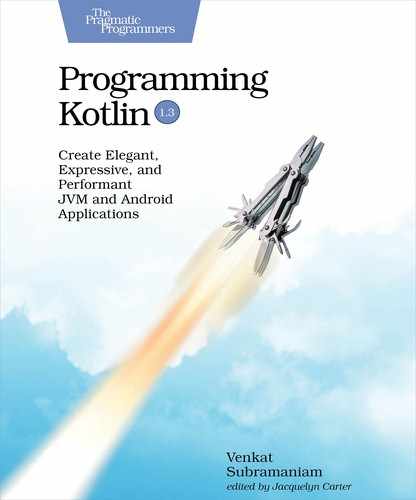Implementing the Activity
It’s time to implement the code for the UI, starting with the landing page, which is the main activity. We’ll first write the code to handle the airport code that the user enters into the text box and the button click. Then we’ll write the code to populate the RecyclerView with data obtained from the web service. That appears like a lot of work, but, surprisingly, we won’t need too much code to implement these actions. Let’s get started, one step at a time.
As the first step, let’s address head-on the need for coroutines in the UI. The UI will have to fetch the airport status from the web service, but we don’t want the UI to block and become inactive when the application is in the middle of network calls. To address this, we’ve already designed the getAirportStatus() top-level function in AirportStatus to be non-blocking, using the suspend keyword. From Chapter 15, Exploring Coroutines, we know that functions marked with suspend can’t be called from within arbitrary functions—they have to be called from within coroutines. There’s a catch, however—the UI code created by the Android Studio doesn’t use coroutines. So if we invoke getAirportStatus() from an event handler, the code will fail compilation. In short, we have to run the UI code in a coroutine context so that the event handlers can call functions that are marked with suspend.
We can easily run the UI code as a coroutine by making a small change to the generated MainActivity class—we’ll implement Kotlin’s CoroutineScope and override the coroutineContext property. With this change, the activity class can provide a coroutine scope for the execution of coroutines. Let’s make this change in the MainActivity.kt file:
| | package com.agiledeveloper.airports |
| | |
| | class MainActivity : AppCompatActivity(), CoroutineScope { |
| | override val coroutineContext: CoroutineContext |
| | get() = Dispatchers.Main |
| | |
| | override fun onCreate(savedInstanceState: Bundle?) { |
| | super.onCreate(savedInstanceState) |
| | setContentView(R.layout.activity_main) |
| | } |
| | } |
The onCreate() function shown in the code was generated by the IDE when the project was created. The only changes we made to the class are the addition of the CoroutineScope implementation and the coroutineContext property. Note the fact that the coroutineContext property’s get() is returning a reference to Dispatchers.Main—we’ll discuss this further when we’re ready to make an asynchronous call.
As you key in the code, the IDE will prompt you for the necessary imports. Accept the appropriate choice the IDE gives, and move forward.
Next, we’ll define a field in the MainActivity class:
| | private val airportCodes = mutableListOf<String>() |
The airportCodes field will hold a list of airport IATA codes the user will provide at runtime.
Next, we’ll edit the onCreate() function, which currently has two lines of code.
As a first step, we want to disable the Add button so the user won’t be able to click it until an airport code is entered. To disable the button, we need a reference to the button widget from the layout. The Kotlin Android integration makes this effortless by synthesizing the UI widgets as properties with the activity class. To enable this facility, in the top of the MainActivity.kt file, import the following:
| | import kotlinx.android.synthetic.main.activity_main.* |
Now, in the onCreate() function, we can refer to the button from the layout using the id we provided for the button, namely addAirportCode, like so:
| | addAirportCode.isEnabled = false |
We set the isEnabled property of the addAirportCode button to true if the airportCode text box has some text; otherwise we set it to false, disabling the button.
As soon as the user starts typing in the text box, we’ll want to enable the button. To achieve this, we’ll handle the text change event on the EditText by calling the addTextChangedListener() function.
| | airportCode.addTextChangedListener(object: TextWatcher { |
| | override fun afterTextChanged(s: Editable) { |
| | addAirportCode.isEnabled = airportCode.text.isNotBlank() |
| | } |
| | |
| | override fun beforeTextChanged( |
| | s: CharSequence, start: Int, count: Int, after: Int) { /* no-op */ } |
| | |
| | override fun onTextChanged( |
| | s: CharSequence, start: Int, before: Int, count: Int) { /* no-op */ } |
| | }) |
The addTextChangedListener() function takes an object of TextWatcher as argument. We use the concise Kotlin syntax to create an anonymous instance of TextWatcher. In this object’s afterTextChanged() callback event we enable the button, using the handle in the addAirportCode field, if the airportCode EditText’s text box is non-empty. The other two callback methods of TextWatcher are intentionally left blank since we have no use for them.
As the next step within onCreate(), we need to register an event handler for the button click event. In the callback for the button click, we’ll take the airport code entered by the user and add it to the list airportCodes, which resides in the first field we created in the MainActivity class. Let’s add the following code to the bottom of the onCreate() function.
| | addAirportCode.setOnClickListener { |
| | airportCodes.add(airportCode.text.toString()) |
| | airportCode.setText("") |
| | |
| | launch { |
| | updateAirportStatus() |
| | } |
| | } |
After adding the airport code to the list, we clear the EditText’s text box. If the newly added airport code is the first, we need to populate the RecyclerView with status for that airport. If airport codes already are in the list, then at this time, we can update the status for all the airports the user has requested information for. We’ll use a yet-to-be-written function, updateAirportStatus(), to get the data from the AirportStatus’s getAirportStatus() function. Since the call to that function will be asynchronous, we’ll have to mark updateAirportStatus() with suspend. That, in turn, will demand that the call to updateAirportStatus() be made from a coroutine from within that callback. But, there’s a catch—let’s dig in.
If you take a look at the getAirportStatus() function in AirportStatus.kt, that function runs the asynchronous calls in the Dispatchers.IO thread. This makes good sense since calls to the web service are IO operations. However, when the response comes back from the calls, the UI code can’t directly add the result to the UI components. The reason for this is the UI components aren’t thread-safe, and accessing UI components from within arbitrary threads will result in an exception. In short, whereas the asynchronous calls run in the IO thread pool, we should run the UI updates in the Main thread. Thankfully, that’s really easy to achieve, and in fact, we’ve already taken care of it.
When we call launch() in the callback, that coroutine will run in the CoroutineScope defined in MainActivity. Take a look at the definition of the MainActivity class—it implements CoroutineScope. The coroutineContext property is returning a Dispatchers.Main as the coroutine context. This option Main is only available in the Android API—we discussed this in Explicitly Setting a Context. As a result, the code directly invoked within launch() will run concurrently in the UI’s main thread—see Parallel vs. Concurrent. The calls to the web service, though, will run in parallel in the IO threads. Thus, the data fetch will happen in parallel from the IO threads, but the update of the UI will happen in the main threads concurrently with the user’s interaction.
As a final step within the onCreate() function, we need to get the RecyclerView ready to display the statuses of the airports:
| | airportStatus.apply { |
| | setHasFixedSize(true) |
| | layoutManager = LinearLayoutManager(this@MainActivity) |
| | adapter = AirportAdapter() |
| | } |
We configure the RecyclerView widget (connected to the id airportStatus) to have a fixed size, assign a layout manager to manage the child widgets, and connect an adapter (a yet-to-be-written AirportAdapter) to manage the display of the airport statuses.
We have one final task to complete in the MainActivity class—we need to implement the updateAirportStatus() function, which will trigger the redisplay of the RecyclerView when new airport statuses are received from getAirportStatus().
We can obtain the airport status information from the AirportStatus’s top-level getAirportStatus() function. Once the data arrives within the updateAirportStatus() function, we can pass that to the adapter of the RecyclerView so it can take up the task of displaying the airport statuses. Here’s the code to accomplish that:
| | private suspend fun updateAirportStatus() { |
| | val airports = getAirportStatus(airportCodes) |
| | val airportAdapter = airportStatus.adapter as AirportAdapter |
| | airportAdapter.updateAirportsStatus(airports) |
| | } |
We obtain a sorted list of Airports by calling the getAirportStatus() top-level function from the com.agiledeveloper.airport package—this is the function we wrote in the AirportStatus file. The list of Airports is passed to the adapter using the updateAirportStatus(). It’s time to implement the adapter.