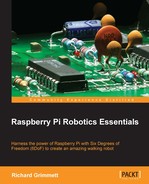OpenCV and your webcam can also track colored objects. This will be useful if you want your biped to follow a colored object. OpenCV makes this amazingly simple by providing some high-level libraries that can help us with this task. To accomplish this, you'll edit a file to look something like what is shown in the following screenshot:

Let's look specifically at the code that makes it possible to isolate the colored ball:
hue_img = cv.CvtColor(frame, cv.CV_BGR2HSV):This line creates a new image that stores the image as per the values of hue (color), saturation, and value (HSV), instead of the red, green, and blue (RGB) pixel values of the original image. Converting to HSV focuses our processing more on the color, as opposed to the amount of light hitting it.threshold_img = cv.InRangeS(hue_img, low_range, high_range): Thelow_range, high_rangeparameters determine the color range. In this case, it is an orange ball, so you want to detect the color orange. For a good tutorial on using hue to specify color, refer to http://www.tomjewett.com/colors/hsb.html. Also, http://www.shervinemami.info/colorConversion.html includes a program that you can use to determine your values by selecting a specific color.Run the program. If you see a single black image, move this window, and you will expose the original image window as well. Now, take your target (in this case, an orange ping-pong ball) and move it into the frame. You should see something like what is shown in the following screenshot:
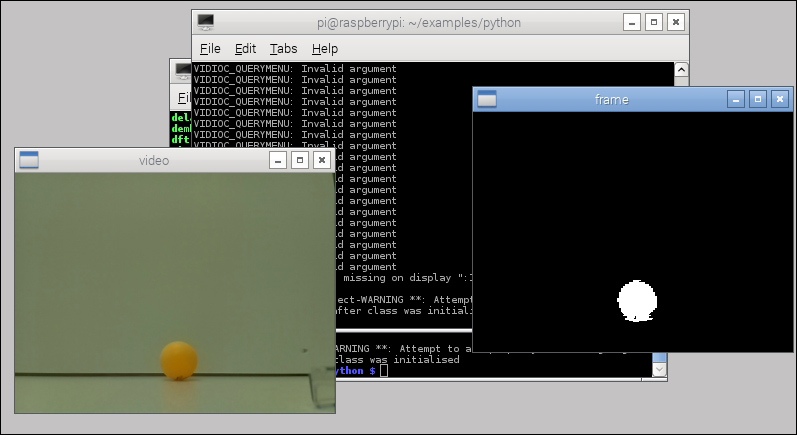
Notice the white pixels in our threshold image showing where the ball is located. You can add more OpenCV code that gives the actual location of the ball. In our original image file of the ball's location, you can actually draw a rectangle around the ball as an indicator. Edit the file to look as follows:
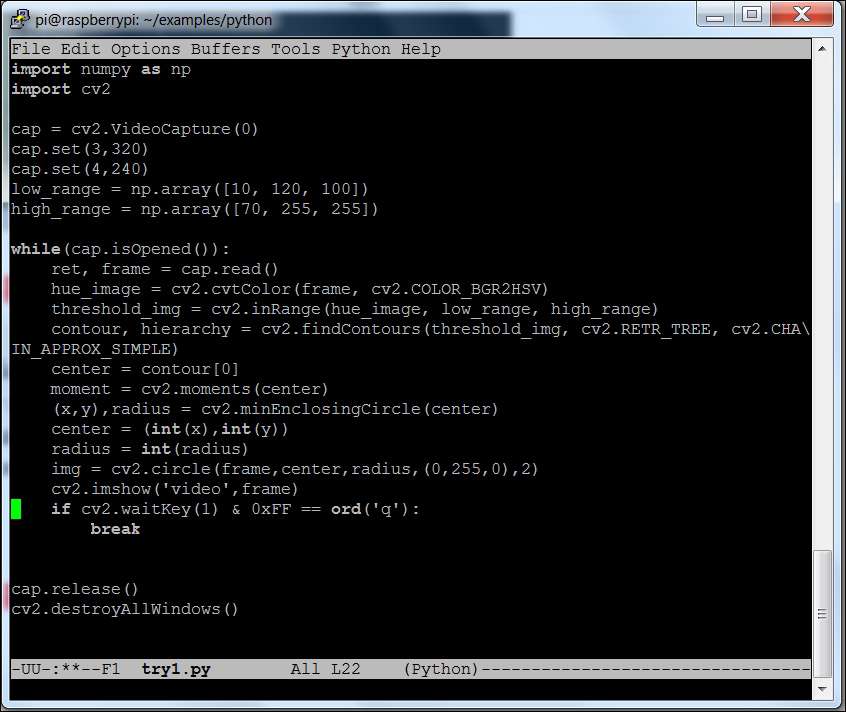
The added lines look like the following:
hue_image = cv2.cvtColor(frame, cv2.COLOR_BGR2HSV):This line creates a hue image out of the RGB image that was captured. Hue is easier to deal with when trying to capture real world images; for details, refer to http://www.bogotobogo.com/python/OpenCV_Python/python_opencv3_Changing_ColorSpaces_RGB_HSV_HLS.php.threshold_img = cv2.inRange(hue_image, low_range, high_range):This creates a new image that contains only those pixels that occur between thelow_rangeandhigh_rangen-tuples.contour, hierarchy = cv2.findContours(threshold_img, cv2.RETR_TREE, cv2.CHAIN_APPROX_SIMPLE):This finds the contours, or groups of like pixels, in thethreshold_imgimage.center = contour[0]:This identifies the first contour.moment = cv2.moments(center):This finds the moment of this group of pixels.(x,y),radius = cv2.minEnclosingCircle(center):This gives the x and y locations and the radius of the minimum circle that will enclose this group of pixels.center = (int(x),int(y)):Find the center of the x and y locations.radius = int(radius):The integer radius of the circle.img = cv2.circle(frame,center,radius,(0,255,0),2):Draw a circle on the image.
Now that the code is ready, you can run it. You should see something that looks like the following screenshot:

You can now track your object. You can modify the color by changing the low_range and high_range n-tuples. You also have the location of your object, so you can use the location to do path planning for your robot.