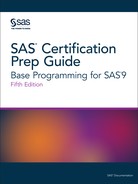Reading Microsoft Excel Data with the XLSX Engine
Running SAS with Microsoft Excel
The examples in this
section are based on SAS 9.4 64-bit running with Microsoft Office
2016 64-bit on Microsoft Windows 64-bit.
This configuration does
not require the SAS/ACCESS PC Files Server. If SAS runs in a UNIX
environment and needs to access Excel files on Microsoft Windows,
you must license the SAS/ACCESS PC Files Server.
Steps for Reading Excel Data
To read the Excel workbook file,
SAS must receive the following information in the DATA step:
-
a libref to reference the Excel workbook to be read
-
the name of the Excel worksheet that is to be read
The table below outlines the basic statements that are
used in a program that reads Excel data and creates a SAS data set
from an Excel worksheet. The PROC CONTENTS and PROC PRINT statements
are not requirements for reading Excel data and creating a SAS data
set. However, these statements are useful for confirming that your
Excel data has successfully been read into SAS.
|
Task
|
Statement
|
Example
|
|---|---|---|
|
Reference an Excel workbook
file
|
SAS/ACCESS LIBNAME statement
|
LIBNAME cert
libname cert xlsx 'C:UsersStudent1certexercise.xlsx'; |
|
Write out the contents
of the SAS Library
|
PROC CONTENTS
|
proc contents data=cert._all_; |
|
Execute the PROC CONTENTS
statement
|
RUN statement
|
run; |
|
Name and create a new
SAS data set
|
DATA statement
|
data work.stress; |
|
Read in an Excel worksheet
(as the input data for the new SAS data set)
|
SET statement
|
set cert.ActLevel; |
|
Execute the DATA step
|
RUN statement
|
run; |
|
View the contents of
a particular data set
|
PROC PRINT
|
proc print data=stress; |
|
Execute the PROC PRINT
statement
|
RUN statement
|
run; |
Here is the syntax for
assigning a libref to an Excel workbook.
The LIBNAME Statement
To assign a libref to a database, use the LIBNAME statement.
The SAS/ACCESS LIBNAME statement associates a SAS libref with a database,
schema, server, or a group of tables and views.
|
Syntax, SAS/ACCESS LIBNAME
statement:
LIBNAME <libref>XLSX <'physical-path-and-filename.xlsx'><options>;
libname results
XLSX
'C:UsersStudent1certexercise.xlsx'; |
Note: The XLSX engine requires
quotation marks for physical-path-and-filename.xlsx.
Referencing an Excel Workbook
Overview
This example uses data similar
to the scenario used for the raw data in the previous section. The
data shows the readings from exercise stress tests that have been
performed on patients at a health clinic.
The stress test data is located in an Excel workbook
named exercise.xlsx (shown below), which is stored in the location
C:UsersStudent1cert.
Figure 4.3 Excel Workbook

In the sample worksheet
above, the date column is defined in Excel as dates. If you right-click
the cells and select Format Cells, the cells
have a category of Date. SAS reads this data just as it is stored
in Excel. If the date had been stored as text in Excel, then SAS would
have read it as a character string.
To read in this workbook,
create a libref to point to the workbook's location:
libname certxl XLSX 'C:UsersStudent1certexercise.xlsx';
The SAS/ACCESS LIBNAME
statement creates the libref Certxl, which points to the Excel workbook
exercise.xlsx. The workbook contains two worksheets, Tests and Adv,
which are now available in the new SAS library (Results) as data
sets.
Referencing an Excel Workbook in a DATA Step
SET Statement
Use the SET statement to indicate which worksheet in
the Excel file you want to read.
data work.stress; set certxl.ActivityLevels; run;
In this example, the
DATA statement tells SAS to name the new data set, Stress, and store
it in the temporary library Work. The SET statement specifies the
libref (the reference to the Excel file) and the worksheet name as
the input data.
You can use several
statements in the DATA step to subset your data as needed. Here, the
WHERE statement is used with a variable to include only those participants
whose activity level is HIGH.
data work.stress; set certxl.ActivityLevels; where ActLevel='HIGH'; run;
The figure below shows
the output for this DATA step in table format.
Figure 4.4 DATA Step Output

Name Literals
The SAS/ACCESS LIBNAME statement
created a permanent library, Certxl, which is the libref for the workbook
file and its location. The new library contains two SAS data sets,
which access the data from the Excel worksheets.
Name literals are required with the XLSX engine only
when the worksheet name contains a special character or spaces. By
default, SAS does not allow special characters in SAS data set names.
A SAS name literal is a name token that
is expressed as a string within quotation marks, followed by the uppercase
or lowercase letter n. The
name literal tells SAS to allow the special character ($) in the data
set name.
The following example
illustrates reading an Excel worksheet using a name literal. Specify
the name of the worksheet in quotation marks with an n following the
name. This syntax tells SAS that there are special characters or spaces
in the data set name.
libname certxl xlsx 'C:UsersStudent1certstock.xlsx';
data work.bstock;
set certxl.'boots stock'n;
run;
Printing an Excel Worksheet as a SAS Data Set
After using the DATA step to read in the Excel data
and create a SAS data set, you can use PROC PRINT to produce a report
that displays the data set values. In the following example, the PROC
PRINT statement displays all the data values for the new data set,
Work.Bstock.
libname certxl xlsx 'C:UsersStudent1certstock.xlsx';
data work.bstock;
set certxl.'boots stock'n;
run;
proc print data=work.bstock;
run;Output 4.10 PROC PRINT Output of Work.Bstock

In the following example,
the PROC PRINT statement refers to the worksheet Boot Sales and prints
the contents of the Excel worksheet that was referenced by the SAS/ACCESS
LIBNAME statement.
libname certxl xlsx 'C:UsersStudent1certstock.xlsx';
proc print data=cerxl.'boots stock'n;
run;Output 4.11 PROC PRINT Output Using Name Literals

Last updated: August 23, 2018
..................Content has been hidden....................
You can't read the all page of ebook, please click here login for view all page.