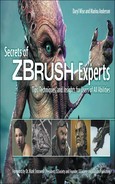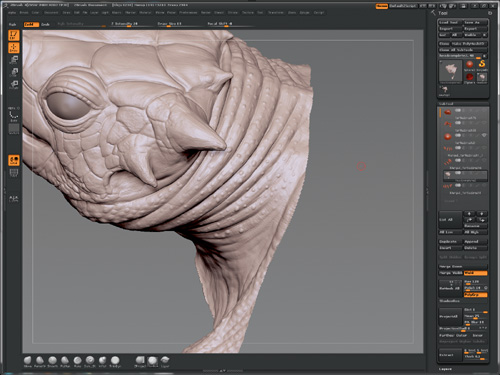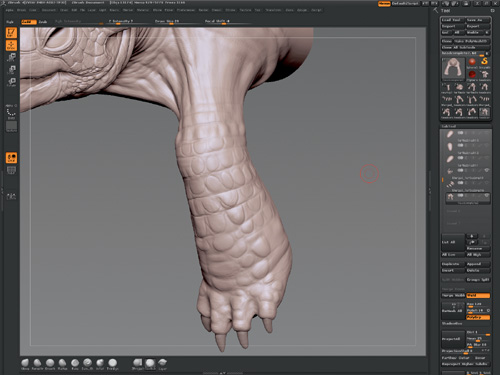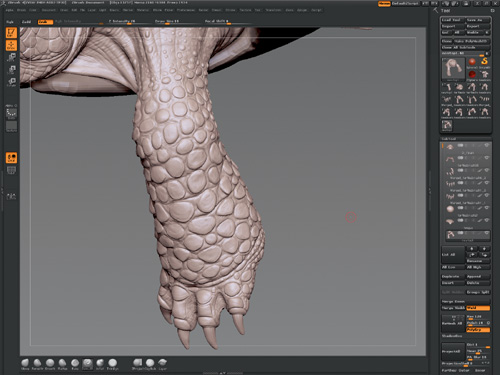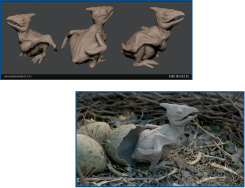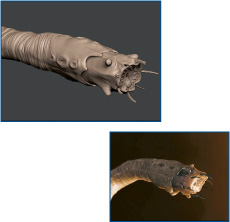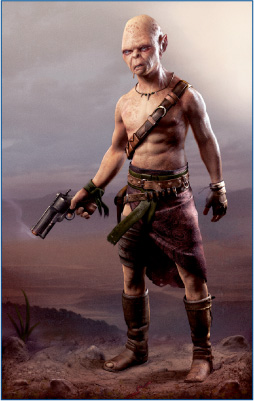Upon graduation from high school in Vancouver, Canada, I did three years of graphic design and was introduced to digital art. I learned Photoshop and a bit of Cinema 4D, and I knew I wanted to get more involved in 3D. In 2004, I did a year of animation at the same college, but the course was underdeveloped, and we had to source outside help to come in and teach us. We tried to make a faux episode of Animatrix as a year-long project, but the class shrank to me and another guy by the end of the year. The two of us set up my apartment like a small studio and worked day and night. I learned a lot about modeling and texturing from him and my work on the film.
We never finished the film, but we had enough material to create a sort of trailer, so we flew over to Sydney, Australia, and showed our work to several studios. We had a good response and received some helpful critiques. We even got to do some short-term work at Digital Pictures. From there, we were hired closer to home to work on a short film called Ironbird for almost a year before we decided to move to Vancouver to look for work. In 2007, I ended up working as a modeler at Bardel Entertainment, and my friend was hired at Blur in Venice. After four years, I’m still in Vancouver, having worked at Bardel, Spin VFX, Method/CIS, and now Digital Domain as a modeler/ texturer and concept artist.

It’s important to have a solid foundation in visual art. Taking three years of design prepared me for my career in visual effects (VFX). Understanding shape, form, and color is vital to being a successful modeler or texturer in this industry. The real secret to getting better is practice. Ever since I began professionally five years ago, I’ve been working on my own projects to help me become a faster, more expressive, and better-skilled artist.
I like to start by turning off all the SubTools in the scene except for the piece I’m about to detail. In this case, I begin detailing the neck, sculpting in skin folds and wrinkles/scales. I like to have a reference handy, so on my other screen I have several close-up images of turtle and tortoise skin so I can get an idea of what to strive for. See Figure 11.1.
Once I’ve isolated the area using the Hide tool (Ctrl+Shift drag on area), I block in the broad strokes with the Clay Buildup Brush. I’m only interested in building up my forms, not putting in any real detail or skin texture. I set the brush intensity to 10–15 and the focal shift to −8, and I start blocking out skin detail.
The trick to this is zooming in and out of the sculpt and analyzing how the forms are working with the overall area. I sculpt in shapes with a focus on the direction of their flow and then build up those areas until I’m getting some nice wrinkles happening. Then I lightly smooth it all out using the Shift key. See Figure 11.2.
Another technique I like to work into my process is masking off where wrinkles intersect by holding down the Ctrl key and painting a mask. I hold down Shift and click on the area to soften the mask. Then I switch to the Move Brush, setting my intensity to something low like 5–10 and then gently pushing the unmasked area closer to the masked-off part. I Ctrl-click the background to reverse the mask and then move that unmasked area closer to the mask. This creates a nice crease where the wrinkles meet, adding to the wrinkle effect. See Figure 11.3.
I’m happy with how the skin folds are working, so I start to sculpt in some of the bumpy surfaces using my Clay Buildup Brush again. I set it to a fairly low intensity and work up little bumps all over the surface, diversifying them in scale. I use the Shift key to smooth them out and integrate them into the wrinkle. I repeat this over and over until I get a nice uneven surface that looks organic. See Figure 11.4.
For some of the final detailing, I switch to the Dam Standard Brush and set the intensity to 7. With a smallish scale, I draw random lines over the wrinkles, starting from the crease and ending a few wrinkles over in a horizontal fashion. I like to draw from one side to the other—whatever looks good.
Then I switch back to the Clay Buildup Brush and lightly sculpt up the areas close to the lines, in random areas. That seems to enhance the shapes and add contrast to the lines. After that, I draw circles around some of the bumps with the Dam Standard Brush to refine the shapes a bit. See Figure 11.5.
I like to go over the area with the Clay Buildup Brush until all the shapes are working nicely together from a distance, smoothing out some areas of detail so they don’t stand out so much.
Also at this point, I might see which area I want to focus on to bring out even more detail, as long as it reads well as a whole. See Figure 11.6 for the final image.
Starting with the detailing of the leg, I roughly block out where the scales are going to fit in the sculpt, using the Dam Standard Brush to draw lines across the surface and then inflating the inside shapes with the Clay Buildup Brush. Again, I’m referencing photos of different tortoise scale structures for inspiration. See Figure 11.7.
I use the Dam Standard Brush to draw in where I’m going to sculpt out the scales on the surface. I don’t spend a lot of time on this; I just want a rough guide of where to place them, and then I can zoom in and out to see how they’re working together. An irregular offset pattern works quite well. See Figure 11.8.
Now I really block out the scale structure. Using my Clay Buildup Brush again, I go over the area where I outlined scales to give them volume. I often switch over to my Move Brush to pull the scales out slightly and give shape to the silhouette. See Figure 11.9.
Once the scales are in place and I’m happy with the layout, I refine them slightly by using my TrimDynamic Brush to flatten out the scales and define the edges. Using my Dam Standard Brush, I outline the scales so they are bolder and feel slightly disconnected from the leg skin. See Figure 11.10.
I continue to use my Dam Standard and Clay Buildup Brushes to add bits of detail to the scales by sculpting the interior in a circular pattern in relation to the scale shape. I like to spend time refining each scale and the surrounding skin to create a distinct separation between the surfaces. See Figure 11.11.