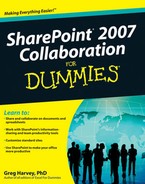SharePoint is great, but it does have its share (I think you get the point) of technical jargon that can be a bit off-putting when you first start to work with it. To help you get your bearings, I've assembled this list of SharePoint technical terms that you're bound to come in contact with as you and your teams start using it to collaborate.
- alerts
E-mails you can have SharePoint automatically send you and your other team members who use a particular list or library on the site whenever any of its contents change. You can set up alerts so that SharePoint sends messages only when you make additions or deletions or when anyone changes the contents.
- All Site Content list
The list that's displayed when you click the View All Site Content link above a site's Quick Launch area. This list shows all of the items added to the subsite, arranged by the category of the components (Document Libraries, Lists, and so forth). Note that you can have SharePoint display a filtered version of this list by clicking the name of a category (Documents, Lists, and so on) in the site's Quick Launch. See also Quick Launch and subsites.
- ASP.NET 2.0
Microsoft's Net Pages framework (originally called Active Server Pages, thus the ASP acronym) that renders the contents of your SharePoint site in your Web browser. See also master page..
- authenticated users
SharePoint site users who have been assigned both a username and password that enable them to access the SharePoint site. You can grant different site- and component-level permissions only to those users who are authenticated to use your SharePoint site.
- blog page
SharePoint 3.0 includes special templates for blog (Web log) sites that enable you to publish an online journal as a series of posts to which your fellow team members can comment. You can also use blogs in combination with RSS feeds as a one-way communication tool that keeps your team members informed on topics of interest by automatically delivering to them any new posts that you make to the blog. See also RSS feeds..
- Content Navigation Breadcrumbs
The sequence of links that appears immediately above the name of a SharePoint page that shows the links you followed in displaying the current page. You can use Content Navigation Breadcrumbs to move up a level or return to the home page of the SharePoint site. See also home page, subsites, and top-level site.
- content type
A special template that SharePoint lets you create for the various lists, libraries, and other subsites you maintain on your SharePoint site. After creating a content type for a particular SharePoint component, such as a list, library, or subsite, you can then attach it to a new component of the same type. This enables you and your team members to create pages following the template by simply selecting its option from the component's New drop-down menu.
- Datasheet view
A view of a standard list of data in a spreadsheet-like format that is designed for quick editing, sorting, and filtering. In a standard view, a SharePoint list displays the data in columns and rows, with a row of column headings at the top without any borders. In a Datasheet view, SharePoint adds drop-down buttons to the column headings (for sorting and filtering the data) and borders between the columns and rows that create a system of cells that you can select for copying and pasting data. See also filters.
- discussion board
A basic component of a SharePoint site that enables you to set up a forum for online discussions in which you and your team members can post questions and comments as well as respond and reply to them. When you start a new SharePoint site, its Team Site template includes a blank discussion board called Team Discussion. You can use this default discussion board as well as add other discussion boards as needed.
- document library
The general term for a basic component of a SharePoint site that enables you to store copies of the various documents that your teams need during the course of their collaboration. In SharePoint 2007, you have a choice between four different types of libraries document library for storing standard documents with text and data; form library for storing forms based on templates created with Microsoft Office InfoPath 2007; Wiki page library for storing primarily HTML documents that teams can interactively edit; and picture library for storing graphic files and photo images. See also InfoPath 2007 and Wiki page library.
- document workspace
A basic component of a SharePoint site that enables you and your team members to collaboratively work on a document that requires input and edits from different team members' sources before you approve the final version and move it to a more permanent document library.
- filters
Controls that enable you to separate the data that you don't currently want displayed from the data that you do want displayed in a particular SharePoint list. Filters in SharePoint occur in two forms list views that filter out all but a particular set of data and AutoFilter buttons that carry out the same task in the Datasheet view of a list. See also datasheet view and view.
- groups
SharePoint enables you to assign authenticated users to various user groups, such as Members, Visitors, Owners, and the like, each of which would have its own set of site permissions. See also authenticated users and permissions.
- home page
This is the initial SharePoint Web page that your Web browser renders when you enter the site's URL into the browser's address bar. This page is given the filename
default.aspxand it is the master page that uses the Team Site template that determines the look and feel of all the other pages on the site. The home page also forms the apex of the top level of your site, from which all other subsites that you add hang. See also master page, subsites, and top-level site.- InfoPath 2007
Part of Microsoft Office 2007, this auxiliary application enables you to customize electronic forms for use on your SharePoint site. Tight integration between InfoPath 2007 and SharePoint enables you to create form libraries and form content types for your SharePoint site from within InfoPath 2007.
- links
A basic navigation control for Web pages. Since SharePoint is Web-based, it makes extensive use of links. As with standard Web pages, links attached to text on a SharePoint site appear underlined. (However, on SharePoint pages, the underlining, as a rule, does not appear until you position your mouse pointer over some portion of the text.) When you click a link on a SharePoint site, the program normally jumps you to a new page on the site.
- lists
The most basic component of a SharePoint site that typically displays the data it tracks in some sort of tabular format. Almost everything that's not a navigation control on a SharePoint page is some sort of list. Although some SharePoint lists (the Calendar and Project Tasks list, in particular) depict their data in a more graphical display by default, all SharePoint lists can take on views that present their data items in some sort of table.
- master page
A special ASP.NET 2.0 Web page that provides the SharePoint site with its consistent look and feel and a set of navigation controls that you and your team members can use to jump from site to site. See also ASP. NET 2.0.
- meeting workspace
A basic component of a SharePoint site designed specifically to track and manage various types of physical and virtual meetings that you have with your teams over the course of the collaboration. Note that while meeting workspaces enable you to manage meetings, they don't include any type of Web conferencing software that you can use to connect with other team members so you can conduct the meeting online.
- Microsoft Office SharePoint Server 2007
SharePoint Server 2007 (also known as MOSS 2007) is built on top of the basic Windows SharePoint Services 3.0, extending its functionality considerably. Specifically, MOSS 2007 provides additional capabilities in the following six areas Collaboration, Portal, Enterprise Search, Enterprise Content Management, Business Process and Forms, and Business Intelligence. See also Windows SharePoint Services 3.0.
- Office SharePoint Designer 2007
The modern successor to Microsoft's FrontPage Web design software created specifically for working with SharePoint sites, this auxiliary application enables you to customize the master pages of your SharePoint site. More importantly to some, this stand-alone program contains a remarkable Workflow Designer Wizard that enables you to create custom workflows for your SharePoint site without you having to write a single line of code. See also workflows.
- permissions
The settings that you grant to particular authenticated SharePoint site users or to user groups that determine which sites they can view and what content they can edit. See also authenticated users and groups.
- Quick Launch
The area in the left-hand pane of many SharePoint subsites that contains a bunch of links that you can click to jump to particular components within that subsite. Links in a site's Quick Launch are divided into different categories, such as Surveys, Pictures, Documents, Lists, Discussions, Sites, and People and Groups. Note that each of these category items contains its own link that you can click to display the All Site Content page filtered to display only the items in that category. See also All Site Content list.
- RSS feeds
Standing for Real Simple Syndication feeds, RSS feeds enable application programs such as Outlook 2007 and browsers such as Mozilla Firefox (designated as RSS readers) to subscribe to particular SharePoint sites and lists (especially those such as discussion boards, blogs, and wikis that get frequent updates) and then deliver to you the updated content. See also blog page, discussion board, and Wiki page library.
- site collection
The entire SharePoint site, including its top-level site and its child sites (also known as subsites) and all the various types of lists and libraries that you add to them. See also subsites and top-level site.
- site tabs
Whenever you add a new subsite to your SharePoint site, the program by default adds a site tab as a navigation control to the Top Link bar that you can then click to display the site's page. See also Top Link bar.
- subsites
Also known as child sites, subsites refer to all the sites within the SharePoint site collection that you add to the preexisting top-level site. In the site collection's hierarchy, all subsites are directly beneath the top-level, parent site. See also site collection and top-level site.
- team site
The site created from the default Team Site template that determines and formats the elements on the SharePoint site's home page as well as all subsites that you add (unless you select another site template). Team sites come with a document library, discussion board, and various types of data lists. They also contain a Quick Launch area for quick access to those elements not on the main page. See also discussion board, document library, lists, and Quick Launch.
- Top Link bar
A bar containing the site tabs, it appears immediately beneath the name of the current SharePoint Web page. The Top Link bar provides you with controls for jumping directly to the main page of any subsite you add to the SharePoint site, whereas the Quick Launch provides you with controls for accessing individual components such as document libraries, lists, and discussion boards that you add to a particular subsite. See also Quick Launch.
- top-level site
Also known as the parent site, the top-level site is the main site or collection with no site above it that appears when you open the SharePoint site's home page. All the sites that you add from the top-level, parent site become its subsites or child sites. See also subsites.
- versioning
The process by which SharePoint keeps track of each updated version you save of a particular document that you place in a SharePoint document library or document workspace. By turning on versioning, you ensure that you have a history of the different edited versions of a document and can refer to and use an earlier version if the need arises.
- view
Each SharePoint list and library that you add (including surveys, calendars, discussion boards, and the like) has its own default view that determines how its data are displayed. In most of these components, you can switch to another predefined view, customize the current view, or create a custom view of your own. The view can determine not only how the data are displayed, but also which data are displayed.
- Web Part
The basic building blocks of a Web Part page, Web Parts are reusable blocks of information that enable you to display different data sets in various ways throughout your SharePoint site. When you first start work on a new SharePoint site, the program comes with a number of different types of Web Parts that you can choose from. As you create your own lists, libraries, and other SharePoint components, SharePoint creates special Web Parts for each that enable you to redisplay their data in new ways using different views. See also view, Web Part page, and Web Part zone.
- Web Part page
A special type of Web Part–enabled Web page that already has Left and Right Web Part page zones defined for it that you can then use to add the Web Parts you need. See also Web Part and Web Part zone.
- Web Part zone
Refers to the areas defined on a Web Part page into which you can add and move the Web Parts you add to the page. These zones determine the width of the Web Parts (and therefore how many columns of data can be displayed from their lists) and are only visible when you put the Web Part page into Edit mode. See also Web Part and Web Part page.
- Wiki page library
A special type of SharePoint library that enables you and your team members to easily edit the content and layout of their pages as well as create links to other pages in the library, providing a convenient way for the team to share information and ideas as well as to collaborate directly on designs.
- Windows SharePoint Services 3.0
The latest version of Windows SharePoint Services, the software part of Microsoft Windows Server 2003 and 2008 that provides you with all the various elements and components for collaborating and sharing information with your team members. See also Microsoft Office SharePoint Server 2007.
- workflows
Automated parts of business processes routinely followed in approving or reviewing such things as document edits or issue resolution. Note that if you use Microsoft Office SharePoint Designer 2007, you can supplement the workflow templates supplied with your version of SharePoint with workflows of your own design. See also Office SharePoint Designer 2007.