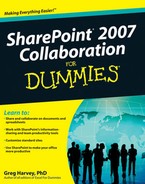SharePoint has certainly come a long way since the days of SharePoint Team Services, an early attempt by Microsoft to offer the general business user an opportunity to participate directly in online information sharing. I'm happy to say that SharePoint 2007, through the combination of Windows SharePoint Services 3.0 and Microsoft Office SharePoint Server 2007 technologies, now offers you a plethora of collaborative tools. These tools make all sorts of information sharing and collaboration not only possible but easily within the reach of any businessperson with a modicum of computer experience using a Web browser and common Office applications such as Outlook, Word, and Excel.
This book on using SharePoint 2007 for information sharing is very different from the many others published to date. It is not intended for the IT professional who wants to know what makes SharePoint tick and how he can get under the hood and rev it up for the enterprise solutions at hand. (Please see Vanessa Williams's excellent book, Microsoft SharePoint 2007 For Dummies, from Wiley Publishing, if this happens to be you.)
Rather, this book speaks directly to the business users who have absolutely no interest in SharePoint beyond what it can offer them in the way of information sharing and team collaboration. Here, there's no peeking under the hood. In fact, I purposively shy away from discussing the technical underpinnings of SharePoint. I assume that this kind of chatter is of no interest to the typical business user and does little or nothing to answer the essential question of this work; namely, "How do I make this rather strange, Web-oriented space a place where my teams can readily access the information they need and successfully collaborate on the project that brings them together?"
The purpose of this book is to open the door for the typical businessperson to the multifaceted world of information sharing offered by SharePoint 2007. I wholeheartedly believe that this software offers you a great environment for collaboration, and it's my sincere hope that this book helps you make the most of it.
This book isn't meant to be read from beginning to end or from cover to cover. Although its chapters are loosely organized in a logical order, each topic covered in a chapter is really meant to stand pretty much on its own. It's really up to you to figure out where you need to go and what information will be of most help.
This book is like a reference in which you start out by looking up the topic you need information about (either in the table of contents or the index), and then you refer directly to the section of interest. I explain most topics conversationally (as though you were in my office). Sometimes, however, my regiment-commander mentality takes over, and I list the steps you need to take to accomplish a particular task in a particular section.
I do recommend that you start, at the very least, by perusing the glossary and the Part of Tens. Starting at the end of the book can help you get a handle on the unavoidable SharePoint jargon and grasp some of the basic steps that you'll need to take to get your SharePoint site ready for collaboration. After that, it's off to the chapters that give you the detailed information you need to shift the collaboration into high gear.
The only assumption I make about you, dear reader (other than you're highly motivated to find out what exactly SharePoint is and what it can do for you), is that you have access to a new SharePoint site (using at least Windows SharePoint Services 3.0, if not Microsoft Office SharePoint Server 2007 as well). And further, you must customize this new SharePoint site and get it ready for your teams to use in some sort of collaborative project.
I also make one other foolish assumption; namely, that your new SharePoint site has the same basic layout and elements as the one shown in many of the figures throughout this book. Just be aware that although the layout shown in these figures is the one that most new SharePoint sites are based upon, it is by no means the only one that can be used; your IT department may select a different layout for your new site.
Also, be aware that SharePoint comprises a wide variety of different technologies and features, not of all which may be installed and activated by your IT department or SharePoint hosting service on your new SharePoint site. This means that your site may have some additional options that you don't see in the figures shown in this book. Likewise, some of the options shown in a few of the figures may not be available on your SharePoint site. By and large, however, you shouldn't have any trouble following along with the text and figures in this book, because the vast majority of the features and options that I cover here are standard to all SharePoint sites.
As for your experience and skill level with SharePoint, it really doesn't matter whether you've ever had the opportunity to visit a SharePoint site, let alone customize one. The important thing is that you maintain a willingness both to explore aspects of this program that are new to you and to adopt a new perspective towards those aspects with which you're already familiar.
Beyond that, you simply need to be open to developing the skills you need to provide your teams with everything they need to successfully collaborate. Remember that there are no gold stars for knowing more about SharePoint and its hundreds of features. In fact, the only brownie points given are for knowing how to use those SharePoint features to your best advantage in fostering information sharing and collaboration among your teams.
This book is organized in five parts. Each part contains two or more chapters with related content. Each chapter is further divided into loosely related sections that cover the basics of the topic at hand. You should not, however, get too hung up about following along with the structure of the book; ultimately, it doesn't matter at all if you find out how to manage your SharePoint Tasks lists before you find out how to schedule events for your teams in the SharePoint Calendar list. The important thing is that you find the information — and understand it when you find it — when you need to explore a new aspect of teamwork using SharePoint to achieve it.
In case you're interested, here's a synopsis of what you find in each part that follows.
Part I: Implementing SharePoint Collaboration
The three chapters in this part set the stage for using SharePoint as your primary collaborative tool. They not only give basic information on what SharePoint is and what it can do for you, but they also give you the basics on customizing the site to suit your teams and giving them access to the new SharePoint site.
Part II: Managing Your SharePoint Data
The two chapters in this part give you an overview of SharePoint's data capabilities. Chapter 4 acquaints you with data lists, the fundamental SharePoint component used in information sharing. Chapter 5 then gives you the lowdown on using libraries, the basic SharePoint component used to give your teams access to all the supporting documents they need.
Part III: Getting the Most Out of Your SharePoint Site
SharePoint 2007 features many specialized components designed to foster different collaborative experiences. The chapters in this part explore the major ones that you'll typically use in the course of your collaboration.
Chapter 6 shows you how to use meeting workspaces to manage your team meetings. Chapter 7 acquaints you with using surveys and discussion boards to get feedback from your teams. Chapter 8 discusses enhancing interaction among team members using SharePoint blogs (Web logs) and Wiki pages (Web pages that the teams can easily edit and change). Chapter 9 takes up the subject of the team editing of documents that you place in a special document workspace. Finally, Chapter 10 looks at task management by showing you how to create and use various types of task lists and workflows to assign tasks as well as to monitor them.
Part IV: Using Office Programs with SharePoint
SharePoint's tight integration with many of the programs in the Office 2007 suite is the subject of this part. Chapter 11 explores ways you can connect SharePoint to Outlook 2007 so that you can access its information from the comfort of your own Inbox. Chapter 12 looks at ways you can use the two mainstays of Office, Word and Excel, with SharePoint. Chapter 13 introduces you to Office SharePoint Designer 2007 (Microsoft's new Web design software for SharePoint sites) and shows you how you can use its Workflow Designer to create custom workflows for your SharePoint task lists. Chapter 14 investigates the connection between InfoPath 2007 (Microsoft's electronic forms application) and SharePoint and how to use InfoPath to customize form templates that you publish in special SharePoint form libraries.
Part V: The Part of Tens
The two chapters in the final part give you access to two of my top ten lists. Chapter 15 gives you my top ten tips on customizing a new SharePoint site and getting it ready for your teams. Chapter 16 then gives you the rundown of the top ten challenges that you must meet in order to ensure a successful collaborative experience with SharePoint.
When it comes to menu commands, this book uses command arrows to lead you from the initial pull-down menu, to any submenus, finally to the command option you ultimately want. For example, if you need to customize the content of a particular Web Part (a special box in which reusable content is displayed) on your SharePoint page using the pull-down menu on its Edit button, that instruction would look like this: Choose Edit
Also, if you're really observant, you may notice a slight discrepancy between the capitalization of the names of options in windows and dialog boxes (such as headings, links, option buttons, and check boxes) as they appear in the book and how they actually appear in SharePoint on your computer screen. I intentionally use the convention of capitalizing the initial letters of all the main words of a dialog box option to help you differentiate the name of the option from the rest of the text describing its use. So, for example, you may see the instruction, "type the name of the new site's Web page in the URL Name text box" in the book even though this text box actually appears as "URL name" on the New SharePoint Site page.
The following icons are strategically placed in the margins to point out stuff you may or may not want to read.
Note
This icon alerts you to nerdy discussions that you may well want to skip (or read when no one else is around).
Tip
This icon alerts you to shortcuts or other valuable hints related to the topic at hand.
Note
This icon alerts you to information to keep in mind if you want to meet with a modicum of success.
Warning
This icon alerts you to information to keep in mind if you want to avert some dire future problems.
I have a couple of suggestions for where to go from here (after you get a chuckle from the great Rich Tennant cartoons). You may want to go directly to the glossary to check out the SharePoint jargon and then take a gander at the Part of Tens to check out my top ten lists: Chapter 15 describes ways to customize your SharePoint site, and then Chapter 16 explains the challenges you and your teams need to meet to ensure a happy and productive collaborative experience with SharePoint. Otherwise, I suggest you start by taking a look at the material in Chapter 1 and using its information and suggestions to get a feel for what SharePoint is and what it can do for you.