Chapter 4
Streaming Live Video on Facebook
IN THIS CHAPTER
![]() Delving into video
Delving into video
![]() Getting creative with a live stream
Getting creative with a live stream
![]() Going live!
Going live!
Social media has presented marketers with new ways to communicate with customers and potential customers. They’re able to move beyond the written word or a simple photograph, to audio, two-way communication, and video. In the past, live streaming was a technical, expensive consideration, but it no longer has to be. Thanks to tools such as Facebook Live, the capability to bring a brand to life is easier than ever. You don’t need fancy equipment or a crew to follow you around. Live streaming is now as simple as using a smartphone and a Facebook app.
Facebook Live doesn’t present a one-sided video experience, either. People who watch Facebook Live streams in real time are able to communicate in the form of comments or reactions, such as thumbs-ups, smiley faces, and hearts. The best part is that the person who is doing the live stream can see these interactions and respond.
If some viewers miss the live part of the live stream, they still have the ability to watch again later. They can’t participate as the event is taking place, but that doesn’t mean they’re not going to benefit from the experience. A live stream can last forever.
Facebook Live is available to everyone who has a Facebook account. It’s available to both brand pages and individual pages.
Some of the types of businesses and professionals that regularly use Facebook Live follow:
- News organizations: Many newspapers, broadcasters, and other news organizations go live with breaking news updates, interviews, and event coverage.
- Teachers: Educators use Facebook Live to share homework tips, read books, and share learning experiences.
- Fitness and sports coaches: Physical fitness professionals are sharing fitness tips and workout demos.
- Musicians: Entertainers are using Facebook Live to perform.
- Product manufacturers: Manufacturers are sharing demos, product information, and even behind-the-scenes looks at their factories.
- Bloggers: Facebook Live is a terrific extension of a blog — many bloggers use it to share their passion and communicate with their readers.
- Entertainment venues: Local theaters use Facebook Live to share backstage secrets and introduce performers.
- Restaurants: Chefs use Facebook Live to put up cooking demonstrations or to show how popular dishes are assembled.
- Retail chains: Shops and stores use Facebook Live to livestream sales events, give product demos, and share news and promotional information.
- Charitable events: Charities and causes are using Facebook Live to stream 5Ks, hold basket auctions, and to show viewers how and where funds are needed and allocated.
As you can see, with Facebook Live the possibilities are endless.
Understanding the Benefits of Live Streaming
Using a livestreaming tool such as Facebook Live isn’t just another social media vanity project. It’s a way to humanize your business and interact with your customers and online community. You don’t even have to appear on your live video if you’re camera shy; train the camera on an event or an item of interest and narrate without appearing on screen. Because Facebook Live encourages a reaction, it’s not a one-way effort. In fact, the engagement with your viewers is a favorite part of a Facebook Live stream.
The benefits of Facebook Live abound. Here are some reasons to take your Facebook experience live:
- Show a human side to a brand. Live streaming allows you to discuss your brand while enabling viewers to see you in action.
- Interact with viewers. Because Facebook Live gives viewers the capability to comment or react, you’re able to respond live to their questions, comments, or other interaction.
- Bring new ideas to life. Sometimes it’s easier to illustrate or demonstrate a point with video than with words on a page. Facebook Live gives you an opportunity to make your actions speak louder than words.
- Reach more people than with written posts. As all brand page managers know, it can be a struggle to reach as many people as possible with a Facebook post. However, Facebook gives preference to live video, so more of your Facebook community sees video over your usual posts. Moreover, when more people see video posts, it gives a boost to future posts.
- Send a notification to everyone who likes your page. Unlike your regular posts, everyone who subscribes to your brand page receives notifications when you go live. This gives you the ability to reach as many fans as possible. Also, if your fans are enjoying the video, they can share it with friends and family, so you can reach even more people.
- Show events as they happen. If your company is doing something interesting or important, you can show those events in real time. This gives everyone an opportunity to feel as if they’re there.
- Continue to provide the content. Your Facebook Live videos can stay on Facebook for as long as you want them to. Now anyone can see those videos any time they want. And if people search for a topic that you livestreamed about, they can find your video, which might lead to new customers.
- Get Facebook preference. Marketers are always looking for ways to boost their Facebook posts, and Facebook’s algorithm can make it difficult for people to see brand posts in their feeds. However, Facebook’s algorithm gives preference to Facebook Live videos, so more people see the live stream than other (non-boosted) posts.
- Live stream in Facebook groups. You can use Facebook Live in private or public groups, allowing you to target a specific audience without making a public video.
- Use Facebook Live on event pages. If you have a Facebook event posted, you can livestream from that event page. Event streaming enables people who couldn’t attend to see the action, and attendees can look back on the videos after the event.
- Broadcast in the moment. When you use Facebook Live you don’t have to wait an hour for the video to render, there’s nothing to upload, and you get to share the action live, as it happens.
Eliminate the need for fancy equipment. Don’t worry about purchasing expensive recording equipment. With Facebook Live you need only a mobile device or a camera and streaming software.
Facebook has a product called Live Producer for those companies who want to create professional-level videos with video cameras and special encoding (streaming) software, allowing for additional features such as more editing options and scheduling. Although that process is more advanced and out of the scope of this book, you can read more at
www.facebook.com/live/producer.- Add a call to action. You can put information at the end of the video that encourages viewers to perform a particular action. For example, you can ask them to visit a sales page, donate to charity, or subscribe to your company newsletter.
- Seek out users of all levels. Facebook Live isn’t only for developers or advanced users, nor is it only for people who run brand pages. Anyone who has a Facebook account can use Facebook Live.
- Showcase and educate. Facebook Live provides marketers with an opportunity to showcase products and services, teach a how-to project, or offer other forms of education.
As soon as you go live on Facebook, you’ll be able to see how many people are viewing the video stream at any given time. You can also see the names of people who are viewing so you can say hello by name. Knowing who is watching and when viewership picks up and drops off enables you to fine-tune your video content so it appeals to the most people.
Setting Up Your Live Stream
Ready to give Facebook Live a whirl? Is your smartphone handy? Let’s get started!
Use Facebook Live in the same manner in which you’d post a photo or written update:
From your brand page, tap the Publish option.
You now have the ability to perform a variety of tasks, including adding a photo, checking in to a location, or going live, as shown in Figure 4-1.
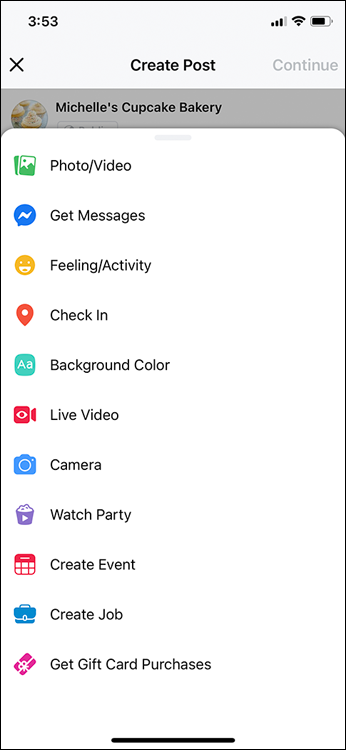
FIGURE 4-1: Using Facebook Live is as easy as posting to your brand page!
Select Live Video.
You’re taken to a live screen, as shown in Figure 4-2. You may be prompted to give your camera and/or microphone access.
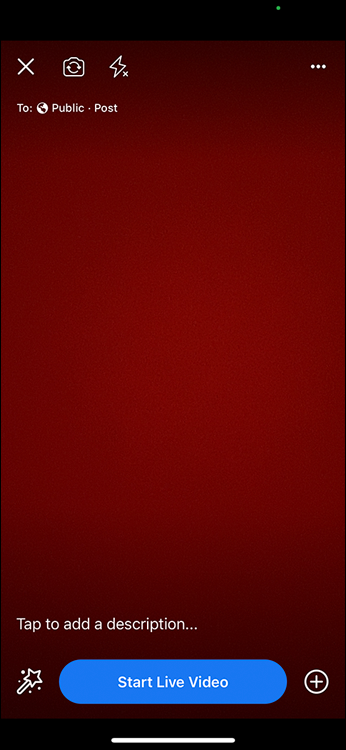
FIGURE 4-2: Describe your video, set your permissions, and determine your audience.
Determine an audience for your video.
Most brand pages choose a public audience, but if you want to restrict it to certain geographic locations, tap the three dots on the top right of the screen and select Audience Restrictions. From there you can turn on the Geo Controls setting and specify who you want to include (or exclude) from seeing your video. Tap Done when you’ve finished.
Describe your video, and then tap Start Live Video.
Type a title for the video or a description of what your viewers will be seeing. Once you’re live, you can begin! You see a red recording icon and the number of viewers when you’re live.
Record your video.
Don’t forget to engage with your audience!
- To end the video, tap Finish.
To post the video to your timeline, tap the Share button.
The default settings are to post the video to your timeline and to upload the video in High Definition (HD). If for whatever reason you don’t want to post the video to your timeline, uncheck these options. You can also delete your video by tapping the Delete button and/or save it to your device by tapping the Save button.
After your live stream, you can gauge how well your video did with your online community. Discover how many people were in your live audience, how many minutes were viewed, the amount of people reached, and more. You can also access a graph to see your viewership over time, which will enable you to see where peak viewership happened during your video.
Follow these steps to view your video analytics:
- In the left sidebar of your brand page, click Insights.
- Tap the Videos option, to the left.
- Scroll down to the Top Videos section and select the video to view the analytics information.
Here are a few more things to know about Facebook Live:
- Live streams can last up to 90 minutes.
- Make sure you have a strong signal before recording. The last thing you want is to lose your stream because of a slow connection.
- Facebook doesn’t mind if you give a brief call to action at the end of your video. You might want to direct your viewers to a special web page or to a sign-up page.
- After recording, you can edit your video’s description to add a URL if needed. This is especially helpful if you use a call of action or want to give people a place to go to get more information.
- Videos should be at least 10 minutes. The longer you broadcast, the more viewers and engagement you’ll have. Short video snippets don’t get much in the way of viewership or interaction.
Engaging with Your Community via Facebook Live
A favorite aspect of Facebook Live is the capability to interact with viewers. Give-and-take between the viewer and the person producing the video provides a more authentic experience and can endear a brand to its community.
When you take time out to pay homage to the people who are watching your video, you’re telling them that they’re a part of the event and that you value them and the experience.
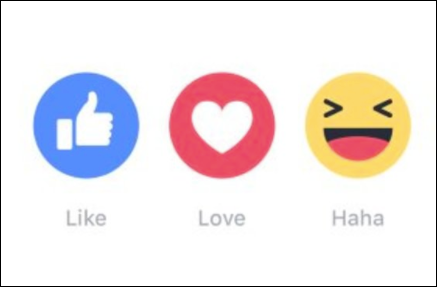
FIGURE 4-3: Viewers can interact by asking questions or by using reactions.
Here are some tips and best practices for engaging with your Facebook community:
- Respond to comments and interaction by using names. Respond, by name if possible, when people post comments and use reactions. When you use names, you’re making the viewers feel special and important.
- Encourage questions. Invite your viewers to ask questions so you can respond.
- Ask questions. Ask questions so your viewers can respond. Read their responses out loud so they know you see them.
- Welcome new viewers by name. When new viewers join the live stream, call them out by name. They’ll appreciate being noticed.
- Take requests. Ask your viewers what they would like to see during the live stream. They’ll enjoy helping to shape your content.
Brainstorming Ideas for Live Videos
Like all other Facebook content, you’ll want to have a plan in place for all your Facebook Live videos. Unlike a regular Facebook post, it’s not as easy to go back and edit your video. If you struggle with finding the right thing to say or don’t have talking points before you shoot your video, there may be lag time or uncomfortable pauses in the action, causing you to lose viewers.
If you want to use the Facebook Live feature regularly, put together an editorial calendar for ideas and dates. For each item on your editorial calendar, include the video’s description, the people who will be involved, the shooting location, and any other pertinent details. Work on a script, talking points, or interview questions before your broadcast.
Your video content should be reflective of your brand, even if it’s loosely related. Take steps before airing to make sure the content is entertaining or informational. Treat Facebook Live content as you would any other content. Be creative, be entertaining, and have fun.
Here are some creative ways to use Facebook Live:
- Book readings: Launch a book by reading a chapter.
- Recipe demos: Share knife skills, talk about specific ingredients, and offer tips for food presentation. Facebook Live is the perfect platform for foodies!
- Co-broadcast with a guest: With Facebook’s Live With feature, you can invite one other person to co-broadcast with you. This option is great for conducting interviews, having a guest speak about a particular topic, or even hosting them for a Q&A session.
- Physical fitness: Showcase exercises and offer tips for keeping fit and doing exercise in a proper, safe manner.
- Nutrition: Share ideas for proper eating habits. Show off food swaps, present flavorful, healthy choices, and demonstrate how to cook delicious healthy food.
- Listening parties: Preview a new song, promote a concert, or showcase new talent.
- Product manufacturing: Bring customers to a factory or plant, or from the farm to the table. Seeing how something is made is a good way to get your customers to trust the brand and product.
- Product demos: Show how a newly launched product works.
- Behind the scenes: Share what goes on behind the scenes. For example, you can show planning meetings or introduce your Facebook community to staff.
- Recording studio: Get a tour of a recording studio or watch a favorite band record a new song.
- Theaters: Provide tours of theaters and previews of performances.
- Teaching: Teach people how to do what you do. For example, a math teacher can share algebra shortcuts and a science teacher can demonstrate experiments.
- Interviews with notable people: Conduct interviews with people who are doing amazing things or have insight to share with your Facebook community.
- Q & A with your online community: Do an online town hall. Invite your Facebook community to ask questions of you and your team. This two-way conversation brings others into the video and makes them feel as if they’re part of the brand.
- FAQs: Answer the questions you’re asked the most (FAQs, or frequently asked questions).
- Online charity auctions or telethons: Raise money for a favorite cause.
- Life hacks: Share relevant tips for easier living.
- DIY projects: Share tips for building a birdhouse, restoring furniture, repairing a wall, or installing drywall.
- Real estate: Provide a video tour of a new house on the market.
- Interior design: Present tips for furniture spacing, accessory placement, and color examples.
- School events: Livestream a school’s concerts, plays, and sporting events.
- Town events: Promote local events such as parades and sporting events, or visit and highlight local businesses.
- Art projects: Show off works in progress, with fans watching as the artist finalizes the product.
- Job openings: Announce job opportunities, showing where the chosen candidate will be working and what the job entails.
- Safety tips: Share tips of fire safety or water safety.
We hope these ideas inspire you to come up with a few of your own.
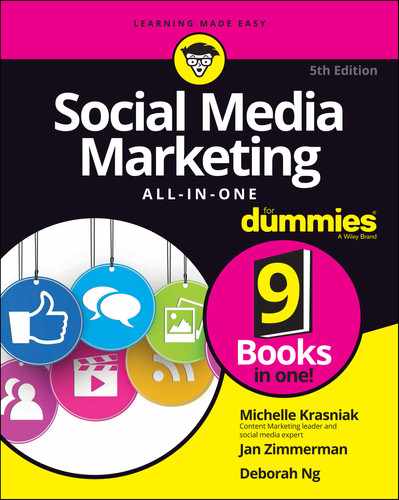
 Search for examples of how some of your favorite brands are using Facebook Live. Seeing how it works in action can inspire some fresh ideas of your own.
Search for examples of how some of your favorite brands are using Facebook Live. Seeing how it works in action can inspire some fresh ideas of your own. Don’t click Go Live unless you’re ready to go live. The last thing you want is to be caught unawares. Get your camera set up and pointed at your target, alert any interview subjects or anyone else who is going live with you, and make sure you’re camera-ready.
Don’t click Go Live unless you’re ready to go live. The last thing you want is to be caught unawares. Get your camera set up and pointed at your target, alert any interview subjects or anyone else who is going live with you, and make sure you’re camera-ready. It’s important to make your viewers feel as if they’re an important part of the livestreaming experience. When you call them out by name, they feel as if you value their viewership, input, and time.
It’s important to make your viewers feel as if they’re an important part of the livestreaming experience. When you call them out by name, they feel as if you value their viewership, input, and time.