Chapter 22
Help! Getting It When You Need It
In This Chapter
![]() Searching for Help topics on your own
Searching for Help topics on your own
![]() Using Etsy FAQs
Using Etsy FAQs
![]() Receiving personalized answers to your questions
Receiving personalized answers to your questions
Yes, Etsy is super-easy to use. But that doesn’t mean you won’t ever need a little help. Fortunately, Etsy maintains copious resources to help members find answers to all their burning questions. (Well, answers to their burning questions about using Etsy, anyway.) In this chapter, you discover all the ways you can get help on Etsy.
Search and Rescue: Searching for Help on Etsy
Given the proclivity of Etsy users for DIY, it’s no surprise that the site offers tools for finding help on your own. Perhaps the easiest of these is the Search Help tool, which enables you to search the site’s Help information for the answers you need by entering a keyword or phrase.
To use the Search Help tool, follow these steps:
1. Click the Help link that appears along the top of any Etsy page.
The Help page opens (see Figure 22-1).
2. Type a keyword or phrase in the Search Help field at the top of the page.
3. Click the Search Help button.
Etsy displays a list of articles, or answers, that match your criteria (see Figure 22-2).
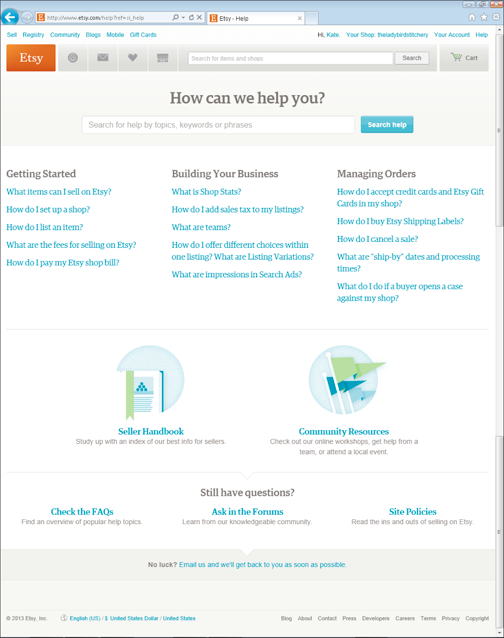
Figure 22-1: The Help page.
4. Click an answer link.
Etsy displays the answer (see Figure 22-3).
Etsy displays links to other answers related to the one you just read at the bottom of the Help article. Simply click a link to view it.
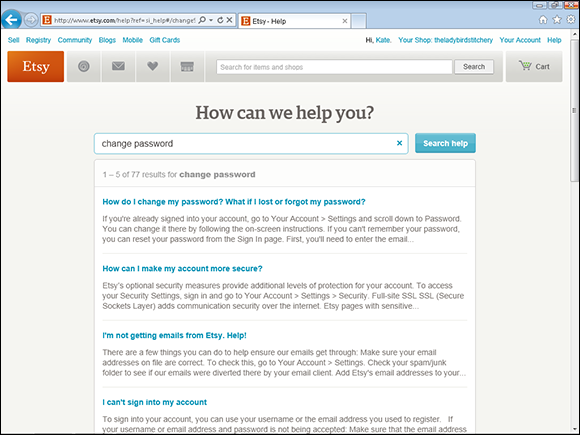
Figure 22-2: View your matches.
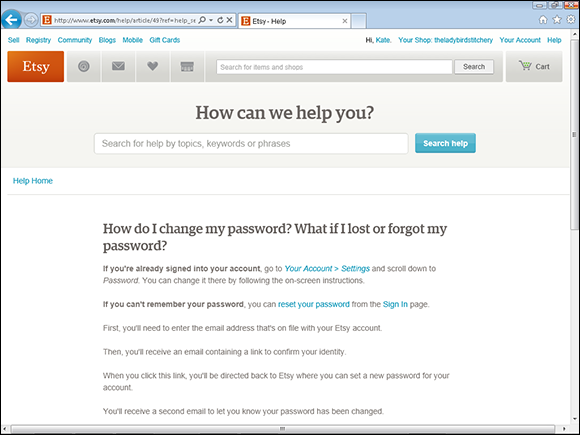
Figure 22-3: Click a link to view your answer.
That’s a FAQ Jack: Accessing Etsy FAQs
With as many members as Etsy has, odds are, you’re not the first person in the history of the site to have thought of the question you need answered. In fact, certain questions — How do I purchase an item on Etsy? How do I set up my shop? How do I list an item? — get asked a lot. For this reason, Etsy has compiled FAQs (that is, a list of frequently asked questions and their answers) for your perusal.
To access the Etsy FAQs, follow these steps:
1. Click the Help link that appears along the top of any Etsy page.
The Help page opens (refer to Figure 22-1).
2. Click the Check the FAQs link at the bottom of the Help page.
A list of categories appears, as shown in Figure 22-4.
3. Click a category.
A list of questions and topics appears, as shown in Figure 22-5.
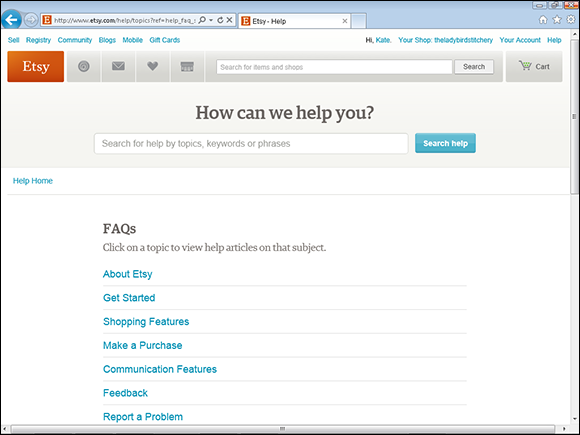
Figure 22-4: Etsy’s FAQs are conveniently divided into categories.
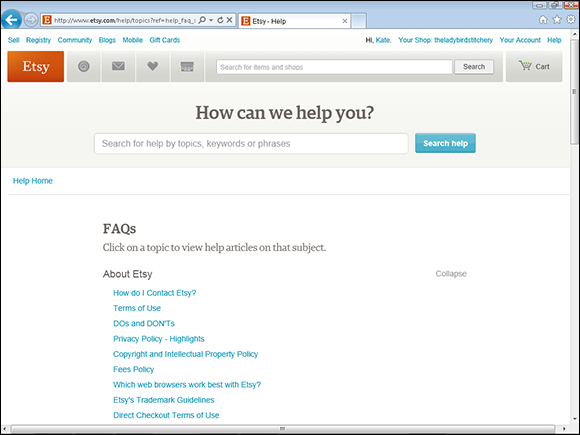
Figure 22-5: Click a question or topic.
4. Scroll through the list to find a question that you want to answer or a topic you want to explore.
5. Click a question or topic in the list.
Etsy displays an article pertaining to that topic or question (refer to Figure 22-4).
Getting Personalized Help from the People at Etsy
Sometimes you simply want to be able to ask a question and have it answered by an actual person. Fortunately, Etsy can accommodate you! You can use Etsy’s Help forum to get help from other Etsy users. If that doesn’t work, you can e-mail Etsy Support to find the answers you need.
Forum letter: Using the Etsy Help forum
As we explain in Chapter 19, Etsy’s forums serve as public message boards where members can discuss all manner of topics — including help. Specifically, Etsy’s Site Help forum, shown in Figure 22-6, is a great resource if you have general questions about how to use Etsy, questions about site features, or questions related to site policy. Odds are, someone in the Etsy community or on the Etsy staff can — and will — answer your question!
You can access the Site Help forum directly from Etsy’s Help page. Simply click the Ask in the Forums link at the bottom of the main Help page. Alternatively, hover your mouse pointer over the Community link that appears along the top of every Etsy page, click Forums, and click the Site Help forum to view it. For info on using the forum, refer to Chapter 19.
Life support: Contacting Etsy Support
Suppose that you have a problem with your account. Or maybe you need help with a transaction. In either case, you can send a message to Etsy Support right from the Help page. You can also send a message to Etsy Support to notify that group of a problem on the site. Here’s how:
1. While logged in to your Etsy account, click the Help link that appears along the top of any Etsy page.
The Help page opens (refer to Figure 22-1).
2. Click the Email Us link at the bottom of the page.
The Email Etsy Support page opens, as shown in Figure 22-7.
3. Click the Select a Topic drop-down arrow and select a category.
Choices include categories that pertain to account settings, setting up your shop, seller tools, listings, payment methods, troubleshooting, Direct Checkout, and more.
Etsy displays a list of articles that may help to answer your question (see Figure 22-8). Click one to read it. Otherwise, continue to the next step.
4. Type a subject for your message in the Subject field.
5. In the Message field, type your message.
6. Optionally, you can attach a file; to do so, click the Choose a File button, and then locate and select the file that you want to attach.
For example, if you’re experiencing a problem with your shop page, you might capture a screen shot of the page and attach that image file to your message.
7. Click Submit.
Etsy notifies you that your question has been submitted (see Figure 22-9); it also sends you a confirmation e-mail to that effect.
When it has your answer, Etsy sends it to you via e-mail. You can reply to the person who sent the e-mail if you have further questions.
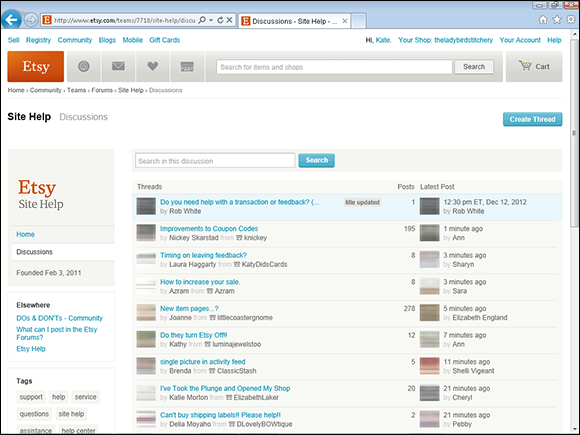
Figure 22-6: The Site Help forum.
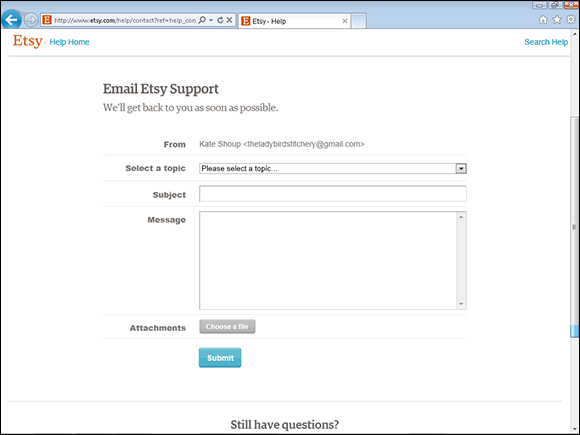
Figure 22-7: The Email Etsy Support page.
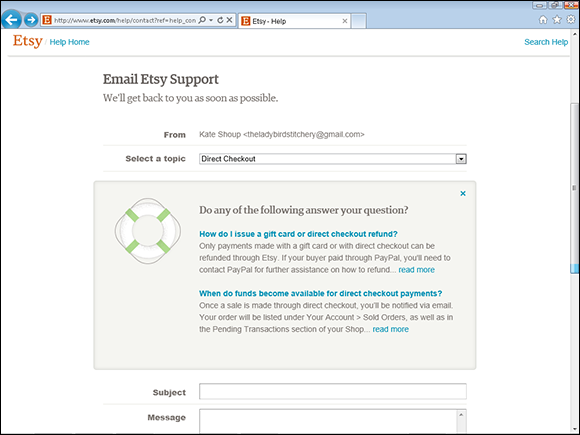
Figure 22-8: See if you can find an answer to your question in one of the articles listed.
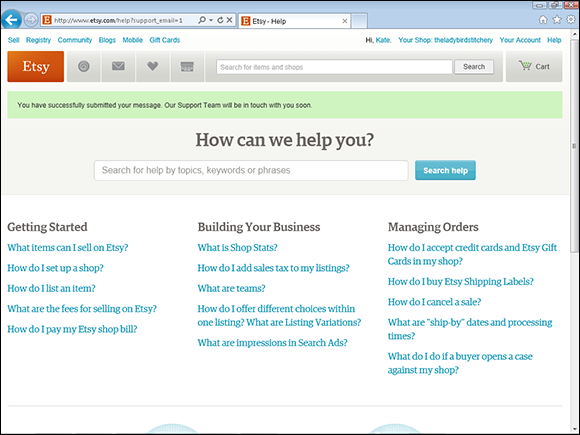
Figure 22-9: Your message is sent.

 If your search efforts fail to yield useful results — for example, Etsy returns too many matches — try the search techniques in
If your search efforts fail to yield useful results — for example, Etsy returns too many matches — try the search techniques in