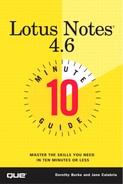Reading Documents
You can read documents by double-clicking the document from the View pane or by using the Preview pane. To read documents with the Preview pane, drag the heavy gray line located at the bottom of the View pane until you have a 3-panel view, as shown in Figure 18.3. You also can open the Preview pane by choosing View, Document Preview from the menu. Refer to Lesson 6, "Managing Incoming Mail," for information on Preview pane options.
Figure 18.3. Use the Preview pane to navigate through the discussion database.

If you have opened a document, you can navigate through the database by clicking the Previous Document, Next Document, or Return to View hotspots.
To view the parent document while creating your response document, drag the heavy gray line (the Preview pane line) from the bottom of the document to open the Preview pane. Alternatively, click the Parent Preview button on the Action bar (see Figure 18.4).
Figure 18.4. You can view the parent document while creating your response document.

Use the Mark Private button on the Action bar if you don't want anyone to see this document except for you. You might use this if you are in the process of creating a document but are not ready to go public. Use this function in the way you would save your mail memo as a draft.
You can see your private documents in your view of the database, but no one else can. Documents you mark as private appear with the word "Private" at the beginning of the Topic line.
When you are ready to complete the document, open it, click the Edit Document button on the Action bar, finish editing, and click the Mark Public button on the Action bar. Save the document, and it appears in the views of all people who have reader access to the database.