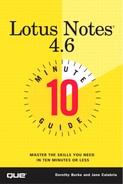Creating Response Documents
You can create a response document only in reply to a main document. You can create a response-to-response document in reply to a response document or a main document. The document to which you are replying is referred to as the parent document. To create either a response or response-to-response document, first identify the parent document by selecting it in the View pane or by opening it.
Choosing the appropriate button on the Action bar, click the Response or Response to Response button to create a reply and complete the Document Title and Message Contents field. Save and close your reply. Your document appears in the View pane in its appropriate indentation.
Tip
You've Got a Reply! In the discussion database window, responses appear directly below the parent message and often in a different color.
Tip
Choose Your Parents! It's important to choose the right parent document when creating response documents. Using the Preview pane helps you prevent mistakes. If you respond to the wrong parent, delete your document and start again.
To track a specific discussion thread without editing the Interest Profile, select any document in that thread (main, response, or response-to-response) and choose Actions, Add Selected Topic to Interest Profile from the menu. When new documents are added to the thread, you will be notified.
In this lesson, you learned how to read and add documents to a discussion database. You also learned how to edit the Interest Profile and how to receive email notification of changes to a discussion database. In the next lesson, you will learn how to set up for calendaring and scheduling.