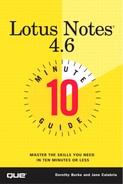Removing a Database from the Favorites Portfolio
When you decide that you no longer need a database in Favorites, you can remove it. This doesn't remove the icon from the workspace or delete the file from your disk, however. This process simply removes the button from the Favorites database.
To remove a database from Favorites, do the following:
Open the Favorites portfolio by double-clicking its icon on the workspace.
Click the Favorites name bar in the Navigator pane.
Choose Edit Portfolio from the pop-up menu. The Databases view opens.
In the View pane, select the name of the database that you want to remove.
Click the Remove Database action button or choose Actions, Remove Database from the menu.
When a dialog box appears asking if you're sure, click Yes.
..................Content has been hidden....................
You can't read the all page of ebook, please click here login for view all page.