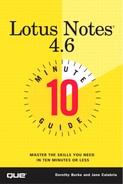Working with Connection Documents
To access a Domino server, you need a Server Connection document, which contains information about your server: the name of your server, the phone number to dial for your server, and the type of connection you are making (such as dial-in). You must provide this information in the Server Connection document.
Tip
Many companies have support people who can configure the laptop for you. But in some cases, you might have Lotus Notes Mail installed on your PC at home, or you might be a field person located far from the home office. In that situation, you need to perform the steps described in this lesson. Before you begin, ask your Lotus Notes administrator for the name of your Lotus Notes Mail server and the phone number to dial into the server.
To create a Server Connection document, follow these steps:
From your workspace, double-click your Personal Address Book database icon.
Select the Advanced, Connections view.
Click the Add Connection button on the Action bar.
The Server Connection document appears, as seen in Figure 22.1. Select the Connection Type as Dialup Modem.
Type the name of your mail database server in the Server Name field.
Fill in the Area Code and Phone Number fields.
Under the Advanced section, select the port you'll be using by clicking the down arrow next to the Modem ports(s) field. If you haven't enabled a port yet (see the next section on "Configuring Ports and Modems"), you can add the port later by editing the document.
Click the Save and Close button on the Action bar to save this Server Connection document and close this window.
If you are going to call into more than one server, you need a Server Connection document for each. The exception is the use of a Passthru server. You'll learn more about the Passthru server in the "Creating Location Documents" section of this lesson.