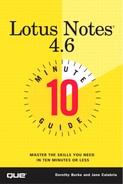Reading Your Mail
You can select any message in your Inbox to read at any time. To read a mail message, double-click the message or press the Enter key on a selected message. Figure 5.4 shows an open mail message.
Figure 5.4. The Mail Memo form displays an incoming message.

Every mail message, or memo, contains the following elements:
Heading The heading includes the name of the person who sent the message and the date and time he or she sent it. In addition, if you're on a Windows NT network, you might see the domain name, company name, or other information, beside the sender's name.
To: The To: line shows the name of the person to whom the message is being sent. Again, the domain name might be included.
cc: The cc: (carbon copy) line displays a list of any others who received a copy of the message.
Subject The subject describes the topic of the message, as defined by the sender of the message.
The rest of the message is the body field. The mail body field is a rich text field. If you cannot view all of a message onscreen at once, use the vertical scroll bar or the Page Up, Page Down, and arrow keys to view more of the message.
Tip
Shortcuts You can press Ctrl+End to go to the end of a long message or Ctrl+Home to go to the beginning of a message.
Tip
Rich Text Field Information stored in Lotus Notes is stored in fields. A rich text field is the only type of field that can accept multiple data types: text, numbers, graphics, file attachments, and so forth. It is also the only kind of field in which you can assign text attributes. The only time you can bold, italicize, or change a font is when you are in a rich text field.
When you finish reading a message, press the Esc key to return to your Inbox.