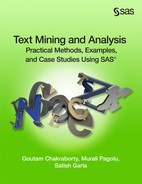Case Study 8 Unleashing the Power of Unified Text Analytics to Categorize Call Center Data
Arila Barnes
Saratendu Sethi
Jared Peterson
Integrating with SAS® Visual Analytics
Introduction
HP reports more than 2.5 billion customer transactions per year, and health insurer Humana’s provider call center handles more than 1 million calls per month. The sheer volume of data makes it cost-prohibitive to rely on humans alone to analyze the information in the call center agents’ notes. Companies large and small are eager to find common customer issues early while keeping costs down. SAS® Text Analytics solutions such as SAS® Text Miner and SAS® Content Categorization are invaluable tools for tackling such problems. SAS continually strives to provide easier and speedier access to text analysis of unstructured data, addressing both the volume and the variety of big data business problems. Last year, SAS® Text Miner debuted the Text Rule Builder in support of active learning. This year, SAS is introducing these powerful features in a new Unified Text Analytics Interface (UTAI), which is aimed at the business analyst who wants to understand unstructured data in a more automated and meaningful way.
The SAS® UTAI combines the sophisticated term-clustering statistical methods of SAS® Text Miner with the rule-based natural language processing techniques of SAS® Content Categorization. Although those solutions are usually used by experts, the new web application provides a single, convenient interface that enables both business analysts and experts to interactively discover topics and build categorization models so that they can better respond to the problem of automatically detecting consumer issues in a timely and efficient manner.
This case study uses a call center scenario for a fictitious online printing company to guide you through the process of topic discovery, rule generation, model refinement, and deployment. This example also shows how to use Boolean rules to tune the model and how to use the DS2 procedure to deploy this model. The case study also demonstrates how to view the results of the analysis in SAS® Visual Analytics.
You can easily apply the process outlined in this case study to similar issues in other industries whenever data includes unstructured text that contains valuable information. Patient electronic records, physician notes, police records, and insurance claims are just a few examples in which potentially valuable information is available only in unstructured text.
Data Description
The scenario in this case study analyzes about 15,000 free-form survey responses from the call center of an online printing company. The goal is to find customers’ most common complaints about the company’s products. This information enables you to classify future calls more accurately so that a call center agent can better resolve a customer issue on the first try. If the data is originally stored in a directory on the file system, the UTAI application automatically converts the files to text and loads them into a SAS data set library. The document conversion feature supports several common document formats: HTML, PDF, and Microsoft Office formats.
Step-by-step Software Instruction with Settings/Properties
The UTAI provides a convenient wizard that enables you to quickly set up a project to explore unstructured data.
1. To create a new project, click the “New Project” icon ![]() to start the New Project wizard. In the wizard (shown in Display 1), type a name for your project in the Name field.
to start the New Project wizard. In the wizard (shown in Display 1), type a name for your project in the Name field.
2. To choose the data that you want to explore, select the document type from the Document Source list, where you can either browse for files or select a SAS data set from a library. If you select a data set, you can focus on a particular column by selecting it from the Column list. Display 1 shows that this scenario focuses on the ‘oe_comment’ column in the OPREPORTING data set in the TM library. The system is automatically preconfigured with smart defaults for processing natural language in your text. An algorithm randomly splits the specified data into a training set and a testing set for use in this model-building exercise.
Display C8.1: New Project Wizard
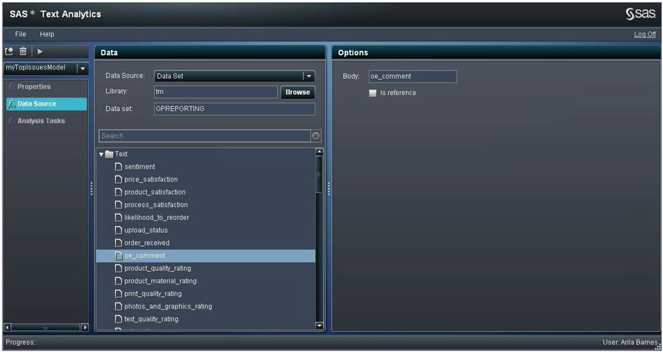
3. After you create the project, you can run it in the background. Behind the scenes, the software automatically converts the files to text if needed, loads them into data sets, analyzes them for part-of-speech disambiguation and entity extraction, and runs SAS® Text Miner to discover topics from the raw document text. To explore the results, click Tasks under the myTopIssuesModel project in the left navigation pane. The UTAI suggests topics as shown in Display C8.2.
Display C8.2: Topics Discovered Automatically
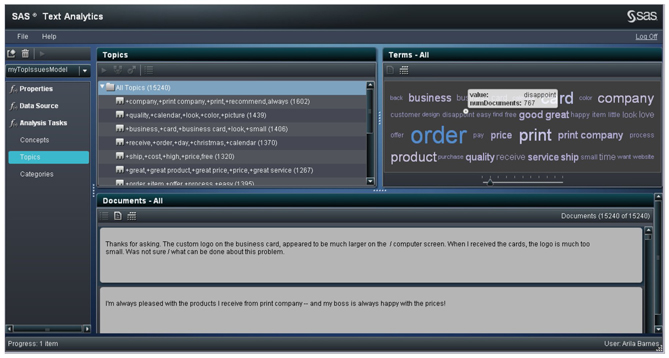
Examining Topics
You can quickly browse the terms and their associated documents to get a feel for their importance. By default, each generated topic is named by using the five terms that occur most frequently in that set of documents. For each topic, the number of matching documents is displayed.
When you select a topic in the Topics pane, you can view the results in the following ways:
• A phrase cloud visualization, as shown in the upper right pane in Display C8.3. If the phrase cloud visualization is not displayed, you can display it by clicking the ![]() icon.
icon.
• A table view, as shown at the bottom of Display C8.3. The table view is designed for expert users and is not described in this case study. If the table view is not displayed, you can display it by clicking the (![]() ) icon.
) icon.
• A concept map view, which is not shown in Display C8.3. For more information about the concept map, see the section “CONCEPT MAP VISUALIZATION.” If the concept map view is not displayed, you can display it by clicking the ![]() icon.
icon.
If you select the topic +quality,+calendar,+look,+color,+picture from the All Topics list, you see the phrase cloud that is shown in Display C8.3. This phrase cloud shows that “choice,” “disappoint,” and “business card” are potential issues to use for the classification model. You can control the number of terms displayed in the phrase cloud by moving the slider. Click Apply to see the terms highlighted in the Documents pane. Both the Terms pane and the Documents pane are updated based on selections in the Topics pane. When you interact with the options in the Terms pane, the Documents pane content is updated accordingly.
Display C8.3: Phrase Cloud Visualization
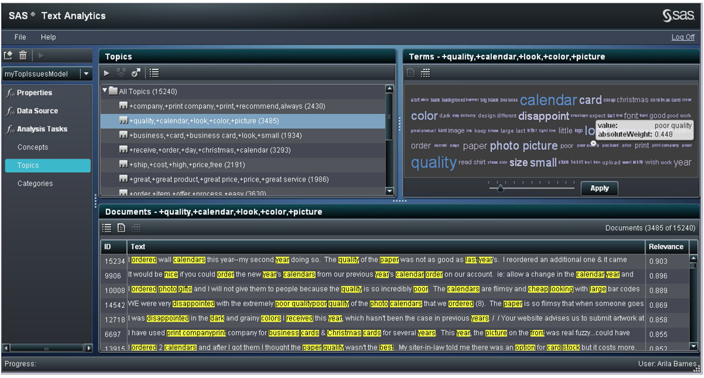
The Documents pane helps you understand how these topics are related to your data. You can review the results by investigating the Relevance score for each document in the Documents pane in various levels of detail, from viewing a quick concordance match, as shown in Display C8.5, to reading the entire document. Also, the Terms table and the phrase cloud visualization add more cues to help you decide which topics to use and which ones to ignore.
You can improve the accuracy of the topic discovery process by adjusting the individual term weights or by using “stop term” lists. A “stop term” list indicates which words or phrases to ignore. These are words that do not add value to the analysis; examples are the company name, agents’ names, and common phrases. Display C8.4 illustrates how to drop the term “able” in the Concepts pane.
Display C8.4: Keep or Drop Terms
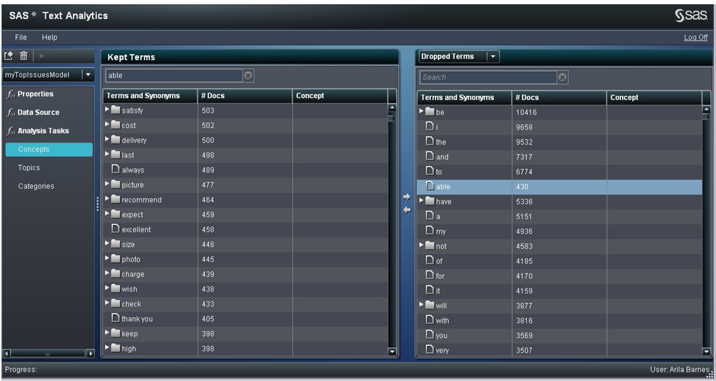
After exploring the matches in your documents, you can decide whether to combine topics or move to rule generation. A quick reading of the matching documents in Display 5 shows the following issues:
• choice of printing quantities
• choice of colors
• blurry photo
• disappointed with quality
Display C8.5: Matching Documents
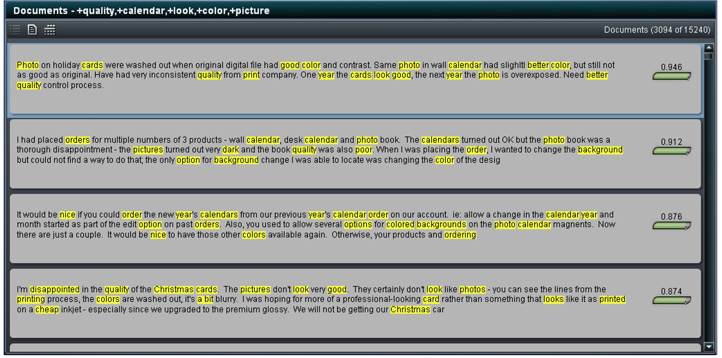
Notice that “a bit blurry” was not highlighted by the automatic topic discovery, so you can add a rule manually to catch that issue in the model. For more information, see the section “Editing or Adding Rules.”
Merging or Splitting Topics
You can merge topics to simplify results when terms are similar. In this example, it makes sense to merge the topics that contain negative terms such as “order.” To merge topics, select two or more topics and either click the ![]() icon or right-click and select Merge Topics from the context menu (as shown in Display C8.5). Alternatively, you can split a topic. To split a topic, select it, and then either click the
icon or right-click and select Merge Topics from the context menu (as shown in Display C8.5). Alternatively, you can split a topic. To split a topic, select it, and then either click the ![]() icon or right-click and select Split Topic from the context menu.
icon or right-click and select Split Topic from the context menu.
Display C8.6: Splitting and Merging Topics
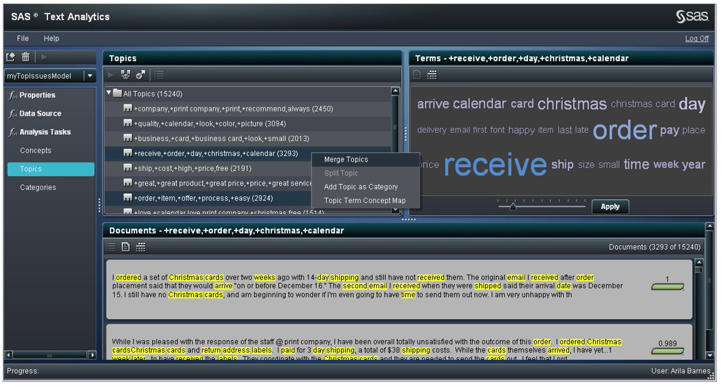
Categorizing Content
Now that you have examined topics to understand what is going on in the data, you can decide to promote some or all of those topics as categories to begin building taxonomy. Taxonomy is a hierarchical organization of categories that are useful for classifying (and organizing) unstructured data according to your business needs. You can promote topics by right-clicking and selecting Add Topic as Category from the context menu or by clicking the ![]() icon, as shown in Display C8.6. In the Categories pane, you can rename and add new categories as you build the taxonomy. The taxonomy captures your business domain and organizes your rules for future categorization.
icon, as shown in Display C8.6. In the Categories pane, you can rename and add new categories as you build the taxonomy. The taxonomy captures your business domain and organizes your rules for future categorization.
The research community has approached taxonomic classification through a variety of techniques from the areas of text mining, natural language processing, and computational linguistics. With the explosion of unstructured data, organizations are eager to find automated methods of taxonomic classification in order to improve scalability, speed, consistency, and the ability to consistently reprocess data while ensuring the desired accuracy levels within the subjective context of their business. The UTAI combines the power of automatic text mining with the rule-based approach of SAS® Content Categorization to provide you with finer-grained control of accuracy. When you promote your topics as categories, the UTAI uses the rule-builder functionality of SAS® Text Analytics to automatically generate initial rules in Boolean syntax.
Display C8.7: Generate Boolean Rules
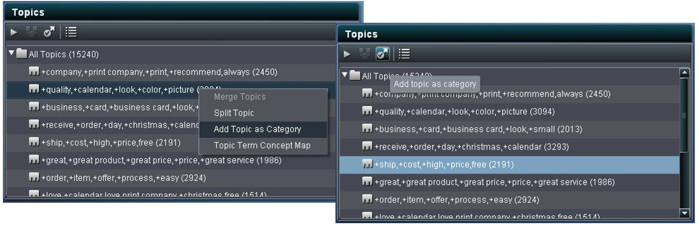
The generated rules can be further edited and reviewed in the Categories view, as shown in Display C8.8.
Display C8.8: Build the Taxonomy
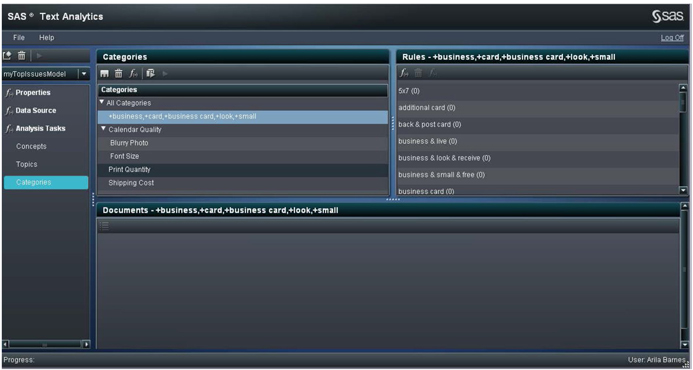
By convention, the generated rule names use “&” for AND Boolean rules, “~” for NOT rules, and spaces for OR rules. You can add new categories by clicking the ![]() icon, and you can add new rules by clicking the
icon, and you can add new rules by clicking the ![]() icon. You can rename both categories and rules, and you can arrange them hierarchically to build the taxonomy. A list of Boolean rules defines each category, and matches for the rules are displayed in the Documents pane.
icon. You can rename both categories and rules, and you can arrange them hierarchically to build the taxonomy. A list of Boolean rules defines each category, and matches for the rules are displayed in the Documents pane.
Concept Map Visualization
The concept map is a powerful visual tool that enables you to further tune the process of creating rules. The map helps you apply your domain knowledge by exploring the topics and their associated terms to generate rules that are based only on the relationships that apply to your domain. Display C8.9 shows a concept map for topic “+quality+calendar+look+color+picture.” With one glance, you see strong connections with “color”, “card,” “font size,” and “quality.” If you explore “color,” you see terms such as “size,” “small,” and “disappoint.” There is definitely an issue with the color of the printed cards and the size of the font.
Display C8.9: Concept Map Visualization
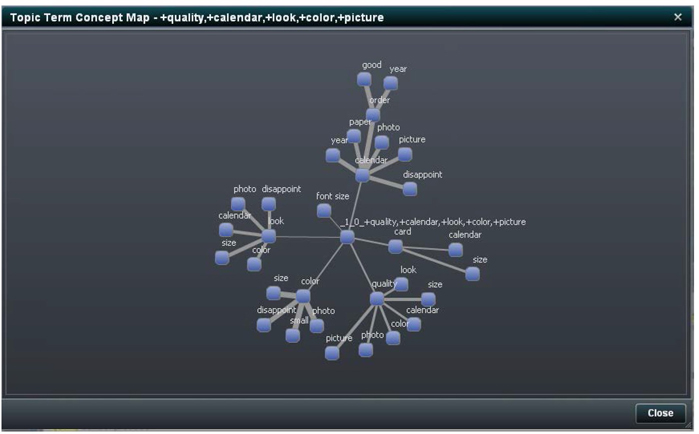
Editing or Adding Rules
The UTAI uses the advanced linguistic technologies in SAS® Enterprise Content Categorization to provide the following sets of Boolean operators that offer the most flexibility:
• Boolean operators: AND, OR, NOT
• counting operators: number of occurrences and count of distinct terms
• proximity operators: operators that are based on word distance and the scope of the sentence or paragraph
• contextual operators: operators that are based on order, XML fields, position within the document, alignment or overlap, and so on
In the Rules pane, you can add new rules or edit the ones that are generated by the application. By interacting with the concept map, you can adjust the rules and categories to arrive at the final classification scheme. You can check syntax by clicking the ![]() icon in the rule editor pop-up window, as shown in Display C8.10. After all the rules are validated, you can build the model again.
icon in the rule editor pop-up window, as shown in Display C8.10. After all the rules are validated, you can build the model again.
Display C8.10: Syntax Validation
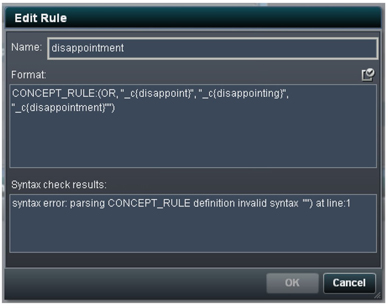
Earlier you noticed that issues such as “blurry photo” and “disappointment” were not highlighted by the automatic topic discovery process in Display 5. Certainly, these are issues that should not persist for the printing company customers. You can create simple Boolean rules for these issues, as shown in Display C8.10 and Display C8.11.
Display C8.11: Create a Simple Boolean Rule
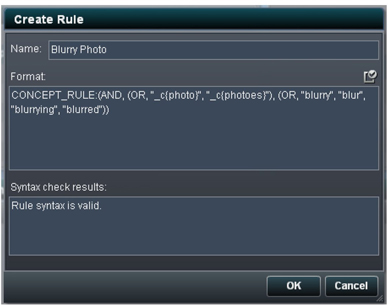
When you are satisfied with all the rules, you can build the complete taxonomy model by clicking the Compile categories icon ![]() as shown in Display C8.12.
as shown in Display C8.12.
Display C8.12: Rebuild Categories
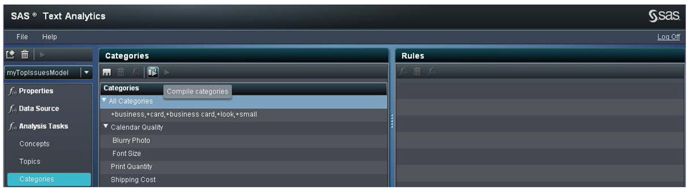
You can find the generated model (rules.li) in the SAS folder for the project. You can import this model to the SAS® Content Categorization Server in order to score new content within its existing SAS® Content Categorization deployment.
Deploying a Model
When you created the project, you specified a SAS library. When you add new documents to this library, you can score them interactively by rerunning the project for the model that you created. You can deploy this model in more automated environments by using a DS2 program and the DS2 procedure, or you can deploy the model on the grid for big data scenarios. The following section shows how you can use PROC DS2.
Using PROC DS2 for DEPLOYMENT
DS2 is a new SAS programming language that uses packages and methods to provide data abstraction. DS2 either executes by using PROC DS2 within a SAS session or executes directly within selected databases where SAS® Embedded Process is installed. The DS2 packages included in UTAI are TKCAT and TKTXTANIO. TKTXTANIO is a utility package that is required by TKCAT.
TKCAT Source Code Sample
The following code illustrates how to use the TKCAT package to apply the model that you build in the SAS UTAI:
libname mydata ‘C:SAS Data Sets’;
proc ds2;
require package tkcat; run;
require package tktxtanio; run;
/* oe_comment is the column that contains text in your data set */
table result(drop=(oe_comment status current_concept total_concepts transact document settings model));
dcl package tkcat cat(); /*TKCAT categorization engine package */
dcl package tktxtanio txtanio(); /*Utility package required by TKCAT*/
dcl binary(8) transact;
dcl binary(8) document;
dcl binary(8) settings;
dcl binary(8) model;
retain transact;
retain settings;
retain model;
method init();
/* Create a transaction to use for scoring documents */
transact = cat.new_transaction();
/* Create the default settings for the transaction */
settings = cat.new_apply_settings();
/* Set the model created in UTAI to apply to new documents */
model = txtanio.new_local_file(‘..mytopissuesmodelconf ules.li’);
status = cat.set_apply_model(settings, model);
if status NE 0 then put ‘ERROR: set_binary fails’;
/* Initialize the categorization engine with your model */
status = cat.initialize_concepts(settings);
if status NE 0 then put ‘ERROR: initialize_concepts fails’;
end;
method run();
set mydata.opreporting; /* Data set that contains text to analyze */
/*Specify document to score */
document = txtanio.new_document_from_string(oe_comment);
status = cat.set_document(transact, document);
if status NE 0 then put ‘ERROR: set_document fails’;
/* Apply the model to the document transaction*/
status = cat.apply_concepts(settings, transact);
if status NE 0 then put ‘ERROR: apply_concepts fails’;
/* Iterate for each concept to get details */
total_concepts = cat.get_number_of_concepts(transact);
current_concept = 0;
do while (current_concept LT total_concepts);
myterm = cat.get_concept(transact, current_concept);
tag = cat.get_concept_name(transact, current_concept);
parent = cat.get_parent(transact, current_concept);
sentence = cat.get_sentence(transact, current_concept);
output;
current_concept = current_concept+1;
end;
/* Reset document transaction for each document */
cat.clean_concepts(settings, transact);
txtanio.free_object(document);
end;
method term();
/* Clean up variables*/
cat.free_transaction(transact);
cat.free_apply_settings(settings);
txtanio.free_object(model);
end;
run;
Integrating with SAS® Visual Analytics
The UTAI web application has several built-in interactive reports, including the concept map and the phrase cloud. In SAS® Visual Analytics you can easily create additional reports from the data that are scored by the UTAI. From the SAS® Visual Analytics hub, you can select Create Report in the SAS® Visual Analytics Designer. Display C8.13 shows how to access SAS® Visual Analytics Designer to build a custom report. You can build a simple histogram, as shown in Display C8.14, to display the main categories into which new documents are placed when the model is applied to new data, and you can compare that histogram to the similar report on previous data. This type of report is useful for monitoring whether certain issues persist.
Display C8.13: SAS® Visual Analytics Hub
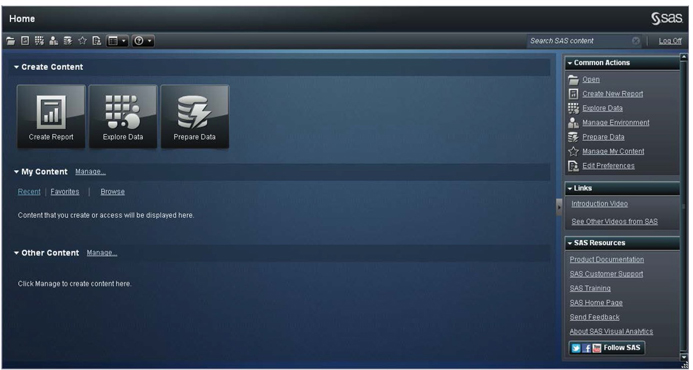
Display C8.14: Custom Report Frequency of Root Cause
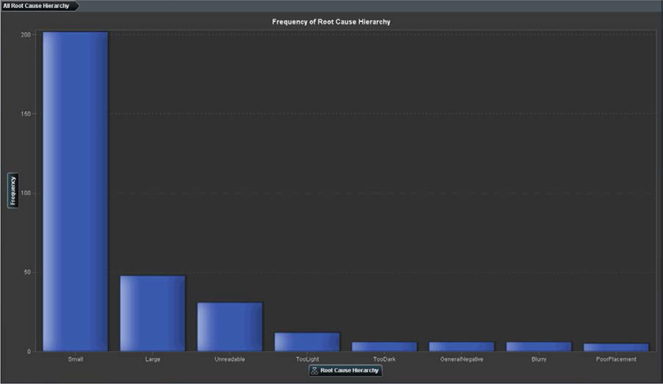
Summary
Text is a largely unused asset in many organizations. Firms need to interpret, summarize, and report on information that is contained in documents. This case study demonstrates the convenience of a single user interface in a familiar call center scenario. It also helps you understand the benefits of a single web application that provides a framework for interactively discovering and building a content categorization model. In a single installation, the SAS® Unified Text Analytics Interface enables multiple users to access the combined power of the algorithms in SAS® Text Analytics and SAS® Content Categorization. It is a complementary solution in the SAS® Text Analytics product suite that is also tightly integrated with SAS® High-Performance Analytics technologies. SAS® Unified Text Analytics Interface is formally planned to be released under the name SAS® Contextual Analysis in Q3 2013.
Although this case study focuses on call center data, the same principles apply to the collection of unstructured data in any organization. Furthermore, the rich analytical tools that SAS offers can augment the analysis of unstructured text to help organizations understand the virtues of moving beyond reporting to proactive, forward-looking business analytics that reduce uncertainty, predict with precision, optimize performance, and minimize risks in their business.