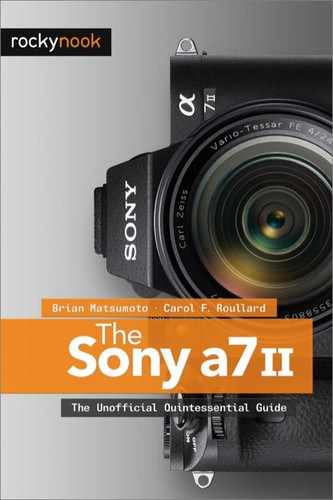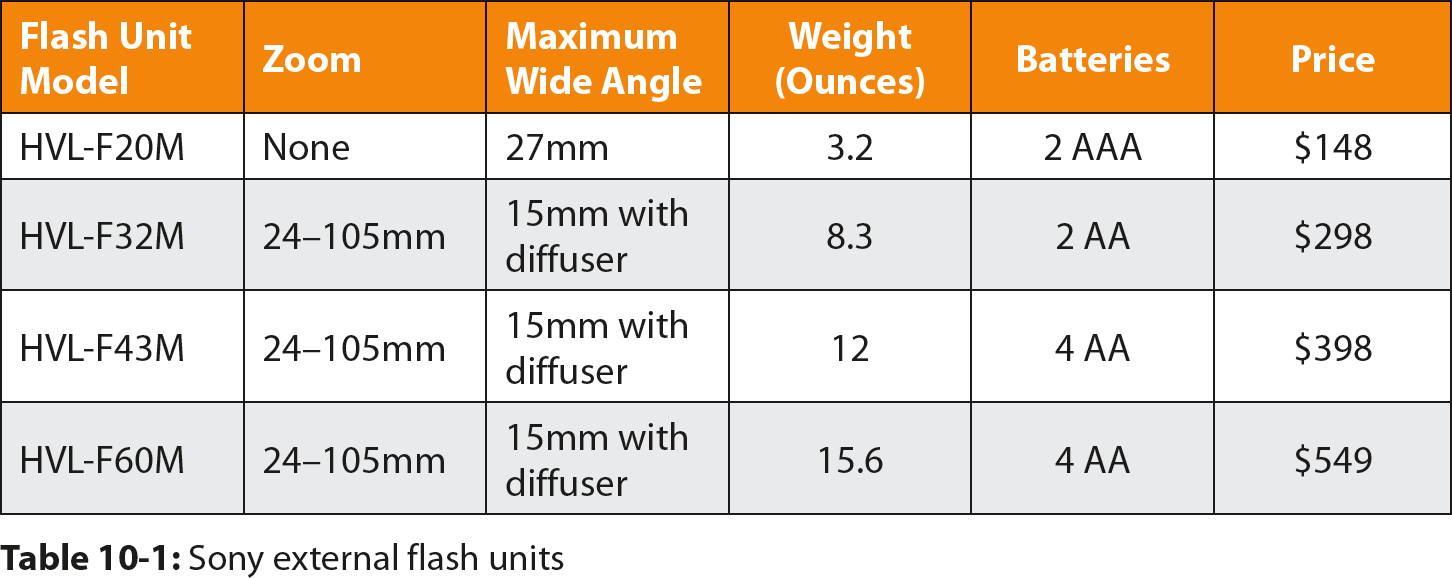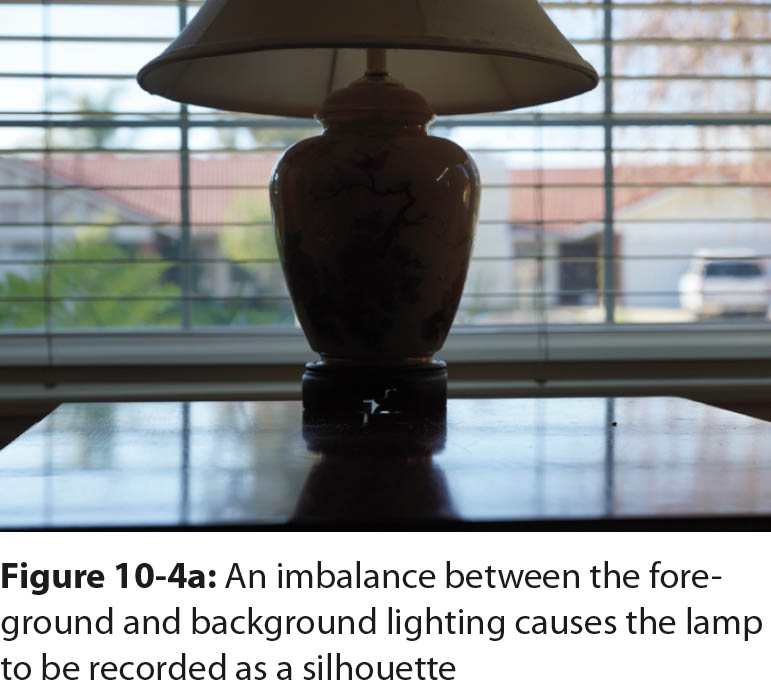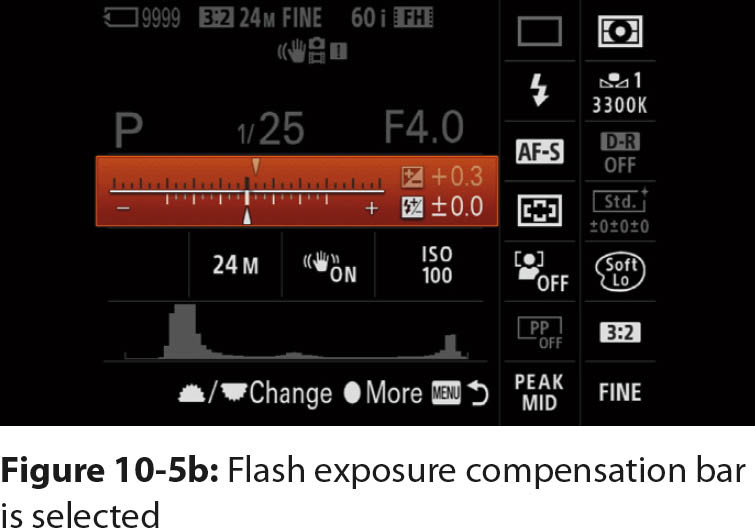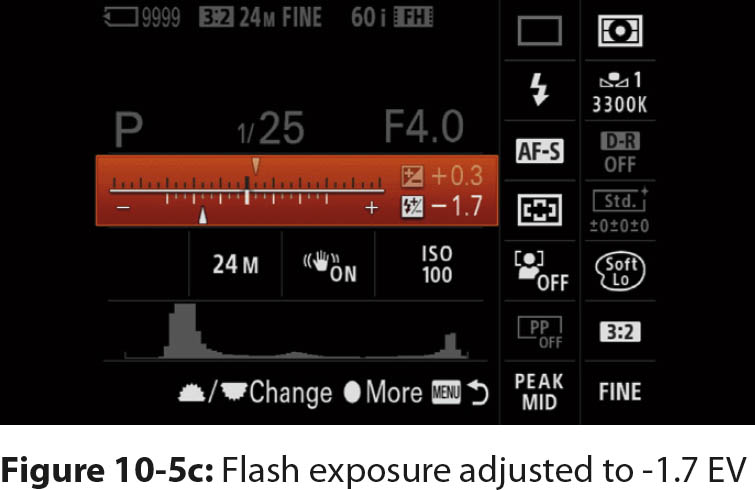10Chapter 10: Flash

Introduction
Even though the a7 II is sensitive to light, you will sometimes need additional light when you shoot indoors. An easy solution is to mount an external flash unit in the hot shoe on the top of the camera (figure 10-1).
Sony sells several flash units and deciding which one to buy can be confusing. First, you have to make sure the flash unit will attach to your camera. A few years ago Sony had a proprietary flash attachment. It was an elegant design that provided a fast and easy way to attach and lock the flash unit onto the camera body, and a slight press of a button released it. Sony has since abandoned this design and now uses a device that resembles the hot shoe that other manufacturers use. However, it is different because it has several electrical contacts that power accessories and receive data. For example, you can mount a microphone, and it receives power from the camera and sends audio signals to the camera through the contacts in the hot shoe. Sony describes this new hot shoe as a multi interface accessory shoe. Although the hot shoe can accept flash units from different manufacturers, its putative function is to facilitate communication for video accessories.
If you own an older Sony flash unit, you don’t need to purchase a new one. You can attach your old flash unit to your a7 II with a simple and inexpensive adapter that we will describe later.
Principles of Electronic Flash
An electronic flash generates a short burst of intense light with a maximum duration of 1/1,000 second. To alter the exposure, the flash varies the extent of its light output rather than its intensity. That is, a shorter flash duration will provide a shorter exposure than a longer flash duration. Most electronic flash units will generate light that lasts from 1/1,000 second to 1/100,000 second.
The short duration of the flash affects the shutter speed. To appreciate this, you need to know how the shutter operates. Assume that the shutter speed is set to 1/250 second. The shutter has two curtains. Before you take a picture, the first curtain covers the surface of the sensor so no light can reach it. When you press the shutter button, this curtain moves up and exposes the sensor to ambient light. After 1/250 second, a second curtain moves up and begins to cover the sensor. These curtains move rapidly.
There are two important things to realize. First, at 1/250 second, the first curtain has cleared the sensor and the second curtain is starting to move up to terminate the exposure. This allows the sensor, at that instant, to be fully exposed to light. Second, when you select a faster shutter speed, the second curtain starts to cover the sensor before the first curtain has cleared it, so part of the sensor is covered and only a fraction of its area can receive light. In other words, at shutter speeds faster than 1/250 second, a moving slit exposes only a fraction of the sensor at one time. If you set the shutter speed to 1/500 second, the first curtain is still covering half the sensor when the second curtain starts moving up to cover the sensor. If you set the shutter speed to 1/1000 second, the first curtain still covers 75 percent of the sensor when the second curtain starts to move up to block the light. In other words, at 1/500 second, at any given instant, only 50 percent of the sensor can receive light; at 1/1000 second, only 25 percent of the sensor can receive light at any given instant.
This impacts flash photography because the flash duration is so short that the sensor may not receive all the flash light during an exposure. In the previous example, a flash will illuminate only 50 percent of the sensor at a 1/500 shutter speed, and it will illuminate 25 percent of the sensor at a shutter speed of 1/1000 second.
When you use your a7 II for flash photography, you must set the shutter speed to 1/250 second or slower to make sure the entire surface of the sensor can receive light from the flash unit. Sony designed many of the a7 II shooting modes to use a shutter speed of 1/60 second.
Automatic Exposure, Guide Numbers, and Electronic Flash
The camera calculates an automatic exposure when the flash unit fires a constant, low-intensity flash called a preflash. When the preflash light reflects off the subject, the camera sensor reads it and calculates how much light is needed for a correct exposure, then the camera calculates the duration of the main flash. This technique is called preflash through the lens (TTL). It is the most accurate way to calculate exposure because measurements are taken from the sensor.
Because of the convenience and reliability of automatic exposure, many photographers don’t know how to manually calculate exposures. First you need to understand guide numbers (GN), which quantitate the power of the flash so that value can be used to calculate the exposure. The flash unit manufacturer provides a GN for the flash unit, and you divide it by the distance from the camera to the subject. For example, suppose your flash unit has a GN of 110 and the subject is 10 feet away from your camera. You divide 110 by 10 to get 11, so you should set the lens to f/11.
This calculation is prone to errors. First, it assumes that the light transmitted by the lens is determined only by the f-stop setting, but this is not always true. For example, you may use a variable-aperture zoom lens, so the f-stop changes as you zoom in and out. With legacy lenses, the change in f-stop may or may not be indicated as you zoom.
Also, it is easy to miscalculate when you use the GN. Three errors may arise. The first is ISO. If the ISO is not stated, it is assumed to be 100. If you use a higher ISO than this, the GN needs to be increased to compensate for the sensor’s increased sensitivity to light. If you set your camera to ISO 200, you should double the GN. The second source of error is the units you use to measure the distance from the camera to the subject. Sony assumes the distance will be measured in meters. If you input the number of feet instead, your picture will be underexposed. The third source of error is that the GN depends on how you set the flash unit. When Sony determines the GN of a flash unit, it zooms the flash head so it covers the field of a 100mm lens. If you set the flash head for a 24mm lens, its effective GN will be much lower.
Sony Flash Units
Sony sells four shoe-mount flash units for their cameras. Our discussion of GN is significant because these numbers are used in the model designations. Essentially, they indicate the power output of the flash unit and help you decide which one to buy. The largest and most powerful flash unit is the HVL-F60M, which has a GN of 60. It is a fantastic flash unit that is well matched to Sony’s larger SLT a99 or SLT a77 II cameras; however, we think the size, weight, and cost of the flash unit are excessive for the a7 II. A smaller flash unit—HVL-F43M, HVL-F32M, or HVL-F20M—is a better choice. Older equivalent flash units—HVL-F43AM and HVL-F20AM—are also good, but they have been discontinued and will not fit directly on your a7 II. However, you can buy these units used and mount them in your camera hot shoe with the ADPMAA adapter. Table 10-1 summarizes the current flash unit models and their prices.
Focal Length, Flash Coverage, and Powering Your Flash Unit
Three of the Sony flash units (HVL-F32M, HVL-F43M, and HVL-F60M) have a zoom lens system so you can focus the flash light onto a smaller area when you use a moderate telephoto lens. This elegant system tells the flash head the focal length of your zoom lens. As you zoom your lens in and out, you can hear a motor in the flash unit drive its lens system. This is all done automatically. Essentially, when you use a telephoto setting on your lens, the camera uses the flash more efficiently; it matches the light distribution to the coverage of the lens. This feature is guaranteed to work with Sony flash units, but it may not work with third-party flash units.
Typically, when you use the flash unit in an automatic mode for relatively short distances, it fires a very brief burst of light that is much shorter than the maximum duration. This burst doesn’t use much power, and the flash unit will recharge rapidly. Rather than firing at full power every time, the flash unit conserves energy and uses it for the next flash.
This situation changes if you need to illuminate a large room and have to use most of the flash unit’s power to illuminate the scene. In this case, there is no reserved power, and the length of time between flashes depends on how fast the flash capacitor recharges. This can take several seconds. The camera display warns you that the flash unit cannot be used while it recharges; a flashing orange circle will be displayed next to an electric symbol. When the orange circle stops flashing and is lit continuously, the flash unit is charged and you can shoot. As the batteries are drained, the recharge time lengthens. This is especially noticeable if you use disposable alkaline batteries. It’s convenient that the Sony flash units use inexpensive batteries that are readily available, but we would be remiss if we didn’t talk about the charge cycle time.
Sometimes you need the flash to recycle quickly so you can fire again right away. You might consider using rechargeable nickel metal hydride (NiMH) batteries. They have a lower internal resistance that reduces the recharge time between flashes. Because you can recharge the batteries, they can be an economical choice if you do a lot of flash photography. Their disadvantage is that they do not hold as much energy as alkaline batteries. We use Panasonic eneloop NiMH batteries.
Disposable Batteries versus Rechargeable Batteries
There are two general classes of batteries you can buy for your Sony flash unit: disposable batteries and rechargeable batteries.
Disposable batteries are either alkaline or lithium. Alkaline batteries have a shelf life of about two years, and lithium batteries have a shelf life of about 10 years. For photography, the important difference is the recharge time when you use batteries in an electronic flash unit. As the battery power is depleted, alkaline batteries will take longer to recharge the flash unit. Lithium batteries have a faster recharge time.
Rechargeable batteries are usually NiMH, and they recharge the flash unit quickly. There are two types of NiMH batteries. The most common variety must be completely recharged before you use them because they lose their charge when they are not in use—up to 40 percent in a month. The other variety, Panasonic (originally Sanyo) eneloop, has a slow discharge. When you buy them, they have enough charge that you can use them immediately. When they are fully charged, they retain 75–85 percent of their charge for a year. You can drop a set of these batteries in your flash unit and camera bag and know you will have a ready source of power. We use a set of eneloop batteries and keep disposable lithium batteries on hand for backups.
We always carry the HVL-F20M flash unit when we use our a7 II. It is Sony’s smallest and least expensive external flash unit. It balances nicely on the a7 II body and slips into a small pocket in your camera bag. You can aim its light at either the subject or the ceiling. The latter creates bounce lighting, which tends to produce more flattering portraits because the light is diffused and hides wrinkles. Another good reason to get this flash unit is it can serve as the controller for wireless operation. The major disadvantage is the unit’s low-intensity flash. If you want a larger flash unit with more power, you can get the HVL-F32M. Unlike the HVL-F20M, it uses two AA batteries instead of the smaller and lower-charge capacity AAA batteries.
Although they are huge and look oversized on the a7 II, we also use the two more expensive flash units—HVL-F43M and HVL-F60M. Their larger size is justified by their greater power; they give us more range and are especially appropriate for bounce lighting. If we use the GN as a rough approximation of maximum distance, the HVL-F43M provides a 2.5× range increase, and the HVL-F60M provides a 3× range increase beyond that of the HVL-F20M.
Sony’s clever design ensures that their flash units provide the most efficient coverage for bounce lighting if you hold your camera vertically in portrait orientation. When you swivel and turn the flash heads, you can point the light from the HVL-F43M and HVL-F60M toward the ceiling regardless of whether you hold your camera vertically or horizontally. In either case, light reflected from the ceiling onto the subject creates soft light without deep shadows. Be aware that depending on how you position your camera and flash unit, some configurations may create an uncomfortably tight fit for your fingers when you press the shutter button.
The HVL-F32M, HVL-F43M, and HVL-F60M have a motorized lens system that focuses or spreads the flash light to match the lens you are using. This system works with Sony lenses, but it doesn’t work with legacy lenses. For legacy lenses, you can set the lens system manually by using the controls on the flash unit. The commands you use depend on the flash unit model, so check the instruction manual for details. If you make a mistake, it can cause problems. For example, if you set the flash head to provide optimum illumination for a 105mm telephoto lens, but you are using a 24mm wide-angle lens, the peripheral areas of the scene will not be illuminated. The 105mm setting on the flash unit focuses the light so it covers the field of view of a 105mm lens. This ensures good lighting at the maximum distance when you use a telephoto lens.
Bounce or Indirect Lighting
A benefit of an accessory flash unit with a tilting head is its ability to provide bounce lighting. If the flash is aimed directly at the subject, the light can be unflattering. Facial wrinkles and misplaced strands of hair are revealed with distressing clarity (figure 10-2a). A simple strategy for capturing a more flattering shot is to tilt the flash head and aim it at the ceiling or an adjacent wall. The light will bounce and be more diffused. Bounced light is softer; it masks wrinkles and deemphasizes errant stands of hair to produce a more pleasing image. In figure 10-2b, the diffused light softens the dog’s appearance.
One reason to use the HVL-F43M instead of the inexpensive HVL-F20M flash unit is its greater power output, which is needed for bounced light. Although the light from the HVL-F20M can be tilted up at a fixed 75-degree angle, its intensity will be insufficient at ISO 100 with a stopped-down lens. You either have to raise the ISO or switch flash units. To shoot with ISO 100, we use the HVL-F43M because its higher light output gives us more flexibility to close down the aperture.
If you have your camera set for Red Eye Reduction, the flash unit will emit small bursts of light prior to the main flash. The small bursts are not needed with indirect bounced light, so turn the Red Eye Reduction command [Off] to make your camera fire with no delay.
A problem with bounced light is the color cast it picks up when it reflects off a painted ceiling or wall. You may want to use direct flash to avoid this problem, but you should diffuse the light. To do so, you can place opalescent filters over the flash head. An example is the STO-FEN Omni-Bounce unit, which uses friction to fit in front of a flash unit so it can easily be removed. It costs about $12. Lately we have been using Gary Fong’s Lightsphere (figure 10-3), which is a plastic diffuser that fits on any flash unit and can be collapsed so it doesn’t take much space in a camera bag. Although it is pricier at $60, it works well and is part of our photographic arsenal.
There is no perfect substitute for large reflectors or diffusers, but these accessories can be cumbersome and expensive. If you want to experiment, you can assemble your own for pennies. The Digital Photography School website has several tutorials for assembling your own flash accessories:
http://digital-photography-school.com/diy-flash-and-lighting-hacks-for-digital-photographers/
There are also several books that cover this topic. Check out Low Budget Shooting: Do It Yourself Solutions to Professional Photo Gear by Cyrill Harnischmacher.
Red Eye
Sometimes when you use a flash unit to illuminate a face, the picture may not be flattering. The person may appear to be demonically possessed because the pupils glow bright red. To reduce this red-eye artifact, use the following command:
MENU > Camera Settings (3) > Red Eye Reduction > [On], [Off]
When the flash unit fires, and if a person or an animal is looking directly at the lens, the light will enter the eye and reflect off the retina and back to the camera. Because human retinas have dense vascular networks, the blood absorbs green light and reflects red from the backs of the eyes. The eyes are then captured in the picture as glowing red orbs. Cats and dogs have a reflective layer behind their retinas, which causes their eyes to glow yellow or green rather than red. This is significant for pet photographers because some post-processing software may fail to remove the glow.
When you set the Red Eye Reduction command to [On], the flash unit emits several bursts of light before the main flash. Theoretically, the bursts make the subject’s pupils constrict and reduce the likelihood that flash light will enter the eyes and be reflected back to the camera. This theory has three flaws. First, it is not foolproof, and pictures can still have glowing red eyes. Second, the bursts of light can annoy subjects so they blink or squint and ruin the shot. Third, the delay caused by the initial bursts can cause you to miss the moment you wanted to capture. For these reasons, we recommend that you keep this command set to [Off]. Fortunately, this is the default.
If you want to avoid red eye, here are three useful strategies: First, position the flash unit away from the camera lens to reduce the chance that light entering the subject’s eyes will be reflected back to the lens. A shoe-mounted flash limits how far away you can position the unit from the camera. Second, constrict the subject’s pupils by increasing the ambient light. If you are indoors, turn up the lights. Third, have the subject look to the right or left of the camera, which reduces the chance that light reflected from the eyes will enter the lens.
Flash Command
You control the flash unit with the Flash Mode command in the menu, on the Quick Navi screen, or on the Fn screen. This command has six options; the availability of the options depends on the shooting and drive modes.
MENU > Camera Settings (2) > Flash Mode > [Flash Off], [Autoflash], [Fill-flash], [Slow Sync.], [Rear Sync.], [Wireless]
Flash Off
This option is disabled in P, A, S, and M modes. An attached flash unit that is turned on and fully charged will always fire in these modes.
If you do not want the flash to fire, either remove it from the hot shoe or turn it off. The [Flash Off] option is available only when the mode dial is set to Intelligent Auto, Superior Auto, and the following SCN predefined modes: Portrait, Landscape, Macro, Sports Action, and Sunset.
Autoflash
This option allows the camera to decide when the flash is needed, and it is enabled only in Intelligent Auto, Superior Auto, and the following SCN predefined modes: Portrait, Macro, and Sports Action.
Fill-Flash
When this option is selected, the flash always fires and provides light to the subject. This option is used in P, A, S, and M modes when the flash unit is turned on. It is also available as a Flash Mode command option in Intelligent Auto, Superior Auto, and the following SCN predefined modes: Portrait, Landscape, Macro, Sports Action, and Sunset.
Slow Sync.
Use this Flash Mode option with slow shutter speeds. The flash fires, and the camera shutter is kept open so the sensor can capture light from the background. Typically in flash photography, this area is illuminated by ambient light and the flash illuminates subjects that are close to the camera. This option is available only in P, A, S, and M modes.
Rear Sync.
Use this option with slow shutter speeds. The flash fires at the end of the shutter cycle. If the subject moves during the exposure, the flash records the subject in its last position. If there is enough ambient light, the subject’s displacement is captured as a blur while the shutter is open but before the flash is fired. This option is available only in P, A, S, and M modes.
Wireless
This option requires at least two Sony external flash units. One unit serves as a slave and is the primary light source. The second unit is called the master. It generates the signal that fires the slave. The master is mounted in the camera’s hot shoe.
Flash in Intelligent Auto and Superior Auto Modes
The [Autoflash] option is available when your camera is in Intelligent Auto or Superior Auto mode, and in Portrait, Macro, and Sports Action predefined SCN modes. When this command is selected, it makes your camera function as a point-and-shoot. The camera decides whether the flash should fire, such as in dim light.
The flash can also fire during daylight if the camera determines there is too much of an imbalance between the light intensities of the background and foreground. For example, the flash may fire when you take a picture of a vase in front of a window. If the noonday sun is out, the camera may record the vase as a silhouette (figure 10-4a). If you use [Autoflash], the camera may decide to balance the window light with light from the flash unit and record both the subject and the scene outside the window (figure 10-4b). The command robs the photographer of control because the camera decides whether or not to fire the flash. Sometimes the camera will not fire the flash, but a slight change in the composition will cause it to fire.
In Intelligent Auto and Superior Auto modes, your main control is the [Flash Off] command. You may want to record the subject as a silhouette, so you don’t want to balance the background light with foreground illumination. This command will not allow the flash unit to fire, even if it is mounted on camera. If you wish to force the flash to fire, you can use [Fill-flash], but you cannot vary the automatic exposure.
This why the P, A, S, and M modes are so powerful. You have more control over how the flash unit responds to light, and you can control the darkness of the shadows.
As you work with Intelligent Auto and Superior Auto modes, you will realize how much they limit your control over taking flash pictures. For example, when shooting a dimly lit interior, the camera will try to avoid using the flash and will open the lens to its largest aperture, raise the ISO, and set the shutter speed to 1/60 second. If these settings do not generate a good exposure, the camera will use the flash, but it will retain the large lens aperture, the high ISO, and the 1/60 second shutter speed setting. This is a disadvantage if you want to capture a detailed view of people throughout a room. Because the lens is wide open, the depth of field is narrow, and much of your scene could be blurred. To record everything sharply, you need to close down the lens aperture, but you can’t do this in Intelligent Auto or Superior Auto modes. You can only set the aperture for this situation by turning the mode dial to either Aperture Priority or Manual Exposure. (Note that when using a flash in P mode, the camera sets the shutter speed to 1/60 second and uses the lens’s maximum aperture.)
You may also notice the lack of control when the flash fires in response to high-contrast lighting conditions, such as a subject in front of a window. First, the flash may not fire at all in Intelligent Auto or Superior Auto mode, unless you remember to set the [Fill-flash] option. Second, if it does fire, the foreground may not be exposed the way you want. You can’t control the flash intensity in either Intelligent Auto or Superior Auto. To do this, you have to use P, A, S, or M mode, which we discuss in the next section.
Flash in P, A, S, and M Shooting Modes
The [Autoflash] and [Flash Off] commands are disabled in P, A, S, and M shooting modes. Instead, the flash will always fire. Sony figures if you do not want to use the flash, you will either take it off the camera or turn it off. When you turn the flash unit on, you will see the icon for [Fill-flash] and the flash will always fire. This is because, even in bright daylight, it serves as a fill light to supplement the ambient light by illuminating the shadows. Instead of being recorded as impenetrable black areas, the shadows will have details. When you shoot in dark conditions, the flash serves as the primary light source.
One of the benefits of using P, A, S, or M mode is that you can use the Quick Navi screen or the Fn button to adjust how much light the flash unit discharges. You can also use the following menu command, but it is less convenient:
MENU > Camera Setting (2) > Flash Comp. > [enter an EV]
This command allows you to control how dark or how light you want the shadows to be when you use the flash as a fill light. Use the rim of the control wheel to dial in a flash exposure within a range of -3.0 to +3.0 EV in increments of 1/3 EV. No flash compensation is applied when you set the command to 0.0 EV. This command differs from exposure compensation because it adjusts only the flash. In other words, the Flash Comp. command alters the ratio of light between the flash and the ambient light. If you are shooting outdoors and want to maintain the overall exposure of the scene, you set Flash Comp. to a value that will make the shadows lighter or darker relative to the overall picture. We prefer to adjust the flash compensation with the Fn button. It’s easy to dial in the compensation you want to use.
In contrast, exposure compensation keeps the ratio between the flash light and the ambient light constant. When you vary the exposure compensation with the exposure compensation dial, the overall picture becomes lighter or darker.
Rear Sync., Slow Sync., and Wireless
Three additional Flash Mode options are available in P, A, S, and M modes: [Rear Sync.], [Slow Sync.], and [Wireless].
The [Rear Sync.] option is used for special effects. It coordinates the firing of the flash with the movement of the camera shutter. Normally the flash is timed to fire at the beginning of the shutter movement, but you can synchronize it to fire at the end of the shutter movement instead. You can use this feature to enhance the impression of motion. When Flash Mode is set to [Rear Sync.], it is generally used with a slow shutter speed, so a forward-moving car is recorded as an elongated blur. When the flash fires at the end of the exposure, the flash freezes the image of the car. Because the shutter was open while the car was moving forward, the car has a blurred trail behind it. The viewer interprets the car as having moved at such a high velocity that it left a blurred streak behind. You’ll see the opposite effect if you shoot a long exposure and the flash fires at the beginning of the exposure. The car would have a streak in front of it and make it look like it had moved rapidly in reverse.
Use [Slow Sync.] when you want the flash to illuminate a foreground subject and you also want to capture a background object that is beyond the reach of the flash. Normally, when the shutter speed is set to 1/60 second and you shoot a subject in front of you, the camera will record the subject without regard to the background. This is why many flash shots have a brightly illuminated subject and a black background. But suppose there is something in the background you want to record. If you use [Slow Sync.], the camera will try to use a long shutter speed to capture the dim background. It may even use a shutter speed of a couple seconds. The flash will illuminate the subject, and the ambient light will illuminate the background.
The [Wireless] option allows you to fire a flash unit that is not physically attached to the camera. It gives you access to all kinds of different lighting scenarios that are not possible when the flash unit is attached to the camera. This option is grayed out unless you attach a Sony flash unit with wireless capability to your camera.
To use the [Wireless] option, follow these steps to pair the two flash units so they can communicate with each other:
1. Mount the flash unit that will be the slave in the hot shoe.
2. Turn on the slave flash unit and the camera.
3. Set the mode dial to P, A, S, or M.
4. Use the menu to navigate to the Flash Mode command and select [Wireless], then press the center button. You can also use the Quick Navi screen or the Fn screen, which will tell the slave that it will be used wirelessly.
5. Remove the slave from the hot shoe. A red light should slowly blink on the flash unit to indicate that it is ready to be used as a slave.
6. Attach the master flash unit to the hot shoe and turn it on. This gives the a7 II wireless capability.
7. Use the following steps to make sure the two flash units are communicating:
a. Press the AF/MF/AEL button.
b. Validate that the master emits a small burst of light.
c. Validate that the slave emits a burst of light, which indicates that the two flash units are communicating.
Note: After step 5, if the red light on the slave is not slowly blinking, there was a failure to communicate information from the camera body to the flash unit. Check to see if the problem is an incorrect setting on the flash unit by resetting the flash unit and restoring it to its default values. For example, on the HVL-F43M, you remove the flash unit from the camera and simultaneously press two buttons (Mode and TTL/M) on the back of the flash unit for four seconds to restore the default values. Then you start over at step 1.
After you complete these steps, you can position the slave as desired for your shot. Make sure the slave can see the light from the master. It takes surprisingly little light to activate the signal, and it can operate from light reflected off the subject or a wall, so the slave does not need to be pointed at the camera. After you have positioned the slave, press the AF/MF/AEL button as noted in step 7 to make sure the communication link is still active.
The advantage of the [Wireless] option is that the external flash unit does not need to be connected to the camera body, and you can position the flash unit in a variety of places. For example, you can use a bracket to hold it away from the camera. This helps reduce red eye. Or you can put the flash unit on the supplied pedestal and place it far from the camera body. One trick we use at family gatherings is to mount the slave on the pedestal, place the pedestal on a strategically located table, and aim the flash head at the ceiling. We then use [Wireless] to fire the flash for group shots. The lighting can be very flattering, and you can move around while you fire the camera. The most convenient flash setup is to use the small, lightweight HVL-F20M as the master flash on your hot shoe. You can then use the heavier HVL-F43M or HVL-F60M as the slave to leverage the power of those units without carrying them on your camera.
A useful trick to adjust the flash quickly without diving into the camera menus is to set the data display format to [For viewfinder]. From here, press the Fn button to enter the Quick Navi screen, and find the Flash Mode icon. Figure 10-5a shows that the Fill-flash option is selected. If the orange LED on the flash unit is steady, the flash unit is fully charged; if the orange LED is blinking, the flash unit is still charging. Press the center button to see the Flash Mode options. The Quick Navi screen has two exposure bars in the middle of the screen. The top bar is for exposure compensation. The bottom bar is for flash compensation. To alter the flash output, highlight the bottom bar (figures 10-5b and 10-5c). If you learn to use the viewfinder for previewing the image and the monitor for adjusting camera settings, you can rapidly change most critical settings and take pictures quickly and easily.
Controlling Aperture When Using Flash
There are two shooting modes you can use to close down the aperture when you use flash: A and M. Table 10-2 lists the active shutter speed and aperture controls when you use the camera in P, A, S, and M modes.
Remember that the camera is designed to keep the aperture at its maximum opening under low-light conditions; it resists attempts to use a shutter speed other than 1/60 second. This is most obvious in P mode because Program Shift does not work when a flash unit is attached to the camera, and you cannot change either the aperture or the shutter speed. To exert full control over the shutter speed and aperture, use M mode. It allows you to use a shutter speed faster than 1/60 second and smaller apertures. This is critical because it allows you to use flash outdoors as a fill light.
Recall that the camera’s normal ISO is 100. For a sunny day, the base exposure is 1/60 second at f/22. But suppose you want a shallower depth of field and an aperture of f/16. You cannot use these settings in Intelligent Auto, Superior Auto, or P modes because the shutter speed is locked at 1/60 second. Nor can you use the desired settings in S mode; although you can use a minimum shutter speed of 1/250 second, you cannot change the aperture.
A mode allows you to vary the aperture, but the camera keeps the shutter speed locked at 1/60 second. The solution is to use M mode and switch the aperture to f/16 and the shutter speed to 1/160 second. Remember, this does not prevent you from using slower shutter speeds. Not only can you shoot flash exposures at 1/60 second, but you can also use longer shutter speeds, such as a full second! This higher flash synchronization speed gives you greater flexibility when you use flash in daylight for fill flash; it increases the potential range of your flash unit. As mentioned in the discussion about GN, the primary determinants for flash exposure are the distance from the camera to the subject and the lens opening for a given ISO. With a higher synchronization speed, you can open the aperture by 1 1/3 f-stops in ambient light. A larger aperture increases the range of the flash.
High-Speed Synchronization
An advantage of using the HVL-F32M, HVL-F43M, or HVL-F60M flash units is that you can use shutter speeds shorter than 1/250 second. You set the flash unit to high-speed synchronization (HSS) mode, which forces it to fire pulses of light. The aggregate output of those pulses lasts as long as the shutter slit moves across the surface of the sensor. Instead of one short, bright flash, the flash effectively has a longer duration and reduced intensity. Because you set HSS with control buttons on the flash unit, we will not describe them here. Check your flash unit manual for instructions.
HSS is a useful feature when you want to use fill flash. If you are outdoors and want to use a larger aperture to narrow the depth of field, you can do so without fear that the ambient light will overexpose the picture. You can use a faster shutter speed so the ambient light exposes the subject correctly, and the flash will fire to reduce harsh shadows that can occur with outdoor lighting.
Live View Display
The one time the EVF and the rear monitor may give you problems is when you use a studio flash unit. This is because the light output of the flash is much greater than ambient illumination. When this type of flash is connected to the camera via a flash cable or remote trigger, the viewfinder and monitor screens darken because the aperture and lens are set for the flash—not for ambient light. This may cause the screens to become unusable. This usually happens when you adjust the aperture and shutter speed in M mode in a studio where the flash provides most of the light for the exposure. This problem occurs with all Sony cameras that have EVFs.
The remedy is to use the following command to keep the viewfinder and monitor screens at a constant brightness so their intensity does not reflect over- or underexposure:
MENU > Custom Settings (3) > Live View Display > [Setting Effect ON], [Setting Effect OFF]
The default for this command is [Setting Effect ON], which allows you to see the effects of exposure compensation. Set this command to [Setting Effect OFF] to keep the screens at a constant illumination. This command setting will also eliminate the color alterations imposed by the Picture Effect and Creative Style options. This situation does not occur when using Sony shoe-mounted flash units. These are attached, and the viewfinders will not darken in response to underexposure. Essentially, you cannot use the brightness of the viewfinder screen as a guide to underexposure.
This raises the question of how to estimate the exposure when you use flash. The simple answer is that you can’t. You can use a light meter to calculate the flash exposure, or you can take test exposures, inspect the results, make adjustments, and try again.
If you use a Sony shoe-mounted flash, its preflash TTL system is so good that the exposure will be in the ballpark. Take a picture with flash and review it in playback mode. Press the DISP button to see the color histograms, which will show the degree of over- or underexposure in the image. In addition, portions of the image that blink from black to white indicate either overexposure or underexposure, but the degree of the exposure error is not indicated.
You may decide to correct the overexposed areas by turning the exposure compensation dial to reduce the exposure. Then you can take another picture to see if the adjustment corrected the problem. However, the shadows may become overly dark, and they will blink from black to white. If you need to add more light to these regions, you can adjust the flash compensation exposure to increase the light from the flash unit.
Recommendations
Although you can use a flash unit in Intelligent Auto, Superior Auto, and SCN modes, we urge you to use P, A, S, or M mode. It is especially important to learn how to use flash in M mode so you can adjust both the shutter speed and aperture, which also allows you to control the depth of field.
We like to use our HVL-F20M flash unit because it is small, lightweight, and balances well on our a7 II. If you plan to do a lot of flash photography, you might consider getting a larger flash unit. In our opinion, the HVL-F43M has an excellent set of features for its cost. If you want to use flash wirelessly, a good solution is to use the HVL-F20M as the master and the HVL-F43M or HVL-F60M as the slave.