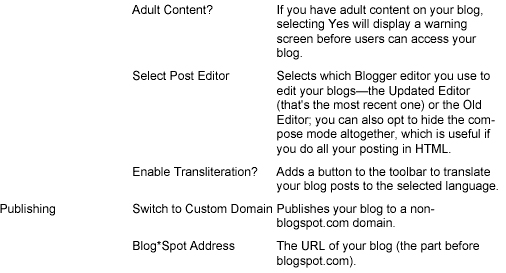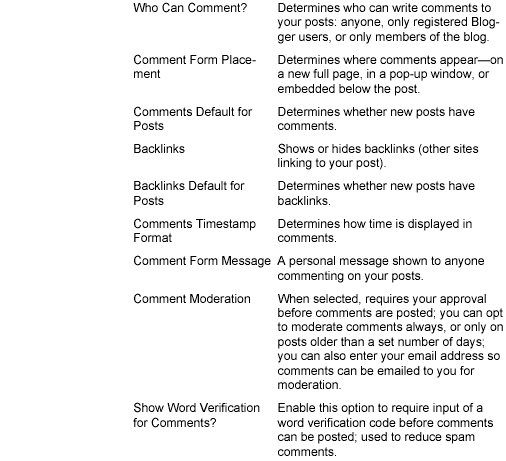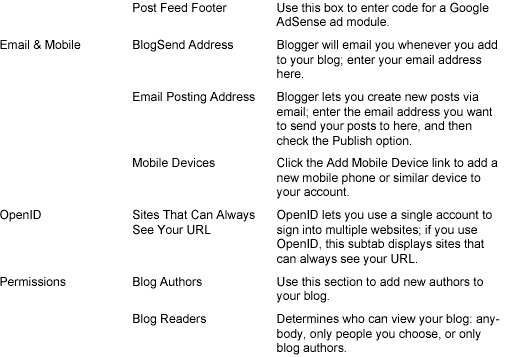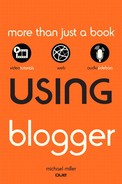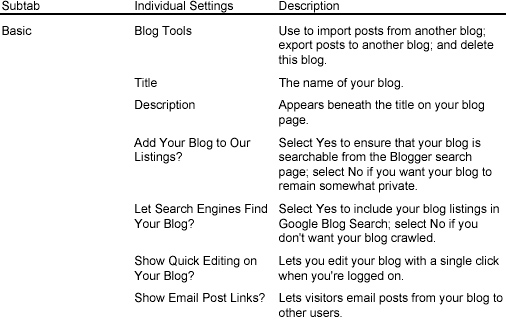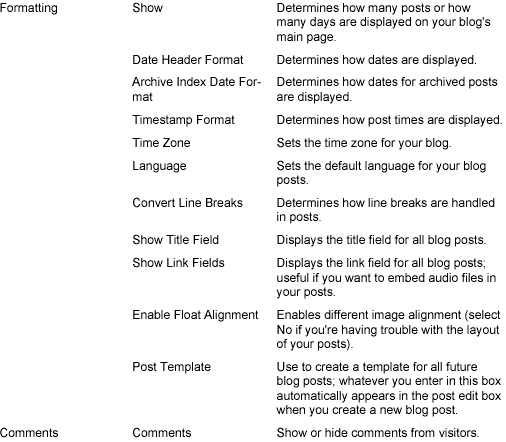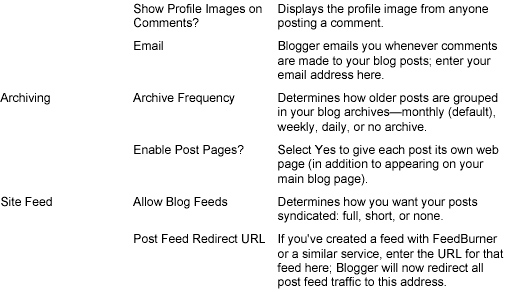12. Managing Blog Settings
Objective: To manage your blog’s settings.
After you have your blog up and running, there’s still some basic maintenance you need to do, such as determining who has access to your blog and how various items are displayed. You configure all these settings from the various tabs and subtabs on the Blogger Dashboard.
Controlling Who Views Your Blog
There are a lot of things you can configure in the Dashboard. We’ll look at some of the more important items separately, then discuss everything else that’s there.
Show Me: Media 12.1—How to Set Viewing Access to Your Blog

To learn how to determine who can view your blog, see the video titled “How to Set Viewing Access to Your Blog” on the companion Using website, my.safaribooksonline.com/9780132119603/media.
 LET ME TRY IT
LET ME TRY IT
Setting Viewing Access
The first configuration setting concerns who can view your blog. By default, your blog is completely public, and anyone on the Internet can read it. However, there’s a way to make your blog private so that only invited guests can view it. Follow these steps:
- From the Blogger Dashboard, click the Settings link next to your blog name.
- When the Settings tab appears, click the Permissions subtab.
- When the Permissions page appears, as shown in Figure 12.1, go to the Blog Readers section and select who can view your blog: Anybody (keeps the blog public), Only People I Choose, or Only Blog Authors.
Figure 12.1. Deciding who gets access to your blog.
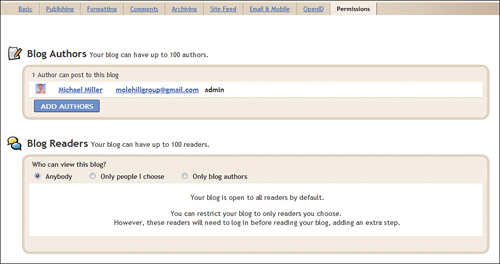
- If you choose the Only People I Choose option, you’ll have to invite people to view your blog. The page expands to include a new text box, as shown in Figure 12.2; enter the invitees’ email addresses, and then click the Invite button. (If the invitee already has a Google account, he’s automatically granted access; if he doesn’t yet have a Google account, he’s sent an invitation via email.)
Figure 12.2. Inviting people to view your blog.
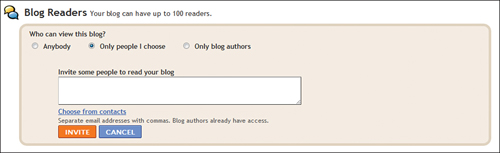
- If you choose the Only Blog Authors option, you’re now prompted to allow blog authors only; click the Allow Authors Only button.
- Click the Save Settings button.
Setting Up a Group Blog
A group blog is a blog with more than one author—that is, with multiple official posters. In some group blogs, all authors post on the same topic; in others, authors are assigned different topics to cover. A group blog is a great way to tackle a big topic from lots of different viewpoints, leveraging the power of community authoring.
Setting up a group blog is identical to setting up a solo blog, except that you have to configure Blogger for multiple authors. Blogger lets you have up to 100 authors on a group blog, which you do by configuring authoring access.
Tell Me More: Media 12.2—About Group Blogs

To learn more about group blogging, listen to the audio clip titled “About Group Blogs” on the companion Using website at my.safaribooksonline.com/9780132119603/media.
Show Me: Media 12.3—How to Invite New Authors to a Group Blog

To learn how to invite new authors to a group blog, see the video titled “How to Invite New Authors to a Group Blog” on the companion Using website, my.safaribooksonline.com/9780132119603/media.
 LET ME TRY IT
LET ME TRY IT
Setting Authoring Access
To add authors to a group blog, follow these steps:
- From the Blogger Dashboard, click the Settings link next to your blog name.
- When the Settings tab appears, click the Permissions subtab.
- When the Permissions page appears, go to the Blog Authors section and click the Add Authors button.
- The page expands to include a new text box, as shown in Figure 12.3; enter the invitees’ email addresses, separated by commas.
Figure 12.3. Inviting new authors to a group blog.
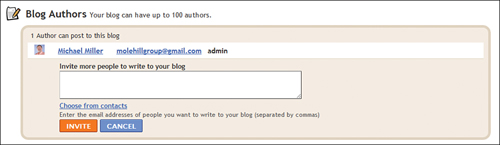
- Click the Invite button. If the invitee already has a Google account, she’s automatically granted access; if she doesn’t yet have a Google account, she’s sent an invitation via email.
Displaying Backlinks in Your Blog Posts
Interested in who is linking to your blog? If so, Blogger lets you display backlinks for each of your postings.
 LET ME TRY IT
LET ME TRY IT
Displaying Backlinks
To display backlinks in your blog posts, follow these steps:
- From the Blogger Dashboard, click the Settings link next to your blog name.
- When the Settings tab appears, click the Comments subtab.
- When the Comments page appears, select the Show option in the Backlinks section, as shown in Figure 12.4.
Figure 12.4. Configuring the display of backlinks.

- Make sure that the Backlinks Default for Posts pull-down menu has the New Posts Have Backlinks option selected.
- Click the Save Settings option.
Changing Your Blog’s Settings
Show Me: Media 12.4—How to Configure Blog Settings

To learn how to edit your blog’s settings, see the video titled “How to Configure Blog Settings” on the companion Using website, my.safaribooksonline.com/9780132119603/media.
Blogger has a lot of operational options you can apply to your blog. These options are on the Settings tab, which you get to by clicking the Settings link next to your blog’s name in the Blogger Dashboard.
What settings are where, and which do what? Fair questions; Table 12.1 answers them all.
Table 12.1. Blogger Settings