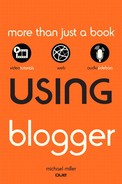10. Using Your Own Domain
Objective: To host your Blogger blog on your own domain.
When you create a blog on Blogger, by default the blog is assigned an address on the blogspot.com domain—the domain that Blogger uses for all its hosted blogs. That’s fine and dandy, but what if you’d rather have a more personalized domain?
When you want your blog to have something other than a blogspot.com domain, you need to avail yourself of Blogger’s custom domain option. This lets you assign a different domain to your blog, while still having Blogger perform the hosting duties.
Why Should You Host Your Own Blog Site?
Back in Chapter 3, “Creating Your First Blog,” you learned how to set up a typical Blogger blog. In that scenario, you came up with a name for your blog, and Blogger created that blog on its blogger.com domain. If, for example, your blog was named My Favorite Blog, the blog’s URL would be something like myfavoriteblog.blogspot.com.
Tell Me More: Media 10.1—Why Should You Host Your Own Blog Site?

To learn more about hosting your own blog site, listen to the audio clip titled “Why Should You Host Your Own Blog Site” on the companion Using website at my.safaribooksonline.com/9780132119603/media.
What’s In a Name?
While there’s nothing inherently wrong with using Blogger’s blogspot.com domain, it may not be ideal for your particular blog. For starters, it’s not the way most of us think of URLs. Most people, if they were looking for a site named My Favorite Blog, would look for a site that started with www, had the myfavoriteblog part in the middle, and then ended with .com—in other words, something like www.myfavoriteblog.com. Starting with the site name instead of the www is confusing, and what is that blogspot thing, anyway?
This is why many bloggers prefer to assign a more personalized domain to their blogs. Which sounds more professional—and is easier to find: myfavoriteblog.blogspot.com or www.myfavoriteblog.com? For many bloggers, the latter is the better choice.
R-E-S-P-E-C-T
Having a blogspot.com domain immediately identifies your blog as being hosted by Blogger—which isn’t necessarily a good thing. Some technically inclined users or experienced bloggers will see the blogspot.com domain and assume that you’re not technically astute enough to host your own blog; they may view the Blogger connection as the blogosphere equivalent of using training wheels. These users, then, may automatically dismiss your blog without even viewing it.
It’s all about respect. Some more experienced users simply don’t respect blogs hosted by Blogger. For these users, you’ll garner more respect by using a custom domain for your blog.
Guilt by Association
Even worse, many users associate Blogger blogs with so-called spam blogs (splogs). A spam blog is a blog used primarily to promote affiliate websites or increase the search rankings of those sites. A typical splog contains posts that duplicate content on a related site, at least in partial form, thus driving traffic to the other website. It’s a kind of content scraping, where the blog itself has little intrinsic value.
The reason that some people associate Blogger with spam blogs is that a large number of said splogs appear in the blogspot.com domain. A 2006 study commissioned by Microsoft found that 77% of URLs examined in the blogspot.com domain were spam blogs. If that number is anywhere close to correct, it’s easy to see why some people might have a negative impression of blogs in the blogspot.com domain.
The high percentage of Blogger splogs is probably because the Blogger service is free. (As you’ve learned, it’s relatively easy to set up a blog of any sort, splog or otherwise, on the Blogger service; it doesn’t cost the splogger anything more than a bit of his time.) Similar high percentages of spam sites were found with other free hosting services, such as Blog Studio and the now-defunct Blogsharing.com site.
Obtaining Your Own Domain
For the preceding reasons and perhaps others, you might want to host your blog under your own domain. Fortunately, Blogger lets you do this. You still create your blog and posts using the Blogger interface, and Blogger still does all the behind-the-scenes work, but the blog itself appears with the URL and domain name of your choice instead of the blogspot.com domain. It’s kind of the best of both worlds.
Of course, to host your blog under a custom domain, you first need to obtain that domain. You can do this via a domain registration service, such as Network Solutions (www.networksolutions.com), or a domain-hosting service, such as Go Daddy (www.godaddy.com) or iPage (www.ipage.com). Obviously, you’ll have to pay for both the domain name and the hosting of the website.
If you’d prefer a one-stop-shop solution, Google lets you purchase a domain directly from the Blogger Dashboard. Google offers domain name registration for $10 a year, which, while not the lowest price around, is at least competitive.
Show Me: Media 10.2—How to Purchase a New Blog Domain

To learn how to purchase domain for your blog, see the video titled “How to Purchase a New Blog Domain” on the companion Using website, my.safaribooksonline.com/9780132119603/media.
 LET ME TRY IT
LET ME TRY IT
Buying a Blog Domain on Blogger
To use Blogger to purchase a domain for your blog, follow these steps:
- From the Blogger Dashboard, click the Settings link for the blog in question.
- From the Settings tab, click the Publishing subtab.
- On the Publishing page, click the Custom Domain link.
- When the next page appears, as shown in Figure 10.1, enter the desired domain name into the What Address Would You Like Your Blog to Have? box.
Figure 10.1. Entering the desired domain name.

- Pull down the related list and select the desired “dot” suffix—.com, .net, .org, .info, or .biz.
- Click the Check Availability button to see if this domain name is available.
- If the domain name is not available, Google now tells you so and provides a list of suggested alternatives. Choose an alternative from this list or enter another domain name you might like to use, then click the Continue button.
- If the domain is available, you see the page shown in Figure 10.2. Click the Continue to Registration button.
Figure 10.2. Choosing a domain name.

- When the Sign Up page appears, as shown in Figure 10.3, decide whether you want your registration info to be kept private. If you want it kept private, check the Keep My Registration Information Unlisted option. If you don’t mind this info being public, uncheck this option.
Figure 10.3. Entering the necessary information.

- Enter your name and contact information into the appropriate boxes.
- Pull down the Type list and select whether this blog is Personal, Business, or Other.
- Check the option that indicates you’ve read the terms of service.
- If you’d like for this registration to be automatically renewed at the end of each year, check the Automatically Renew My Registration Every Year option.
- Click the I Accept. Proceed to Google Checkout button.
- If prompted, enter your Google account password and click the Sign In and Continue button.
- You now see the Google Checkout page, shown in Figure 10.4. Click the Place Your Order Now button to pay.
Figure 10.4. Paying for your new domain name.

The selected blog will now be published to your new domain.
Switching to a Custom Domain
If you already own a custom domain, you can easily move your blog from its current blogspot.com URL to the URL for the new domain. This process involves configuring both Blogger and your domain host for the move.
 LET ME TRY IT
LET ME TRY IT
Configuring Your Domain Host
Before you can switch your blog to your own domain, you have to update some of the DNS settings for your domain. Contact your domain host for specific instructions on how to change these settings, then follow these steps:
- If you want to use a subdomain for your blog, such as blog.website.com (instead of www.website.com), create a CNAME for this subdomain. Otherwise, proceed to step 2.
- Associate the CNAME for your blog address with ghs.google.com.
- Create A NAME records for your naked domain (website.com) to point to the following IP addresses:
216.239.32.21
216.239.34.21
216.239.36.21
216.239.38.21
Show Me: Media 10.3—How to Configure Blogger for a Custom Domain

To learn how to configure blogger to use your custom domain, see the video titled “How to Figure Blogger for a Custom Domain” on the companion Using website, my.safaribooksonline.com/9780132119603/media.
 LET ME TRY IT
LET ME TRY IT
Configuring Blogger for a Custom Domain
With your domain host properly configured, you’re now ready to move your blog from its blogspot.com URL to a new URL with your custom domain. This involves reconfiguring Blogger for custom hosting, as follows:
- From the Blogger Dashboard, click the Settings link for the blog in question.
- From the Settings tab, click the Publishing subtab.
- On the Publishing page, click the Custom Domain link.
- When the next page appears, click the Switch to Advanced Settings link.
- When the Advanced Settings page appears, as shown in Figure 10.5, enter the new URL for your blog into the Your Domain box.
Figure 10.5. Switching to a custom domain.

- Click the Save Settings button.
Your blog will now appear at the new address, and your original blogger.com address will be forwarded to the new domain. All existing links or bookmarks to your blog should still work after the switch.