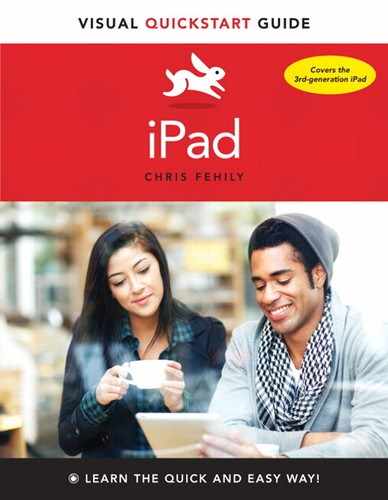18. Photo Booth
In This Chapter
![]() On an iPad 2 or later, you can use Photo Booth to take a photo and apply a special effect to the shot.
On an iPad 2 or later, you can use Photo Booth to take a photo and apply a special effect to the shot.
Taking and Viewing Photos
Photo Booth works with the front camera (for head shots) or back camera. Special effects include funhouse-mirror distortions, a thermal-image simulation, and a fake x-ray filter. The photos you take with Photo Booth are saved in your Camera Roll album in the Photos app.
To take a photo:
1. Open Photo Booth.
2. Tap the effect you want to apply ![]() .
.
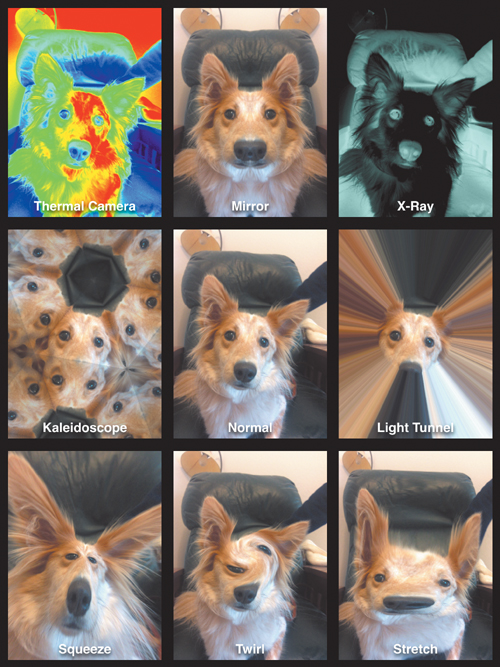
![]() You can take a normal photo (center box) or select a special effect.
You can take a normal photo (center box) or select a special effect.
3. If you selected a distortion effect, you can drag, flick, pinch, or rotate the image to change the distortion ![]() .
.
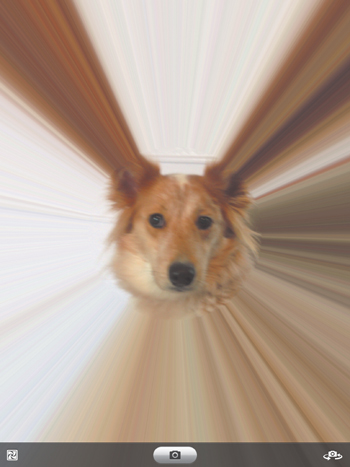
![]() You can use multitouch gestures to further distort the image.
You can use multitouch gestures to further distort the image.
or
To select a different effect, tap ![]() .
.
or
To swap the front and back cameras, tap ![]() .
.
4. Tap ![]() to take the photo.
to take the photo.
A thumbnail image of the photo slides into view above the controls. Flick left or right to view more thumbnails.
To view a photo:
• To see a photo full-size, tap its thumbnail.
To delete a photo:
• Tap it and then tap ![]() .
.
To manage photos:
1. Tap ![]() .
.
2. Tap one or more thumbnails.
3. Tap Email, Copy, or Delete.