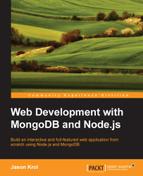The first thing you need to take care of is to make sure your development environment is equipped with the necessary requirements in order for you to use both Node and MongoDB while launching the apps you write.
In this chapter, we will cover the following topics:
- Installing and testing Node.js
- Installing, configuring, and testing MongoDB
- Writing and launching a simple app
For the remainder of this book, I will assume that you are using either a Mac with OS X, Linux, or Windows 7 or 8. You will also need superuser and/or administrator privileges on the computer, as you will be installing the Node and MongoDB server software. The code and examples after this chapter will all be OS agnostic and should work in any environment, assuming you have taken the steps I outline here so that you are prepared ahead of time.
You will need a good text editor to write and edit the code. Any editor of your liking will do. Personally, I am a huge fan of Sublime Text 3 (http://sublimetext.com). It is a simple, lightweight editor that has great color-coding syntax support. However, its true power comes from the unlimited plugins made available by other developers. There is literally a plugin for everything in Sublime! VI and Notepad are also good options if you want to stay super lightweight.
Finally, you're going to need access to the command line. Linux and Mac have access to the command line via the Terminal program. A great alternative on Mac is iTerm2 (http://iterm2.com). For Windows, the default command-line program (navigate to Start | Run and insert command) works but it isn't the best. A great alternative to the terminal program on Windows is ConEmu (http://conemu.codeplex.com). In addition to the standard Windows command line, ConEmu allows you to run PowerShell—an alternative in a Windows environment that replicates a lot of the standard functionality found in the Linux shell. A great introduction to ConEmu, PowerShell, and the command line in general for Windows users can be found at http://www.hanselman.com/blog/ConEmuTheWindowsTerminalConsolePromptWeveBeenWaitingFor.aspx.
For the remainder of this book, any time I reference a command line or prompt, it will look like the following:
$ command -parameters –etc Output from above command will typically appear as the following lines.