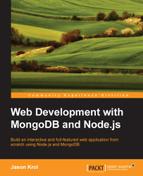Now that you have everything installed and confirmed that it's all working, you can write your first quick app that will use both Node and MongoDB. This will prove that your environment is good to go, and you're ready to get started. In addition, it will give you a brief taste of the world of Node and MongoDB development! Don't worry if a lot of the following is confusing or just doesn't make sense to you—it will all be made clear throughout the rest of the book!
Step one is to create a folder that you can work from while creating files and installing Node modules. From your home or development folder, execute the following commands:
$ mkdir testapp $ cd testapp
The first thing you need to do before you write any code is download any modules you plan to use with your app from npm. Since this is a basic app, you'll only need to use the MongoDB Node driver. You can easily install this by executing the following command:
(term_1)$ npm install mongodb
After npm installs the MongoDB driver, you can list the contents of the directory, and you'll see that a new folder named node_modules was created. This is where, surprisingly enough, all node modules are stored whenever you install them from npm. Inside the node_modules folder should be a single folder named mongodb.
Now let's write a simple app to test things out. This app is going to basically connect to our locally running MongoDB server, insert a few records as seed data, and then output those same records to the screen. The code should give you some insight into the use of callbacks and the potential pitfall of Node's async nature.
You can download a gist of the following code at http://bit.ly/1nvTVcM.
Using your editor of choice, create a new file named app.js, save it to the same location you executed npm install, and insert the following complete set of code:
var MongoClient = require('mongodb').MongoClient;First, we require the MongoDB Node driver that you installed via npm. require is a Node.js convention to bring in external dependencies—similar to using or import in other languages:
var dbhost = 'mongodb://localhost:27017/test',
myCollection = 'chapter2';Next we declare a dbhost variable for the database server information and collection (table) you want to work with. Here, test is the database you want to use and chapter2 is the collection. In MongoDB, if you reference and try to use a collection that doesn't exist, it will automatically be created.
The seedData function will first check to see whether we already have any records in our collection or not. If the collection is empty, a few sample records will be inserted. Note that the parameters for this function are the database and a callback function. The callback function will be called once the work is finished:
var seedData = function(db, callback) {
db.collection(myCollection).find({}, {}, {})
.toArray(
function(err, docs) {
if (docs.length <= 0) {
console.log('No data. Seeding...'),
// count each record as its inserted
var ihandler = function(err, recs) {
if (err) throw err;
inserted++;
}
var toinsert = 2,
inserted = 0;
// perform a MongoDB insert for each record
db.collection(myCollection).insert({
'Title': 'Snow Crash',
'Author': 'Neal Stephenson'
}, ihandler);
db.collection(myCollection).insert({
'Title': 'Neuromancer',
'Author': 'William Gibson'
}, ihandler);
// wait for the 2 records above to be finished // inserting
var sync = setInterval(function(){
if(inserted === toinsert) {
clearInterval(sync);
callback(db);
}
}, 50);
return;
}
callback(db);
return;
}
);
}Take note of the use of setInterval. This is used because Node by its very nature is asynchronous, which means it will execute all of the code line by line and won't stop and wait for anything to finish. Since our callback might get called before we finish inserting our records (inserts to the MongoDB server might take longer than our lines of code can execute). We will implement a simple count mechanism that will count the number of records inserted and compare it to the number of records expected to be inserted. This will occur in a loop every 50 milliseconds. Once the fifth and final record has been inserted, our callback will then be called with the database object passed into it as a parameter.
The showDocs function will basically connect to the database using the same collection name we defined earlier, and loop through every record returned and output the information to the screen using a basic console.log():
var showDocs = function(db) {
console.log("Listing books:");
var options = {
sort: [['Title',1]]
};
// find and return an array of all records in the collection
db.collection(myCollection).find({}, {}, options)
.toArray(
function(err, docs) {
if (err) throw err;
// for each item in the collection, print the title and author
for(var d = 0; d < docs.length; d++) {
console.log(docs[d].Title + '; ' + docs[d].Author);
}
db.close();
}
);
}Finally, we will use the actual MongoClient that we required in the very first line of the app and use its connect() method. The callback that is executed once the connection is established is defined right inline using an anonymous function. This function calls seedData and passes it the db object as well as the callback we want to use; in this case, our showDocs function:
MongoClient.connect(dbhost, function(err, db){
if (err) throw err;
// once connected, execute the seedData function to start the app
seedData(db, showDocs);
});Ironically, even though the MongoClient.connect() code is declared at the bottom of the file, it's actually the first set of code to execute. In the next chapter, you will learn how to write your own modules that you can require so that the seedData and showDocs functions exist in separate files.
Once you have the complete code saved to app.js, it's time to execute it and see what happens. However, before you can launch an app that clearly relies on a connection to MongoDB, you need to first boot up a server:
(term_2)$ mongod
Now to launch the app itself, execute the following command:
(term_1)$ node app.js
When the app first executes, you should see the following output:
No data. Seeding... Listing books: Neuromancer; William Gibson Snow Crash; Neal Stephenson
If you were to run the app again, you will see that the No data. Seeding... message doesn't appear. This is because our app is smart enough to check to make sure it doesn't need to insert the records every time it runs (only whenever there is no data in the collection).
Let's take a quick look at the database itself to see what happened during the execution of the app. Since the server is currently up and running, we can connect to it using the mongo shell—a command line interface to the MongoDB server. Execute the following commands to connect to the server using mongo, and run a query against the chapter2 collection:
(term_3)$ mongo MongoDB shell version: 2.4.8 connecting to: test > show collections chapter2 system.indexes > db.chapter2.find().pretty()
You should see something similar to the following output that lists each of the records that were inserted during the seedData function of the app:
{
"Title" : "Snow Crash",
"Author" : "Neal Stephenson",
"_id" : ObjectId("5326268a4937f98403fca895")
}
{
"Title" : "Neuromancer",
"Author" : "William Gibson",
"_id" : ObjectId("5326268a4937f98403fca896")
}Note that the use of .pretty() is simply a mongo shell command that properly formats the output of any queries you execute. Without it, the preceding output would have been displayed as a single line and would have been fairly unreadable.