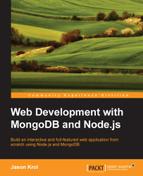Before we get started, there are a few tools that will make life much easier when you're working directly with APIs. The first of these tools is called Postman REST Client, and it's a Google Chrome application that can run right in your browser or as a standalone-packaged application. Using this tool, you can easily make any kind of request to any endpoint you want. The tool provides many useful and powerful features that are very easy to use and, best of all, free!
Postman REST Client can be installed in two different ways, but both require Google Chrome to be installed and running on your system. The easiest way to install the application is by visiting the Chrome Web Store at https://chrome.google.com/webstore/category/apps.
Perform a search for Postman REST Client and multiple results will be returned. There is the regular Postman REST Client that runs as an application built into your browser, and then separate Postman REST Client (packaged app) that runs as a standalone application on your system in its own dedicated window. Go ahead and install your preference. If you install the application as the standalone packaged app, an icon to launch it will be added to your dock or taskbar. If you installed it as a regular browser app, you can launch it by opening a new tab in Google Chrome and going to Apps and finding the Postman REST Client icon.
After you've installed and launched the app, you should be presented with an output similar to the following screenshot:

Using Postman REST Client, we're able to submit REST API calls to any endpoint we want as well as modify the type of request. Then, we can have complete access to the data that's returned from the API as well as any errors that might have occurred. To test an API call, enter the URL to your favorite website in the Enter request URL here field and leave the dropdown next to it as GET. This will mimic a standard GET request that your browser performs anytime you visit a website. Click on the blue Send button. The request is made and the response is displayed at the bottom half of the screen. In the following screenshot, I sent a simple GET request to http://kroltech.com and the HTML is returned as follows:

If we change this URL to that of the RSS feed URL for my website, you can see the XML returned:
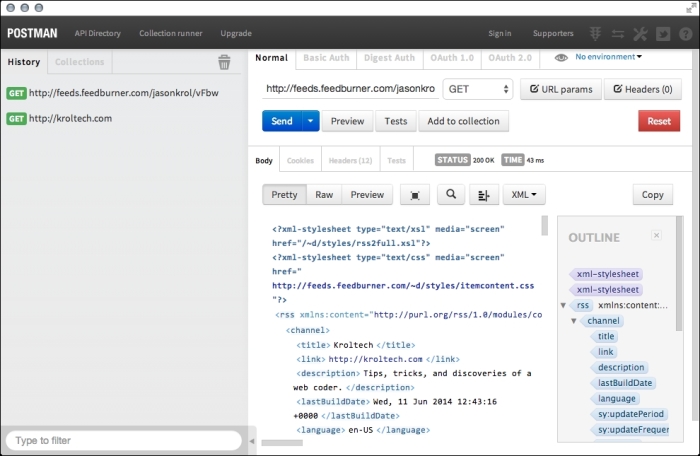
The XML view has a few more features as it exposes the sidebar to the right that gives you a handy outline to glimpse the tree structure of the XML data. Not only that, you can now see a history of the requests we've made so far along the left sidebar. This is great when we're doing more advanced POST or PUT requests and don't want to repeat the data setup for each request while testing an endpoint.
Here is a sample API endpoint I submitted a GET request to that returns the JSON data in its response:
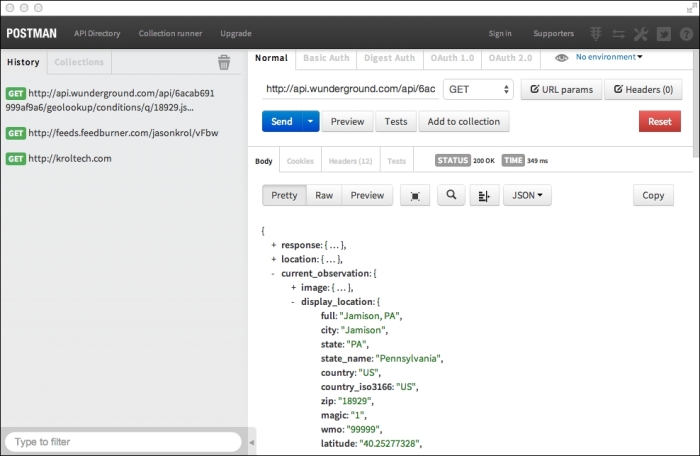
A really nice thing about making API calls to endpoints that return JSON using Postman Client is that it parses and displays the JSON in a very nicely formatted way, and each node in the data is expandable and collapsible.
The app is very intuitive so make sure you spend some time playing around and experimenting with different types of calls to different URLs.
There is one other tool I want to let you know about (while extremely minor) that is actually a really big deal. The JSONView Chrome extension is a very small plugin that will instantly convert any JSON you view directly via the browser into a more usable JSON tree (exactly like Postman Client). Here is an example of pointing to a URL that returns JSON from Chrome before JSONView is installed:
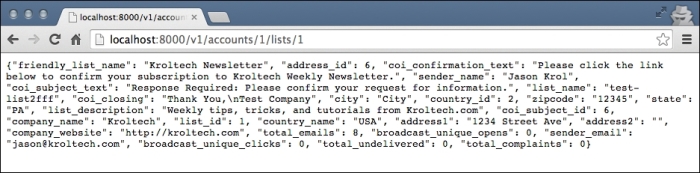
And here is that same URL after JSONView has been installed:

You should install the JSONView Google Chrome extension the same way you installed Postman REST Client—access the Chrome Web Store and perform a search for JSONView.
Now that you have the tools to be able to easily work with and test API endpoints, let's take a look at writing your own and handling the different request types.