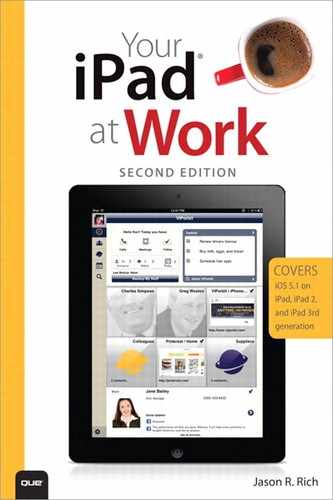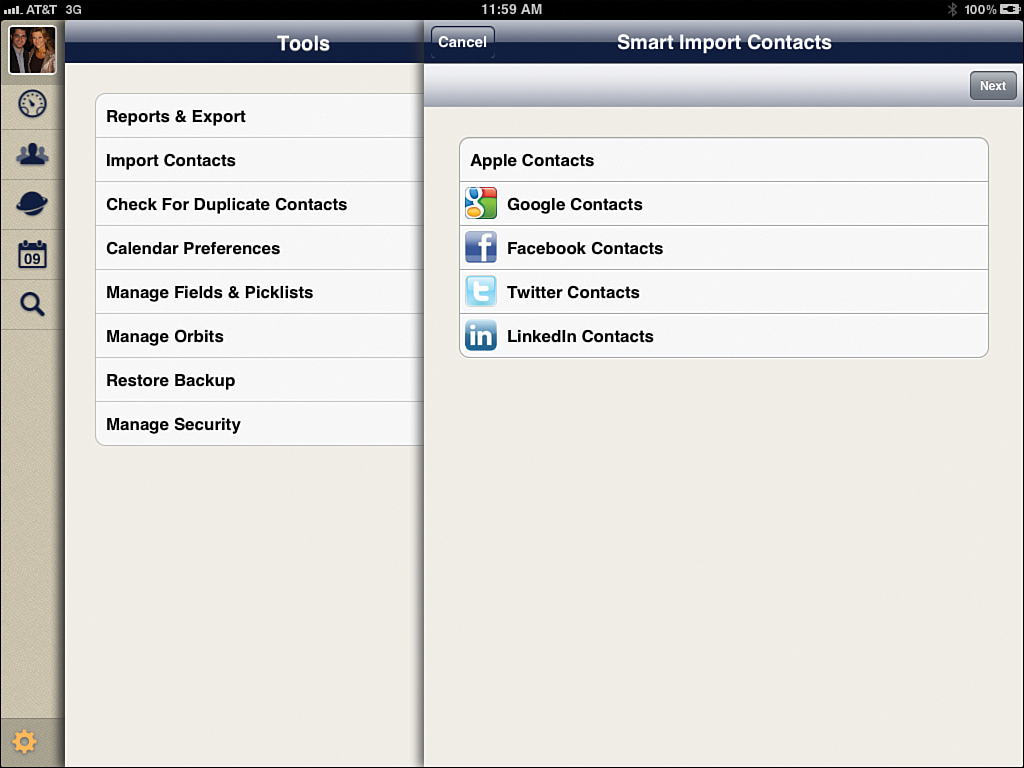7. Using VIPorbit for Contact and Schedule Management
In This Chapter
• An introduction to the iPad-specific version of VIPorbit, a powerful CRM app
• How using a full-featured contact relationship management app can benefit you
• Using VIPorbit instead of the Contacts, Calendar, and Reminders apps separately
Your iPad that’s running iOS 5.1 comes with the Contacts, Calendar, and Reminders apps preinstalled. Although these apps can work together, they are three separate apps designed for different tasks commonly utilized by businesspeople.
Available from the App Store is VIPorbit for iPad ($8.99), a full-featured, mobile contact (or customer) relationship manager (CRM) that’s designed for building, managing, and cultivating business relationships. Created by the co-designer of ACT! for the PC, VIPorbit enables you to manage your personalized contacts database, schedule, and to-do lists all from one app that also nicely integrates your data with other iPad apps.
Initially, VIPorbit for iPad is designed to be a stand-alone CRM (contact relationship manager) app. However, a separate iPhone version is also currently available. In the near future, a Mac version of VIPorbit will be released separately, along with an in-app purchase for the iPad and iPhone versions that allow your data to be synced between all versions of the VIPorbit app and software.
VIPorbit Has a Multitude of Uses
The goal behind the VIPorbit app is to help business professionals become more efficient when it comes to managing their contacts and building relationships. The premise of VIPorbit is that in addition to creating a personalized database of your individual contacts (which is what the Contacts app is designed to do), you can categorize your contacts into groups and establish connections between them. Plus, within each contact entry it’s possible to include details about the contact that goes well beyond name, company affiliation, address, phone number, and email address.
The contact management aspect of VIPorbit enables you to customize up to six fields within each entry and attach a digital photo or graphic to each entry as well. In addition, you can add unlimited, free-form notes to each entry over time.
Manage Your Contacts or Customers
The VIPorbit app greatly differs from the Contacts app and becomes a valuable business tool because with VIPorbit each time you make contact with someone you’ve saved in your contact database you can record details about the interaction and automatically save those notes and activities in chronological order.
Because the app has a built in scheduling and to-do list manager, as you’re speaking or corresponding with a contact, you can quickly schedule a follow-up meeting and set a related alert or alarm, or set a reminder to initiate a future call or email, plus include detailed notes about what you’ve already discussed and what you need to discuss during your next communication.
It’s this functionality within VIPorbit that enables you to better manage your contacts and build relationships. The app automatically helps you keep track of even the most minute details related to each interaction you have with a contact so nothing falls through the cracks, and you never forget to follow through on tasks or responsibilities related to each contact.
Plan Your Schedule
If you need to schedule a meeting for next week, remember to send the contact a follow-up email in a month, or want to remember an important date related to a contact, you can easily handle it with a few taps on the screen in VIPorbit.
Unlike when you use the Contacts, Calendar, and Reminders apps separately, the VIPorbit app allows you to link activities, meetings, and scheduled events directly to contact entries. The app then reminds you of upcoming to-do items or appointments and automatically keeps track of completed activities.
Because you can link contacts or place them into groups within VIPorbit, a single task, to-do item, or scheduled item can also be linked with multiple contact entries or a group. And, because everyone’s work habits are slightly different, the calendar/scheduling module of VIPorbit is customizable, so you can view calendars in multiple formats, or filter a calendar view by activity type or date range.
Data already stored within the Contacts and Calendar apps (or iCal or Calendar events on your Mac) can easily be imported into VIPorbit, eliminating the need for repetitive data entry.
Communicate More Efficiently
The VIPorbit app works seamlessly with other apps installed on your iPad, and offers email, text messaging (via Messages), Twitter and Facebook integration, and Skype integration (for Internet-based voice and video conference calls via your iPad). As a result, you can stay in contact with people in your database with ease without having to manually launch multiple apps or cut and paste information between apps.
As you interact with your contacts, VIPorbit automatically maintains a detailed log of all phone conversations, emails, online communication, and in-person meetings, so you can quickly refer to interactions that have transpired and see alerts for upcoming required actions related to each contact.
VIPorbit is not compatible with iCloud or iTunes Sync. So if you want to maintain a full backup of your VIPorbit database (which is highly recommended), you need to utilize the app’s proprietary Backup My Stuff feature, which requires an in-app purchase ($4.99). This, however, is not a solution for syncing data between the iPad and iPhone versions of the app. App-specific data syncing functionality is slated to be released later.
VIPorbit is a powerful and highly customizable tool for business executives, salespeople, lawyers, real estate professionals, or anyone who regularly interacts with employees, customers or clients.
Like the original ACT! Contact and Customer Management Software for PCs, which was first released in 1987, VIPorbit is designed to cater to users’ personal work habits and make them more organized and productive. Because the app handles a wide range of tasks simultaneously, it does require an initial learning curve as you begin using it.
Importing Your Existing Data into VIPorbit
Upon purchasing and downloading the VIPorbit for iPad app from the App Store, you first need to import your existing Contacts and Calendar data. When you launch the app, the main Dashboard screen is displayed (shown in Figure 7.1).
Figure 7.1. The main Dashboard screen of VIPorbit. It’s from here you can look up contacts data, check your schedule, review your Tasklist (to-do list items and pending deadlines), back up your data, and access the app’s other main functions.
To import your existing contacts, tap the Tools icon (the gear) that’s displayed in the lower-left corner of the main VIPorbit screen and then tap the Import Contacts option. From the Smart Important Contacts screen (shown in Figure 7.2), choose to import your Apple (Calendar) contacts, Google Contacts, or your existing contacts from Facebook, Twitter, and/or LinkedIn.
Figure 7.2. You can import existing contacts data from the iPad’s Contacts app and/or Google Contacts, as well as your existing Facebook, Twitter, and LinkedIn accounts.
Then, from the Tools menu, tap the Calendar Preferences option to turn on automatic importing of iCal (Calendar app) data and/or Google Calendar data. You can also set up a password for accessing the VIPorbit app by tapping the Manage Security option from the Tools menu.
Before starting to manage your contacts using VIPorbit, tap on the Manage Fields & Picklists option from the Tools menu to customize the User Defined Fields for each entry and set up personalized pick list options related to contacts, activities, and logs.
When your pre-existing data has been imported into the VIPorbit app, you can easily add new contacts, scheduling information or do-to items from within the app. Return to the main Dashboard screen by tapping on the Dashboard icon that’s displayed near the top-left corner of the screen.
Using VIPorbit’s Dashboard
From the Today You Have box that’s displayed near the top-left corner of the Dashboard, you can tap the Calls, Meetings, or ToDos icon to quickly see what tasks you have pending for that day. You can also tap on the Contacts, Orbits, or Today icons to separately view your complete contacts list, Orbits (grouped contacts) list, or schedule. The Tasklist window displayed on the Dashboard lists currently pending activities, to-do items, alerts, and deadlines.
To quickly add a contact, tap the Add a New Panel box that’s displayed on the Dashboard, and then tap the Add a Contact option. From the Add a Panel menu, you can also add an Orbit, create Saved Search parameters, or add a URL for later reference. When you Add a New Panel (shown in Figure 7.3), a sticky note–like window is created on the Dashboard.
Figure 7.3. The Add a New Panel feature enables you to create sticky note–like windows on the Dashboard for quick reference or later referral. It’s yet another customizable way to organize information.
The easiest way to navigate around the VIPorbit app is to tap the command icons displayed along the left vertical margin of the main app screens. Tap the photo in the upper-left corner of the app screen to set up your personal contact information and select a photo to use with the app. After you set up your account information, you can quickly send a Twitter, Facebook, and/or LinkedIn status update by tapping your photo icon and then tapping the Social tab that’s displayed along the top of the screen.
You can use the Contacts icon to access the app’s All Contacts list. From here, use the Search field to quickly find any contact entry by typing a contact’s name or any keyword or phrase associated with a contact. You can also view all contact listings in alphabetical order from the All Contacts screen and then tap any single contact listing to view the detailed entry.
Use the Orbits icon to access linked or grouped contacts and all information pertaining to them. You can use the Calendar icon to view the calendar module of the app.
After tapping on the Calendar command icon, switch between a month, week, day or list view by tapping the appropriate command tab. These tabs are located along the left vertical margin of the screen (shown in Figure 7.4).
Figure 7.4. Once populated with data, the Calendar module of VIPorbit displays all appointments, calls, meetings and to do list items you have scheduled for the day, week, or month, based on the Calendar view you select.
When viewing any of the Calendar views, tap the plus-sign icon in the top-right corner of the screen to add a new appointment. Alternatively, you can tap the Filter icon to choose a specific calendar or activity type (calls, meetings, to-do items) that you want to highlight and view within the Calendar.
As you use the VIPorbit app over time, it accumulates a vast amount of information pertaining to your contacts, schedule, and to-do list items. To quickly find and view any data stored within the app, tap the Find icon that’s located along the left vertical margin of the app’s screen. The Find command has two modes: Find a Contact or Advanced. Use the Advanced option to locate data beyond someone’s name, company, status, city, state, or country.
Like any contact relationship manager, scheduling, or database application, what you get out of VIPorbit depends on how diligent you are entering relevant contact-, scheduling-, and to-do list–related data, and how proactive you are when it comes to personalizing the app with custom fields and picklists that cater to your work habits and needs.
When it comes to selecting the right app, you always have options (beyond what’s preinstalled on your iPad). By performing a search within the App Store, you’ll find a large selection of third-party apps that can supplement or replace your need to use the Contacts, Calendar, or Reminders app on your iPad. In the App Store you’ll find many other apps that offer similar functionality in terms of contact (customer) relationship management tasks.
The Future of VIPorbit
Right now, VIPorbit is a powerful and versatile standalone contact and relationship management app for the iPad that streamlines the functionality of several other apps into a single app. However, when the Mac version is released in late 2012, and data can be synchronized between a Mac, iPad, and iPhone, the usefulness and versatility of VIPorbit will be greatly enhanced.
To discover other apps for the iPad that offer similar functionality when it comes to managing contacts, calendars, and/or to-do list management, visit the App Store, and enter the phrase “Contact Management,” “Scheduling,” “CRM” (Contacts Relationship Manager), or “To Do Lists” into the Search field.
If you’re a PC user who currently utilizes Microsoft Dynamics CRM (http://crm.dynamics.com/en-us/home) for contact relationship management, there are a variety of iPad-specific apps that give you full access to your Microsoft Dynamics database via your tablet, including Resco Mobil CRM for Microsoft Dynamics CRM, Mobile Client for Microsoft Dynamics CRM, Mobile CRM+ for MS Dynamics, and CWR Mobile CRM for iPad. These apps require Internet access to function.
VIPorbit was designed and created by the co-creator of ACT! for the PC, which is now owned and distributed by Sage (http://offer.act.com). While an iPad version of ACT! is not available, you can access the subscription-based ACT! Connect online service from an iPad that’s connected to the Web. ACT! Connect gives ACT! users access to their contact details, notes, history, meetings, and activities via a cloud-based service.