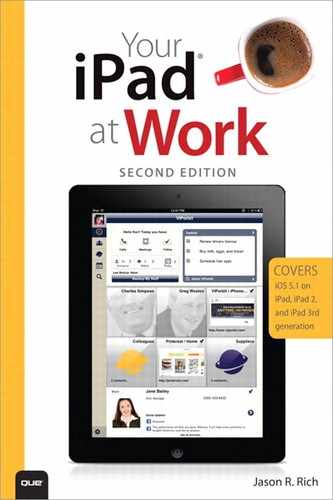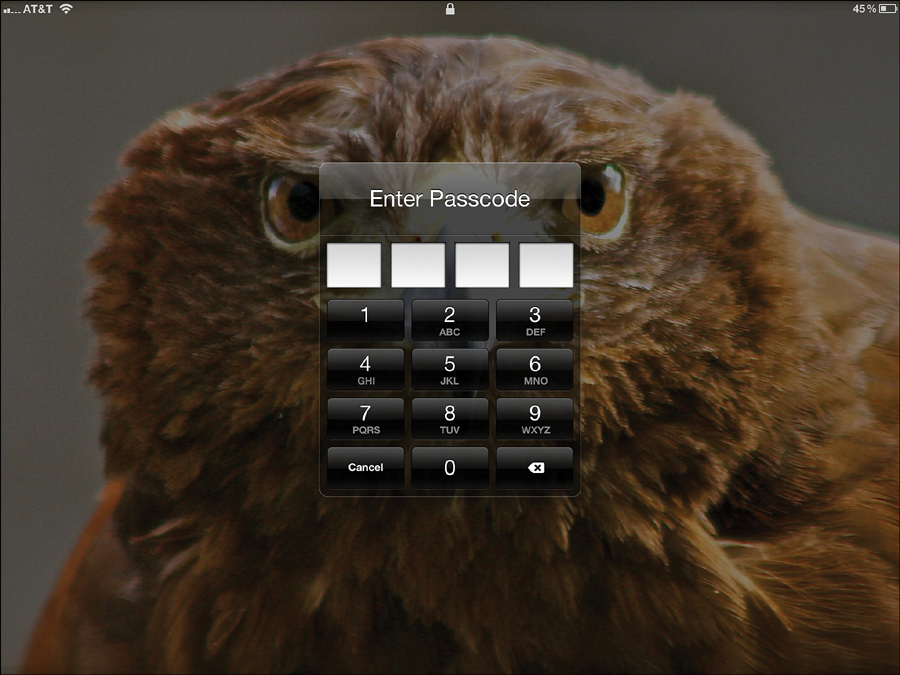16. Protecting Your iPad and its Data
In This Chapter
• Cases and covers for your iPad
• Protective films and skins for your tablet
• Loss and theft protection for your iPad
• AppleCare+ versus third-party insurance
Your iPad is designed to be taken with you and used throughout the day in a variety of settings and conditions. However, you need to make sure to protect the tablet as you carry it with you. In addition to keeping the battery charged, it’s also important to protect the iPad’s screen against accidental scratches and to safeguard the entire tablet from accidents, such as being dropped or having some type of liquid spilled on it.
After you have made sure the iPad itself is well protected, you should focus on your important and potentially confidential data to make sure it too is safe. Finally, you might also consider purchasing optional insurance for your tablet in case it does get damaged, lost, or stolen.
With the new iPad, Apple now offers its AppleCare+ coverage, which recently has been enhanced. Priced at $99.00 for two years, AppleCare+ covers the tablet against certain types of problems and accidental damage and grants you unlimited access to Apple’s superior technical support in-person at Apple Stores or on the telephone. If a repair needs to be made, however, a $49 service fee applies. AppleCare+ does not cover the tablet against loss or theft.
Another alternative is to purchase third-party insurance, which does not include technical support but does offer comprehensive coverage against damage, loss, or theft.
Protecting Your iPad from Physical Damage
Your iPad’s slick modern exterior covers a powerful but nonetheless delicate electronic device. Apple designed the tablet to be held and touched, but even the hardiest of gadgets can be damaged by heavy use and the accidents of everyday life. To provide sufficient physical protection for your iPad, you can start at the screen level and build layers of defense until your tablet is well armored against harm.
The options you choose should depend on the risks you expect your iPad to encounter and the amount of money you’re willing to spend to defend it from those hazards. The following sections work from the lowest level outward, starting with a clear, essentially invisible film that protects the touch screen from the oils in your skin and the occasional raindrop, and working all the way out to slipcovers and carriers for the entire iPad.
Touchscreen Films
There are a handful of ways you can protect your iPad’s screen against cracks, scratches, minor water damage, glare, and excessive smudges (due to fingerprints). The easiest thing to do is purchase a clear, thin, highly durable protective film that fits over the screen (or the entire tablet). Although these films are easily removable, they’re meant to be kept on the tablet permanently.
Created from incredibly strong, military-grade material, these protective films, which are offered by a variety of companies, help protect your tablet’s screen and keep it clean. They’re typically less than one or two millimeters thick, and are virtually invisible after you apply them to the tablet’s screen or body.
When purchasing a clear, protective film for your iPad, make sure you choose one that’s been custom-shaped for the iPad model you own, especially if you’re purchasing a full-body protective film for your tablet. There are minor differences between the various iPad models.
Zagg (www.zagg.com) is one of dozens of companies that offer protective films for the various iPad models. The company’s InvisibleSHIELD for iPad, for example, offers an incredibly strong protective film for just the front of your tablet ($29.99) or the entire iPad ($39.99).
In addition to offering a thin but strong layer of protection, glare-resistance, and scratch-resistance, the full-body InvisibleSHIELD makes the iPad less slippery to hold. InvisibleSHIELD is also designed to reduce fingerprint smudges on the screen, and it can be easily cleaned.
The Zagg InvisibleSHIELD (shown in Figure 16.1), and other protective films like it, are available from any store that sells Apple products, including many consumer electronics stores, such as Best Buy.
Figure 16.1. Zagg.com’s InvisibleSHIELD offers a thin, clear protective film covering to the iPad’s screen, as well as its entire body.
After you’ve attached the film, it is almost invisible. It does not negatively affect the sensitivity, clarity, or functionality of the iPad’s touch screen in any way.
Within many shopping malls across the U.S., you’ll find specialized kiosks that sell similar protective film products for your iPad (and other devices). In some cases, these companies will apply the protective film to your device for you. Removing the protective film, however, takes just seconds, and it leaves no sticky residue.
3M offers a special Screen Protector film for the various iPad models that also includes the company’s patented Privacy Screen feature. When installed over your tablet’s screen, if you’re looking at the screen head-on, you see everything with complete clarity. However, if someone attempts to look over your shoulder, all he sees on your iPad is a dark, blank screen.
This Privacy Screen technology can help you keep your data or whatever you’re working on private, and it also protects your screen against scratches. To purchase an optional 3M Privacy Screen protector film for your iPad model ($39.99), visit www.Shop3M.com.
Protective Skins for Your iPad
To protect the back of your iPad, several companies, including SkinIt (www.skinit.com), Decal Girl (www.decalgirl.com), and GelaSkins (www.gelaskins.com), offer protective skins made from the same highly durable, ultra-thin material as the protective screen films, but they are imprinted with decorative graphics or can be printed with your own digital photo or company logo.
A skin offers a way to protect your tablet while also customizing and personalizing its exterior look. Skins for the iPad are priced at less than $20.00 each. There are hundreds of available design choices.
You can apply the skin to the tablet in minutes, and it is meant to remain attached permanently. However, it is easily removable in seconds. A protective skin adds less than one millimeter of thickness to the tablet, and can be used with any other screen cover, case, or stand.
Screen Covers and Cases
Adding a clear protective film to your iPad is certainly a good strategy to help protect your tablet when it’s being used or transported. In addition to this optional protection, however, seriously consider investing in a screen cover for your iPad. A screen cover is used to protect the screen when the device is not in use, such as when you’re transporting it.
While designing the iPad 2, Apple created a special screen cover for it, called the Smart Cover, which protects the tablet’s screen when it’s not in use. In addition, as you’re using the iPad, the Smart Cover doubles as a stand (adjustable into two different positions). The Smart Cover also works perfectly with the new iPad.
Made from either leather ($69.00) or polyurethane ($39.00), these interchangeable Apple Smart Covers quickly attach and detach from your tablet using magnets. When placed over the screen, a Smart Cover automatically places your iPad 2 or new iPad into Sleep Mode. When removed, it wakes the device.
When you fold back the Smart Cover, it can serve as a stand that enables you to position your tablet horizontally on a flat surface, which is ideal for watching a movie. You can also arrange the Smart Cover into a position that’s more suitable for typing.
You cannot use an Apple Smart Cover as a stand to hold your iPad 2 or new iPad in a portrait (vertical) position. Also, these covers are not designed for use with the original iPad.
Apple’s Smart Covers come in 10 colors. The leather versions offer a more conservative color selection and have a classier look that’s better suited to business professionals. Smart Covers are available wherever Apple products are sold, including from Apple Stores and Apple.com. For more information, visit www.apple.com/ipad/accessories.
Several companies that manufacture cases and accessories for the various iPad models have also released their own versions of the Smart Cover. Some add slightly different functionality or a different color selection.
When choosing any type of screen cover or case for your iPad, make sure that it offers ample protection but also keeps all the tablet’s buttons and ports easily accessible without requiring that you remove the iPad from the case. Depending on your needs, you might also want a case that looks stylish but also easily fits in your briefcase, purse, backpack, or messenger bag.
Keep in mind that how much you pay for a “designer” iPad screen cover or case often has little relevance to its quality, functionality, or stylish design. Be sure to choose a screen cover or case for your tablet that’s well made.
Full-Body Cases
Some cases for the iPad are designed to protect the entire tablet (front and back) when it’s not in use. These cases come in a variety of designs and are made from many different types of materials.
A handful of full-body cases for the iPad have a flap that covers the tablet’s screen when it’s not in use that also folds back to offer some type of stand functionality.
The benefit to a full-body case is that when you transport your tablet, or even when it’s in use, the entire unit is protected against scratches if you accidentally drop it or if the iPad is exposed to a small amount of liquid. You can safely place an iPad that’s fully protected by a case in a briefcase, purse, backpack, or messenger bag without fear of damaging or scuffing the unit.
Many companies offer full-body cases. When shopping for this type of case, it’s essential that you choose one that’s designed for the iPad model you own. In addition to selecting a case to protect your tablet, the appearance of the case is important from a style standpoint, but more important is its craftsmanship and quality.
Plan on spending anywhere from $19.95 to $199.00 for a full-body case for your tablet. With so many cases to choose from, you can easily find one that perfectly fits your needs and sense of style.
One example of a handcrafted and extremely durable full-body leather case for the iPad 2 or new iPad, which also doubles as a stand, is available from Saddleback Leather Company ($104.00, www.saddlebackleather.com). Available in four stylish colors, these 100% leather cases (see Figure 16.2) engulf the entire tablet, but all of the iPad’s buttons and ports are still readily accessible.
Figure 16.2. The handcrafted leather iPad 2 case from Saddleback Leather Company is durable and stylish, and it has a sophisticated look.
When closed, the Saddleback Leather Company’s iPad case protects the tablet’s screen. However, when its front flap is flipped back, the case can serve as stand that holds your iPad in a horizontal or vertical position, or in a position that’s conducive to typing.
The iPad case available from Saddleback Leather Company is so well made, using premium-quality leather and superior craftsmanship, it’s designed to last for decades (long after your tablet has become outdated and you have replaced it). Saddleback Leather Company also offers a gorgeous line of handcrafted leather satchels and shoulder bags that contain an interior compartment that perfectly holds the iPad.
Lusso Cartella (www.lussocartella.com) is another company that offers a handcrafted, portfolio-style leather case for the iPad 2 or new iPad. The case has an exterior pocket that can hold a smartphone, pens, business cards, and small iPad accessories (such as the USB cable and AC plug). Designed for a mobile executive, the Mobile Office iPad case ($199.00) comes in several colors, is suitable (from a style standpoint) for men or women, is extremely durable, and is exceptionally well made. It’s shown in Figure 16.3.
Figure 16.3. The handcrafted Lusso Cartella Mobile Office iPad case offers both elegance and protection.
To find other full-body cases for the iPad, enter the search phrase “iPad Case” in any search engine or visit any consumer electronics retailer that sells Apple products. Many of these retail stores, however, don’t offer the higher-quality, designer cases that many business professionals seek. Those types of cases are more readily available from the Web.
For example, you’ll find a nice selection of quality leather iPad cases and screen covers that offer a sophisticated and conservative look from Sena Cases (www.senacases.com). These cases range in price from $75.00 to $125.00.
Brookstone (www.brookstone.com) also offers a selection of full-body leather cases for the various iPad models.
Another extremely elegant iPad cover solution that’s suitable for business executives comes from J.W. Hulme Company (www.jwhulmeco.com). It’s a handcrafted iPad 2/new iPad Smart Cover and stand combo that’s made from high-quality leather.
Unlike Apple’s Smart Cover (which only covers the iPad’s screen), the iPad Smart Cover & Sleeve ($295.00) from J.W. Hulme Company (shown in Figure 16.4) encases the entire iPad and serves as a Smart Cover to protect the screen. When in use, the leather Smart Cover can be folded back to be used as a stand with two position options.
Figure 16.4. Priced at $295, the iPad Smart Cover & Sleeve from J.W. Hulme Company isn’t cheap, but it’s extremely elegant.
The iPad Smart Cover & Sleeve offers easy access to all of the iPad’s buttons and ports but provides a luxurious way to protect the tablet both while you’re using it and while you’re transporting it.
Slipcovers, Sleeves, and Pouches
Designed for those times when you’re transporting your tablet, a handful of companies make custom-shaped, padded slip covers, sleeves, and pouches. Whether you’re carrying your iPad alone or inserting the tablet into a briefcase, purse, backpack, or messenger bag, you’ll know the padded case, sleeve, or pouch is keeping the entire tablet well protected.
Many companies, including those in the following list, offer iPad slip covers, sleeves, and pouches in a wide range of colors and styles:
• WaterField Designs (http://sfbags.com/products/ipad-cases/ipad-cases.php): This company offers multiple iPad 2 and new iPad-specific cases and covers, each of which comes in a variety of colors. The company also offers messenger-style bags with built-in, padded compartments designed for the iPad. Figure 16.5 shows the iPad Travel Express case for the iPad ($69.99). It comes in a variety of colors and is made from durable Ballistic nylon.
Figure 16.5. The iPad Travel Express case for iPad covers the entire tablet when it’s being transported, and can also be used with a Smart Cover.
• Timbuk2 (www.timbuk2.com): This San Francisco-based company’s large selection of messenger bags and backpacks are made from extremely durable ballistic nylon and have strong hook-and-loop closures. The bags offer compartments for an iPad, or stand-alone, custom-fitted padded slip cases for the tablet (sold separately).
• BoxWave (www.boxwave.com): In addition to offering a handful of different cases and covers for the various iPad models, the company offers the Manila iPad Leather Envelope (from $29.95), which looks like a traditional manila envelope. In reality, it’s a well-made, custom-fit, padded slipcover for your iPad. This is a slim and lightweight slipcover that also offers a soft interior to keep your tablet from getting scuffed during transport.
Securing Your Data
Throughout this book, you’ve read about a handful of ways to protect the data stored on your tablet. For example, you can use the passcode protection feature that’s built in to the iOS. When activated, you must enter the correct passcode (which you preset) before you can get past the iPad’s Lock screen whenever the tablet is turned on or awakened from Sleep Mode.
To recap, you can activate the iPad’s Passcode option by tapping the Settings app icon from the Home screen and then selecting the General option from the left side of the Settings screen.
With the General option highlighted, select the Passcode Lock feature that’s displayed on the right side of the screen. When the Passcode Lock window appears, tap the Turn Passcode On tab near the top of the screen (see Figure 16.6), and then enter and confirm a custom four-digit numeric passcode when prompted.
Figure 16.6. From the Passcode Lock window of the Settings app, you can set and activate either a four-digit passcode or an alphanumeric password of any length to help keep unauthorized people from accessing your tablet and its data.
For added protection, you can turn on the Erase Data option (also found in the Passcode Lock screen of the Settings app). When this additional feature is active, if someone enters the wrong passcode 10 times, all data on your tablet is deleted.
Figure 16.7 shows what the Lock screen looks like when the Passcode feature is turned on. However, if you’re concerned that a four-digit passcode doesn’t offer ample protection, you can turn off the Simple Passcode option (also found in the Passcode Lock window of the Settings app). This enables you to create and use a longer, alphanumeric password.
Figure 16.7. When turned on, an iPad user must enter the correct passcode before being allowed to progress past the tablet’s Lock screen.
If you’re using your iPad to access your company’s network, your company can implement additional security software onto the network itself that ensures a secure wireless connection whenever you access it with an iPad. Based on the type of network you’ll be accessing, the steps for establishing this secure connection vary. To learn more, visit www.apple.com/ipad/business/integration.
If you use your iPad to connect to a corporate intranet, Juniper Networks offers its proprietary Junos Pulse Mobile Security Suite (888-586-4737, www.juniper.net/pulse). It provides instant and secure connectivity to your corporate intranet from anywhere. This includes secure remote access to corporate email, applications, and intranet resources providing that the corporate intranet itself utilizes the Juniper Networks Secure Access SSL VPN Appliance.
Protecting Your iPad from Theft or Loss
If your iPad is lost or stolen, Apple offers its powerful Find My iPad feature via iCloud, which enables you to pinpoint the tablet’s exact location on a map as long as it’s turned on and able to connect to the Internet. If the tablet is turned off, you can set the Find My iPad feature to keep trying to locate the iPad if it is later turned on.
To utilize Find My iPad, you must set up your device in advance (prior to it being lost or stolen). To do this on an iPad running iOS 5.1 or later, access the Home screen and tap the Settings icon.
Next, select iCloud menu option and either create a free iCloud account (using your Apple ID) or access your existing iCloud account. If you’re creating a new iCloud account, it must be verified before the Find My iPad service can work.
From the iCloud account screen, scroll down and turn on the Find My iPad feature by tapping the virtual On/Off switch associated with it so that the switch is in the On position. This enables Apple to locate your iPad whenever it’s turned on (and not in Airplane Mode).
After you have activated Find My iPad, if you misplace your iPad or the tablet is stolen then you can access the iCloud website (www.iCloud.com/#find) from any computer or wireless Internet device and have the Find My iPad service quickly pinpoint the exact location of your device.
If you’re also an iPhone user, you can download the free Find My iPhone app from the App Store, which enables you to locate your iPhone, iPad, iMac, or MacBook using this free service. Or, you can install the Find My iPhone app on your iPad to locate your various other Apple devices from your tablet.
Using the Find My iPad feature (as long as the tablet is connected to the Internet using a Wi-Fi, 3G, or 4G connection), you can remotely type a message that displays on your tablet’s screen (asking for the iPad to be returned), or you can force the device to emit a sound (so you can more easily find it if it’s lost in the same location where you are, such as if it’s under the sofa cushion).
You can also remotely lock the device using a password, or you can wipe out and delete the contents of your iPad, which ensures that your sensitive data doesn’t fall into the wrong hands. You can always restore your data from an iTunes or iCloud backup after the unit has been retrieved.
Although this is a useful tool for securing your iPad, it’s not foolproof. If the iPad is not turned on or is in Airplane Mode, for example, the Find My iPad features won’t work. However, when you use this tool with the tablet’s Passcode feature, it does provide an added level of security that helps to keep your data safe if your iPad gets lost or stolen.
Insuring Your iPad
If something were to go wrong with your iPad, you would either have to pay to replace the unit outright if it’s been lost or stolen, or you might have to pay a hefty repair bill for damages that aren’t covered by the warrantee.
The four most common mishaps people have with their iPads are that the unit gets lost, stolen, damaged by liquid, or accidentally dropped. Unfortunately, not all of these problems are covered by Apple’s 90-day warranty or AppleCare+.
You can gamble on the fact that you won’t encounter any of these problems. If you do have problems, you could potentially purchase a used or refurbished iPad as a replacement for your original device instead of buying a new one.
To guard against troubles, the optional AppleCare+ extended warranty plan ($99.00) for the iPad 2 or new iPad has a few advantages, especially for non-tech-savvy people. For two years, AppleCare+ offers unlimited and extemporary technical support in person at any Apple Store or by telephone. Plus, the optional AppleCare+ plan offers hardware coverage of the iPad itself, as well as its battery, earphones, and included accessories.
The AppleCare+ coverage now protects your iPad against accidental damage, however, a $49.00 service fee for repairs, as well as other conditions apply. This optional coverage does not offer protection against loss or theft.
For full insurance coverage for an iPad against loss, theft, or accidental damage you can acquire third-party insurance, which is offered by a handful of companies. This third-party insurance, however, does not offer technical support or offer any assistance when it comes to using your tablet.
Enter the search phrase, “iPad insurance,” into any search engine to find insurance companies that offer optional coverage for Apple mobile devices.
Two companies that offer comprehensive iPad 2 and new iPad insurance coverage are SquareTrade (www.squaretrade.com) and Worth Ave. Group (www.worthavegroup.com). Both of these companies offer two-year insurance coverage for between $79.00 and $100.00. However, what’s covered under each policy varies. In many cases, a $50.00 deductible applies per claim.
As you evaluate the various insurance policies and extended warranty programs, determine what’s covered and what’s not, how much of a deductible you’ll be charged per claim, and how repairs or product replacements are handled. Ideally, you want a policy that offers next-day equipment replacement.
Purchasing insurance or an extended warrantee for your iPad is optional. Like any type of insurance, it offers you peace of mind and financial protection should something go wrong. If you’re a person who is extremely reliant on your Apple tablet, having this added protection could save you a lot of frustration and stress, and it can provide you with quick equipment replacement.
Regardless of whether you opt to protect your Apple hardware, it’s essential that you regularly back up your apps and data. Using iOS 5.1, you can do this in a variety of ways using the iTunes sync process or wirelessly via iCloud. See Chapter 9, “Syncing Your iPad via iTunes or iCloud,” for details on backing up your iPad data.