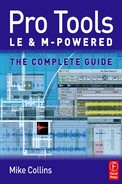Book Description
Pro Tools LE and M-Powered is an authoritative guide to Digidesign's entry-level hardware and software systems. Illustrated throughout with color screen grabs, the book starts by giving you useful overviews and advice about the hardware options available. Subsequent chapters are packed with easy-to-follow instructions, valuable hints and time-saving tips on how to use the software.
Includes:
* Full coverage of all new features in version 7
* Information on tempos, clicks and grooves
* Two chapters on MIDI
* Useful tutorials on using Reason, Live and SampleTank
* Recommendations on backups and transfers
* Guidance on the DV Toolkit for post production
For troubleshooting technical problems, advice on purchasing decisions or inspiration for new ideas, keep this book by your side as a vital reference point.
Table of Contents
- Cover
- Halftitle
- Title
- Copyright
- Contents
- About the Author
- Acknowledgements
- The Intro
- What’s in a name?
- Who should use it?
- Affordable Pro Tools Systems
- Speakers, Headphones, and Microphones
- Home Studio Setups
- Laptop Musicians
- Mac or PC?
- Pro Tools LE Software
- Pro Tools M-Powered Software
- Transfers
- Included Software
- Even more software
- What you don’t get in Pro Tools LE and M-Powered
- What’s in the book
- Chapter 1 – Hardware Options for Pro Tools LE and M-Powered Systems
- Digi 001
- Low Latency Monitoring on the Digi 001
- Monitoring latency and MIDI
- Digi 002 Rack
- Front panel
- Rear panel
- The Mbox
- The front panel
- The back panel
- Zero-latency monitoring
- Exploring the Mbox mix control
- Summary
- Mbox 2
- Front panel
- Rear panel
- M-Audio M-Powered Interfaces for Pro Tools
- FireWire vs USB
- FireWire Interfaces
- Ozonic
- FireWire 410 & FireWire 1814
- FireWire Audiophile
- FireWire Solo
- PCI Cards and Interfaces
- Audiophile 2496 & Audiophile 192
- Delta 1010
- Delta 1010 LT
- Delta 44
- Delta 66
- Latest Additions
- Chapter 2 – The Digi 002 and the Command | 8
- The Digi 002
- Rear panel
- The control surface
- Top section
- Middle section
- Home view
- Console View Selectors
- Insert/Send Position Selectors
- Channel Scribble Strips
- Display Scribble Strips and Display Mode switch
- More Buttons and Status Indicators
- Rotary Encoders
- Channel Select
- Channel View
- Multi-mono Plug-ins
- Lower Section
- Faders
- Transport Controls
- Navigation & Zoom
- Window Show/Hide and Playback Mode Switches
- Fader Flip & Master Faders
- Function/Utility Keys
- Keyboard Modifier Switches
- Digi 002 Modes
- Standalone Mode
- Hooking up external sources to the Digi 002 in Standalone mode
- Digidesign Command | 8 Control Surface
- Chapter 3 – Getting to know the Pro Tools LE Software
- Pro Tools LE Overview
- Track Priority and Voice Assignment
- The Mix Window
- Plug-ins
- Tracks
- Inserts
- Sends
- I/O Selectors
- The Edit Window
- The Edit Modes
- Zoom Buttons
- Choose Your Tool
- Repairing Waveforms using the Pencil Tool
- Location Indicators
- Edit window controls and displays
- Keyboard Focus
- The Rulers
- Scrolling Options
- Playback Cursor Locator
- The Transport Window
- Pro Tools LE Menus
- Pro Tools Menu
- File Menu
- Edit Menu
- View Menu
- Track Menu
- Region Menu
- Event Menu
- AudioSuite Menu
- Options Menu
- Setup Menu
- Window Menu
- Help Menu
- Browser, browser, browser…
- The Task Window
- The Relink Window
- Drag and Drop Features
- What this chapter has covered
- Chapter 4 – Getting Started
- Installing the software
- Restoring the default Preferences
- Opening a New Session
- Choosing File Types
- Choosing Sample Rates and Bit Depths
- Saving your Session
- What gets saved
- Why you should use an external hard drive
- Allocating Hard Disk Space
- Round Robin Disk Allocation
- Record Allocation
- Setting up the inputs and outputs
- Setting up your first new session with Audio and MIDI tracks, Auxiliary inputs and Master faders
- Importing MIDI and Audio
- Using the Workspace Browser to import audio using drag & drop
- Importing Loops & Samples
- Transferring audio into Pro Tools from CD, DAT or other digital sources
- Importing video
- Importing Audio from Video
- What this chapter has covered
- Chapter 5 – Tempos & Grooves
- Setting up Tempo, Meter and Click
- Setting the Meter
- Setting Tempos
- Manual tempo mode
- Tempo events
- Building tempo maps
- Tempo Operations
- Using the Click
- Adjusting Tempos
- Adjusting the Session tempo to the tempo of imported (or recorded) audio
- Adjusting the tempo of imported (or recorded) audio to the session tempo
- What is Beat Detective?
- So why not use Beat Detective?
- OK, let’s use Beat Detective!
- Beat Detective Features
- Using Beat Detective to adjust the Session tempo to the tempo of an imported audio file
- Using Beat Detective to adjust the tempo of an imported audio file to the Session tempo
- Using REX and ACID Files
- To Import a REX or ACID File
- What this chapter has explained
- Chapter 6 – Recording MIDI and using Virtual Instruments
- MIDI Setup
- MIDI Studio…
- MIDI Beat Clock…
- MIDI Input Filter…
- MIDI Input Devices…
- Getting Started
- Setting up to Record MIDI onto a track
- Recording onto a MIDI or Instrument track
- Loop recording MIDI
- Playing back a MIDI or Instrument track
- Assigning Multiple MIDI Output Assignments
- Using Virtual Instruments
- Using Instrument Tracks
- Using Reason, Live, and SampleTank
- ReWire
- Troubleshooting
- Looping Playback when using ReWire
- Propellerhead Reason
- Overview
- Recording Reason synths
- Setting up the Reason Synthesizers
- Routing MIDI from Pro Tools to Reason
- Recording from Reason into Pro Tools
- Developing and recording material using Ableton Live
- Overview
- Using Ableton Live with Pro Tools
- Recording from Ableton Live into Pro Tools
- IK Multimedia SampleTank 2
- Overview
- Adding sampled material using SampleTank
- Recording from SampleTank into Pro Tools
- Making tracks inactive to conserve processing resources
- Recording virtual instruments as Audio
- What this chapter has explained
- Chapter 7 – Editing MIDI
- Editing Basics
- Bars, Beats and Clock ‘Ticks’
- Graphic Editing
- Event List Editing
- Remove Duplicate Notes
- Stuck Notes
- Useful Keyboard Commands
- Special Cut, Copy, Paste, and Clear Commands
- Marquee Zooming
- Keyboard Zoom Commands
- Individual Vertical Zoom
- The MIDI Operations Windows
- Grid/Groove Quantize
- Grid Quantize
- Groove Quantize
- Input Quantize
- Restore Performance
- Flatten Performance
- Change Velocity
- Change Duration
- Transpose
- Select and Split Notes
- Step Input
- MIDI Real-Time Properties
- How to compensate for monitoring latency when using external MIDI devices
- How to compensate for triggering delays when using external MIDI devices
- Quick Start Editing Session
- Programming Beats
- Manually correcting mistakes
- MIDI Loop Recording
- MIDI Drum-machine style recording
- Repeating Patterns
- Mirrored Edits
- What you have learned
- Chapter 8 – Recording Audio
- Preparing to Record
- Monitoring Levels vs Input Gain Levels
- Auto Input vs Input Only Monitoring
- Latency
- Using an external mixer
- Zero Latency Monitoring
- Low Latency Monitoring
- Record Enabling
- Record Safe Mode
- Other Record Modes
- Recording through plug-ins
- Your first Audio Recording
- First Fixes
- Recording over an existing region
- First Edits
- Separating and Moving Regions
- Recording multiple ‘takes’
- Punch Recording
- Loop Recording
- Selecting Takes
- QuickPunch
- Saving your Sessions
- Tidying up your Sessions
- What you have learned
- Chapter 9 – Editing Audio
- Overview
- Basic Editing
- Cut, Copy, Paste, and Clear Commands
- Special Cut, Copy, Paste, and Clear Commands
- Making an Edit Selection using the Edit Selection Indicators
- Working with Multiple Tracks
- Master Views
- Other Track Views
- The Edit modes
- Slip Mode
- Shuffle Mode
- Spot Mode
- Grid Mode
- Making Timeline Selections
- Linked Timeline and Edit Selections
- Unlinked Timeline and Edit Selections
- The Playback and Edit Markers
- Linked Track and Edit Selections
- Finding your way around the Edit window
- Track View Toggle
- Zoom Toggle
- Getting used to Zooming around
- Continuous Zooming
- Looped Playback
- Scrolling Options
- Timeline Insertion Follows Playback
- Useful Shortcuts
- Finding the ends of the selection
- Working with Regions
- Sync Points
- Nudging Regions
- Useful Region Editing Commands
- Shift Region
- Duplicate Region
- Repeat Region
- Lock Region
- Mute Region
- Quantize to Grid
- Region Groups
- Region Looping
- Editing Looped Regions
- Stripping Silence from regions
- Inserting Silence
- Consolidating Regions
- Compacting Audio Files
- What you have learned
- Chapter 10 – Mixing
- Overview
- Monitoring
- Monitoring Levels
- Metering
- Fat Meters
- Master Fader Tracks
- Multiple Output Assignments
- Making Tracks Inactive
- Grouping Tracks
- Track Output Windows
- Using Auxiliary Tracks
- Using Sends
- Automating Sends
- Returns
- Send and Return Submixing for Effects Processing
- Automation
- Creating Automation
- Automation Write Modes
- Automation Playlists
- Editing Automation Data
- Thinning Automation
- Creating Automation using the mouse
- The Final Mix
- Mixdown
- Recording to a Stereo Mastering Recorder
- Bounce to Disk
- Recording to Tracks
- When to Use Dither
- What you have learned
- Appendix 1 – Backups and Transfers
- Backups
- Transfers
- Preparing Pro Tools Sessions for Transfer
- Types of Transfers
- Moving Pro Tools Sessions between Systems
- Mac/PC Compatibility
- Transferring Files between Different Computer Platforms
- Moving between Pro Tools | HD and Pro Tools LE or M-Powered systems
- Transferring Pro Tools 7 Sessions to earlier versions
- Working with offline media
- Transferring Projects between applications
- The Hard Way: Using a MIDI file and separate audio files
- The Easy Way: Using MIDI and OMF, AES31, or AAF files
- Preparing Projects for Transfer
- Checklist
- OMF and AAF
- Exporting AAF and OMF from Pro Tools
- Importing AAF and OMF files into Pro Tools
- Using the Import Session Data command to import an OMF file
- Opening an OMF file into a new Pro Tools session
- Appendix 2 – DV Toolkit for LE
- DV Toolkit
- DV Toolkit 2
- DigiTranslator
- Digidesign Intelligent Noise Reduction
- Synchro Arts VocALign Project
- DV Toolkit Time Code Features
- Timebase Rulers
- Scrubber Tool for scrubbing a Movie track
- Custom Shuttle Lock Speed
- Time Code Mapping Options
- Use Subframes Option
- Session Setup Window
- Time Code rates and Feet+Frame rates
- Pull Up and Pull Down
- Time Code Setup Commands
- Redefine Current Time Code Position
- Redefine Current Feet+Frames Position
- Redefine External Time Code Offset
- More Info
- Books
- Other books by the Author
- Other books about Pro Tools
- Mixing Techniques
- Music Production Techniques
- MIDI Recording Techniques and Theory
- DVDs
- Magazines
- Websites
- Index