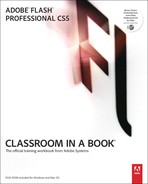Getting Started
Adobe Flash Professional CS5 provides a comprehensive authoring environment for creating digital animation and interactive Web sites. Flash is widely used to create engaging applications rich in video, sound, graphics, and animation. You can create content in Flash or import it from other Adobe applications such as Photoshop or Illustrator, quickly design simple animations, and use Adobe ActionScript 3.0 to develop sophisticated interactive projects.
But Adobe Flash Professional is just one product among a suite of Flash CS5 tools. In addition to Flash Professional, Adobe offers Flash Catalyst and Flash Builder. Flash Catalyst is a design tool for rapidly creating expressive interfaces and interactive content without writing code. Flash Builder, formerly known as Flex Builder, is a code-centric environment geared toward developers rather than animators or designers to create interactive content. Although the development platforms are different, all three tools ultimately generate the same end product—Flash content (a SWF file). A Flash SWF file runs in the Flash Player on your browser, in AIR (Adobe Integrated Runtime) on your desktop outside of your browser, or on your mobile phone.
About Classroom in a Book
Adobe Flash Professional CS5 Classroom in a Book is part of the official training series for Adobe graphics and publishing software developed with the support of Adobe product experts. The lessons are designed so you can learn at your own pace. If you’re new to Flash, you’ll learn the fundamental concepts and features you’ll need to use the program. Classroom in a Book also teaches many advanced features, including tips and techniques for using the latest version of this application.
What’s New
The lessons in this book provide opportunities to use some of the new features and improvements in Flash Professional CS5, including:
• The Deco tool, with expanded expressive options to help you create complex patterns and decorations easily and automatically.
• The Text tool, which has been completely overhauled to support more sophisticated layouts such as multiple columns and wrap-around text.
• Spring, a physics simulation option for animating with inverse kinematics.
• Code Snippets, a new panel that provides ready-to-go ActionScript code for your projects and a way to save and share your code with others.
• Live video preview for externally loaded video.
• The new XFL file format, which exposes the Flash file assets and makes it easier for a team of developers to work on a single file.
Prerequisites
Before you begin using Adobe Flash Professional CS5 Classroom in a Book, make sure your system is set up correctly and you’ve installed the required software. You should have a working knowledge of your computer and operating system. You should know how to use the mouse and standard menus and commands, and also how to open, save, and close files. If you need to review these techniques, see the printed or online documentation included with your Microsoft Windows or Apple Mac OS software.
Installing Flash
You must purchase the Adobe Flash Professional CS5 software either as a stand-alone application or as part of the Adobe Creative Suite. The following specifications are the minimum required system configurations.
Windows
• Intel Pentium 4 or AMD Athlon 64 processor
• Microsoft Windows XP with Service Pack 2 (Service Pack 3 recommended); Windows Vista Home Premium, Business, Ultimate, or Enterprise with Service Pack 1; or Windows 7
• 1 GB of RAM
• 3.5 GB of available hard-drive space for installation; additional free space required during installation (cannot install on removable flash-based storage devices)
• 1024 × 768 display (1280 × 800 recommended) with 16-bit video card
• DVD-ROM drive
• QuickTime 7.6.2 software required for multimedia features
• Multicore Intel processor
• Mac OS X v10.5.7 or v10.6
• 1 GB of RAM
• 4 GB of available hard-drive space for installation; additional free space required during installation (cannot install on a volume that uses a case-sensitive file system or on removable flash-based storage devices)
• 1024 × 768 display (1280 × 800 recommended) with 16-bit video card
• DVD-ROM drive
• QuickTime 7.6.2 software required for multimedia features
For updates on system requirements and complete instructions on installing the software, visit www.adobe.com/go/flash_systemreqs.
Install Flash from the Adobe Flash Professional CS5 application DVD onto your hard drive; you cannot run the program from the DVD. Follow the onscreen instructions.
Make sure that your serial number is accessible before installing the application. You can find the serial number on the registration card or on the back of the DVD case.
Copying the Lesson Files
The lessons in Adobe Flash Professional CS5 Classroom in a Book use specific source files, such as image files created in Adobe Illustrator, video files created in Adobe After Effects, audio files, and prepared Flash documents. To complete the lessons in this book, you must copy these files from the Adobe Flash Professional CS5 Classroom in a Book CD (inside the back cover of this book) to your hard drive. Follow these steps to copy the lesson files:
1 On your hard drive, create a new folder in a convenient location and name it FlashProCS5_CIB, following the standard procedure for your operating system:
• Windows: In Explorer, select the folder or drive in which you want to create the new folder and choose File > New > Folder. Then type the new name.
• Mac OS: In the Finder, choose File > New Folder. Type the new name and drag the folder to the location you want to use.
Now, you can copy the source files onto your hard drive.
2 Drag the Lessons folder (which contains folders named Lesson01, Lesson02, and so on) from the Adobe Flash Professional CS5 Classroom in a Book CD onto your hard drive to your new FlashProCS5_CIB folder.
When you begin each lesson, navigate to the folder with that lesson number to access all the assets, sample movies, and other project files you need to complete the lesson.
If you have limited storage space on your computer, you can copy each lesson folder as you need it, and then delete it after you’ve completed the lesson if desired. Some lessons build on preceding lessons: In those cases, a starting project file is provided for you for the second lesson or project. You do not have to save any finished project if you don’t want to or if you have limited hard-drive space.
Copying the Sample Movies and Projects
You will create and publish SWF animation files in some lessons in this book. The files in the End folders (01End, 02End, and so on) within the Lesson folders are samples of completed projects for each lesson. Use these files for reference if you want to compare your work in progress with the project files used to generate the sample movies. The end project files vary in size from relatively small to a couple of megabytes, so you can either copy them all now if you have ample storage space or copy just the end project file for each lesson as needed. Then you can delete it when you finish that lesson.
How to Use the Lessons
Each lesson in this book provides step-by-step instructions for creating one or more specific elements of a real-world project. Some lessons build on projects created in preceding lessons; most stand alone. All the lessons build on each other in terms of concepts and skills, so the best way to learn from this book is to proceed through the lessons in sequential order. In this book, some techniques and processes are explained and described in detail only the first few times you perform them.
Note
Many aspects of the Flash application can be controlled by multiple techniques, such as a menu command, a button, dragging, and a keyboard shortcut. Only one or two of the methods are described in any given procedure so that you can learn different ways of working, even when the task is one you’ve done before.
The organization of the lessons is also project oriented rather than feature oriented. That means, for example, that you’ll work with symbols on real-world design projects over several lessons rather than in just one chapter.
Additional Resources
Adobe Flash CS5 Professional Classroom in a Book is not meant to replace documentation that comes with the program or to be a comprehensive reference for every feature. Only the commands and options used in the lessons are explained in this book. For comprehensive information about program features and tutorials, refer to these resources:
Adobe Community Help: Community Help brings together active Adobe product users, Adobe product team members, authors, and experts to give you the most useful, relevant, and up-to-date information about Adobe products. Whether you’re looking for a code sample or an answer to a problem, have a question about the software, or want to share a useful tip or recipe, you’ll benefit from Community Help. Search results will show you not only content from Adobe, but also from the community.
With Adobe Community Help you can:
• Access up-to-date definitive reference content online and offline
• Find the most relevant content contributed by experts from the Adobe community, on and off Adobe.com
• Comment on, rate, and contribute to content in the Adobe community
• Download Help content directly to your desktop for offline use
• Find related content with dynamic search and navigation tools
To access Community Help: If you have any Adobe CS5 product, then you already have the Community Help application. To invoke Help, choose Help > Flash help. This companion application lets you search and browse Adobe and community content, plus you can comment on and rate any article just like you would in the browser. However, you can also download Adobe Help and language reference content for use offline. You can also subscribe to new content updates (which can be automatically downloaded) so that you’ll always have the most up-to-date content for your Adobe product at all times. You can download the application from www.adobe.com/support/chc/index.html.
Adobe content is updated based on community feedback and contributions. You can contribute in several ways: add comments to content or forums, including links to Web content; publish your own content using Community Publishing; or contribute Cookbook Recipes. Find out how to contribute: www.adobe.com/community/publishing/download.html
See http://community.adobe.com/help/profile/faq.html for answers to frequently asked questions about Community Help.
Adobe Flash CS5 Professional Help and Support: www.adobe.com/support/flash where you can find and browse Help and Support content on adobe.com.
Adobe TV: http://tv.adobe.com is an online video resource for expert instruction and inspiration about Adobe products, including a How To channel to get you started with your product.
Adobe Design Center: www.adobe.com/designcenter offers thoughtful articles on design and design issues, a gallery showcasing the work of top-notch designers, tutorials, and more.
Adobe Developer Connection: www.adobe.com/devnet is your source for technical articles, code samples, and how-to videos that cover Adobe developer products and technologies.
Resources for educators: www.adobe.com/education includes three free curriculums that use an integrated approach to teaching Adobe software and can be used to prepare for the Adobe Certified Associate exams.
Also check out these useful links:
Adobe Forums: http://forums.adobe.com lets you tap into peer-to-peer discussions, questions and answers on Adobe products.
Adobe Marketplace & Exchange: www.adobe.com/cfusion/exchange is a central resource for finding tools, services, extensions, code samples, and more to supplement and extend your Adobe products.
Adobe Flash Professional CS5 product home page: www.adobe.com/products/flash
Adobe Labs: http://labs.adobe.com gives you access to early builds of cutting-edge technology, as well as forums where you can interact with both the Adobe development teams building that technology and other like-minded members of the community.
Adobe Certification
The Adobe training and certification programs are designed to help Adobe customers improve and promote their product-proficiency skills. There are four levels of certification:
• Adobe Certified Associate (ACA)
• Adobe Certified Expert (ACE)
• Adobe Certified Instructor (ACI)
• Adobe Authorized Training Center (AATC)
The Adobe Certified Associate (ACA) credential certifies that individuals have the entry-level skills to plan, design, build, and maintain effective communications using different forms of digital media.
The Adobe Certified Expert program is a way for expert users to upgrade their credentials. You can use Adobe certification as a catalyst for getting a raise, finding a job, or promoting your expertise.
If you are an ACE-level instructor, the Adobe Certified Instructor program takes your skills to the next level and gives you access to a wide range of Adobe resources.
Adobe Authorized Training Centers offer instructor-led courses and training on Adobe products, employing only Adobe Certified Instructors. A directory of AATCs is available at http://partners.adobe.com.
For information on the Adobe Certified programs, visit www.adobe.com/support/certification/main.html.