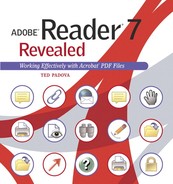With all the impressive features in Adobe Reader, there are still limitations when you want to create and edit PDF documents. If Adobe Reader doesn't give you the tools to satisfy your PDF workflow needs, you have to decide whether to purchase one of the full versions of the Acrobat products.
You can purchase Adobe Acrobat Standard or Adobe Acrobat Professional directly from Adobe Systems or from a software reseller. The Adobe Acrobat Standard product offers fewer features than Adobe Acrobat Professional. Before you purchase Acrobat, you'll want to know the differences between the two viewers to be certain that what you buy satisfies your editing needs.
To be certain you have the most recent information about the current product releases, you should visit Adobe's Web site. Adobe Reader provides a direct link to the Web page that provides Acrobat information. Select Help > Purchase Adobe Acrobat. Your default Web browser opens and takes you to the Adobe Acrobat Family Web page (Figure B.1).

Figure B.1. Select Help > Purchase Adobe Acrobat to open the Adobe Acrobat Standard Web page in the Adobe.com store.
On Adobe's Web pages, you find information related to all Acrobat products, links to download the full version of the different Acrobat viewers, and links to acquire tryout versions. Look over the information related to the most recent version and to the differences between the products.
Be certain your computer and operating system meet the minimum standards for installing the Acrobat software. The system requirements for Windows and Macintosh for both of the full versions of Acrobat, as well as for Adobe Reader 7, include:
Adobe Acrobat 7 Standard and Professional | Adobe Reader 7 | |
|---|---|---|
Processor | Intel Pentium-class processor | Same |
Operating System | Microsoft Windows 2000 with Service Pack 2, Windows XP Professional or Home Edition or Tablet PC Edition | Same |
Other Software | Microsoft Internet Explorer 5.5 | Same |
Memory | 128 MB | Same |
Hard disk space | 460 MB (360 MB for Standard); optional installation files cache requires an additional 300 MB | 65 MB for full version |
Screen Resolution (pixels) | 1024 x 768 for Pro; 800 x 600 Standard | 800 x 600 |
Browsers Supported | Internet Explorer 5.5, 6.0, 6.0 SP1 and Netscape 7.1 | Same |
Adobe Acrobat 7 Standard and Professional | Adobe Reader 7 | |
|---|---|---|
Processor | Power PC G3, G4, G5 processor | Same |
Operating System | Mac OS X 10.2.8 (Jaguar) or 10.3 (Panther) | Same |
Other Software | Microsoft Internet Explorer 5.2, Apple Safari 1.2.3 | Same |
Memory | 128 MB | Same |
Hard disk space | 495 MB (450 MB for Standard) | 110 MB for full version |
Screen Resolution | 1024 x 768 (800x600 for Standard) | 800 x 600 minimum |
Browsers Supported | Internet Explorer 5.2, Apple Safari 1.2.32, Netscape 7.1 | Same |
Adobe Acrobat Standard is a powerful editing tool used for converting document files to PDF and editing PDF documents. In both Acrobat Standard and Acrobat Professional, PDF files are not created from scratch in the Acrobat viewers. PDF documents are converted from other application files. Therefore, you will not find a File > New command in either viewer.
Together with a variety of tools used to convert application documents to PDF, Acrobat Standard provides you with an elaborate set of tools and commands to edit and modify PDF files. And the numbers of features you have available in Acrobat Professional are even greater than those found in Acrobat Standard.
Among the features you have available in Acrobat Standard:
Acrobat Distiller. Acrobat Distiller is a stand-alone program that ships with Acrobat Standard and Acrobat Professional. The program is used exclusively for converting PostScript and EPS files to PDF. You can print any file from any authoring program to disk as a PostScript file and convert the PostScript to PDF using Acrobat Distiller. Options for PDF conversion are fewer in Acrobat Standard than Acrobat Professional.
Create PDF. Acrobat Standard has several tools for converting many different document types to PDF from within the program. The PDF Maker utility is shipped with Acrobat Standard. PDF Maker is also installed in the following Microsoft products: Office, Outlook, Internet Explorer, Access, and Publisher. Using the PDF Maker installed with these programs enables you to create PDFs from the authoring program with a single click on the PDF Maker tool.
Web Capture. Another way of converting files to PDF is using the Web Capture feature to convert Web pages to PDF. When converting Web pages you also retain any animation effects on Web pages such as imported Flash files.
Scan and OCR. You can scan documents in Acrobat and convert scanned pages using an optical character recognition utility built into Acrobat Standard.
JavaScript editor. You have options for adding JavaScripts to links, page actions, document actions, and bookmarks in Acrobat Standard. Using a JavaScript editor you can create JavaScripts to perform an infinite number of tasks.
Comment and Review. All the features available for Adobe Reader users working with PDFs enabled with usage rights are available in Acrobat Standard without requiring usage-rights-enabled PDFs. In addition to what you can do in Adobe Reader, you can create comment summaries.
Interactivity. You have tools for creating bookmarks, links, page actions, and article threads to add interactivity to PDF files.
Editing tools. You can edit text in PDF files; add headers and footers; and replace, extract, delete, and insert pages. You can add transitions, change document properties, set viewing options, and crop and rotate pages.
Accessibility. You can make documents accessible to vision and motion-impaired users.
Security. You can secure PDF documents with password security and public certificates, and create certified documents.
Organize files. An impressive File Organizer offers you many more options for organizing files than you have when using the Digital Editions Bookshelf in Adobe Reader. As shown in Figure B.2, the File Organizer shows you thumbnail pages of PDF documents, offers you options for adding files to collections, lists document description data, and provides an easy method for locating files on your hard drive.
Adobe Acrobat Professional is the high-end Acrobat authoring program. You can perform the same edits in Acrobat Professional as you can in both Adobe Reader and Acrobat Standard. Acrobat Professional has a number of tools, menu commands, and palettes that help you create, modify, and edit PDF files. As you can see in Figure B.3, there are a considerable number of tools available to you in Acrobat Professional.
Acrobat Professional offers you additional options for:
Adobe LiveCycle Designer. For Windows only, Adobe Designer ships with Acrobat Professional. Adobe Designer is a stand-alone program used for creating XML-based PDF forms.
Form tools. You can author form designs in Adobe Designer or in Acrobat Professional. Form tools are part of Acrobat Professional and are not available in other viewers. If form designs are part of your workflow, Acrobat Professional is the product you need.
Expanded PDF Maker support. In addition to all the PDF Maker support available in Acrobat Standard, the PDF Maker in Acrobat Professional lets you convert Autodesk AutoCAD, Microsoft Project, and Microsoft Visio files.
Acrobat Distiller. Additional features in Acrobat Distiller support using Watched Folders to help automate your document conversion process, and offer advanced settings for creating Job Definition Files (JDF).
JavaScript debugger. Acrobat Professional offers you many more options when adding JavaScripts to PDF files than what you have available in Acrobat Standard. You can create JavaScripts on form fields, Document-Level JavaScripts, and Document Action JavaScripts. You also get a JavaScript debugger to assist with your programming.
Enable PDF documents. You can enable Adobe Reader users to add comments to PDF documents. If you distribute files to Adobe Reader users for participation in comment and review sessions, this is the product you need.
Accessibility. Acrobat Professional offers much more support for working with accessible documents for vision- and motion-impaired people. You can rearrange content order in documents, work with document tags, and add alternate text.
Acrobat Catalog. Acrobat Catalog is a utility to catalog and create search index files. Index files are used to search PDF content, and the options available in a search index are richer than you get with the Search tool in Acrobat viewers. Results are returned much faster when searching an index file compared with searching folders of PDF documents. Once a search index is created, all Acrobat viewers can load the index files.
Batch processing. This feature enables you to automate many tasks.
Multimedia support. You can import video and sound files in PDF documents using Acrobat Professional.
Document repurposing. When documents are created for one purpose, such as high-end commercial printing, and you want to post the same document on a Web site, you need to repurpose the document. Repurposing is modifying a document for optimal performance according to the output needs. In Acrobat Professional, you have more options for optimizing files and reducing file sizes.
Commercial printing tools. You have tools for pre-flighting PDF files; creating PDF files according to standards used in commercial printing; and previewing file attributes such as transparency, overprinting, trapping, separation previews, and job ticketing. You can add trim marks, manage inks and colors, and perform color conversions.
Advanced print options. You can print PDF documents to commercial printing equipment using print attributes such as color separations, halftone frequency control, transfer function control, color conversion, transparency flattening, emulsion control, and all print attributes necessary for commercial printing.
Measuring tools. Acrobat Professional contains additional tools for making comments on scientific and engineering drawings.
In general, if you need to enable Adobe Reader users to participate in a comment review, manipulate and prepare files designed for commercial printing, author forms, prepare accessible files, or import media clips into PDFs, you need to purchase Acrobat Professional.