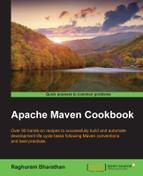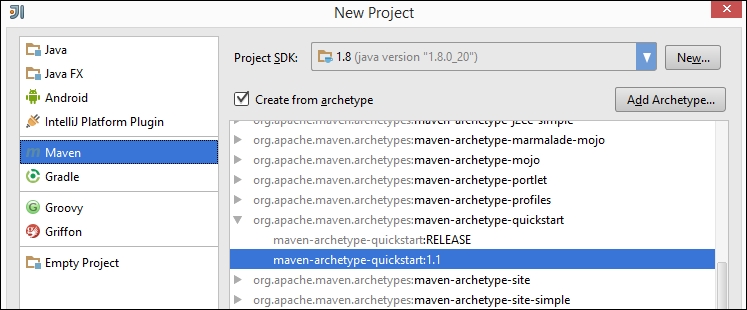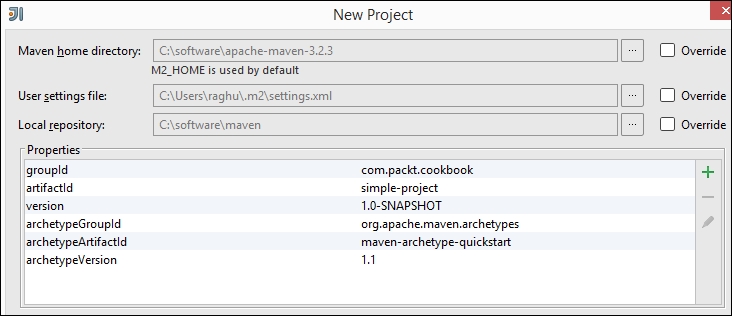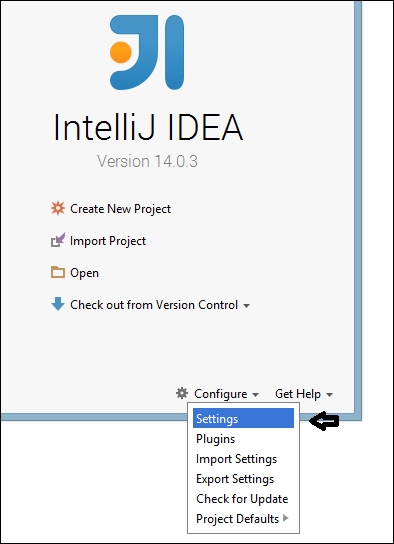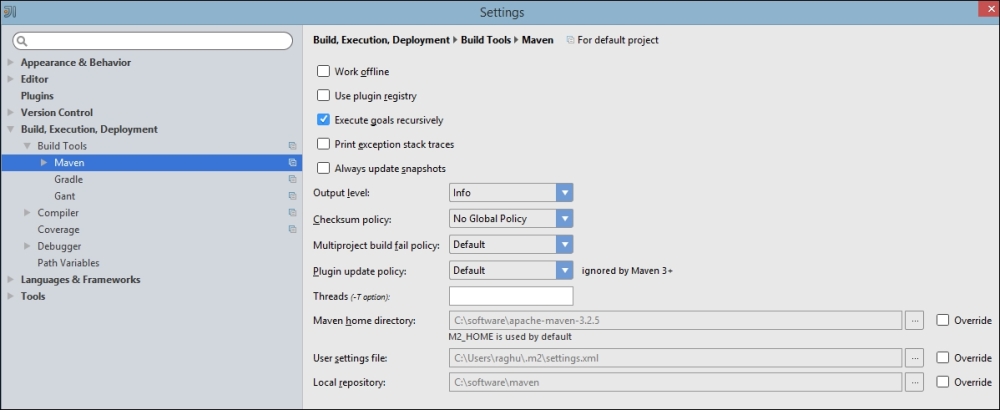IntelliJ IDEA is an IDE from JetBrains. It has both Community and commercial editions. IntelliJ IDEA is enormously popular among developers and is regularly updated with the latest language and platform features.
For the purpose of this cookbook, we will use the Community Edition. The steps are the same for the commercial edition as well.
As of writing this book, IntelliJ IDEA 14.0.3 is the most recent edition. The screenshots in this book reflect this version.
As IntelliJ IDEA needs a Java environment to run, let us first ensure that the Java environment is set up on our system:
- Ensure that JDK is installed.
- Download IntelliJ IDEA by visiting https://www.jetbrains.com/idea/ and clicking on the Download link.
- Ensure the project SDK is set to your Java installation.
Use the following steps to create a new Maven project in IntelliJ IDEA:
You are done! A new Maven project is created in IntelliJ IDEA.
IntelliJ IDEA has first-class support for Maven. It can create a new Maven project as per archetype by downloading the required plugins and dependencies from the repository. It uses the configured Maven settings, which can be customized as specified in the next section.