OFBiz user accounts are a handy mechanism to manage information about users. OFBiz supports a rich set of user account management tools allowing for the collection and maintenance of account information in the form of user "profiles".
Note
OFBiz "users" are one of several different types of objects collectively known as "Parties". Users' characteristics are defined within the data model using the "Party" and various other associated entities. For the remainder of this chapter, we shall consider OFBiz "users" as those willing participants in OFBiz business processing that have OFBiz accounts, and that have a row/record in the OFBiz "Party" entity/table.
Only a user with administrative privileges may create accounts on behalf of another user. Similarly, only privileged user(s) may view or change another user's profile information.
Note
Note: out-of-the-box, users may create accounts for themselves without any special privilege. For example, the OFBiz e-commerce demonstration web store allows site visitors to create accounts as desired.
To create user accounts, follow these steps:
- Navigate to the Party Manager application and log in as the administrative user. (Out-of-the-box, log in as "admin" with a password of "ofbiz").
- Select the Parties tab.
- Select the Create New tab. This will bring up the Create New Party Detail HTML menu selection form as shown in the following figure. Select from one of the provided Create links as shown here:
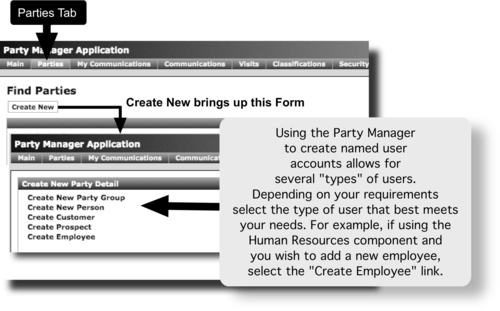
- Selecting the appropriate Create New Party Detail link from step 3 will bring up a tailored Edit Personal Information HTML form as shown in the following figure. Initial user profiles may be built automatically depending on the type of user being created. The Edit Personal Information form will enforce valid form field data entry based on user type.
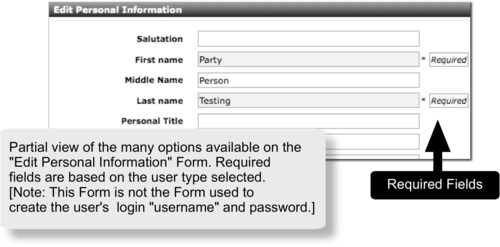
- Submit the Edit Personal Information HTML form to create the new user account by clicking the Save button. This will bring up the Profile page for the newly created user account.
- To assign the new user a unique login username and password, select the Create New button located to the right of the User Name(s) section of this page. For example, we have created a new user named "Party Testing" and set up a default user login username of "testLoginId" as shown:
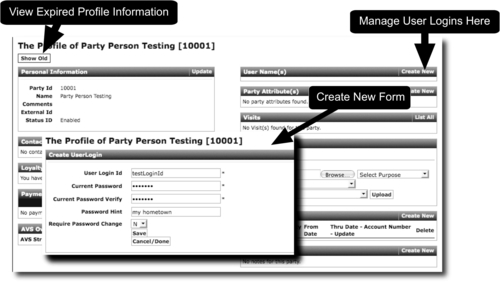
OFBiz tracks users by giving each user an account and a profile. The user's profile includes one or more unique user login identifiers called login "usernames". Access to secured parts of OFBiz are protected by requiring a user to log in using the assigned username and password. At login time, OFBiz associates the logged in user with any access permissions and application-based task roles they may have as part of their profile.
Using the OFBiz Party Manager allows privileged administrative users all the tools necessary to create new user accounts and assign account profile information.
Global user profile security defaults are set in the following properties file:
~framework/security/config/security.properties
Global options include:
- The minimum password length. Out-of-the-box, this value is five consecutive characters. Blank (" ") characters are not permitted in passwords.
- The number of failed attempts after which the user's account will be disabled. This number defaults to three.
- The length of time to disable a user's account should they fail to log in after the consecutive login attempt value. After this elapsed time, the user's account will automatically be re-enabled and they may attempt to log in again.
- The encryption algorithm to use to encrypt passwords. The default is the one-way, internal SHA encryption algorithm.
