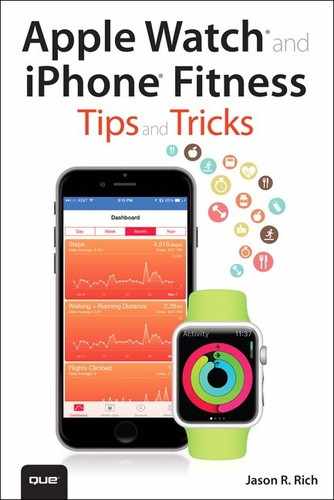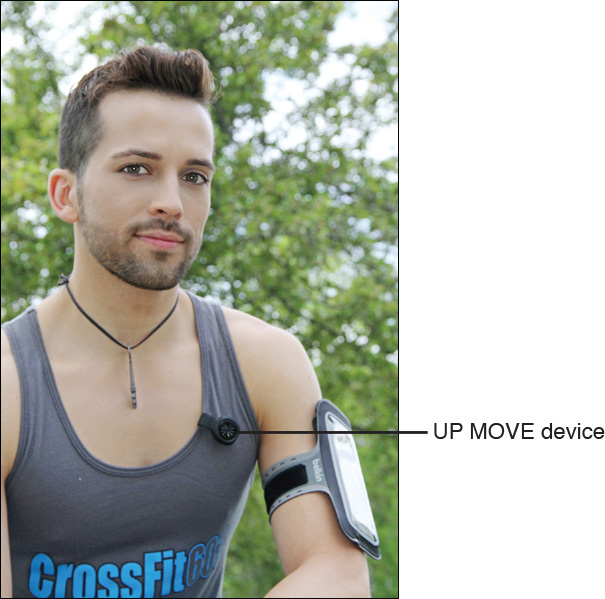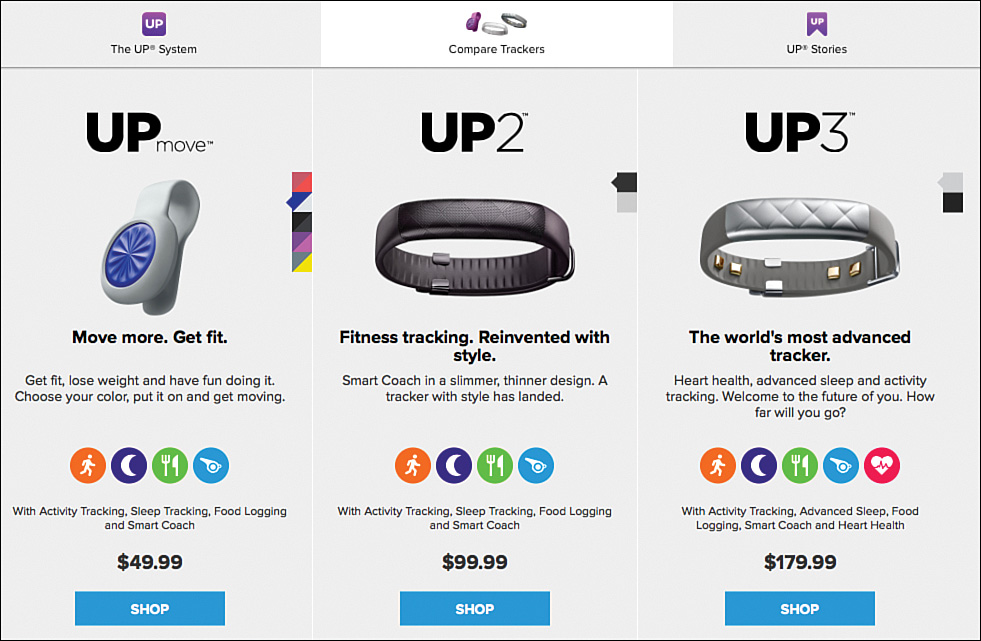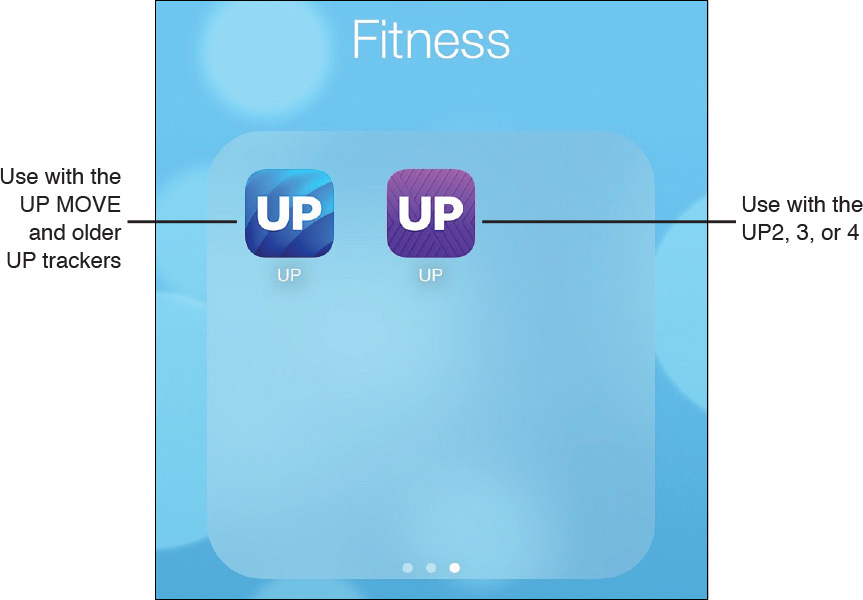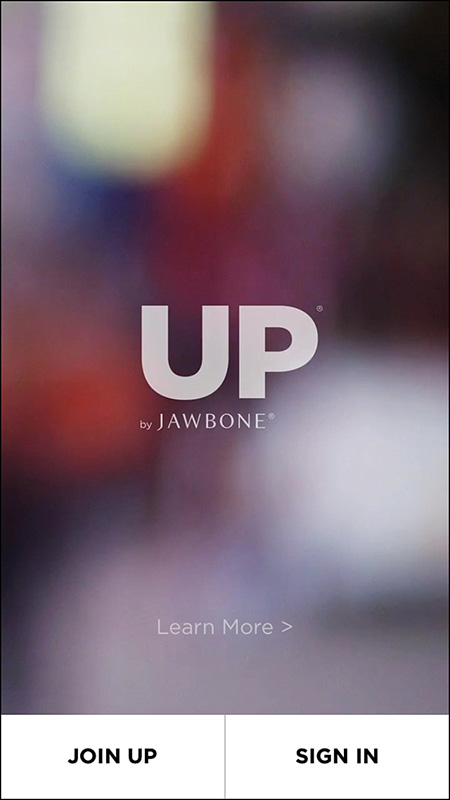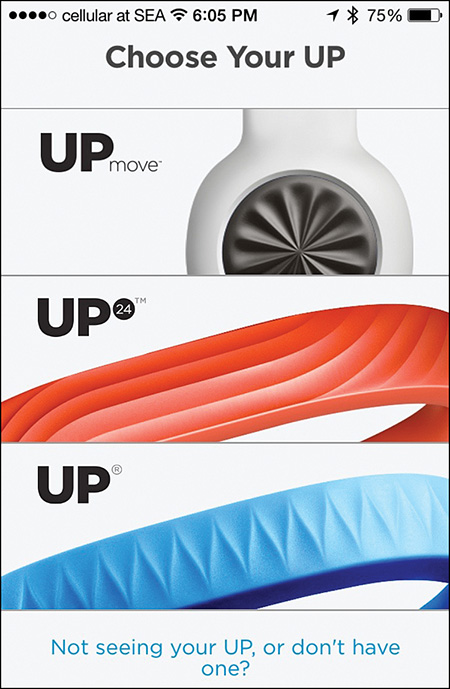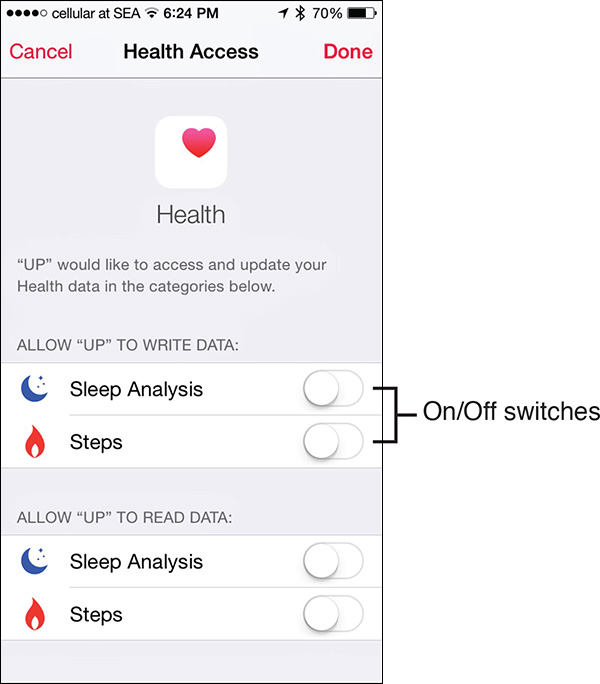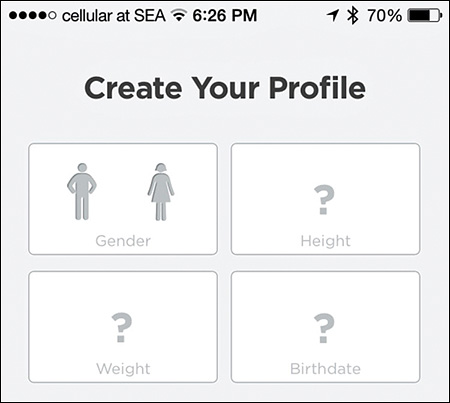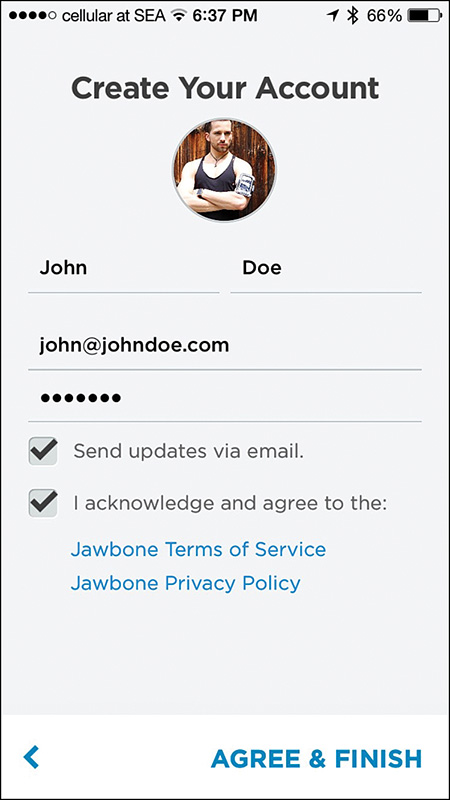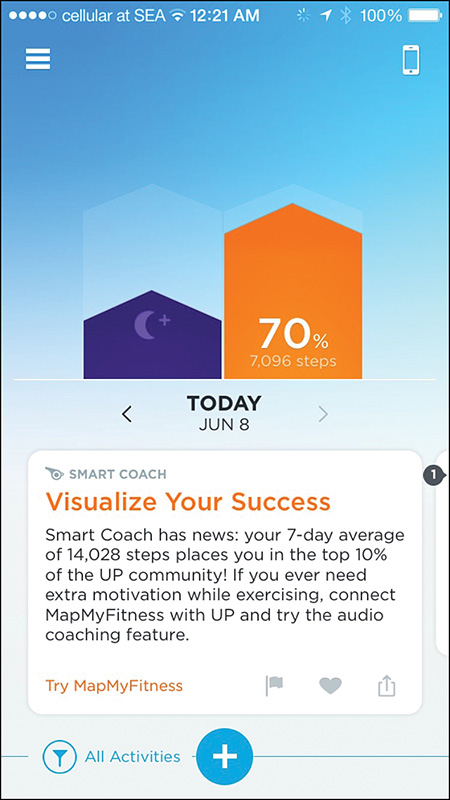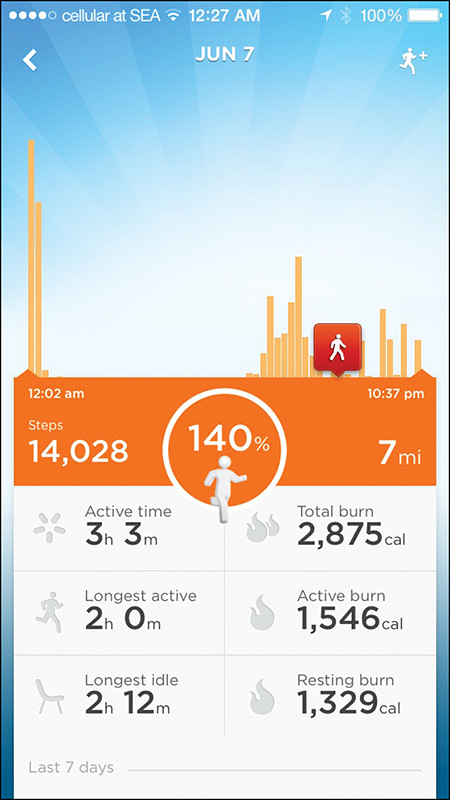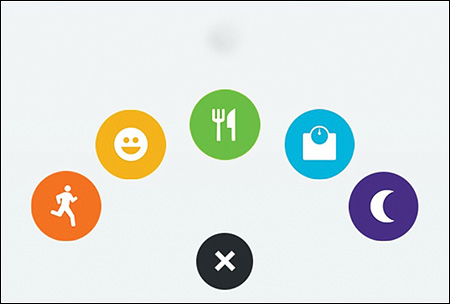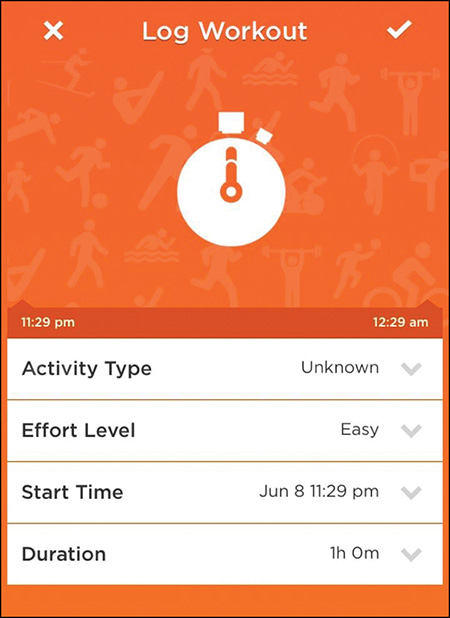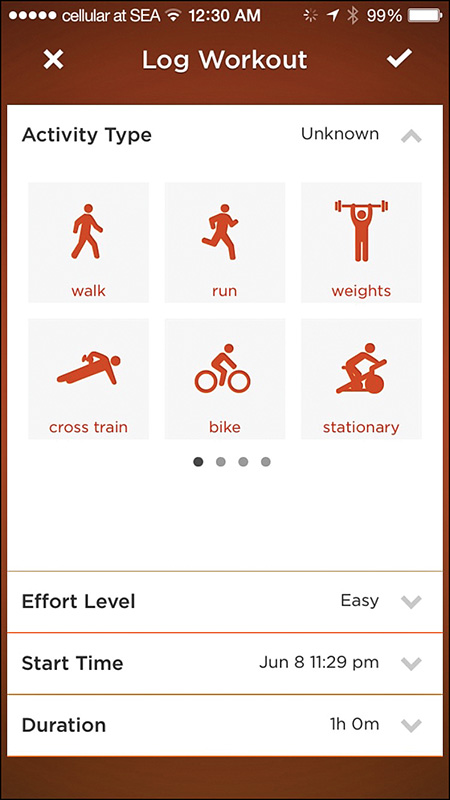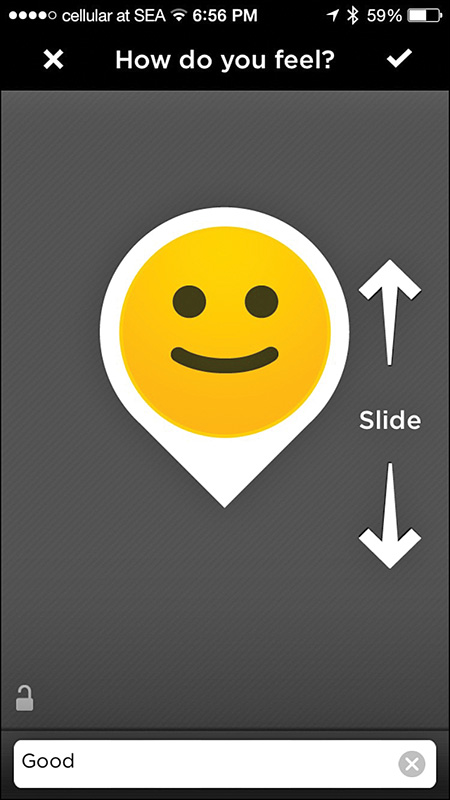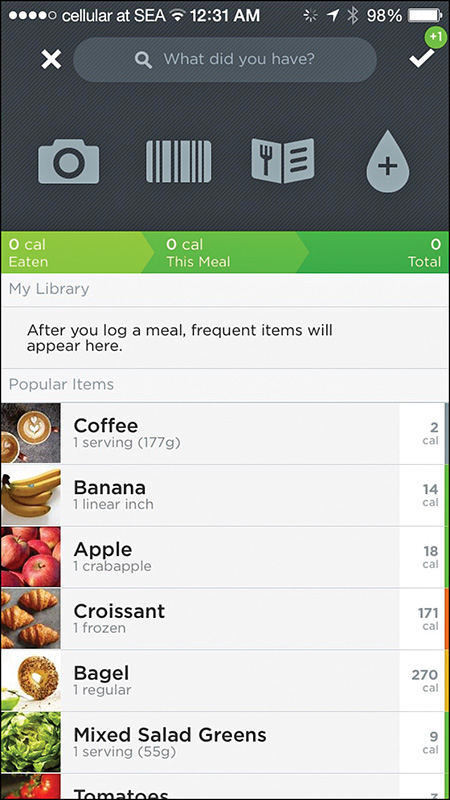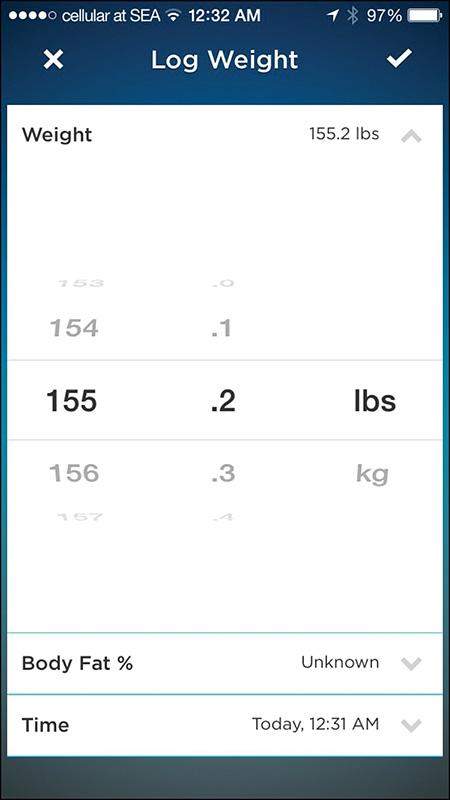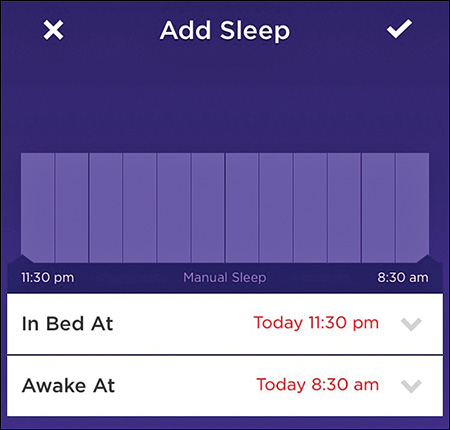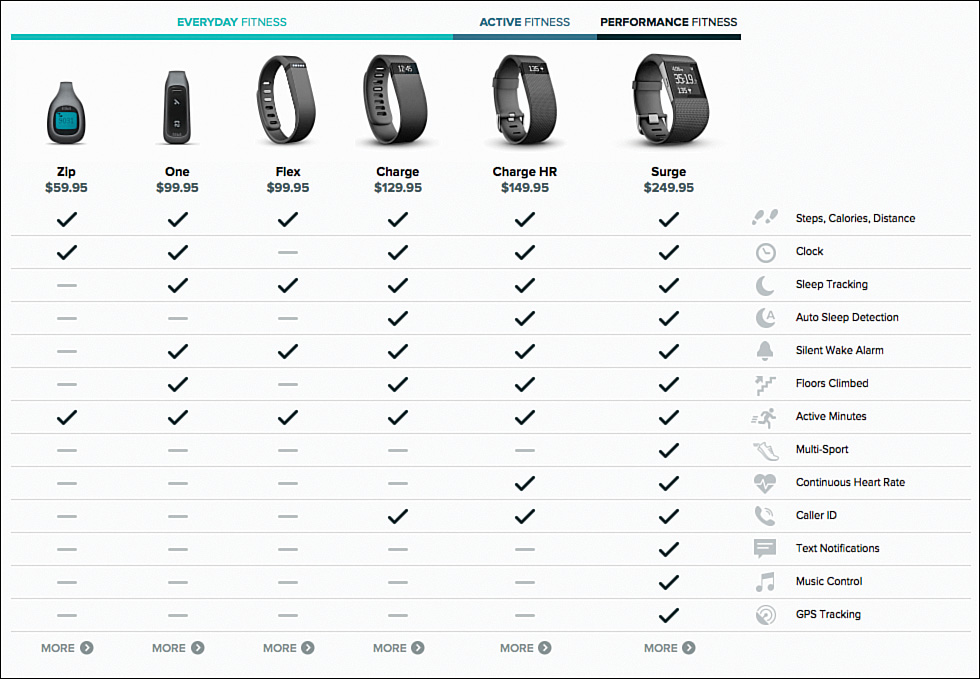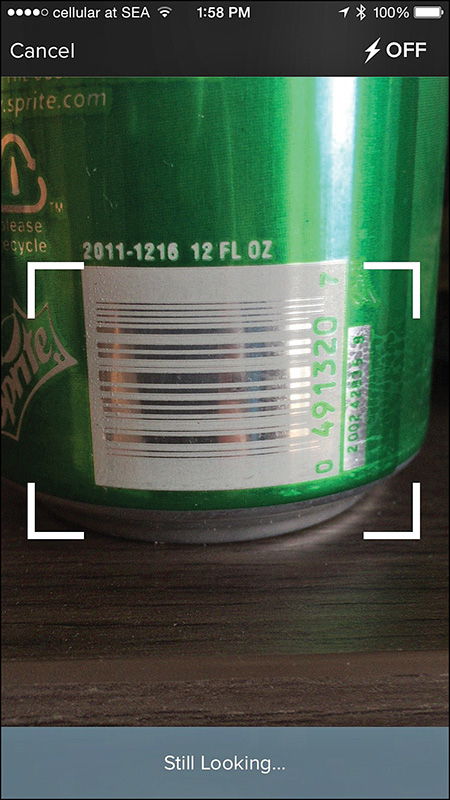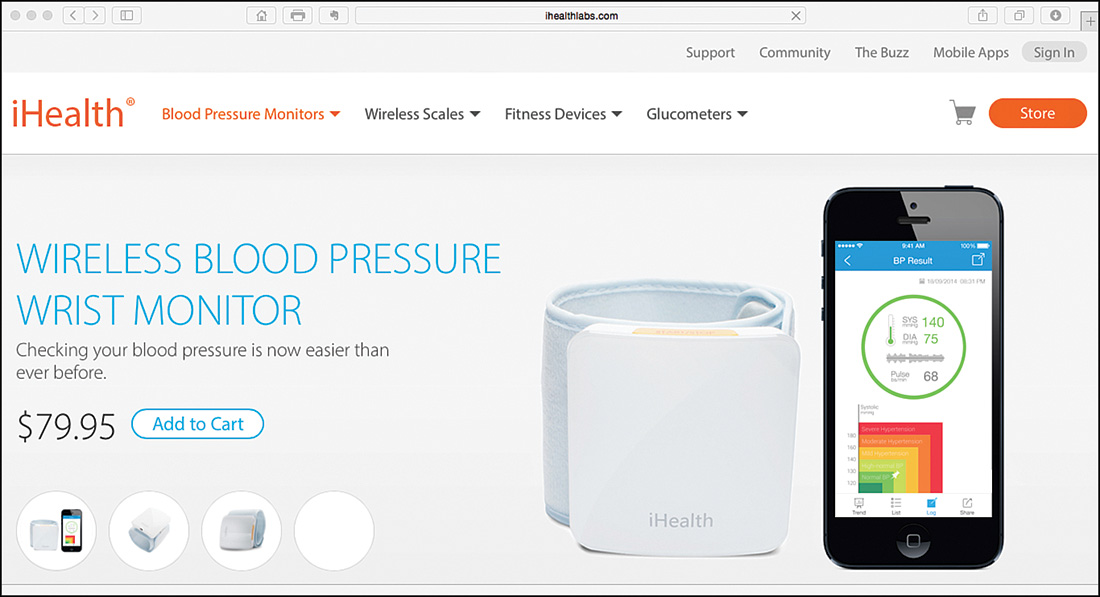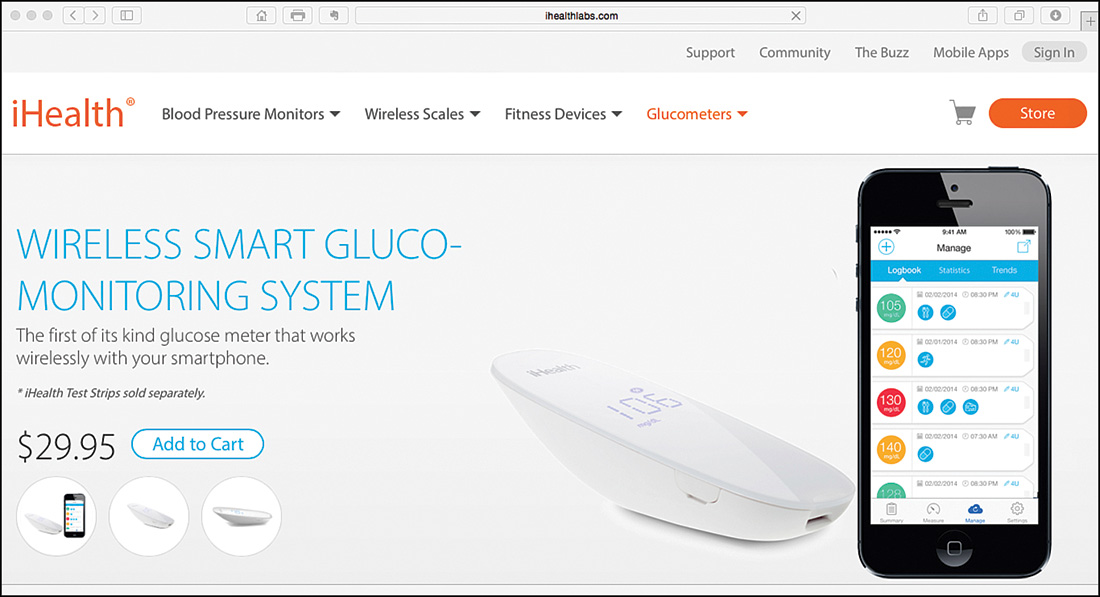3. Use Fitness Trackers and Other iPhone and Apple Watch Accessories
In This Chapter
![]() Learn about fitness/activity trackers that work with your iPhone
Learn about fitness/activity trackers that work with your iPhone
![]() Get an overview of the fitness products Jawbone offers
Get an overview of the fitness products Jawbone offers
![]() Discover how to use optional Fitbit products in your fitness routine
Discover how to use optional Fitbit products in your fitness routine
![]() Learn about Bluetooth weight scales and other optional health fitness products that link wirelessly with the iPhone
Learn about Bluetooth weight scales and other optional health fitness products that link wirelessly with the iPhone
As you know, on its own, the iPhone is chock-full of technologies you can use to help gather, analyze, display, and store useful information about your health and fitness activities. When combined with the Apple Watch, these capabilities significantly increase.
However, if you don’t want to invest in an optional Apple Watch, less expensive, but powerful fitness and activity trackers are available from a variety of different companies, such as Jawbone (see Figure 3.1) and Fitbit. These offer some of the same health and fitness-related data-gathering functionality as the Apple Watch.
FIGURE 3.1 The Jawbone UP MOVE is one of the least expensive and compact fitness/activity trackers on the market.
You can wear these wireless fitness/activity trackers during your workouts or activities, during which they gather information and wirelessly transmit the relevant data to your iPhone. The Health app, a proprietary app specifically for the fitness/activity tracker you’re using, or an independent app that can share data with these devices, can then collect and utilize the data.
![]() Note
Note
Every fitness/activity tracker, Bluetooth scale, or other health/fitness-oriented device this chapter covers offers its own proprietary app for the iPhone that collects, analyzes, displays, and stores data collected from that device. Virtually all the devices are also compatible with the iPhone’s own Health app, which comes preinstalled with iOS 8 and iOS 9. More often than not, the proprietary app designed for a specific device can do more with the collected data than the Health app.
Meanwhile, in addition to the iPhone and Apple Watch (or a fitness/activity tracker), other consumer and medical devices can collect and share different types of data with the iPhone using wireless Bluetooth technology. One of the most popular and widely used of these optional tools is a Bluetooth weight scale, which works just like any other weight scale, but it also transmits its data to your iPhone so that you can track your weight.
This chapter covers some of the more popular fitness/activity trackers from Jawbone and Fitbit, as well as strategies for utilizing the proprietary apps available for these devices. It then introduces you to some of the Bluetooth scale options, as well as other health and fitness tools you can use with your iPhone.
![]() Tip
Tip
You can train yourself to get a better night’s sleep. Some of the fitness/activity trackers covered in this chapter can also serve as sleep monitors that track how much sleep you get per night.
The stand-alone S+ Sleep Better device from ResMed is a consumer-oriented, but cutting-edge product that does much more than track your sleep patterns. You can use it to help you achieve a better night’s sleep and overcome many common sleep-related problems.
Chapter 11, “Monitor Your Sleep and Sleep Better” covers more about this optional device that works with your iPhone.
Jawbone Fitness/Activity Trackers
Jawbone (www.jawbone.com) offers a robust selection of optional Bluetooth accessories for the iPhone, including a line of Bluetooth headsets, wireless speakers, and several different fitness/activity trackers.
The company’s UP fitness trackers are currently comprised of several devices (sold separately), including the least expensive UP MOVE ($49.99), as well as the UP2 ($99.99), UP3 ($179.99), and UP4 (released in Summer 2015). You can use the majority of these devices (with the proprietary UP app) to track activity, monitor sleep, log food consumption, help maintain heart health, and serve as a virtual coach during various fitness activities.
You can wear the UP MOVE in several different ways, whereas you wear the UP2, UP3, and UP4 around your wrist. A device collects the data and wirelessly transmits it to your iPhone where one of two Jawbone apps analyzes and displays it. You can also import this same data into the iPhone’s Health app.
Like the Health app that displays data collected by the Apple Watch or other devices on the Dashboard in the form of graphic “snapshots” of specific types of data, the optional UP apps do this, but also incorporate a Smart Coach feature that analyzes your data and offers personalized health and fitness advice. This advice can help you make better life choices, and discover timely information about your health, fitness, sleep, and nutrition-related activities or patterns that can help you better understand and achieve your goals.
These devices come in a variety of colors, are water-resistant (not waterproof), and utilize a battery that lasts anywhere from seven days to six months, depending on the device. In terms of just their fitness/activity monitoring functions, the various UP devices offer much the same functionality as the Apple Watch, but at a lower cost.
The Jawbone UP fitness/activity trackers are available directly from the company’s website and from many consumer electronics and mass-market retailers.
Differences Between UP Devices
Aside from the price difference, each of the UP devices offers a slightly different assortment of features and functions. The UP MOVE, for example, is the company’s most basic device. It is a small plastic disc about the size of a quarter that you can either clip onto your clothing or wear on your wrist like a watch (if you purchase an optional wrist strap accessory).
The UP MOVE works with the UP iPhone app, and includes the Smart Coach feature, along with the ability to track your movement during fitness-related activities. You can also use it to measure calories burned, to time yourself when engaged in specific activities, track sleep, and log meals.
The UP2, UP3, and UP4 have a bracelet design that you wear around your wrist either all day or as you participate in specific fitness activities. The UP2 has all the capabilities of the UP MOVE, but also offers a Smart Alarm and Idle Alert feature. The UP3 does all of this as well, and includes Heart Health Monitoring and Advanced Sleep Tracking features.
Announced in April 2015 and released in Summer 2015, the UP4 includes the additional feature of linking the bracelet to an American Express credit card account, and you can then use the bracelet to make retail purchases in the United States at participating businesses or restaurants that accept American Express.
You can learn more about the UP fitness trackers from the Jawbone company’s website (see Figure 3.2).
You set up and control the UP device features via the UP app on the iPhone. Many additional third-party apps, including the RunKeeper, MyFitnessPal, MapMyFitness, and Fitt apps, for example, also work seamlessly with the UP devices.
![]() Tip
Tip
To learn more about the additional, third-party fitness and health-related apps that work with the UP fitness/activity trackers, visit https://jawbone.com/marketplace.
These devices also work with the Health o meter Lose It! scale, which you’ll learn more about later in this chapter.
Get the Lowdown on the UP Apps
Jawbone offers two different UP apps for the iPhone, which at first glance can be confusing because they don’t look all that different (see Figure 3.3). Which one you should download and install onto your smartphone depends on which model fitness/activity tracker you purchase.
FIGURE 3.3 Here are the two UP apps installed on an iPhone, and stored in a Fitness folder on the Home screen.
After you purchase an UP device, you need to download and install either the blue or purple UP app. The blue edition of the app is for use with the UP MOVE and older versions of the UP fitness/activity trackers, including the UP and UP24. You use the purple edition of the app with the UP2, UP3, or UP4, or use it as a stand-alone fitness app without an UP device.
![]() Note
Note
This chapter offers detailed directions for using the UP app with an UP fitness/activity tracker. Other apps, for competing fitness/activity trackers, offer similar functionality, although the look of the screens, menus, and on-screen icons vary. After you understand the basics of using the UP app, however, you can easily navigate and utilize any proprietary app for a specific fitness/activity tracker.
After downloading and installing the appropriate app, launch the app on your iPhone. The app’s introductory screen (shown in Figure 3.4) offers three options:
![]() Learn More: Tap on this option to go online and learn more about what’s possible using the app with a compatible UP fitness/activity tracker.
Learn More: Tap on this option to go online and learn more about what’s possible using the app with a compatible UP fitness/activity tracker.
![]() Join Up: Tap on this button to set up an account online. This is necessary to upload and sync data collected by the UP tracker to your online-based account, and to take advantage of the online-based tools offered by Jawbone.
Join Up: Tap on this button to set up an account online. This is necessary to upload and sync data collected by the UP tracker to your online-based account, and to take advantage of the online-based tools offered by Jawbone.
![]() Sign In: Tap on this button to log in to your UP online-based account that you’ve previously set up.
Sign In: Tap on this button to log in to your UP online-based account that you’ve previously set up.
Set Up Your UP Account
Make sure your iPhone has Internet access, and then from the app’s opening screen, tap on the Join Up button the first time you attempt to use the UP app with your UP tracker.
The app prompts you to tap on the UP device you’ll use with the app (see Figure 3.5). This demonstration focuses on the UP MOVE:
1. Follow the on-screen directions to install the battery into the UP MOVE device, or if you’re using a different UP tracker, to learn how to charge its battery. Tap on the Next option to continue.
2. On your iPhone, turn on the Bluetooth feature, and then “wake up” the tracker by pressing and holding the main button on the device until the lights flash. The UP device establishes a wireless connection with your iPhone via Bluetooth.
3. Give permission for the UP app to exchange data with the iPhone’s Health app (see Figure 3.6). Turn on the Sleep Analysis and Steps switches if you want your UP device to send (write) data to the Health app, and turn on the two other switches to allow the UP app to access (read) data from the Health app. Tap on the Done option to continue.
FIGURE 3.6 Any time a third-party app requires access to other apps or iPhone functions to access or exchange data, you must grant permission.
4. Create a profile for yourself. This involves providing your Gender, Height, Weight, and Birthdate, which you enter by tapping on the appropriate icons (see Figure 3.7). Tap on the Done option to continue. Confirm your entries, and then tap on the Next option.
5. Set your goals. Based on the information you entered about yourself, the UP app recommends how many steps per day you should be taking on average, as well as how much sleep you should be getting per night. Tap on the Next option to continue.
6. Set up notifications. Tap on the Enable feature to set up this function now and determine what types of notifications the app will generate and how often, or tap on the Not Now option to continue and set up Notifications at a later time.
![]() Tip
Tip
Keep in mind, you can always adjust Notifications by launching Settings, and then tapping on the Notifications option.
7. To have the UP app provide you with location-specific insight and information as appropriate, tap on the Enable option, or tap on Not Now to deactivate this feature for the time being.
8. From the Create Your Account screen, enter your First and Last Name and Email Address. Also, create an account-specific password.
9. Tap on the camera icon if you want to import a photo of yourself into the app, which you could later share with the UP online community and/or your designated fitness buddies.
10. Select the “I acknowledge and agree to the: Jawbone Terms of Service and Jawbone Privacy Policy” checkbox. Tap on Agree & Finish to continue (shown in Figure 3.8).
11. At the prompt that appears, sign in to the app and UP online service (via the app). This initial setup only needs to be done once.
Manage Your Health with the UP App
After you sign in to the UP app on your iPhone, the app’s main screen appears. This screen shows your daily activity on the current day, if any, using a colorful graphic (see Figure 3.9). Tap on it to display detailed text-based information and a graph depicting your activity-related data collected from your UP device and/or other compatible equipment, as well as relevant data the Health app imported (see Figure 3.10).
Tap on the Menu icon in the top-left corner of the screen to manage the app or adjust your goals. Tap on the iPhone-shaped icon in the top-right corner of the screen to set up or edit app-specific notifications.
To work with each of the app’s modules—Fitness, Mood, Food, Weight, or Sleep—tap on the “+” icon near the bottom-center of the screen, and then tap on one of the color-coded module icons shown in Figure 3.11. The following sections outline what you use each of the app’s modules for.
FIGURE 3.11 Tap on a colored icon to choose among the app’s Fitness, Mood, Food, Weight, and Sleep modules.
Track Your Workouts and Activity
When you’re about to begin any type of activity or workout, tap on the Fitness Tracker (orange) icon. From the Log Workout screen (see Figure 3.12), tap on the Activity Type option to select a specific type of fitness/workout activity (see Figure 3.13).
You can choose from 19 options, including Walk, Run, Weights, Cross Train, Bike, Stationary Bike, Elliptical Machine, Cardio, Zumba, Yoga, Pilates, Dance, Tennis, Soccer, Basketball, Swim, Hike, Ski, or Other.
Next, tap on the Effort Level. A graphic of a person appears. Using your finger, swipe up on this graphic (starting at its feet) to increase the intensity or difficulty level of the upcoming workout/activity.
Tap on the Start Time option to enter the time and date the workout or activity will begin (the default is the current time and date), and if you want, tap on the Duration option to set a time for how long you plan to engage in the workout/activity.
After you enter all the requested information, tap on the checkmark icon in the top-right corner of the screen to begin that workout/activity. Your UP device (or other compatible equipment) then collects your information and imports it into the UP app and the Health app, as appropriate.
Track Your Mood
Your emotional state and your physical state are undeniably interrelated, with each having an impact on the other. Throughout each day, and from day to day, your mood changes. To keep a record of your mood, especially if you suffer from depression, for example, use the UP app’s Mood tracking feature. Tap on the Mood (yellow) icon, and then swipe up or down on the Happy Face graphic to rate your current mood (see Figure 3.14).
The UP app automatically records the time and date of each Mood input. You can also tap on the text field at the bottom of the screen if you want to manually add a description or keyword related to your mood. For example, you can document any trigger or cause for a change in mood.
![]() Tip
Tip
After adding or editing any information in the UP app, including your mood, be sure to tap on the checkmark icon in the top-right corner of the screen to update the app and save your information.
Track Your Food Intake
The UP app allows you to keep track of what and how much you eat. It then automatically analyzes the related nutritional information. Each time you tap on the Food (green) icon to log a meal, snack, or drink, you can also take a photo of the food (using the camera built in to your iPhone), scan the barcode on the food’s packaging, input information about where you’re dining and what you ordered, and track your water intake (see Figure 3.15).
Based on the type of meal you enter, common food and drink items for that meal appear, along with their caloric information. Tap on all applicable food items as you eat them to keep tabs on your consumption. The app then calculates caloric intake and other nutrition-related data.
Track Your Weight
The UP app can monitor your weight and track weight fluctuations on an ongoing basis (see Figure 3.16). You can weigh on a compatible Bluetooth scale and have the information automatically import into the app, or tap on the Weight option to manually enter your weight if you use a scale that’s not paired with your iPhone. Tap on the blue Weight icon to use this function of the UP app.
![]() Tip
Tip
Maintaining a log of your weight from day to day, particularly when working toward a specific fitness goal or while on a diet, helps you more clearly see the impact of what you eat on your weight and overall health.
Track Your Sleep
Either by collecting data from your UP tracker or by your manually inputting the data (see Figure 3.17), the UP app’s Sleep module tracks what time you go to bed each night, when you wake up, and how much sleep you got during the night. In addition to monitoring your sleep patterns, the UP app also offers a Smart Coach feature that uses this data with all the other information you enter into the app to provide you with personalized feedback and advice. For example, it recommends the optimum amount of sleep you should get, based on your personal information. To use this function, tap on the purple Sleep icon.
FIGURE 3.17 The UP app can keep track of your sleeping habits and show you how much sleep you’re getting.
![]() Tip
Tip
As with any fitness/activity tracking app, the only way for it to provide you with ongoing, accurate, and insightful information and feedback is if you use it on a consistent basis over an extended period of time. Just putting on an UP tracker once per week or month, or randomly entering various pieces of data into the UP app on an inconsistent basis, prevents the app from truly helping you reach your fitness goals because the long-term data that’s needed for analysis will be unavailable.
Fitbit Fitness/Activity Trackers
Another industry leader in smartphone-compatible fitness and activity trackers is Fitbit (www.fitbit.com). As you can see in Figure 3.18, which shows the company’s website, Fitbit offers a plethora of solutions for fitness-minded people who want to use technology to track, manage, and analyze their activities.
Along with the Fitbit Zip ($59.95), among the company’s other offerings are the Fitbit One ($99.95), Flex ($99.95), Charge ($129.95), Charge HR ($149.95), and the Surge (a $249.95 smartwatch). As you can see from the company’s website, the Zip and One are small, clip-on trackers, whereas the Flex, Charge, Charge HR, and top-of-the-line Surge are bracelets.
You can find Fitbit products at consumer electronics stores such as Best Buy, as well as mass-market retailers, including Target and Walmart.
![]() Note
Note
The Fitbit company also offers its own Bluetooth weight scale, called the Aria, that’s compatible with its fitness/activity trackers and the iPhone.
All of these Fitbit devices track steps, calories burned, and distance throughout the wearer’s day (including when they’re involved in workouts or fitness-oriented activities). These devices can monitor “active minutes” versus time when the wearer is stationary.
Depending on the Fitbit model, some also display a clock, handle sleep tracking, track the number of floors climbed, and allow the user to set various types of alarms.
The Charge HD and Surge also include some of the broader functionality of a full-featured smartwatch. For example, the Surge offers GPS tracking, the ability to remotely control the iPhone’s Music app, the ability to display incoming text messages and Caller ID information from the iPhone, and it has a built-in heart rate monitor.
![]() Tip
Tip
The Fitbit app for the iPhone can collect data from multiple Fitbit devices that are linked to a single account. When used with the Aria scale, the app also monitors the user’s weight, body fat percentage, and BMI.
After purchasing one of the Fitbit tracker devices and/or the Aria scale, you need to download and install the free Fitbit app, which is available from the App Store. This proprietary app can handle a variety of tasks, including:
![]() Tracking activity throughout the day—Depending on which Fitbit tracker the app is wirelessly linked with, the app tracks and maintains details about steps taken, floors climbed, active minutes, and calories burned. In addition to displaying data from a single day, the app makes it easy to view progress over time by enabling you to look at and compare data from the past.
Tracking activity throughout the day—Depending on which Fitbit tracker the app is wirelessly linked with, the app tracks and maintains details about steps taken, floors climbed, active minutes, and calories burned. In addition to displaying data from a single day, the app makes it easy to view progress over time by enabling you to look at and compare data from the past.
![]() Logging meals and caloric intake—Via a variety of food logging tools, the app makes it easy to track the foods you eat and what you drink, calculate your caloric intake, and determine other nutrition-related information with minimal manual data entry. For example, you can use the camera built in to your iPhone to scan a food or drink product’s barcode (shown in Figure 3.19).
Logging meals and caloric intake—Via a variety of food logging tools, the app makes it easy to track the foods you eat and what you drink, calculate your caloric intake, and determine other nutrition-related information with minimal manual data entry. For example, you can use the camera built in to your iPhone to scan a food or drink product’s barcode (shown in Figure 3.19).
FIGURE 3.19 One way to track food and drink consumption is to scan barcodes for food and drink products using the camera built in to your iPhone.
![]() Set and monitor personalized goals—The app allows you to set and work toward step, weight, and activity-related goals. Based on data collected, the app suggests ways to improve the results you’re achieving while working toward each goal.
Set and monitor personalized goals—The app allows you to set and work toward step, weight, and activity-related goals. Based on data collected, the app suggests ways to improve the results you’re achieving while working toward each goal.
![]() Interact with friends to share achievements—Using communication tools built in to your iPhone, including email and Facebook connectivity, you can easily share your fitness-related achievements with your online friends, as well as the Fitbit online community (if you choose to).
Interact with friends to share achievements—Using communication tools built in to your iPhone, including email and Facebook connectivity, you can easily share your fitness-related achievements with your online friends, as well as the Fitbit online community (if you choose to).
![]() Track a runner’s progress via the MobileRun feature—Instead of using a stand-alone app for runners, the Fitbit app has specific tools available for runners that allow you to track your pace, time, and distance, and differentiate between runs, walks, and hikes. The app can also utilize GPS data either from the iPhone or one of the higher-end Fitbit trackers to map routes.
Track a runner’s progress via the MobileRun feature—Instead of using a stand-alone app for runners, the Fitbit app has specific tools available for runners that allow you to track your pace, time, and distance, and differentiate between runs, walks, and hikes. The app can also utilize GPS data either from the iPhone or one of the higher-end Fitbit trackers to map routes.
![]() Maintain a sleep record—On an ongoing basis, the app (working with a Fitbit tracker) keeps tabs on how much sleep you get each night, allows you to set alarms, and lets you view your sleep patterns over time in the form of colorful charts.
Maintain a sleep record—On an ongoing basis, the app (working with a Fitbit tracker) keeps tabs on how much sleep you get each night, allows you to set alarms, and lets you view your sleep patterns over time in the form of colorful charts.
![]() Monitor weight—Whether you use the Aria scale, or manually enter data, the Fitbit app allows you to track your weight, BMI, lean muscle, and body fat percentage over time.
Monitor weight—Whether you use the Aria scale, or manually enter data, the Fitbit app allows you to track your weight, BMI, lean muscle, and body fat percentage over time.
![]() Stay highly motivated over time—Like with many fitness apps, when you achieve specific goals or milestones, the Fitbit app offers virtual awards that you can display, collect, and showcase online. The app can also display messages as reminders or motivators to keep you active.
Stay highly motivated over time—Like with many fitness apps, when you achieve specific goals or milestones, the Fitbit app offers virtual awards that you can display, collect, and showcase online. The app can also display messages as reminders or motivators to keep you active.
![]() Import data from Fitbit trackers and scales—Although you can manually enter data for any category that the Fitbit app can track, what makes the app truly useful is its ability to automatically obtain, analyze, store, and display data collected from one or more Fitbit trackers and/or the Aria Bluetooth scale. However, no tracker is required to use the free app.
Import data from Fitbit trackers and scales—Although you can manually enter data for any category that the Fitbit app can track, what makes the app truly useful is its ability to automatically obtain, analyze, store, and display data collected from one or more Fitbit trackers and/or the Aria Bluetooth scale. However, no tracker is required to use the free app.
After you set up a Fitbit account via the app, the Dashboard screen displays a graphic-based summary of all information tracked and stored by the app, including the app’s analysis of activity, fitness, sleep, and weight data, as well as the raw numbers.
As of Summer 2015, Fitbit fitness/activity trackers and Bluetooth scale work with the iPhone when used with the proprietary Fitbit app, or a handful of other third-party fitness apps. These fitness/activity trackers do not support Apple’s Health app (which comes preinstalled on the iPhone with iOS 8 and iOS 9). As a result, data collected by the Fitbit devices does not sync or share with the Health app. This could change in the future, perhaps by the time you read this. For now, however, if you want data from any Fitbit device to be shared with the Health app, you’ll need to use another app, called Sync Solver ($1.99, https://itunes.apple.com/us/app/sync-solver-for-fitbit/id935306292), which is available from the App Store.
Weighing In on Bluetooth Weight Scales
The great thing about a Bluetooth scale is that it doesn’t forget. In addition to telling you your weight, percentage of body fat, BMI, and other information every time you step on it, the scale sends this data to your iPhone for analysis and storage. All the Bluetooth scales have proprietary apps associated with them, but they also work with the Health app, and a variety of third-party health and fitness apps.
![]() Tip
Tip
The various Bluetooth scales and their associated apps can keep track of multiple family members and store each person’s data separately. How to set this up varies based on which scale you have and the proprietary app you’re using it with.
Choose a Bluetooth scale based on the features you need. Most fall within the $50.00 and $150.00 price range, and most are available online or from retail chains (such as Bed, Bath & Beyond), consumer electronics stores (such as Best Buy), or mass-market retailers (such as Target, Costco, or Walmart).
![]() Tip
Tip
Amazon.com sells most of the popular Bluetooth scales, often at a discount. Several models are also available directly from the Apple website (www.apple.com).
The following sections include information about a few of the more popular Bluetooth scales currently available. To find more, enter the search phrase “Bluetooth Scale” into your favorite Internet search engine, or visit an online store such as Amazon.com.
Health o meter Lose It! Scale
Available from the developers of the Lose It! app, which you’ll learn more about in Chapter 10, “Achieve Your Dieting Goals,” this $69.95 Bluetooth scale is one of the least expensive on the market, but it offers many of the same features as the pricier models.
When used with the Lose It! app, the iPhone and scale combination allow you to more easily track and then view exactly how your diet and exercise program impact your weight on a day-to-day basis. The whole concept of tracking your food might seem like a daunting task, but the Lose It! app includes a variety of built-in tools to make it easier, and when you use it with the scale, you don’t need to manually enter your weight data into your iPhone on a daily basis, because the app gathers this information directly from the scale.
![]() Tip
Tip
When shopping for any Bluetooth scale, select one that not only measures your weight, but also other information that your other health, diet, and/or fitness apps can use. For example, many scales, including the Health o meter Lose It! scale, measures body fat, hydration levels, BMI, and other data each time you simply step on the scale.
Another feature to look for in a scale is its ability to automatically detect the different people in your family, so the data collected can be recorded accurately, without the need for excessive manual data entry.
Withings Smart Body Analyzer
Priced at $149.95, the Withings Smart Body Analyzer scale can track your weight and body composition in a way that presents you with accurate data you can use to more easily understand and, if necessary, alter your lifestyle to achieve a more optimum weight or fitness level.
In addition to all the standard types of measurements a Bluetooth scale takes, this one calculates your fat-lean ratio and your heart rate to give you a better representation of your current situation.
To give you an even broader picture of your overall health and well-being, the scale monitors indoor air quality and temperature. For example, it tracks the carbon dioxide levels in your home, and notifies you if you need to take steps so you can breathe cleaner and healthier air.
The scale can share this information with the proprietary Withings app, or any of more than 60 compatible iPhone apps, including RunKeeper, MyFitnessPal, and LoseIt!, all of which you’ll learn more about elsewhere in this book.
![]() Tip
Tip
One unique feature of the Withings Smart Body Analyzer scale is that each time you step on the scale and stand there for a few seconds, the device measures your heart rate through your feet, and along with the other data it collects, sends this information to the scale’s proprietary app, the Health app, or any other compatible app you’re using for health, diet, or fitness purposes.
![]() Tip
Tip
The Withings Smart Body scale utilizes Bluetooth or Wi-Fi to transmit data (wirelessly) from the scale to the iPhone. This enables you to place the scale almost anywhere in your home and have your smartphone collect data from it even if the two devices are in separate rooms.
Using the proprietary Withings Health Body Analyzer app (available for free from the App Store), you can view weight fluctuations and other data collected over time, set weight-related goals, receive useful tips for achieving them, and automatically break down your larger goals into more achievable weekly goals that the app sets and guides you toward.
Fitbit Aria Scale
If you’re already using a Fitbit fitness/activity tracker, you might also want to invest in the Aria Bluetooth scale ($129.95), which when used on a regular basis, collects more information about your body as you engage in health, fitness, or dieting activities. This additional information includes body fat percentage, BMI (Body Mass Index), and lean mass.
![]() Tip
Tip
Although the Aria scale is designed for use with the Fitbit fitness/activity trackers, you can use any compatible Bluetooth scale to accomplish the same data collection objectives. This scale also works with Apple Watch, other fitness/activity trackers, and a wide range of optional health, fitness, and diet-related apps.
As you would expect, the Aria automatically measures your weight, body mass index (BMI), lean mass, and body fat percentage each time you step on the scale. It automatically recognizes up to eight different users, and can keep each person’s results private.
Using the proprietary app designed specifically for use with the scale on your iPhone, you can view weight stats and progress trends displayed in text and easy-to-understand charts and colorful graphs.
When used with a Fitbit fitness/activity tracker, the scale can help you more accurately calculate calories and determine how caloric intake impacts your weight, for example, based on the level of activity you engage in.
![]() Note
Note
Lean Body Weight is calculated by taking your total body weight and subtracting your body fat weight.
Body Mass Index (BMI) is a calculation done in an effort to quantify someone’s amount of tissue mass (muscle, fat, and bone), and determine whether he or she is underweight, normal weight, overweight, or obese. On the BMI scale, anyone who scores 25 or higher is considered overweight. Calculating BMI requires height and weight data.
Most Bluetooth scales can automatically handle these calculations, and then store and track the data as it changes over time.
Other Bluetooth Health and Fitness Tools That Work with Your iPhone
Beyond fitness/activity trackers and Bluetooth scales, a growing selection of other consumer-oriented health and fitness tools are available that can work with the iPhone and specialized apps.
For example, the Withings Wireless Blood Pressure Monitor ($129.95) includes everything needed to accurately monitor your systolic and diastolic blood pressure, as well as your heart rate. Monitoring blood pressure is not a function offered by the Apple Watch, or other fitness/activity trackers, but this is useful information for people with high blood pressure, suffering from hypertension, who have a heart condition, or who are serious about fitness.
Each time the Withings Wireless Blood Pressure Monitor acquires data, it transfers it to the Health app and other compatible apps capable of analyzing, displaying, and archiving the data. The device (with the help of your iPhone’s Internet connection) utilizes data acquired from the National Health Institute and other data from the Health app (or Withings own Health Mate app) to quickly gauge the state of your health.
iHealth Labs (www.ihealthlabs.com) also offers its own Wireless Blood Pressure Wrist Monitor ($79.95), which measures and tracks your systolic/diastolic numbers, heart rate, and pulse wave, using a device that’s smaller than a traditional arm cuff (see Figure 3.20). It then transmits data to the free iHealth MyVitals app (available from the App Store), as well as to the Health app.
FIGURE 3.20 Learn more about the iHealth Wireless Blood Pressure Wrist Monitor from the company’s website.
![]() Tip
Tip
An app can analyze data collected by a blood pressure monitor over time, and you can easily share that data with a doctor. You can use these monitors with a fitness/activity tracker and/or Bluetooth scale, allowing your iPhone to gather more data about you on a regular basis, as compared to using the iPhone with just a fitness/activity tracker, for example.
Sold separately, iHealth Labs offers two different model Bluetooth scales, including the iHealth Wireless Body Analysis scale ($99.95). It also offers two different glucometers (starting at $29.95) that can obtain and track blood glucose levels and link with the iPhone (see Figure 3.21).
The device can get your glucose readings within five seconds, and you can view the data on the device itself, or on the iPhone’s screen when you use the company’s proprietary iHealth Gluco-Smart app. (iHealth Test Strips are sold separately from the company’s website.)
If you need to check or monitor your body temperature, the Kinsa Smart Thermometer ($29.95, www.kinsahealth.com) connects directly to the iPhone (via the smartphone’s headphone jack), and works with the proprietary Kinsa SmartHealth app, as well as the Health app. The thermometer can achieve professional-level accuracy within 10 seconds, whether the thermometer is used orally, under the arm, or rectally.
In addition, some stand-alone home workout equipment, such as treadmills, elliptical machines, rowing machines, or stationary bikes, now offer Bluetooth and/or Internet functionality, allowing data from each one of your workouts to automatically transfer (wirelessly) from the workout equipment to your iPhone. In some cases, this data is more extensive than what the Apple Watch or another independent fitness/activity tracker can collect.
![]() Tip
Tip
If you’re planning on joining a gym, look for one that’s equipped with the latest Bluetooth-compatible fitness equipment, or that links with an iPhone (directly or via the Internet).
For example, some of the more recently released pieces of home fitness equipment from Bowflex (www.bowflex.com), including the Bowflex Max Trainer M5, offer a proprietary iPhone app (in this case, the Max Trainer app) that tracks total calories burned, time, watts, and other data in real time, and allows you to analyze and store this data.
Some of the latest fitness equipment from Nordic Track (www.nordictrack.com) and ProForm (www.sears.com/proform-power-995-c/p-00664148000P) is iFit-compatible, meaning that it offers wireless data syncing between the equipment, the Internet, and a proprietary app running on the iPhone.
![]() Tip
Tip
One place to learn about new iPhone-compatible fitness accessories is by visiting any Apple Store, or Apple’s own website, which now has a health and fitness section (http://store.apple.com/us/accessories/all-accessories/fitness).