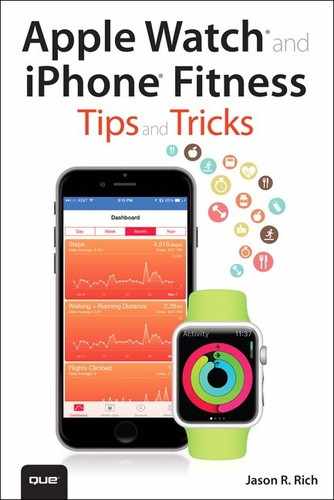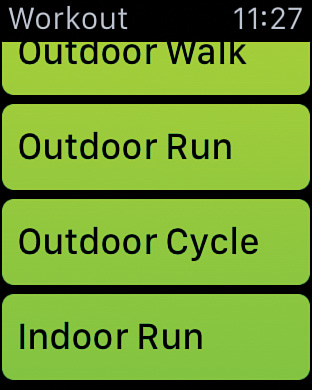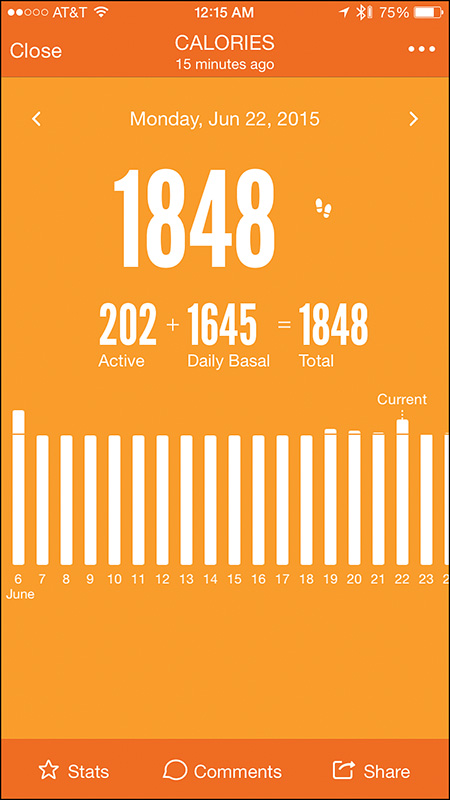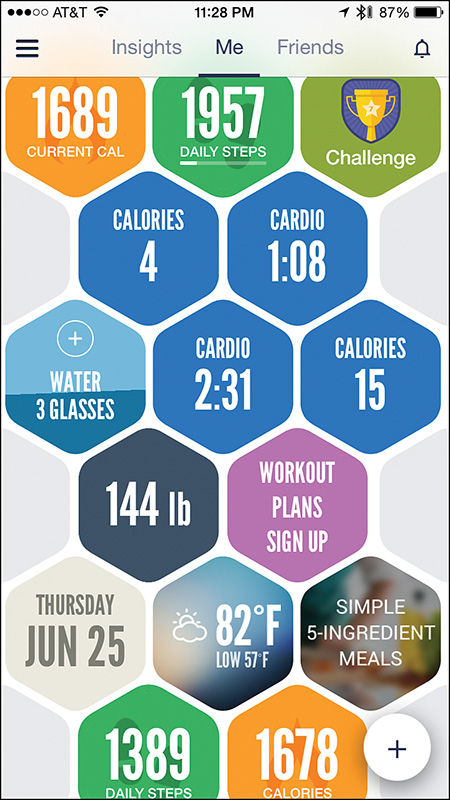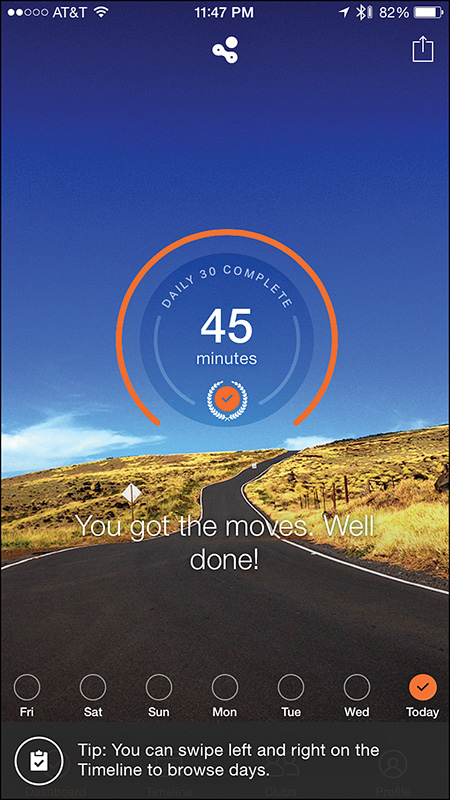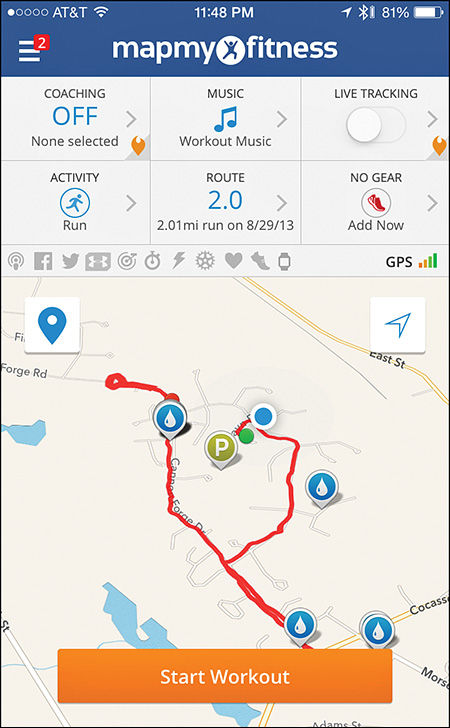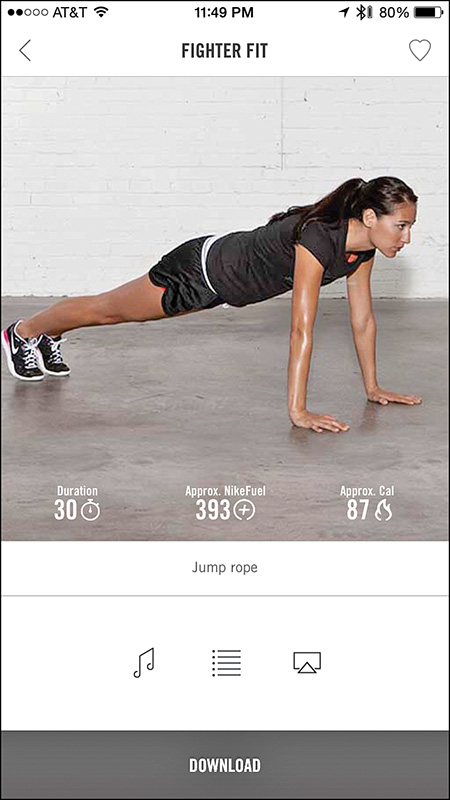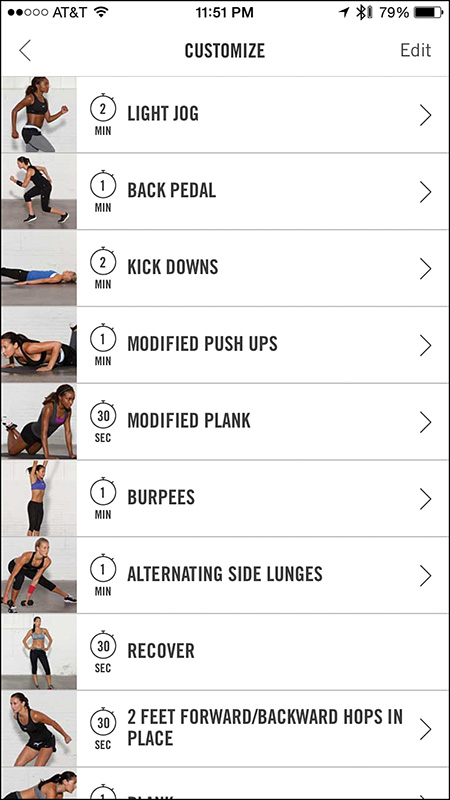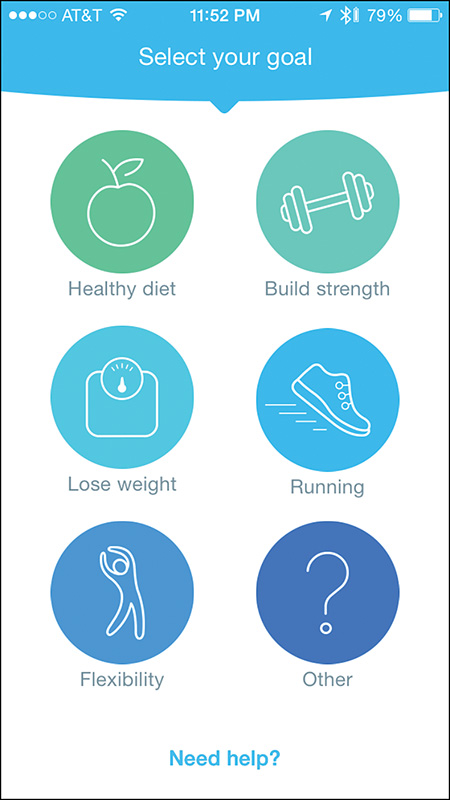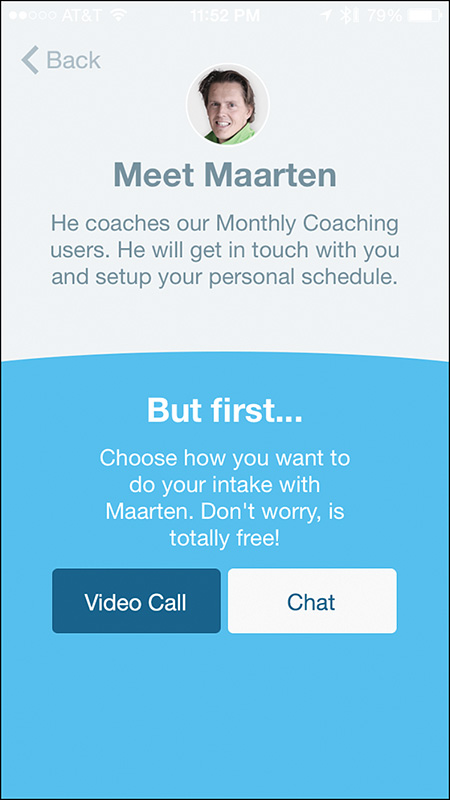12. Getting the Most from General Fitness Apps
In This Chapter
![]() Discover apps that can help you track all of your activities and workouts
Discover apps that can help you track all of your activities and workouts
![]() Learn about apps that go beyond just recording your activity
Learn about apps that go beyond just recording your activity
![]() Find out how you might benefit from using the Fitmo app to receive personalized fitness coaching
Find out how you might benefit from using the Fitmo app to receive personalized fitness coaching
Many people have an active lifestyle and participate in a variety of different activities as part of their overall fitness routine (see Figure 12.1). This might include working out at the gym several days per week, running on a treadmill at home, or participating in fitness classes (aerobics, spinning, or Zumba, for example) or some type of sport.
FIGURE 12.1 Regardless of what type of fitness activities you participate in, your iPhone and Apple Watch can be handy tools when used with the right apps.
Instead of using separate apps to track each of these activities, and then hoping all the relevant and collected data accurately syncs up and comes together in a meaningful way, you might find that using a single general fitness–oriented activity-tracking app with your iPhone (and potentially your Apple Watch) is more beneficial.
Argus – Pedometer and GPS Activity Tracker, Human – Activity & Calorie Tracker, Nike+ Training, Fitnet Personal Fitness Workouts, and MapMyFitness are all more general workout or fitness-oriented apps that can track activity information and serve as powerful fitness tools, as you’ll discover in this chapter.
The Workout app that comes preinstalled on the Apple Watch (refer to Chapter 5, “Use the Activity, Workout, and Other Fitness Apps”) is also an example of a more general-oriented fitness app (see Figure 12.2).
FIGURE 12.2 The Apple Watch’s Workout app enables you to track almost any fitness-oriented activity you participate in.
One of the most popular general-purpose fitness apps that also has a weight loss focus, MyFitnessPal for the iPhone and Apple Watch, has evolved into the Calorie Counter & Diet Tracker by MyFitnessPal, which you can learn more about in Chapter 10, “Achieve Your Dieting Goals.”
Each time you launch the Workout app, the main menu asks what type of activity you plan to participate in, and then the watch tracks your activity and gathers relevant data, and then shares it with the iPhone.
Overview of General Fitness and Activity Tracker Apps
In addition to the many specialized fitness apps you can use during activities such as aerobics, Zumba, weight lifting, golf, swimming, cross training, running, cycling, or yoga, less specialized apps are available from the App Store that you can use to track your overall daily activity, collect relevant data, and then help you analyze that information.
![]() Note
Note
To find a specialized app for the specific sport or activity you regularly participate in, use the App Store’s Search field. For example, if you’re a swimmer, enter the phrase, “swimming training,” or if you enjoy Zumba, enter “Zumba” into the Search field.
In addition to the third-party, stand-alone apps that can track your physical activity, the proprietary apps for fitness/activity trackers from companies like Fitbit and Jawbone are also useful for monitoring, analyzing, and sharing activity data.
This chapter provides a sampling of more general fitness and activity monitoring apps that you might find useful if you tend to participate in several different fitness activities, as opposed to just one.
Some of these iPhone apps also work with the Apple Watch and/or other popular fitness/activity trackers, and can import data from optional Bluetooth devices, such as a scale, heart rate monitor, or a blood pressure monitor. Many of these apps also can share data with the iPhone’s Health app, and some can import data from compatible fitness equipment (like a treadmill or elliptical machine).
Argus – Pedometer and GPS Activity Tracker
Argus – Pedometer and GPS Activity Tracker is a free iPhone app (that offers in-app purchase options) that also has an Apple Watch app counterpart. This app focuses on counting your steps, regardless of what activities you engage in (see Figure 12.3).
FIGURE 12.3 Use the Argus app to track all of your daily activity, not just your workouts, and display activity data in a variety of easy-to-understand formats.
The app serves as a pedometer, can track your fluid intake (water, coffee, tea, and so on), and keep track of where you’ve been (via the iPhone’s GPS). The app automatically calculates your calories burned based on your activity and can display this and other information (such as your daily steps and heart rate data) in a variety of formats (using text-based tables and colorful charts or graphs).
Use this app to set daily goals for steps, sleep time, and hydration, for example, and then automatically monitor all of your activity throughout the day. Whenever you’re on-the-go (on foot), Argus tracks your distance traveled, pace, and calorie burn.
As with most fitness-oriented apps, this one requires that you set up a free, online-based account to use it. You do this the first time you launch the app. Beyond the core functionality of the app, if you opt to upgrade to the Premium version ($4.99 per month, or $29.99 per year), the app unlocks the opportunity to participate in Challenges, offers a feature called Audio Coach Guidance, gives you access to additional pre-created Workout Plans (above and beyond what’s included in the core app), and if you opt to use the app for sleep monitoring, provides you with Sleep Insight Reports.
Using just technology built in to the iPhone, the Argus app can serve as a pedometer and track where you’ve been, and keep track of distance traveled and calories burned. However, the app can collect additional types of data (using the sensors built into the iPhone and Apple Watch, or another fitness/activity tracker, as well as data you manually enter), and then incorporate this information into its analysis.
Argus also offers an interactive, social component that enables you to share your activity information with others in the Argus online community and participate in fitness-oriented challenges with or against other people. These challenges are a fun way to help you stay motivated and active.
The first time you use the app, tap on the Menu icon in the top-left corner of the screen, and select the Settings option. From the Settings page, fill in the fields to create a personal profile. Enter your name, weight, body fat percentage, height, date of birth, and gender.
If you’ll be using the app with a compatible Bluetooth scale, turn on this feature so the app can collect data automatically from the scale each time you weigh yourself. To do this, from the Settings menu, tap on the Devices & Apps option, and then tap on the Connect button for your compatible app, device, or equipment.
Also, scroll down the Settings menu to customize specific app settings. For example, turn on the Show Steps on App Icon option to display your current step count for the day as a Badge on the iPhone’s Home screen in the top-right corner of the Argus app icon.
Tap on the Me tab along the top of the screen and a unique, easy-to-understand, color-coded, honeycomb-looking interface appears (see Figure 12.4). Each hexagon displays a useful piece of information about yourself, your activity level, or something about your daily fitness. This interface gives you a snapshot view of your daily activity, as well as one-tap tools for logging information or viewing more data. Useful fitness tips, healthy recipes, and local weather information, for example, are also available by tapping on certain hexagons on this screen.
FIGURE 12.4 What sets this app apart is its interactive, honeycomb-looking interface that offers one-tap access to key app features, as well as an at-a-glance view of your daily activity.
Tap on any of the honeycomb hexagons to access additional app features or display more information. For example, if you tap on the Daily Steps hexagon, a more detailed Steps screen appears that includes an hour-by-hour chart showcasing your activity, the time spent that day being active, the number of steps taken, the distance traveled, and the number of calories burned.
![]() Tip
Tip
Customize the app’s Me screen by assigning color-coded hexagons to display or gather data you want to see. To do this, tap on the plus sign (+) icon in the lower-right corner of the screen (refer to Figure 12.4), and then tap on one of the customizable options (such as Sleep, Status Update, Food, or Heart Rate) to add a honeycomb hexagon for it on the main screen.
The Daily Steps screen is a daily summary of your activity. Tap on the left or right arrow near the top of the screen to view your activity data for previous days. Likewise, if from the main honeycomb screen you tap on the Weight box, a Body Weight screen displays a chart that summarizes your day-to-day weight fluctuation over a one-month period, and provides additional weight-related information in a graphic way.
The Argus app also helps you track your hydration level—how much water, tea and/or coffee you drink per day. When you drink water, for example, simply tap on the Water hexagon on the honeycomb screen to quickly log this fluid intake.
You can access two other elements of this app, Challenges and Workout Plans, from the main screen to help you become more active and stay motivated. Challenges enable you to compete against other people (from the Argus online community) in daily or weekly competitions that involve achieving specific step goals, for example. Each Challenge is slightly different, so there’s plenty of variety.
The app’s Workout Plans feature enables you to choose and then follow a pre-created workout plan. Each plan includes a personalized schedule, video-based instruction and demonstrations, a virtual coach that offers voice guidance and feedback, and daily summaries of your progress. To set up a Workout Plan, simply tap on the Workout Plans Sign Up box on the main screen. Subscribe to the Premium version of the app to access many more specialized Workout Plans.
After the app collects activity data over an extended period, tap on the Insights tab at the top of the screen to view detailed and colorful charts, easy-to-read tables, and summaries of your activity level, goals, and achievements. If you opt to become active in the Argus online community, tap on the Friends tab at the top of the screen to access newsfeeds from other people and communicate with fellow app users.
Like many of the general fitness-tracking apps, Argus focuses on monitoring your daily movement primarily using a pedometer. Thus, it doesn’t matter what types of activity you participate it, because the app continuously tracks your movement. This app is visually interesting, easy to navigate and use, and customizable.
Fitnet Personal Fitness Workouts
The Fitnet app, shown in Figure 12.5, specializes in offering a comprehensive workout routine that you can do almost anywhere, with a minimal time commitment. By combining yoga, strength, and cardio exercise with video-based instruction and virtual coaching, the app helps you experience a well-rounded daily workout in as little as 5 to 10 minutes per day.
FIGURE 12.5 Use the Fitnet app to guide you through comprehensive workouts without your needing to visit a gym.
![]() Note
Note
Fitnet is a free app for the iPhone and Apple Watch that offers in-app purchase options that grant access to participate in ongoing fitness challenges.
In addition to more than 100 video-based workout sessions (hosted by certified fitness trainers), the app offers weekly fitness challenges that you can unlock as in-app purchases. Fitnet also works with the Apple Watch, and to watch the workout videos, you can use AirPlay (via an Apple TV device) to see this content on your HD television set.
Fitnet requires you to select from a library of weekly Workout Plans, each of which can help you achieve a specific goal. The plans are sorted by level of difficulty. After you select a plan, you can add it to the iPhone’s Calendar, so you’re reminded to participate in each daily session.
As you work out, the app (with the help of an Apple Watch or a fitness/activity tracker) monitors your activity level, steps, and heart rate, and then calculates your calories burned. This is all information that you can share with the iPhone’s Health app. The information and data that’s collected depends on whether you’re using the iPhone app alone, or using it with the Apple Watch or a third-party fitness/activity tracker. To gather the most accurate data automatically during your workouts, use this app with the Apple Watch or an optional fitness/activity tracker.
When you’re ready to begin a session, simply tap on the Play icon, and then follow along as you watch the workout videos on your iPhone’s screen. These videos are professionally produced and easy to understand. While you work out, your iPhone (and Apple Watch or activity tracker) gathers data, which is ultimately used to help you track your progress.
If you’re using an Apple Watch, it displays information pertaining to the workout video you’re watching, and works as a remote control that allows you to play, pause, and resume the videos on your iPhone.
![]() Tip
Tip
As you first start using the app, if you’re not already in top physical shape, be sure to select one of the easier Workout Plans to follow. By completing the easier Workout Plans first, over a several-week period you’ll build up the strength and stamina to tackle the more difficult plans.
Because each workout plan offers a different combination of exercises, this variety might enable you to stay motivated and interested in pursuing your fitness goals over the long term.
Fitnet is ideal for beginners who want to become more physically active and participate in an organized fitness routine, without making a serious time commitment or having to join a gym.
One unique feature of the Fitnet app is that while you’re watching a workout video and following along with it, your iPhone’s front-facing camera can record you working out. The app analyzes your movement and synchronicity with the trainer in the video and provides you with real-time feedback. Fitnet refers to this feature as the world’s first “biometric webcam” for the iPhone. You can also forward the recorded video to a Fitnet personal trainer for evaluation. An additional fee applies for this consultation service.
Human – Activity & Calorie Tracker
The Human – Activity & Calorie Tracker is a free app (with in-app purchases offered) that’s also compatible with the Apple Watch. Ideal for beginners, the focus of this fitness app, shown in Figure 12.6, is to get you to move for at least 30 minutes per day. The app automatically tracks your activity throughout the day, whether you’re walking, running, cycling, participating in a fitness class, or a working out at the gym.
FIGURE 12.6 The goal of the Human app is to encourage you to move and be active for at least 30 minutes per day.
Throughout the day, the Human app continuously measures your active minutes, distance covered, and calories burned, and collects other data if you use the app with the Apple Watch or another fitness/activity tracker.
![]() Note
Note
To gather accurate data throughout each day, you must either carry your iPhone with you at all times, or wear the Apple Watch (or a compatible fitness/activity tracker).
You can set up the app to remind you throughout the day to stand up and be active, so that you can achieve your daily activity goal. At any time from the app, you can see an “at-a-glance” summary of your progress.
In addition to tracking your movement, the app encourages you to be active with other people (real-life friends).
![]() Tip
Tip
The Human app, and others like it, uses several different technologies built in to the iPhone. The first time you use the app, you need to grant permission for the app to access your iPhone’s Location Services (GPS) and motion tracking capabilities. So the app can display reminders throughout the day, turn on the Notifications function. Also be sure to grant permission for the Human app to share data with the iPhone’s Health app.
After you set up a profile in the app and register for a free online-based account, the app begins tracking your activity. You can view activity data from the app’s main dashboard, or exit out of the app by pressing the Home button, and then go about your day. The app continues tracking your activity in the background.
![]() Caution
Caution
The Human app needs to run in the background throughout the day. After you launch the app, press the Home button to exit out of it, leaving it running in the background. Do not shut down the app by double-pressing the Home button to access multitasking mode, and then swiping up to shut down the app.
If you need to reset your iPhone for any reason, simply relaunch the Human app so it can resume tracking your activity.
The Human app is not designed to transform your body, help you lose a lot of weight, or assist you in building muscle. It’s simply a tool created to help you lead a healthier overall lifestyle by motivating you to move and be active for at least 30 minutes per day. What’s nice is that you can spread out your daily activity throughout your day in short increments. You receive activity credit for doing basic activities such as walking your dog or taking the stairs instead of an escalator or elevator.
![]() Tip
Tip
From the Settings menu in the app, be sure to adjust your Daily Goal. For example, you can start out at 30 minutes per day, but after a few weeks, extend this goal to 60, 90, or 120 minutes. To access the Settings menu, tap on the Profile icon at the bottom of the screen, and then tap on the gear-shaped Settings icon in the top-right corner of the screen. Next, tap on the Daily Goal option to adjust it.
Also turn on and adjust the Nudge If Inactive option, so the app will remind you to be active throughout the day and help you achieve your daily activity goal. When you set this option to Never, the app issues no reminders.
MapMyFitness
Other chapters in this book offer tips for using the MapMyRun, MapMyWalk, and MapMyRide apps (each available separately from the App Store). MapMyFitness is a more general-purpose activity monitoring app that not only tracks your daily activity, but also keeps track of where you’ve been and enables you to select a pre-planned route to follow when participating in a walk, run, or bike ride, for example.
MapMyFitness, shown in Figure 12.7, is available as a free or paid ($2.99) app. An additional in-app purchase option for subscribing to the premium MVP service is offered for $5.99 per month or $29.00 per year. The free version of the app displays banner ads, whereas the paid version offers an ad-free experience.
FIGURE 12.7 The MapMyFitness app’s user interface is similar to that of the other apps in the MapMy... series.
Unlike the other more specialized Map My... apps, this one allows you to track activity for more than 600 different types of workouts and activities, from walking or running, to cycling, yoga, gym workouts, or cross training. You’re free to do whatever fitness activities you want, and this app tracks and analyzes the results of the activity.
Although as of Summer 2015 MapMyFitness did not yet support the Apple Watch, it is compatible with many of the other popular fitness/activity trackers and optional Bluetooth health and fitness-related devices on the market. When you use any of these devices with the MapMyFitness app, it can collect a broader range of data.
Connecting to Fitness Equipment
MapMyFitness is compatible with ANT+ devices, including compatible home gym equipment and workout equipment found at many gyms and fitness centers (see Figure 12.8).
FIGURE 12.8 Many pieces of home fitness equipment can wirelessly transmit workout data from their own onboard computer to a compatible app on the iPhone.
To learn more about how this industry-standard wireless communications protocol allows your iPhone to import data from other equipment and devices, such as an ANT+ compatible treadmill or elliptical machine, for example, visit www.thisisant.com/consumer/ant-101/what-is-ant.
From this website, you can access an interactive database of all fitness equipment and devices that are ANT+ compatible and that can share data with the MapMyFitness app and your iPhone.
These days, most gym equipment is ANT+ compatible or has its own proprietary app that allows workout data to be transferred from the equipment’s own onboard computer to your iPhone via a Bluetooth or Wi-Fi connection.
This is true for the popular Peloton Cycle (www.pelotoncycle.com), NordicTrack equipment that supports the iFit feature (www.nordictrack.com/fitness/en/NordicTrack/iFit), and several pieces of home fitness equipment from Bowflex (www.bowflex.com), such as the Bowflex Max Trainer.
Wahoo Fitness and Garmin Fit are two other free, fitness-oriented iPhone apps for activity and workout tracking that can collect data from ANT+ compatible gym equipment like treadmills, elliptical machines, and exercise bikes.
Depending on your chosen activity, the MapMyFitness app automatically collects relevant data and stats, like pace, route, distance, time, heart rate, and calories burned.
Like the other apps in the MapMy... collection, this one has a strong focus on route planning and tracking where you’ve been. This feature is particularly useful during outdoor walks, runs, bike rides, or other similar activities, but less useful during traditional workouts, fitness classes, or in-home exercise routines, for example.
The app’s other features, however, are more useful, regardless of the activity being tracked. If you’re already using one of the other MapMy... apps, use the same MapMyFitness.com account login information and password. After you create your free account, you can freely participate in the active MapMyFitness.com online community, and share details about your achievements online.
The MapMyFitness app uses the same user interface as the other MapMy... apps and gives you online access to a vast database of walking, running, or bike routes. By unlocking the paid MVP features, you can take advantage of the app’s virtual coaching tools and other more advanced features.
Nike+ Training Club
The Nike+ Running app for the iPhone and Apple Watch has been a pioneer when it comes to using mobile technology as a fitness tool. If your fitness activities extend beyond running and are more exercise or workout oriented, the Nike+ Training Club app will probably be better suited to your needs. This free app offers a guided collection of exercises and workout routines that display on your iPhone in live-action video (see Figure 12.9).
FIGURE 12.9 The Nike+ Training Club app features more than 100 professionally produced video workouts that are easy to follow.
Many of the more than 100 video-based workout routines available via this app are hosted by celebrity athletes and Nike Master Trainers. Beyond just providing workout videos to watch and follow along with, the app focuses on motivating you and serving as a virtual fitness coach that’s available to you whenever and wherever you can work out.
Whether you’re looking to tone up, lose weight, or enhance your strength, for example, the individual workouts offered by Nike+ Training Club can help you achieve specific goals. However, by grouping these workouts together into organized four-week programs, this single app can help you more systematically achieve your goals.
![]() Note
Note
Like the other Nike+ apps for the iPhone, Nike+ Training Club tracks your activity and allows you to earn NikeFuel. According to Nike, NikeFuel is, “a simple universal way to measure how much you move, providing you with insights, motivation and opportunities to become a better athlete...NikeFuel measures your whole body movement focusing only on the energy required to do an activity. NikeFuel is calculated the same way for everyone. It doesn’t take into account body weight, gender or age.”
Nike+ Training Club is for people at all fitness levels, enabling users to design a fitness and workout routine that fits into their schedule and that’s for the home, outside, or at a gym. The app includes tools for gathering, tracking, and analyzing activity data, and for sharing the workout experience with others.
After you create a free online-based account, the Nike+ Training Club encourages you to select an initial workout based on a goal. Goal options include Get Lean, Get Toned, Get Strong, or Get Focused. Next, select an Experience Level.
![]() Tip
Tip
Choose the Beginner level if you work out less than four or five times per month, or you’re just starting to pursue a more fitness-oriented lifestyle. Select the Intermediate level if you already work out between two and three times per week. Only select the Advanced level if you typically work out three to five times per week and are ready for more physically demanding workouts.
Based on your overall goal and activity level, the app recommends various workouts, which range in length from 15 to 60 minutes each. After you select a workout, the iPhone downloads it from the Internet. The workout’s description lists its focus, duration, approximately how many calories you’ll burn, how much NikeFuel you’ll earn, and whether special equipment is required, such as a resistance band.
One nice feature of the app is that while you’re watching the workout videos, you can select your own music to play in the background. From any workout’s description screen, tap on the musical note icon, and then select a pre-created Playlist from the iPhone’s Music app, select an Album that’s stored on your iPhone, or choose songs from the Music app’s library.
Tap on the Customize icon to see an exercise-by-exercise list (see Figure 12.10) and how much time will be spent on each exercise during the selected workout. If you choose, from this screen, tap on the Edit icon to adjust this list and modify the workout by moving, adding, or removing exercises, or altering the amount of time you’ll spend on one or more of the listed exercises during that workout.
After the workout loads into your iPhone, either watch the video on your iPhone’s screen, or use the iPhone’s AirPlay feature (with an Apple TV device) to view the video on your television set. When you’re ready to begin, tap on the Do Workout button, followed by the Play button.
Now, follow along with the fitness trainer. At any time, tap on the Pause icon to take a break. To end the workout early, tap on the End Workout button. Because a real-life personal trainer isn’t on-hand to help you, pay careful attention to the onscreen trainer during new exercise demonstrations.
When using any fitness app or watching any fitness video, perform each exercise correctly to avoid potential injury. The Nike+ Training Club app offers detailed instructions, photos, and video demonstrations for each exercise.
However, if you’re a beginner, consider supplementing what you learn from the app with in-person sessions with a personal trainer or fitness coach. By working with a trainer at a local gym, for example, you can learn the basics, and ensure you’re performing exercises correctly. You can then use an app to work out at your convenience, and know you’re doing the moves correctly.
Out of all the general fitness apps available from the App Store, the Nike+ Training Club app is one of the very best. It offers you a comprehensive workout plan, top-notch instruction, flexibility, plenty of variety, and the ability to work out when and where it’s convenient, without your having to visit a gym.
![]() Tip
Tip
During a workout, if you’re instructed to do an exercise that you’ve never done or are not familiar with, or you’re not sure you’re doing it correctly, pause the video and tap on the Information icon near the lower-right corner of the screen. A series of photos with informative captions explains how to correctly do that particular exercise in greater detail (see Figure 12.11).
FIGURE 12.11 For every exercise featured in the app, you can access step-by-step text, photos, and video-based instructions for how to perform it correctly.
After scrolling through the photos and reading the instructions, tap on the Video icon to view a short video of the exercise being done correctly. When you’re ready to resume the workout, tap on the “<” icon in the top-left corner of the screen, and then tap on the Resume Workout button.
Fitmo Goes Beyond Offering Just a Virtual Trainer
The majority of fitness-related apps available for the iPhone take the knowledge, experience, and philosophies of real-life trainers and fitness experts and use this information to create a virtual coach or trainer who typically offers guidance in the app. Although this guidance might be based on the app’s analysis of your performance data, it is not based on a human trainer or coach actually seeing or monitoring your activities.
By using more of the technologies offered by the Internet and iPhone, including text messaging and video call capabilities, some fitness apps provide innovative ways to enable human trainers and fitness experts to interact with people using specific apps. Of course, using one of these apps is more costly than one that relies solely on a virtual coach or instructor, but this alternative is much less costly than hiring a personal trainer at a local gym, for example.
What’s great about apps that merge interactive technology with human trainers or coaches is that the data the iPhone (and Apple Watch) collects while you work out on your own can easily be shared with the human coach, so he or she can see exactly what activities you do, without physically being next to you during your workouts.
The Fitmo app for the iPhone provides the knowledge, experience, and benefits of a personal trainer during your workout. What sets this app apart from other general fitness apps is that this one connects you to a handpicked personal trainer who is matched up with you based on your experience level and your goals.
The personal trainer you’re linked up with helps you more clearly define your goals, and then develops a personalized plan to help you achieve them. The Fitmo app tracks all of your workout activities and relevant data is sent to your trainer, who stays in contact with you via text message and video chats.
Using an app like Fitmo, you can work out when and where it’s convenient, follow a fitness plan that was created specifically for you by a professional trainer, and have access to that human trainer who will hold you accountable, help to keep you motivated, and make sure you’re doing everything correctly.
Fitmo, for example, is ideal for fitness enthusiasts at all levels who are too busy to join or visit a gym on a regular basis, or who travel often and find themselves needing to work out at different times of the day or night in various locations.
![]() Tip
Tip
The Fitmo app helps you set your fitness-oriented goals, and then matches you with a handpicked personal trainer. Based on your level of commitment and budget, you select the level of the trainer’s involvement. You then receive a personalized plan, which the app guides you through. Results from your workouts are transmitted to your trainer, who then provides feedback.
Prior to being matched up with a trainer, you must answer basic questions about your goals (see Figure 12.12). Your primary goal can include maintaining a healthy diet, building strength, losing weight, running, enhancing your flexibility, or it can be something more specific or personalized. If you need help choosing a goal, tap on the Need Help? option to initiate a text message–based conversation with a fitness expert.
FIGURE 12.12 Answer the goal-related questions posed to you by the app as honestly as possible, to ensure you’re matched up with the most appropriate trainer.
Based on the overall goal you select, the app asks you additional questions to help you more clearly define that goal. Then, based on the responses you provide, the app asks you to choose a subscription level, which determines how much access you’ll have to your personal trainer each month.
For less than $10.00 per month, one plan includes one monthly video call with your trainer, as well as a personalized training program. For about $50.00 per month (prices vary based on the trainer), in addition to one video call per month and the personalized training program, you can communicate daily with your trainer through unlimited text messaging.
Starting in 2016, the app will also offer an option to hire your personal trainer for in-person training sessions (at a per-hour rate the trainer sets), in addition to the monthly video call and ongoing text messaging. Apple Watch integration is also in the works.
![]() Note
Note
The initial consultation with the handpicked trainer is free. You can do this either via video call or text message.