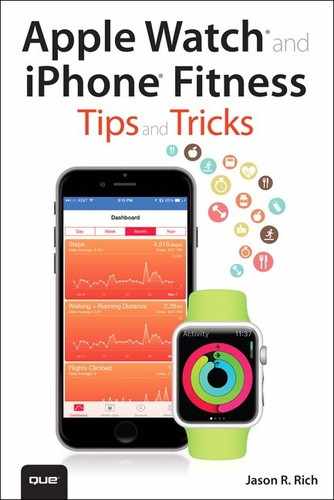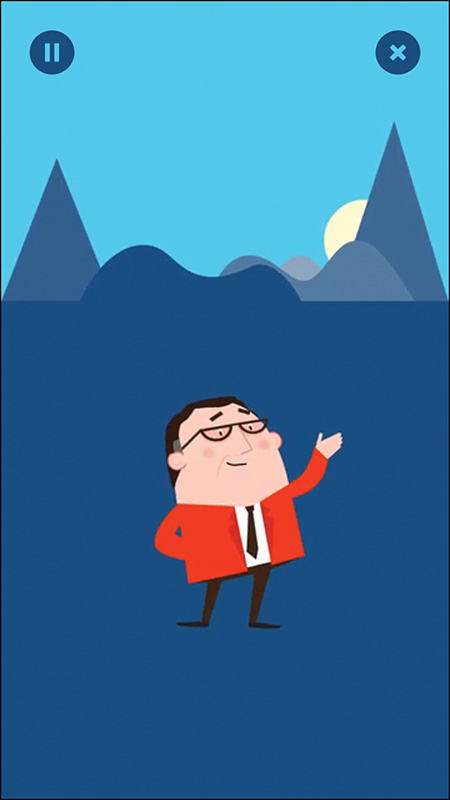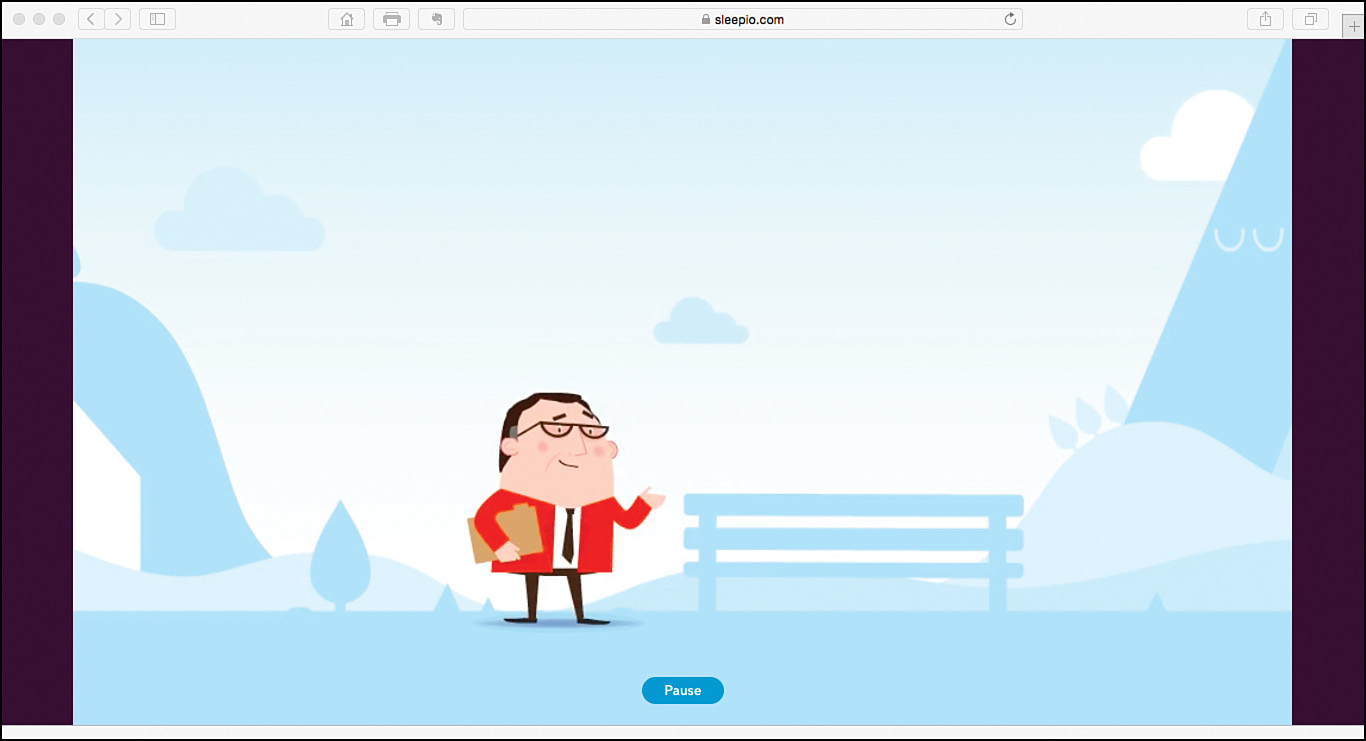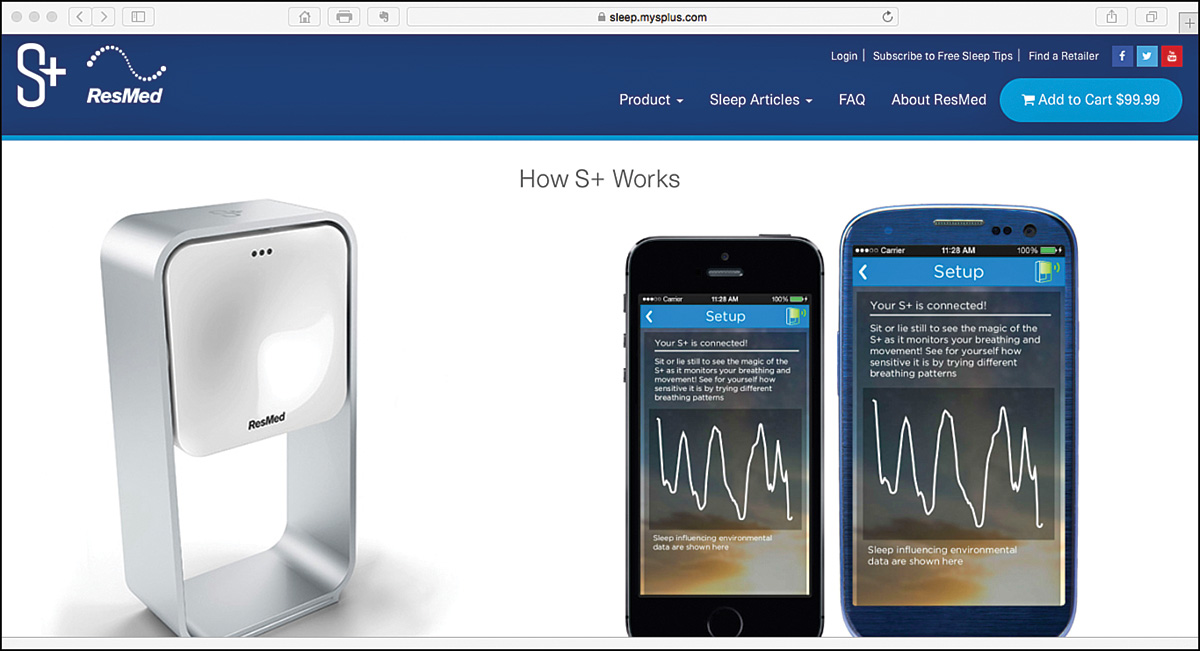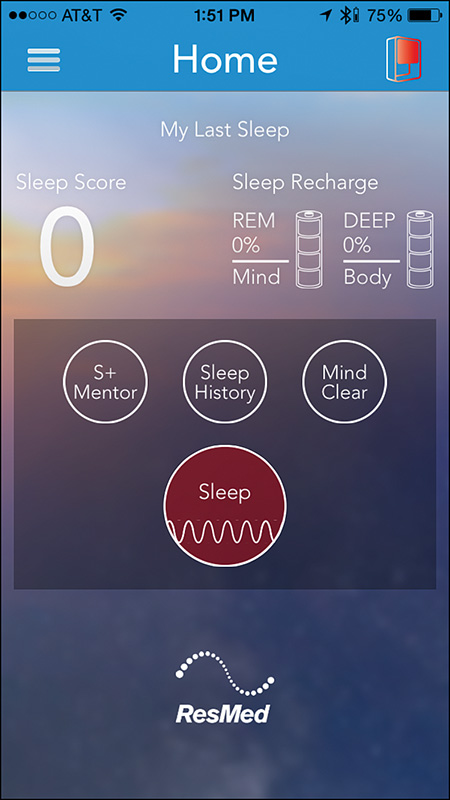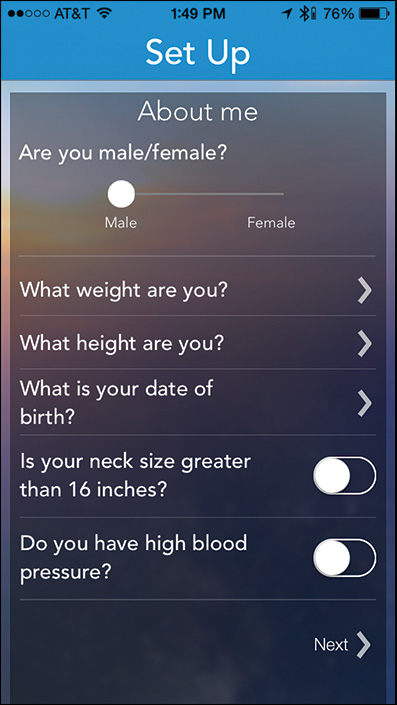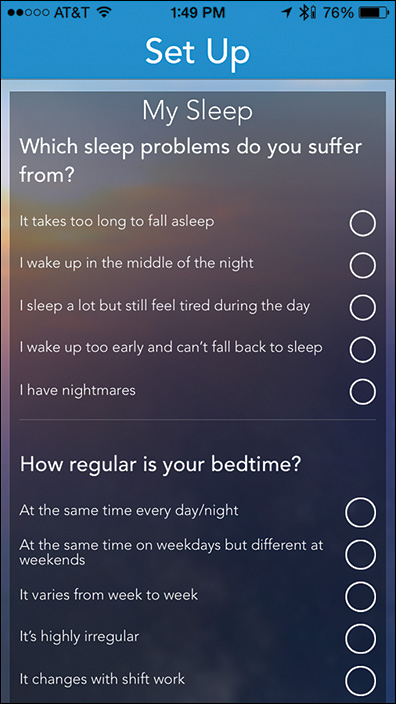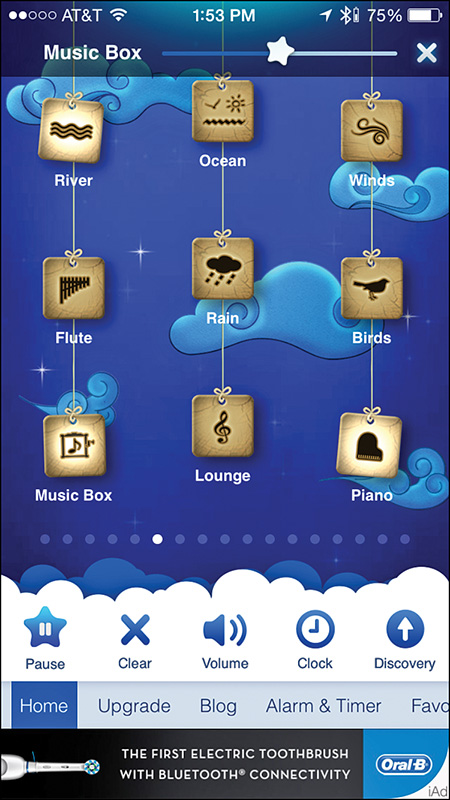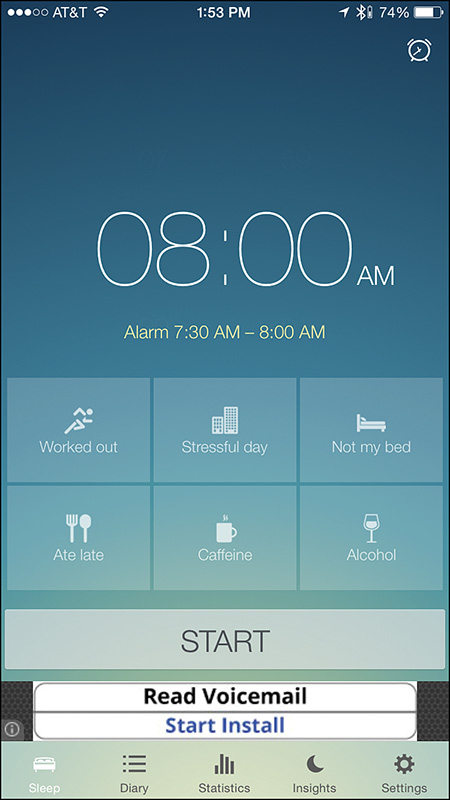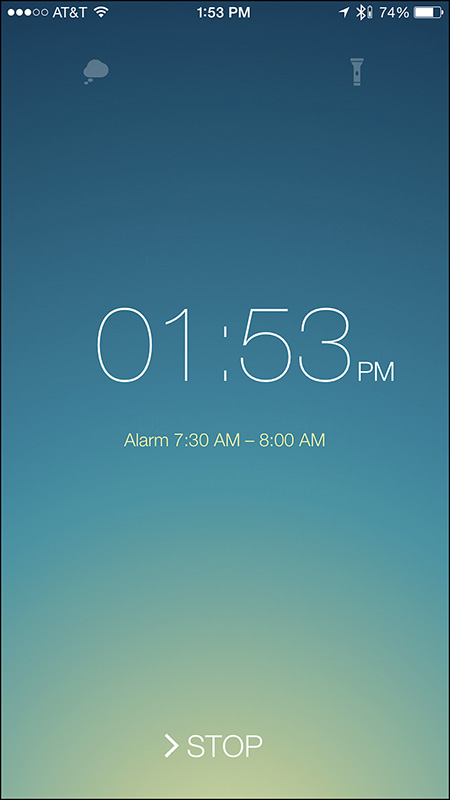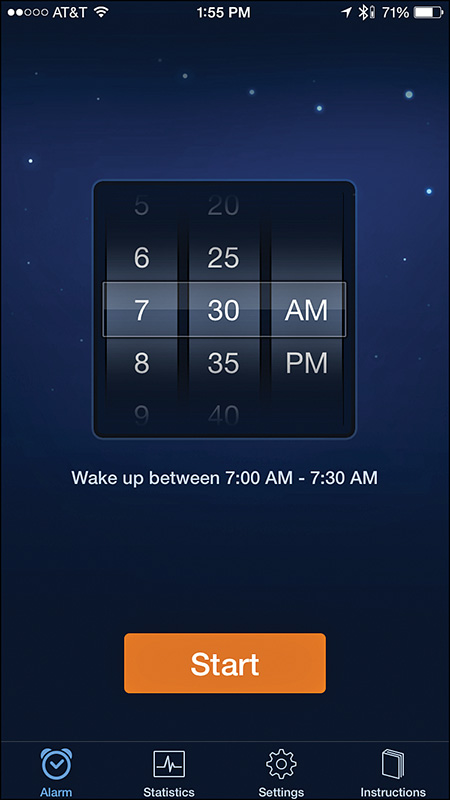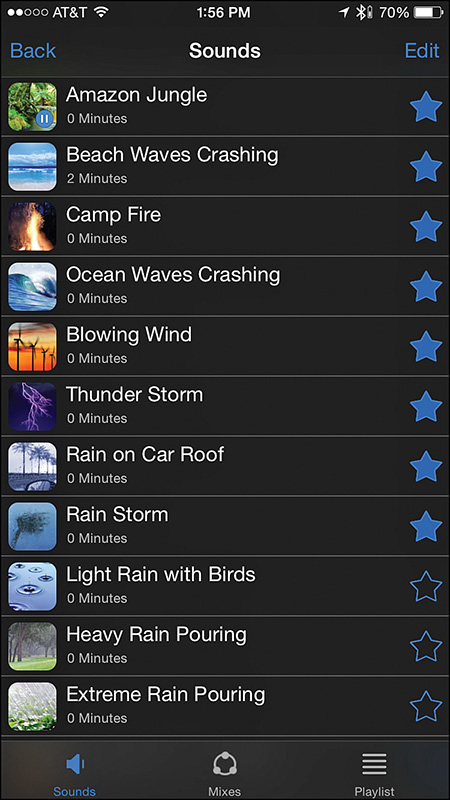11. Monitor Your Sleep and Sleep Better
In This Chapter
![]() Discover iPhone apps that can help you sleep better
Discover iPhone apps that can help you sleep better
![]() Learn about the cutting-edge S+ Sleep Better device from ResMed
Learn about the cutting-edge S+ Sleep Better device from ResMed
![]() Get sleep-related advice from world-renowned sleep experts
Get sleep-related advice from world-renowned sleep experts
Three of the most important components needed for maintaining a healthy lifestyle are eating right, exercising, and getting a proper amount of quality sleep. As a result of adverse circumstances, such as a busy work schedule, too many personal commitments, a challenging job, the responsibilities of raising children, financial problems, stress, and other common (but often uncontrollable) life situations, many people have trouble sleeping, suffer from insomnia, or simply don’t consistently get enough sleep.
To help remedy this situation, people often turn to prescription medications, over-the-counter sleeping pills, and/or natural remedies (like melatonin). Others try meditation or yoga to help calm their mind before bed, whereas some people who have trouble falling asleep or getting a good night’s sleep try watching television, reading, listening to audiobooks or music, or even counting sheep.
Whether you suffer from transient insomnia or chronic insomnia (meaning that you have trouble falling sleep or getting a restful night’s sleep either once in a while, or on a frequent basis), iPhone apps and related equipment are available that you can use to help calm your mind, achieve a restful night’s sleep, and help you identify and fix the causes of your sleep problems, including diagnosed insomnia. This chapter covers some of these sleep-related apps and devices.
![]() Note
Note
More than 50 percent of the U.S. population has trouble sleeping, although many of these people don’t understand why.
According to BetterSleep.org, “You need different amounts of sleep, depending on your age.” People between the ages of 3 and 18 should target 10 hours of sleep per night. People between the ages of 19 and 65 typically require approximately 8 hours of sleep per night, and people over the age of 65 require a minimum of six hours of sleep per night. These numbers can, of course, vary depending on your particular biology.
If you visit the App Store and enter “sleep” in the Search field, you’ll discover a handful of sleep-related apps, such as Sleepio, that can handle a variety of tasks, such as:
![]() Playing relaxing music, tranquil sounds, or white noise to help you calm your mind and fall asleep faster
Playing relaxing music, tranquil sounds, or white noise to help you calm your mind and fall asleep faster
![]() Tracking your sleeping patterns and habits
Tracking your sleeping patterns and habits
![]() Walking you through a guided meditation
Walking you through a guided meditation
![]() Identifying problems with your sleep and sleeping environment, and teaching you how to correct them
Identifying problems with your sleep and sleeping environment, and teaching you how to correct them
Some fitness/activity trackers also have sleep-tracking functionality, so you can track how long it takes you to fall asleep, and how much restful sleep you actually get each night.
The S+ device, from a company called ResMed, is a cutting-edge piece of iPhone-compatible equipment that you’ll learn more about shortly. You can use S+ to accurately diagnose the cause of your insomnia or determine why you’re not sleeping well, train yourself to adjust your controllable sleep-related habits, and provide personalized sleep tracking data that a doctor can use to diagnose and treat more serious sleep-related medical issues.
As you learn about the available iPhone-related sleep tools and apps, choose just one and work with it on an ongoing basis until you can determine how effective it is in helping with your sleep disorder. This could take several weeks.
Don’t try using multiple tools at once. Also, be sure to follow the directions offered by each sleep tool. Then, if your problems continue, definitely consult with a doctor.
Sleep Better via the Sleepio App and Online Service
Sleepio, shown in Figure 11.1, is much more than a sleep tracker app for the iPhone. Along with its website at www.sleepio.com (see Figure 11.2), it incorporates several decades’ worth of research to provide a comprehensive and affordable Cognitive Behavioral Therapy (CBT) program for treating insomnia and other common sleep disorders.
FIGURE 11.1 Meet “The Prof,” the animated (and talking) virtual sleep expert who guides you through the Sleepio program on your iPhone and on the Web.
FIGURE 11.2 To fully benefit from Sleepio, you need to use the online-based tools via the company’s website, as well as the proprietary iPhone app.
Sleepio features a 10-day free trial of the complete program, after which a paid subscription plan is required for you to take advantage of the program, which most people can complete in 6 to 10 weeks.
![]() Note
Note
CBT stands for Cognitive Behavioral Therapy. This tool is for training people to use proven techniques that address the mental factors associated with insomnia. These factors can include a “racing mind,” as well as stress, negative thoughts, and/or strong emotions. Thanks to Sleepio, you can administer this same CBT program at home via the Internet and an iPhone app, without ever meeting face-to-face with a therapist or doctor.
Short-term subscription pricing for Sleepio is $9.99 per week. However, if you register for 12 weeks, the price drops to $6.66 per week, whereas a one-year subscription to the service costs $2.88 per week. After completing the Sleepio program, 58 percent of participants report a boost in daytime energy and concentration, and 62 percent report fewer awakenings during the night; 54 percent report a reduction in time to fall asleep.
During the first week of using the Sleepio program, you learn about the program’s foundations and set personal goals. In week two, you address environmental and lifestyle factors associated with your insomnia or sleep disorder.
Week three of the program focuses on restoring the bed-sleep connection, whereas weeks four and five focus on personalized cognitive training. In week six, you learn how to put together everything you’ve learned, and discover how to implement your newly acquired knowledge and skills in the future.
After you complete the program, the website and app offer a collection of additional tools and resources and access to an active online community that provides ongoing support.
The Sleepio program uses a dozen distinct tools. Some of these tools are online-based, and others you use directly from the Sleepio iPhone app. Use the tools to
![]() Take an in-depth sleep test to uncover details about your sleep patterns
Take an in-depth sleep test to uncover details about your sleep patterns
![]() Maintain a sleep diary
Maintain a sleep diary
![]() Use a progress tracker
Use a progress tracker
![]() Listen to pre-recorded relaxation programming
Listen to pre-recorded relaxation programming
![]() Create and maintain a “dynamic to-do list”
Create and maintain a “dynamic to-do list”
![]() Follow a daily, personalized schedule outlined by The Prof (a virtual coach)
Follow a daily, personalized schedule outlined by The Prof (a virtual coach)
![]() Get daily email reminders to keep you focused and on track
Get daily email reminders to keep you focused and on track
![]() Use a “Thought Checker” to help you “correct” your thoughts and thinking process
Use a “Thought Checker” to help you “correct” your thoughts and thinking process
![]() Interact with others through Sleepio’s vast online community
Interact with others through Sleepio’s vast online community
![]() Use a planner
Use a planner
![]() Receive a personalized reading list, which includes informative books and articles to help you better understand and manage your situation
Receive a personalized reading list, which includes informative books and articles to help you better understand and manage your situation
![]() Track and record sleep stats
Track and record sleep stats
After you take the initial sleep test online, during the six weeks required to complete the main portion of the Sleepio program, the actual day-to-day time commitment is about one hour per week, which includes about five minutes per day to complete a sleep diary (via the website or iPhone app), and 20 minutes per week to have a virtual online meeting with The Prof.
Overcome Sleep Issues Using ResMed’s S+ Device
You already know that you can wirelessly link a Bluetooth scale with your iPhone to record your weight on an ongoing basis, and use a specialized app to analyze weight fluctuations over time. This is particularly useful when following a diet, for example.
For people who have trouble sleeping, ResMed (www.keepyoursleep.com) offers a remarkable consumer device that you place by your bed that can automatically track and record all aspects of your sleep without your having to physically wear any type of sleep monitor.
The S+ Sleep Better device ($99.99), shown in Figure 11.3, serves as much more than a basic sleep tracker. When you use it with the proprietary iPhone app, you’ll have access to personalized tools to help you sleep better, as well as a smart alarm function. Plus, you’ll receive expert advice that’s based on decades’ worth of sleep-related research.
The S+ device automatically records, on an ongoing basis, the light, noise, and temperature in your bedroom. As you’re preparing to sleep, the device also generates specially designed sounds that synchronize with your breathing, and that gradually slow down to help you fall asleep faster.
The device can also determine when you actually fall asleep, the quality of sleep you’re achieving, and then can either wake you up at a designated time, or record when you wake up on your own. It monitors the four stages of your sleep cycle (sleep onset, light sleep, deep sleep, and REM, and when your sleep is interrupted). All of this data recorded over time enables the S+ app to provide you with accurate analysis and sleep-related advice.
![]() Note
Note
The S+ device works while you’re asleep, even if you share your bed with a partner (and/or your pet). The device simply needs to be set up on your side of the bed.
Not only does the app use your own data to formulate personalized strategies to help you fall asleep faster and achieve better quality sleep, it also can anonymously compare your sleep results against averages based on your age, gender, and other information to calculate a personal Sleep Score (see Figure 11.4).
Although the S+ is considered a consumer-oriented device instead of a medical device, it uses proprietary technology to acquire extremely accurate data, and uses the Internet and iPhone to analyze that data and provide useful feedback and instruction.
![]() Note
Note
ResMed’s S+ is sold at Apple Stores, Bed Bath & Beyond, and Best Buy, or you can order it directly from the company’s website (www.mysplus.com).
Get Acquainted with Other Sleep-Related Apps for the iPhone
Besides the Sleepio and S+ devices, dozens of other sleep-related apps are available from the App Store, most of which are sound generators, basic sleep trackers, or sleep cycle alarm clocks. Some of the Fitbit and Jawbone Up fitness/activity trackers also have a sleep tracker component to them.
![]() Note
Note
The Sleep Time app (free with in-app purchases available) and premium Sleep Time+ apps ($1.99, with in-app purchases available) can serve as sleep analysis tools, as well as a programmable alarm clock. These apps also offer “soundscapes” that can be played to help users fall asleep faster, as well as integration with the iPhone’s Health app.
A sleep tracker documents when you get into bed, how long it takes you to fall asleep, and how much quality sleep you actually get each night. Some of these apps delve deeper, and help you identity the causes of your sleep-related issues, or assist in identifying and correcting environmental factors that might be contributing to your sleep-related problems.
![]() Tip
Tip
Be sure to refer to Chapter 9, “Establish a Mind/Body Connection,” to learn more about apps like Calm and Happify, which can help you adopt a happier, more positive, and less stressful frame of mind, without the use of prescription drugs or professional therapy.
This section offers a small sampling of the apps that can help you in various ways to manage, track, and better understand your sleep-related issues, and/or overcome insomnia.
Relax Melodies: Sleep Zen Sounds & White Noise
Relax Melodies: Sleep Zen Sounds & White Noise from iLBSoft, shown in Figure 11.7, is a free, advertiser-supported app that offers in-app purchases. Via white noise, calming sounds, and music, the app can help you relax, clear your mind, and fall asleep faster.
FIGURE 11.7 The Relax Melodies app generates sounds and music to help you relax and potentially fall asleep faster.
White noise, recorded and played at certain volumes and frequencies, sounds like static, but it can help block distractions and calm your mind.
The app comes with 50 built-in sounds and four “brainwave beats” (which include Binaural and Isochronic frequencies that cater to aspects of the brain that go beyond the functions used to listen to music). You can play sounds separately in a continuous loop or on a timer, and you can mix and match the sounds to create a customized “mix” that you personally find soothing. With the timer, you can program when the sounds are played, how long they’re played for, and when they automatically fade out and turn off. The alarm clock feature then wakes you up at a pre-programmed time.
One nice feature of this app is its interface. When you launch the app, a selection of sounds appears as icons hanging from virtual strings. Tap on a sound icon, such as River or Rain, to begin playing it. If you want, you can then tap on more sounds to add to your mix, and adjust the sound level of each sound separately using the volume slider for each sound.
To clear your mix and create something new, tap on the Clear icon. Tap on the Pause icon to pause the sound, or tap on the Volume icon to adjust the master volume via an onscreen slider.
![]() Tip
Tip
Besides sound effects and white noise, the app offers a handful of pre-programmed (and looping) music selections, such as Piano, Lounge, Flute, Orchestral, Melody, and Duduk, that you can mix and match, add to a custom mix, or play separately.
In addition to its pre-programmed sounds, the app offers more sounds via in-app purchases. You can also upgrade the app to unlock more than 106 ambient sounds, 9 guided meditations, and 12 “brainwave beats.” You can do this for an annual fee of $29.99, a monthly fee of $4.99, or by acquiring a three-month subscription for $12.99.
Tap on the Clock icon to display the time onscreen, or tap on the Discovery icon to choose from pre-programmed sounds and sound mixes for when you’re in a specific mood or situation.
![]() Tip
Tip
If you have trouble falling asleep or getting a restful night’s sleep, tap on the Blog option in the app to access a collection of free articles that focus on sleep, relaxation, stress reduction, and related topics.
Not only can sound and music generation apps like Relax Melodies or White Noise help you fall asleep faster, you can use them during yoga, meditation, while reading, or any time you need to clear your mind and relax. Do not, however, use one of these apps while driving, because they could cause you to fall asleep at the wheel.
Sleep Better: Sleeping Cycle Tracker
Runtastic offers the Sleep Better: Sleeping Cycle Tracker app for free (see Figure 11.8), although it offers an in-app purchase ($1.99) if you want to create custom alarms and access otherwise-locked app features. The free version of the app is advertiser supported; the paid version removes these ads.
FIGURE 11.8 The Sleep Better app is a feature-packed sleep tracker that helps you collect data about your sleeping habits and patterns.
First and foremost, this app can help you track your sleep patterns, monitor your dreams (by serving as a dream journal), and improve your bedtime habits. The app integrates with the iPhone’s Health app to record sleep-related data.
Also, based on your recorded sleeping habits, which includes your sleep duration, cycles, and efficiency, the app helps you determine what outside influences might be impacting your sleep patterns, such as the consumption of caffeine or alcohol before bed, your workout routine, ambient noise, your mood, or even the moon phase.
![]() Tip
Tip
To function properly and gather data while you sleep, the iPhone (while running the app) must be placed on your bed, next to your pillow. You’ll probably want to have the iPhone plugged into an external power source. It’s also important to understand that there is only so much reliable data such an app can acquire. If you suspect that you have sleep problems, you should consult a specialist.
By understanding your sleep influencers, you might be able to cure your own insomnia and discover strategies from the app that will enable you to fall asleep faster on a consistent basis, without the use of medications. However, if the app doesn’t help you overcome your insomnia, the data the app collects will prove useful when you share it with your doctor, therapist, or a sleep expert.
![]() Tip
Tip
Use the app’s integrated Smart Alarm feature to wake you up at the optimal time, which the app calculates based on a variety of personalized factors.
Another feature of the app serves as a dream journal, and enables you to document your dreams using your iPhone, before you forget them. To get the most out of this app, place your iPhone close to your bed, but turn on Do Not Disturb mode, so you won’t be distracted by incoming calls or text messages, for example.
![]() Tip
Tip
To customize the iPhone’s Do Not Disturb mode using iOS 8, launch Settings, tap on the Do Not Disturb option, and then turn on/off the Manual and/or Scheduled options. You can also set to let incoming calls from specific callers through, and send others automatically to voice mail.
If you use the Do Not Disturb feature, be sure to turn it off when you’re done, or adjust the Scheduled setting to automatically turn off the feature at a pre-determined time each day, or you could wind up missing important calls or messages when you’re awake.
The first time you use this app, you need to set up a free, online-based account by tapping on the Join Now button. As with many fitness-related apps, you must enter your full name, gender, email address, and birthday, and create an account password. If you already use the popular Runtastic app, you can use the same account information, and simply log in from the Sleep Better app.
After you launch the app, your pre-set alarm time appears in the screen’s main area. To adjust this, tap on the Alarm icon in the top-right corner of the screen. Below the alarm time are six icons. Each icon represents a sleep influencer. Tap on any or all that apply as you’re getting ready for bed, and then tap on the Start button.
![]() Tip
Tip
When placing the iPhone next to your pillow or close to your bed, keep in mind that the app continues to run, so plug in your iPhone so the battery will be fully charged when you wake up.
Tap the Start button to see the current time. If you wake up in the middle of the night (or in the morning) and want to record details about a dream, tap on the cloud icon in the top-left corner of the screen. Use your iPhone’s virtual keyboard to describe your dream in a simple digital diary format.
To quickly turn the iPhone’s built-in flashlight on or off, instead of launching Control Center and then tapping on the Flashlight icon, simply tap on the Flashlight icon in the top-right corner of the Sleep Better app’s screen (see Figure 11.9).
FIGURE 11.9 Several options are available while the app monitors your sleep. You can access your Dream Journal or turn on the iPhone’s flashlight.
At the designated time, the app’s alarm wakes you up by slowly fading in. If you wake up prior to the alarm, swipe from left to right across the Stop option at the bottom center of the screen. The app records your sleep details and shares them with the Health app.
Along the bottom of the screen are several command icons. Tap on the Diary icon to see information about each night you’ve tracked your sleep, and review one night at a time. Tap on the Statistics icon to display and analyze saved data recorded over an extended period. Based on the saved information, the app generates customized advice on how you can sleep better. To access this advice, tap on the Insights icon (see Figure 11.10). To control app-related settings, tap on the Settings icon.
FIGURE 11.10 Tap on the Insights icon to learn more about your Sleep Influencers and how they impact your sleep.
From the app’s Settings menu, be sure to tap on the Apple Health option and turn on the Sleep Analysis virtual switch that grants permission for the Sleep Better app to share data with the Health app.
Sleep Cycle Alarm Clock
The Sleep Cycle Alarm Clock ($1.99) is one of three sleep-related apps available from Northcube AB. This app, shown in Figure 11.11, is basically an intelligent alarm clock that automatically analyzes your sleep, and then awakens you in a natural way at the designated time. During the night, the app monitors your movement while you’re sleeping using the iPhone’s built-in accelerometer.
FIGURE 11.11 The Sleep Cycle Alarm Clock transforms your iPhone into an alarm clock, but one that can help you get a better night’s sleep.
![]() Note
Note
When using this or any other sleep-related app through the night, you’ll probably want to keep the iPhone plugged into an external power source to ensure battery life throughout the night—when you wake up, the iPhone’s battery is fully charged as you begin your day. The downside is that you risk tangling yourself up in the iPhone’s USB/power cord while you’re asleep if you toss and turn a lot and the phone is positioned close to you.
Based on the data collected while you’re asleep (and if you don’t set a predetermined wake up time) the app can determine the optimal time for you to wake up, and generates an alarm when you’re in a light sleep phase.
You can use the app’s customizable alarm sounds or the iPhone’s Vibrate mode to wake you up. At bedtime, you can set up the iPhone to play sounds or music, and then slowly fade out after the app determines you’ve fallen asleep.
As the app collects details about your sleeping patterns, it stores the information, shares it with the Health app, and can present it using colorful and easy-to-understand graphs.
![]() Tip
Tip
If you have the Phillips Hue lighting system set up in your bedroom, the app can control the light(s) and simulate a sunrise when it’s time to wake up. You can set this up from the Sleep Cycle Alarm Clock app.
![]() Note
Note
Two other apps that you can use with the Sleep Cycle Alarm Clock app are Sleep Cycle Heart Rate ($1.99) and Sleep Cycle Power Nap ($1.99), both of which are available from the App Store. To learn more about these apps, visit www.sleepcycle.com.
White Noise
The White Noise app ($1.99) from TMSOFT is basically a sound-generating app that plays white noise or soothing natural sound effects to help you relax and reduce your stress (see Figure 11.12).
FIGURE 11.12 White Noise is a highly customizable sound-generation tool that can help you relax by playing white noise or natural sounds.
The app itself comes with 40 pre-installed sounds that can loop indefinitely, although you can download additional sounds for free from the White Noise Market website (www.whitenoisemarket.com).
Using the app, you can mix and match sounds to create the perfect ambiance for yourself, and just as when playing any audio, you control the volume with an onscreen slider.
Begin by choosing a sound from the app’s library, such as Amazon Jungle, Beach Waves Crashing, Camp Fire, Blowing Wind, Rain Storm, Crickets Chirping, Heartbeat, or Thunder Storm. A variety of White Noise sounds also come with the app.
To create a “mixed” sound, launch the app, tap on the + icon at the bottom of the screen, and then select the Create Mix option. From the Create Mix menu, select a sound. A checkmark appears next to the selected sound listing. Next, tap on one or more additional sounds.
After you create your perfect combination of sounds, tap on the Save option. Your sound combination will begin playing in a continuous loop indefinitely, unless you tap on the Timer icon (in the top-right corner of the screen) and set a timer for how long the audio should play.
While the selected sound(s) play on your iPhone, the screen displays a customizable alarm clock. You can display the time and related information in a variety of colors that won’t brighten an otherwise dark room and prevent you from falling asleep. By default, a stock photo representing each sound also displays onscreen. Later, when the alarm goes off, it slowly fades in (gets louder) to help ease you awake.
As you’re falling asleep, the app can be programmed to slowly fade out the selected sound after a predetermined amount of time. Plus, thanks to AirPlay compatibility, your iPhone can wirelessly play the audio programming via speakers or a television set that’s connected to an Apple TV device. You can also control the sounds being played with the Music app controls in the iPhone’s Control Center.
![]() Tip
Tip
To access the Control Center menu, swipe up from the bottom of the screen. In the middle of this menu are Music app controls, which include a Volume Slider, Pause, Play, Fast Forward, and Rewind icon.
![]() Note
Note
If you want to create your own continuously looped sounds for use with this app, you can unlock a $0.99 Sound Generator via an in-app purchase.
Use the White Noise app to help block outside sounds in your sleep environment, or create a peaceful sound for your mind to focus on in an otherwise quiet environment.