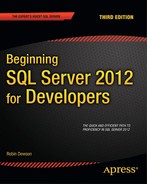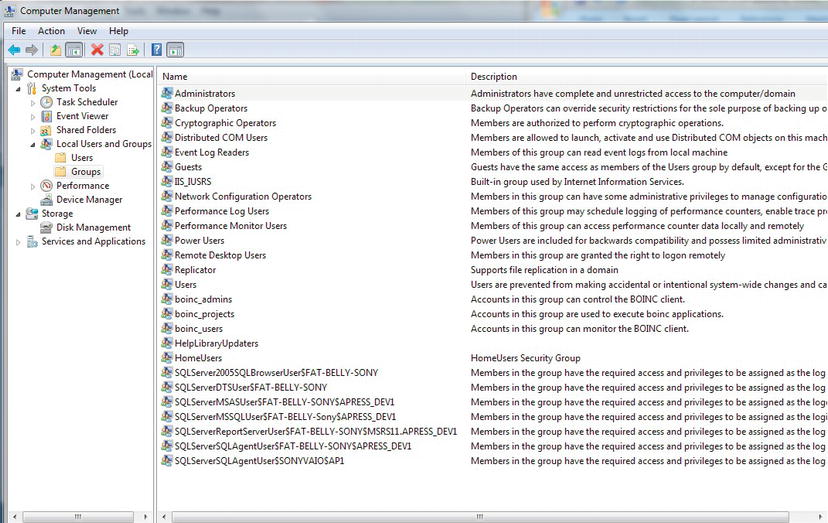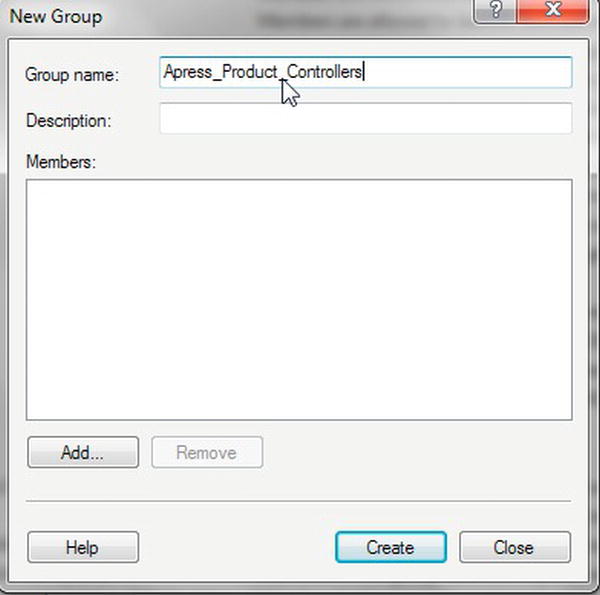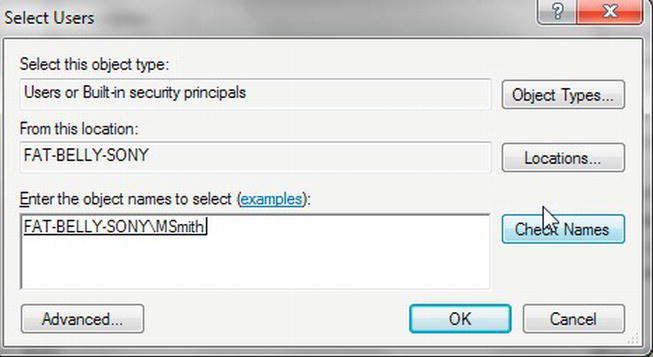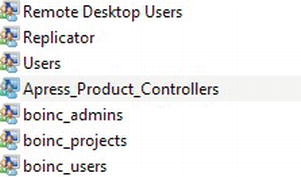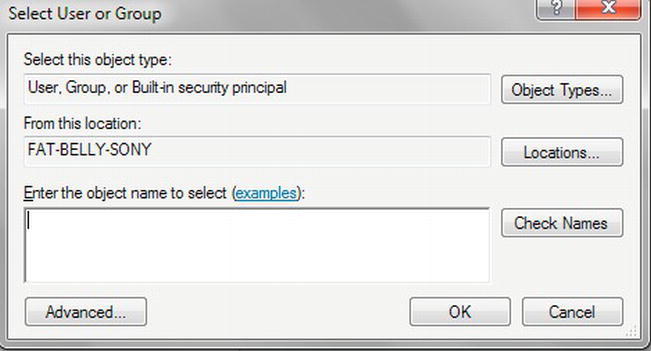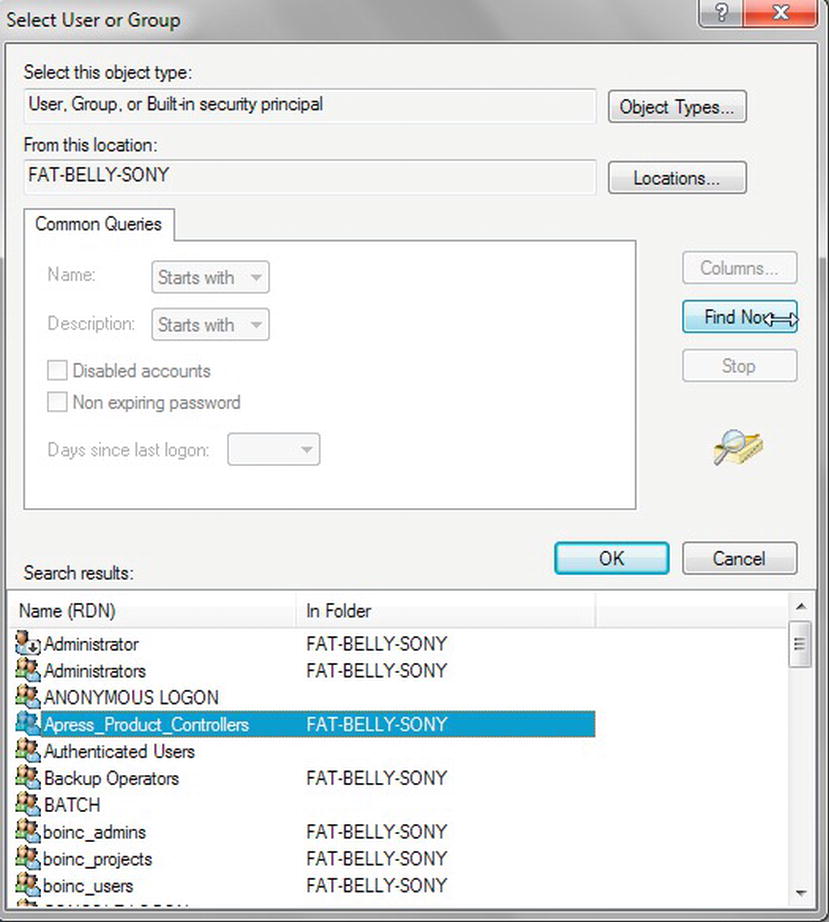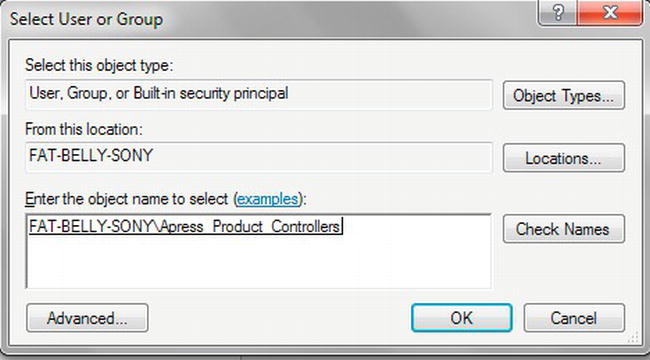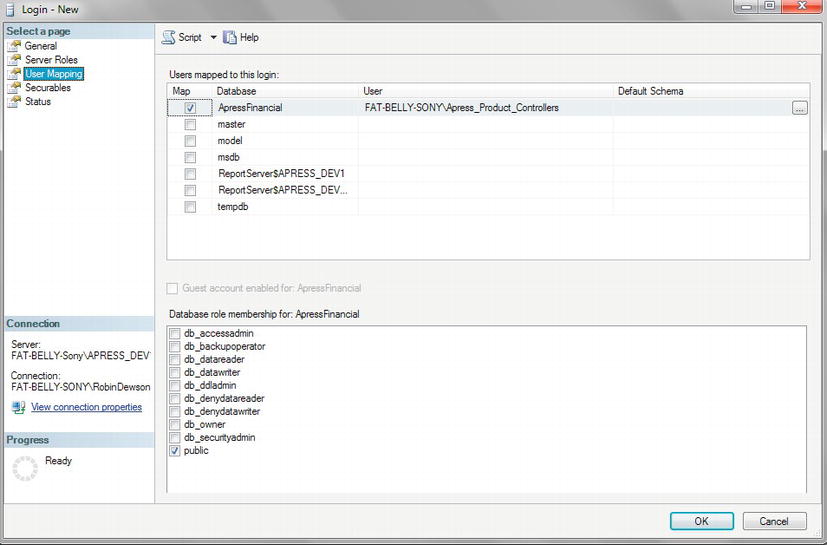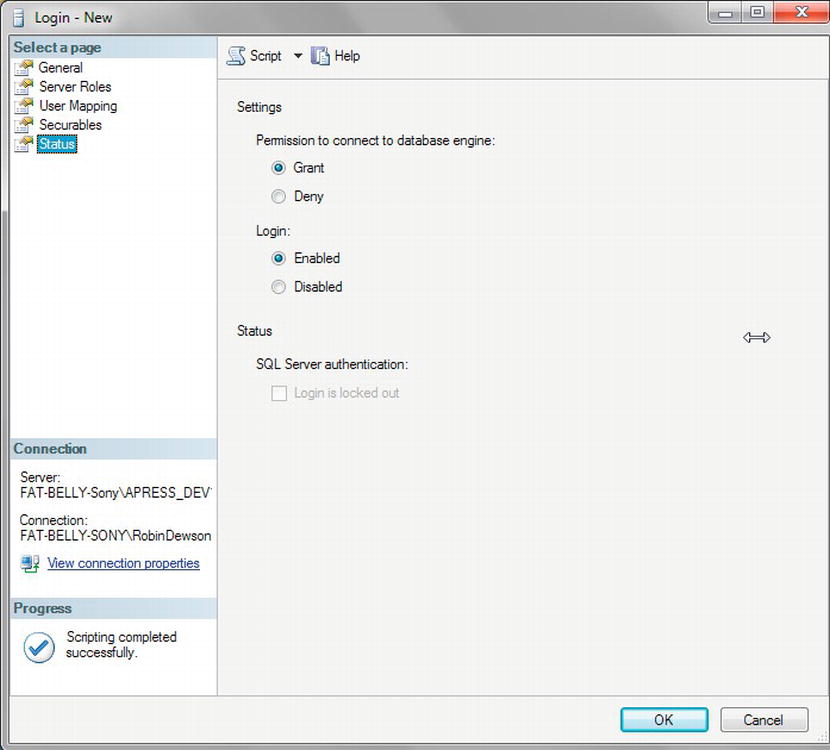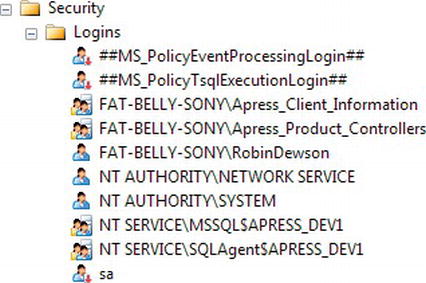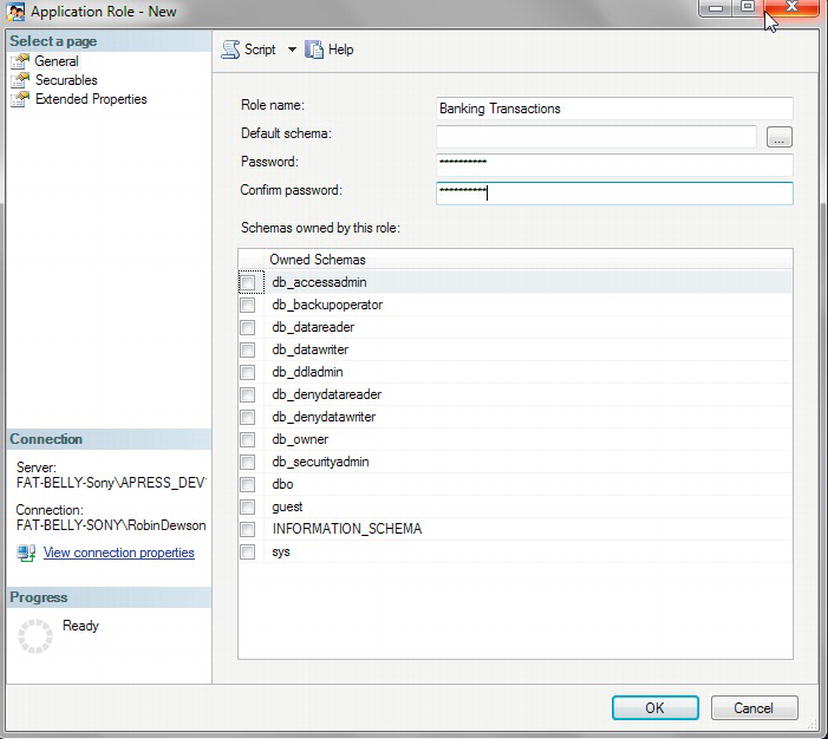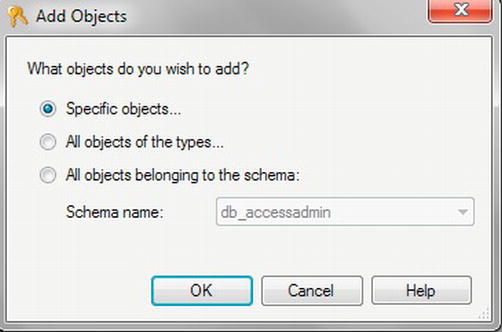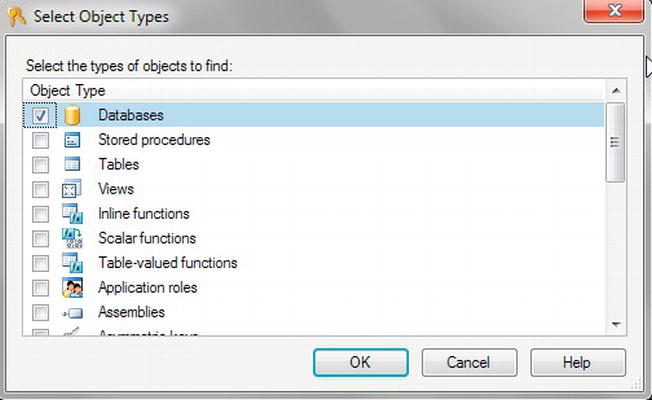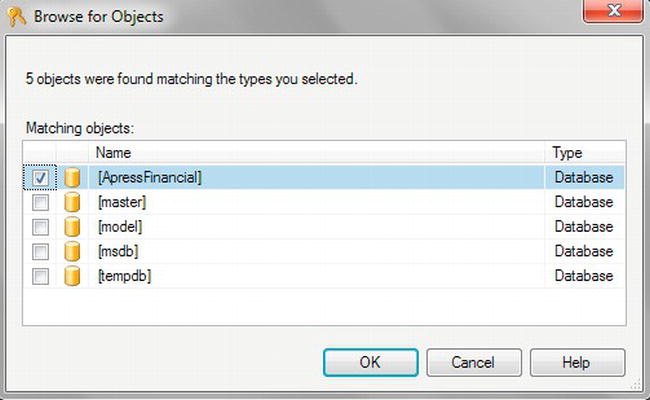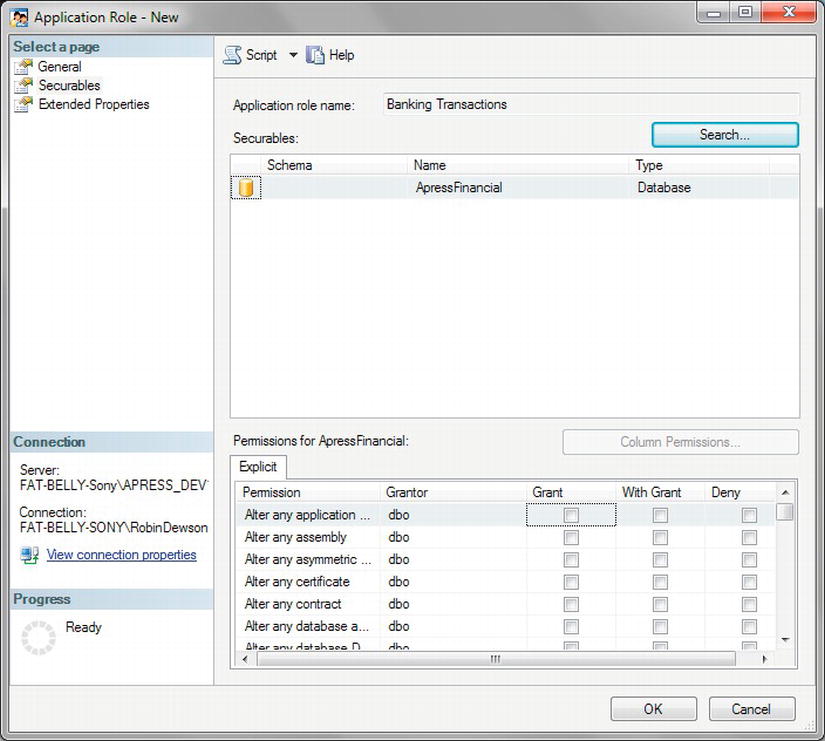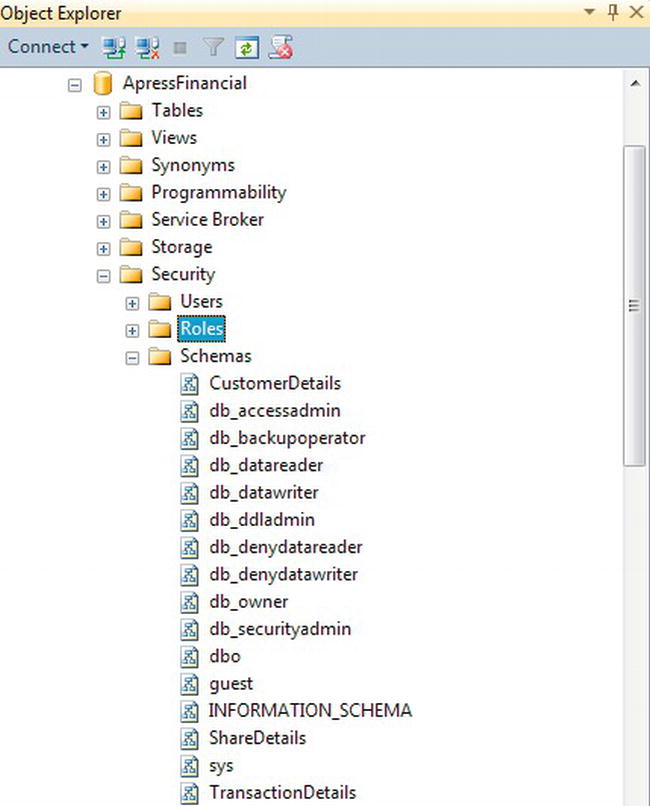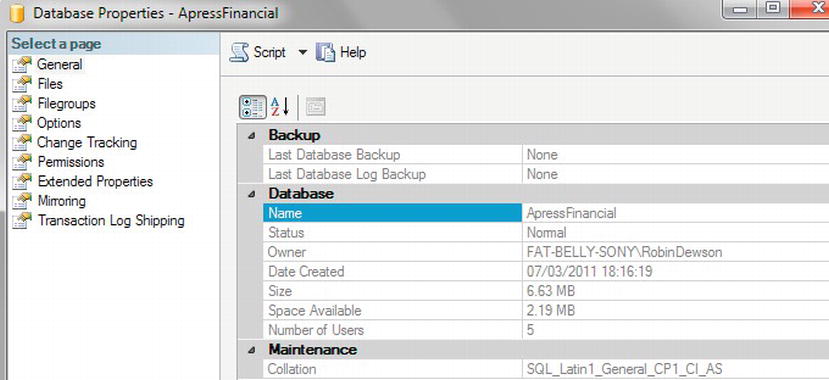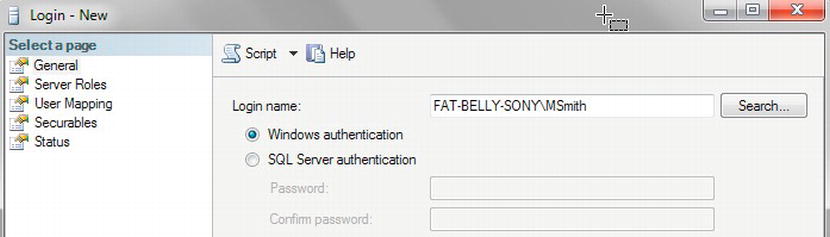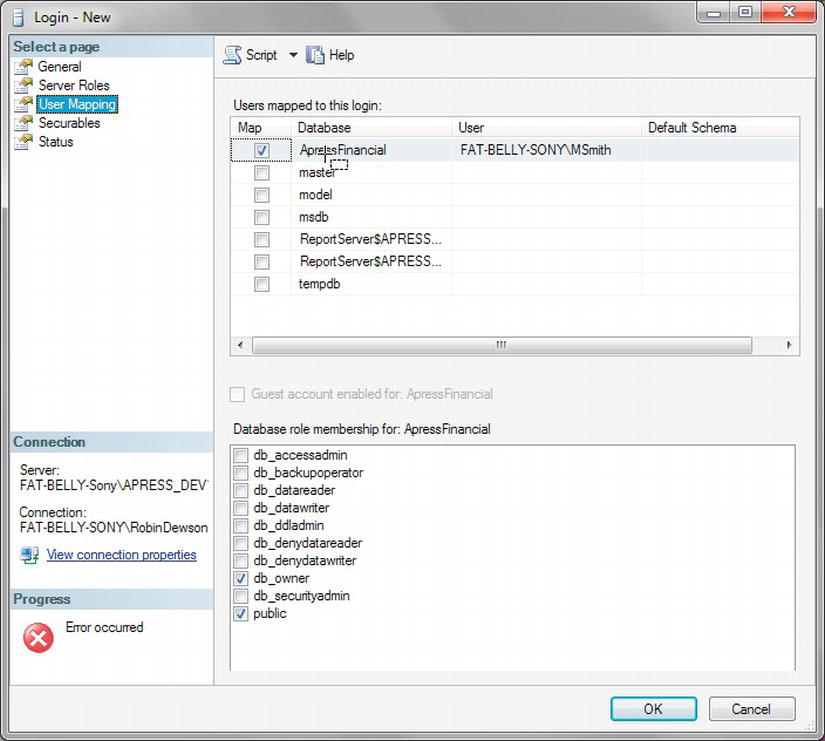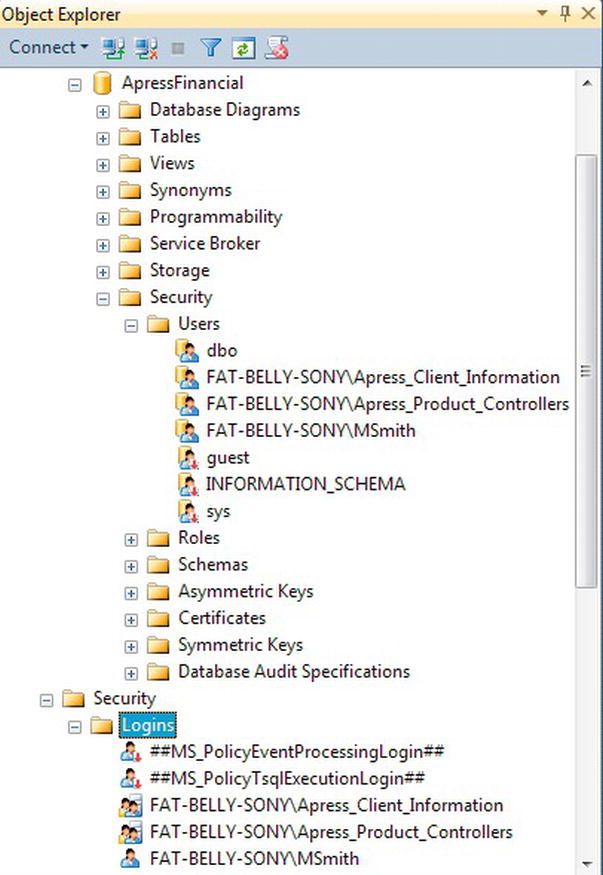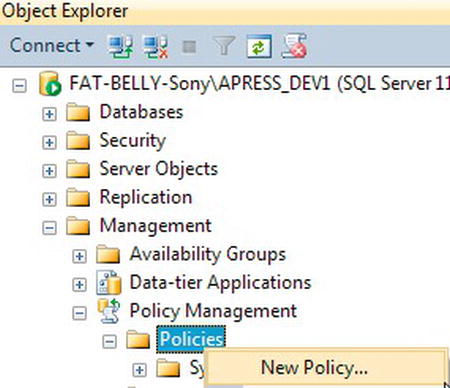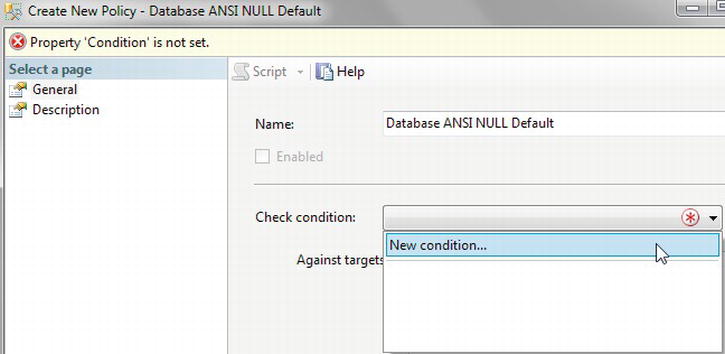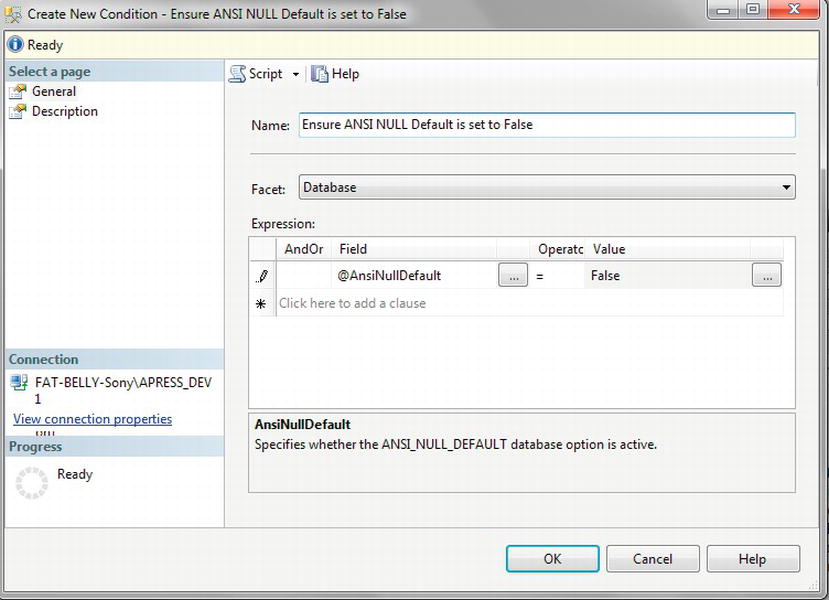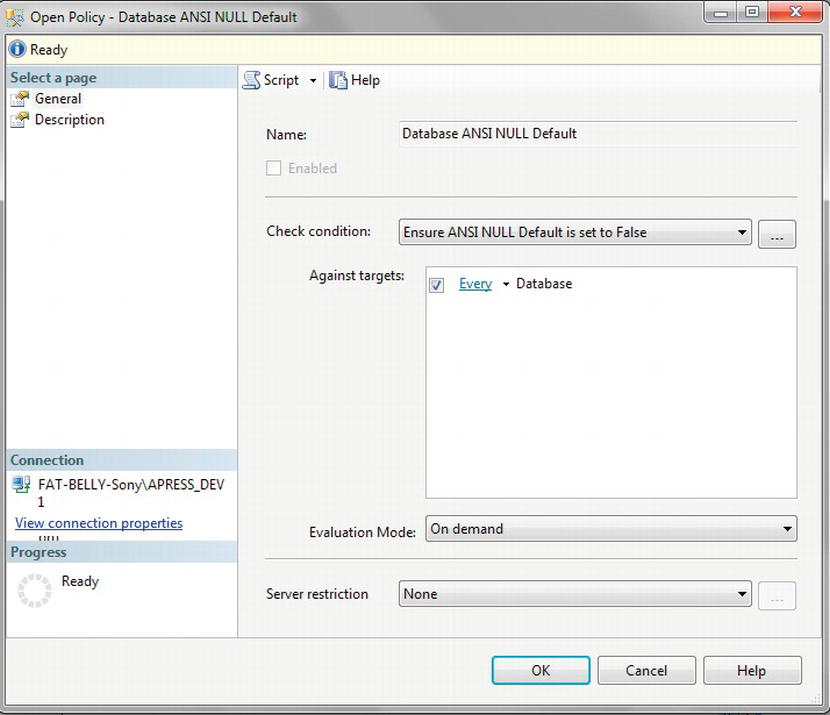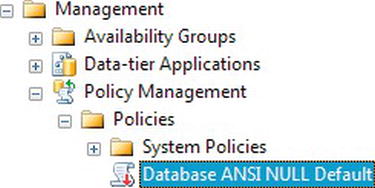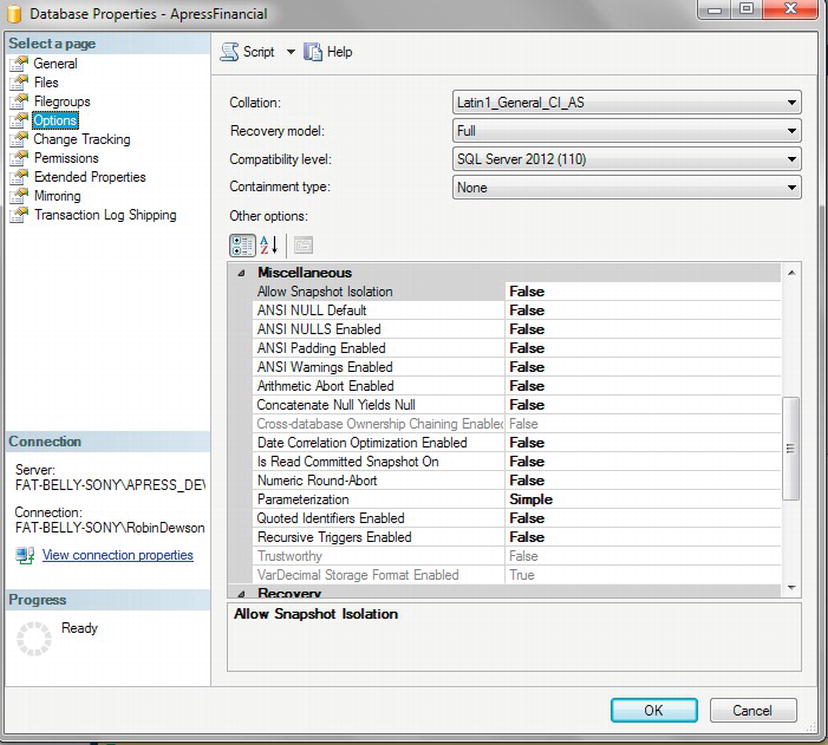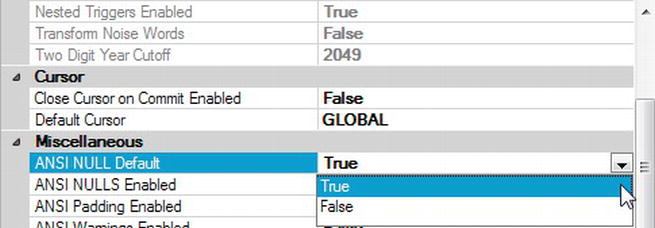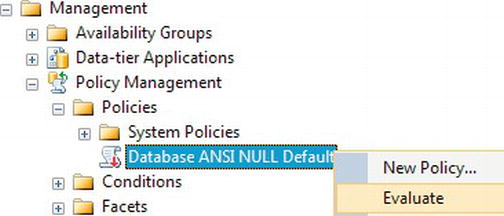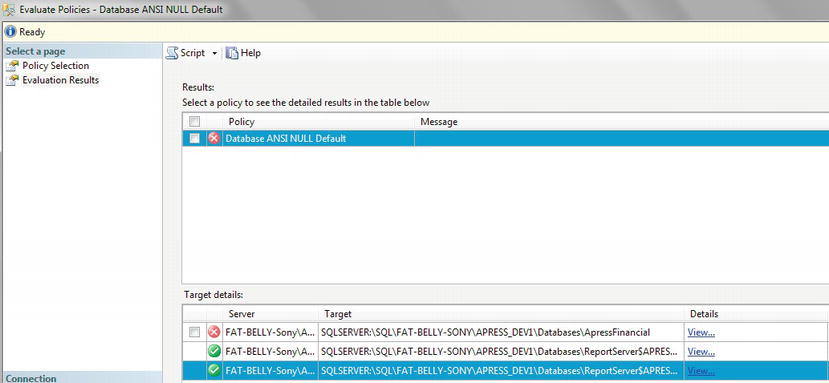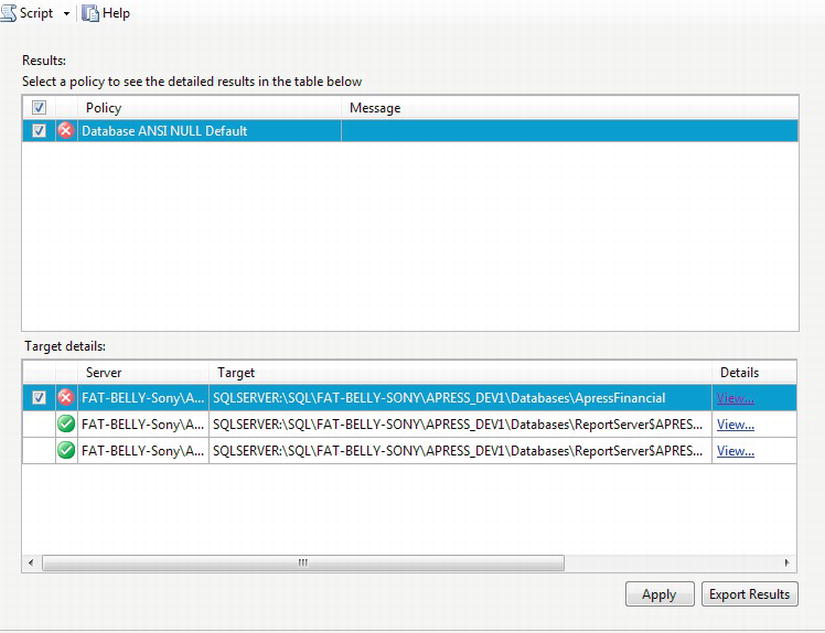C H A P T E R 4
Security and Compliance
Security is important—more so, in fact, than design, creation, and performance. If your database had no security measures in place, absolutely anyone could come along and steal or corrupt the data, causing havoc to you and your company—and not in just one database but in every database in every server.
Security can be enforced in many ways on SQL Server: by Windows itself through Windows authentication; by restricting users' access to sensitive data through views; by specifically creating users, logins, and roles that have explicit levels of access; or by encrypting your database, logs, and files.
This chapter covers some parts of security, although it is impossible to talk about every area of security, mainly because you haven't seen much of SQL Server's feature set yet! In Chapter 1, you looked at the difference between Windows authentication and SQL Server authentication, so already you know your options with regard to the type of security you might want to use. In this chapter, you'll go deeper. You will see security mentioned at some other points in the book where relevant to give you a good level of knowledge about securing your database solution. You will also see a section in Chapter 12 of the book once many of SQL Server's features have been covered.
You will also learn about Declarative Management Framework (DMF), which was new in SQL Server 2008 and improved in SQL Server 2012. In the past, a database administrator had to write tools and monitor systems to ensure that any new database created in production was created with the right options. The database administrator also had to monitor to ensure that items were not being created when they should not be. Now it is possible to create rules on databases, tables, views, and so on to check whether an object in question is compliant with standards defined by those rules. If an object isn't, then you will be notified, and a simple click will allow changes to be made to bring the object back into alignment with the policy.
By the end of this chapter, you will have dealt with the following:
- Logins for individuals and groups
- Roles at the server, database, and application level
- Schemas
- Applying policies to your database to ensure compliance
So the first area of security and compliance you need to understand is what roles and logins are.
Logins
The only way anyone can connect to SQL Server is via a login. As discussed in Chapter 1, this doesn't necessarily mean that every user has to have a specific login within SQL Server itself. With Windows authentication, if a Windows user belongs to a specific Windows group, just by belonging to that group, provided that group is contained within SQL Server, the Windows account will have access to SQL Server.
![]() Note All groups discussed within the book are created on the local computer. In organizations you will find that groups will be created on the network domain and Windows users added to the necessary groups. Users can be added to multiple groups.
Note All groups discussed within the book are created on the local computer. In organizations you will find that groups will be created on the network domain and Windows users added to the necessary groups. Users can be added to multiple groups.
When a database is created, initially only the database owner has any rights to complete any task on that database, whether that be to add a table, insert any data, or view any data. This was the case when you first created your ApressFinancial database in Chapter 3. It is only when the database owner grants permissions to other users that they gain extra access to complete tasks.
It is common practice to create a Windows group and place Windows user accounts into that group. In a networked organization, you would create a domain group and place the specific user into that domain group. However, I am demonstrating on a local non-domain setup. In a network domain, the steps will be similar, although the main difference is that you will have to complete the steps using utilities like Microsoft Active Directory. Using Windows groups is not mandatory, though, and it is possible to add a login for individual Windows users. You can also have a mix of groups and individuals. However, as you proceed through the chapter, you will see the benefit of groups and the large amount of overhead you may have to complete when using individual logins.
Using Windows groups is how I wish to work with the ApressFinancial system, and so I will create some Windows groups for it. I will group logins depending on which department the login relates to and what I want to allow each group to do. I will allow some groups to add new financial products and other groups to add customers, and, finally, I'll set up a group for batch processes to add interest and financial transactions. I will create a few of these groups so that later in the book you can see security in action.
On some versions of Windows, such as Vista Home and Windows 7 Home, creating groups is not possible. By not having the ability to create groups, each user who is required to access the database needs to be defined individually. I tend to find that developers who are building databases at home with SQL Server Express Edition fit this category.
![]() Note The process you are about to go through would be the same if you were adding a single user.
Note The process you are about to go through would be the same if you were adding a single user.
TRY IT OUT: GROUPS, LOGINS, AND SQL SERVER ACCESS
Now that you have created the new server login and placed it within SQL Server, you could within Windows now switch the user account to MSmith and successfully connect. However, as MSmith, you would be able to explore only the ApressFinancial database created in Chapter 3. As this is the ideal secure scenario, the task has succeeded in its objective.
![]() Note As I mentioned at the start of this discussion, the process of creating a login would be the same if you wished to add a single user.
Note As I mentioned at the start of this discussion, the process of creating a login would be the same if you wished to add a single user.
What has been described in the preceding exercise is Windows authentication. For SQL Server authentication, each Windows user needs to be added separately. The process is very similar to that for adding users with Windows authentication, but you must specify a password expiration and enforce password complexity. This forces the Windows password policies for expiration and complexity that exist on the local computer or domain to apply to this login's password.
So now that you have added a server login graphically, the same can be achieved via a query pane using T-SQL code. You saw the code generated from my computer when I took this from the scripting option, and you will use it as the basis of your next login creation to demonstrate using T-SQL this time. This is a very straightforward process, so let's take a look at it next.
TRY IT OUT: PROGRAMMATICALLY WORKING WITH A LOGIN
Server Logins and Database Users
As you now know, there are two steps to complete, whether you want to create a login based upon SQL Server authentication or Windows authentication. The first step is to create a server login, which was the first part of creating a login that you went through. A login is also quite different from a user, and the two may look the same, but this is not the case. With a login, you can connect to SQL Server, but a user is an account that is database-specific. The two may have exactly the same name, and this can cause confusion, but a login cannot connect to a database or perform database actions without an association with a valid user account. A server login is one that, when used, can connect only to the server itself. It cannot use any of the user databases within SQL Server. The second step is creating the database user; in the graphical section that you looked at first, this is when you selected the databases you wanted to use.
Within SQL Server, permissions can be granted at multiple levels, including the server and database levels. Examples of server-level permissions include creating new logins or managing server properties. Examples of database permissions include being able to read data from a table or being able to create new tables. One server login can be associated with multiple users in different databases. Generally, when using Windows authentication, a database username is the same as the login name, but this does not have to be the case. It does, however, simplify administration. In this book, I will mostly be dealing with database-level permissions, but I will briefly examine server roles in the following section.
Roles
Three different types of roles exist within SQL Server: fixed server roles, database roles (which are the general roles included during installation of SQL Server, component-specific roles such as those for Reporting Services that are added when the component is installed, and user-defined roles), and application roles.
Fixed Server Roles
Within SQL Server, specific predefined roles are set up to allow certain tasks and to restrict other tasks. Someone with the right permissions, such as a system administrator, can assign these roles to any login ID within SQL Server.
![]() Note These are server roles and therefore are assigned to logins.
Note These are server roles and therefore are assigned to logins.
If you look at the Server Roles node in Object Explorer, you will see a list of roles as shown in Figure 4-12. But what do they mean? You get a little hint if you move to the Server Roles node within SQL Server Management Studio.
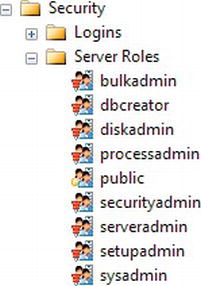
Figure 4-12. Fixed server roles
![]() Note It is not possible to create your own server role.
Note It is not possible to create your own server role.
These roles, available for anyone to use across the server, can perform the following tasks:
bulkadmin: RunBULK INSERTstatementsdbcreator: Create, alter, or drop databases as well as restore themdiskadmin: Administer disk filesprocessadmin: Kill a process running T-SQL codepublic: View any database permission but without the ability alter anysecurityadmin: Manage logins including passwords for SQL logins and login permissionsserveradmin: Administrate the server and carry out tasks such as changing options and even starting and shutting down the serversetupadmin: Work with more than one server with which anyone in this role can add, remove, and manage linked serverssysadmin: Perform any activity.BUILTINAdministratorsis not added to this role automatically; however, if you want an administrator of the server to be able to connect to your SQL Server, then addingBUILTINAdministratorsis possible and is suggested by Microsoft. I personally would not add theBUILTINAdministratorsgroup, as I believe that it is a security risk that can be reduced by having a specific group.
Server roles are static objects. They contain groups of actions that operate at the server level rather than at the database level. When creating a new login, you could assign these server roles to it if you wanted the login to carry out server actions as well as any database-related actions, if required.
Database Roles
Database roles deal with actions that are performed at the database level. Actions within SQL Server can be grouped into different types.
The following bullet points list the existing database roles installed with SQL Server and what they can or cannot do:
dbo/db_owner: Specifies the owner of the databasedb_accessadmin: Can manage access to a database for loginsdb_backupoperator: Can back up the databasedb_datareader: Can read data from all user-defined tablesdb_datawriter: Can perform any write actions to user tablesdb_ddladmin: Can perform Data Definition Language (DDL) actions like creating tablesdb_denydatareader: Cannot read data from user tablesdb_denydatawriter: Cannot write data from user tablesdb_securityadmin: Can modify database role membership and manage permissionspublic: Can see any database objects that are created with public, or full rights, access (every user that you create will belong to the public database role)
Although you will put the existing database roles to use, you'll find it helpful to create new database roles—a common task in SQL Server—when you want to be very specific about permissions particular users have. You do this by creating a specific database role, and then adding the database user IDs to your role. If you wanted to group several user IDs together, then you might create a new role.
Application Roles
Databases are written for applications. However, not all databases exist for just one application. Application roles allow you to define one role for accessing a database based on the application that is connecting, rather than having security via database roles for different groups of users or single users. Let's look at an example.
Consider a central database that holds client data. This database is in turn accessed from the sales order department, which has its own separate database. The client database is also accessed from the debt recovery department, which also has its own database.
As a database administrator, you may set up database roles for each application. Say you have a Debt Recovery database role and a Sales Order Processing database role. Debt Recovery would want to see information that was hidden from the Sales Order role, such as how in debt a customer is. But what if a user, such as MSmith, worked in both the debt recovery and sales order departments, in two different part-time jobs, for instance? While working as part of the Sales Order group of users, MSmith could see information that was not pertinent to that group.
You can set up an application role for the Sales Order application and another for the Debt Recovery application, thus removing the conflict of having two different sets of security settings for the one user login. Also, when users move departments, you are not wasting time revoking one set of database roles to give them a new set of database roles for their new department. The security is controlled via the application as it would log on to the database via an application role.
An application role overrides any user security settings and is created for giving an application access to SQL Server. Therefore, the Sales Order Processing application would define the access for anybody using it.
An application role has no users; it is used when you wish to define what an application can access within your database and what it cannot. You need to create an application role for examples shown later in this book, so let's do this now.
TRY IT OUT: CREATING A NEW APPLICATION ROLE
Schemas
In the following chapters, you will be creating SQL Server objects to hold and work with your data. You could create these objects so that each could be seen as its own small part of the overall solution. It would make for better organization, though, if objects that could be seen as subsets of the whole solution were grouped together. For instance, in your example, you could group share details and share prices together as share information, or group the financial transactions the customer makes using the transactions and transaction types tables together. These groupings could then be used as the basis of security to the underlying data for when a SQL Server connection tries to access the data. These groupings I have just talked about, called schemas, exist at the database level within SQL Server. Therefore, a schema is a method of creating a group and placing objects within that group, which can then be used to grant or revoke permissions as a group to SQL Server connections.
Prior to SQL Server 2005, each object was owned by a user account. Whenever a user left, quite often it would mean moving the ownership of objects for that user's account to a new account. As you can imagine, in a very large system this could take hours or even days to complete. Now objects are owned by schemas, and the many objects that exist will be contained within one schema in a very large system. Although a schema will still be owned by a SQL Server account, as you will see when you take a look at the syntax in a moment, the number of schemas should be a fraction of the number of objects, even in very large systems, and therefore moving ownership will be easier and faster.
So by having a schema within your solution and assigning objects to that schema, not only are you improving security, but also you are grouping logical units of the database together, making your solution easier to understand and use.
Creating a schema is very simple, and the syntax is defined as follows:
CREATE SCHEMA schema_name AUTHORIZATION owner_name
You can now put this in action.
TRY IT OUT: CREATING SCHEMAS AND ADDING OBJECTS
Before You Can Proceed with Your Solution
You have now created a database and gained an understanding of the different roles in SQL Server at both the server and database level. Before you can proceed and create objects such as tables, you need to clear a couple of obstacles. After the database, the next objects you will create are tables, which you will learn about in the next chapter. So what security considerations do you need to check before you can do this?
First of all, you must be using a database user account that has the authority to add tables to the specific database you are required to—in this case, ApressFinancial. This is the next security issue you will tackle, and you should keep in mind what you have learned about accounts and roles in this and the previous chapter. You also need to have access to that specific database. Let's look at the issue of access to the database if you are using a user ID that did not create the database.
The database was re-created at the very end of the previous chapter under user ID FAT-BELLY-SonyRobinDewson. The user who created the database is the database owner, also known as dbo. So how can you check who created the database if you did not? At the end of the previous chapter, I asked you to create the database under your own user ID, which, if you followed the instructions so far and you are a local administrator of the machine SQL Server is installed on, you should have the right privileges within SQL Server to do the check.
The following exercise will demonstrate how you check the identity of the database owner.
TRY IT OUT: CHECKING THE DATABASE OWNER
Ownership of tables and other database objects is just as important. If you create a table using the same user ID as that which you created the database with, or use a user ID that is a member of the sysadmin role that is also implicitly mapped to the dbo user in the database, the table will have a default schema of dbo. However, if you logged in with a different user ID that was not a dbo user, the table would have that user's default schema as the prefix to the table name, replacing the dbo prefix.
Now that you know who the database owner is, it is up to that user, or another user who has system administration rights (in other words, a login that has the sysadmin server role or a user ID that has the db_owner database role), to allow any other specified user the ability to create tables within the database. You have a user called MSmith who is not a system administrator, but a developer. Recall you created this user in Chapter 1, and that this user could not log in to SQL Server.
The next section will go through a scenario where, as a developer, MSmith has no rights to create any new items. However, you will rectify this situation in the next exercise, where you will alter MSmith's user privileges so that he can connect to SQL Server and create a table.
TRY IT OUT: ALLOWING A USER TO CREATE A TABLE
Declarative Management Framework
The security of a database does not just involve ensuring that only the correct people can log in to the system and see only the data that they are authorized to see. Security also involves knowing that the basis of the data has met certain defined compliance criteria. This comes under the header of Declarative Management Framework (DMF). SQL Server 2012's DMF allows policies to be defined to ensure that SQL Server objects follow a defined set of rules. These rules are not compulsory, but rather generate warnings showing that you are not in compliance. DMF also includes tools to rectify such problem situations. The logic behind DMF is for administrators to determine how an installation should be defined as part of its setup and to then have the ability to enforce the rules of their definition should they be violated.
There are three aspects to DMF, and you must understand all three before you can make DMF work for you:
Facets: A facet is a grouping that exists to place conditions into. Facets are prebuilt within SQL Server and expose conditions that can be tested within a policy. Each facet group will contain logically combined conditions. One example is the Login facet, which contains conditions to test whether a login is locked, the default database, the last time the password was altered, whether password expiration is enabled, and so on.
Policies: A policy defines one or more conditions to be applied to a server. Policies will be defined by database administrators or even auditors to ensure that specified conditions are met. Historically, one of the largest areas of contention with installations of SQL Server has been that it required the database administrators to write their own stored procedures and schedule them to ensure that every database complied with company policy. Now it is a simple method of defining a condition and letting Service Broker execute and report on the condition. The result is a greater degree of standardization, as well as ease of programming.
Conditions: A condition within DMF is similar to any other condition and is a test on an attribute to make sure that it meets a certain criteria. A number of conditions for your installations will be built up over time, and it is even good practice to set up conditions to test the value of attributes that should be set by default. Such conditions could surround the checking of the
ANSI NULLdefault, for example. Such a condition would then trap for any database where, even by accident, the tested value was altered as part of the setup. Conditions need to be part of a policy.
TRY IT OUT: BUILDING A CONDITION AND A POLICY
Summary
There is a great deal to cover concerning security and its different aspects. I would like to recap everything that we have seen just for one last time to ensure that you understand how everything fits together.
Before you can connect to SQL Server, an administrator of the SQL Server installation must give you permission to connect. In a Windows authentication setup, the administrator would either allow your Windows account or a group that contains your Windows account to connect to SQL Server. He or she can do this by either using the GUI and creating a login via the Security node or using the CREATE LOGIN … FROM WINDOWS T-SQL statement. If you are in a SQL Server authentication setup, then a user ID and password would be created within SQL Server, again either via the Security/Logins node or by using the CREATE LOGIN … PASSWORD = 'password' syntax.
Once a connection has been made, you can create a user login within the database using the CREATE USER … syntax. This allows either the Windows account or the SQL Server login access to the database.
It is then possible to place the user into a role: either a predefined role or, more likely, a custom role that you create. This role can be used to determine what can and cannot be accessed within SQL Server tables, views, stored procedures, and any other object. Therefore, a role allows groups of users in one statement to be granted or revoked access to objects within SQL Server. Without roles, as new people join and as others leave, or as people move between departments, you would need to grant or revoke privileges as required—quite an onerous task.
Finally, when creating objects, as you will see in the next few chapters, these objects are owned by schemas. This allows for groups of objects to belong to a specific schema rather than a specific user login. This also reduces the overhead of granting privileges and allows the grouping of objects that belong together, making your application easier to understand.
This chapter continued your coverage of security within SQL Server. At this point in the book, you now know about SQL Server authentication and Windows authentication, and you have discovered how to control access to databases. The discussions on security are by no means finished because there are still several areas that we need to explore together, which we will do as we go through the book.
Security is the most important part of ensuring that your organization continues to have the ability to work. A security breach could result in lost income and will certainly mean that many people will be unable to do their work. It can also lead to unfulfilled orders, backlogs, or even fraudulent transactions. Regardless of whether you have the most well-designed database or the most poorly performing application ever, if you allow the wrong person into the wrong database, the result will be catastrophic.
Finally, the security of the database becomes a whole lot easier with the use of Declarative Management Framework. By setting up policies using DMF, it is possible to instantly see which databases meet the necessary criteria and which fail. It is then just a simple select-and-click to bring the database into alignment. Setting up correct policies in the development and staging environments is just as crucial as in production because this will allow the correct testing to take place before the database reaches production. Changing a setting in production on a failed condition within a policy could have serious ramifications.