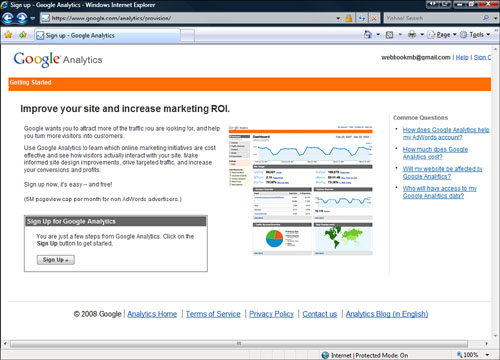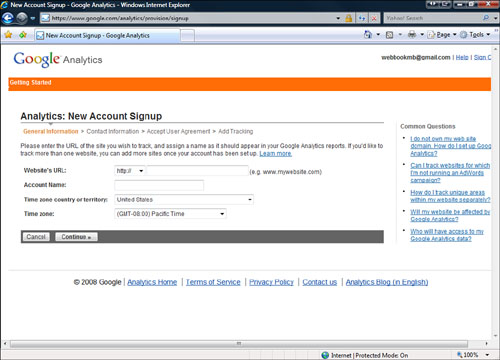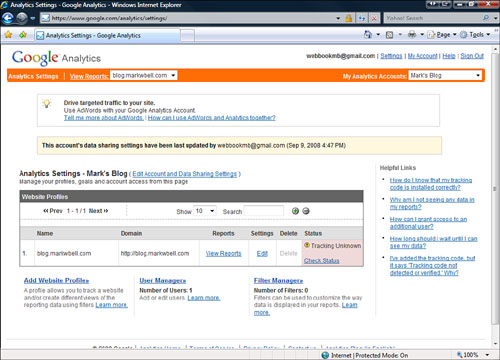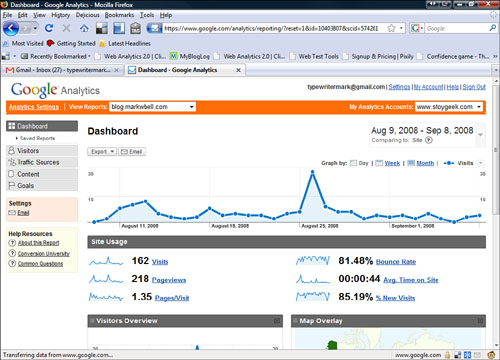Chapter 18. Maintaining Your Website
A website is never finished. Think of it as a garden that needs constant attention. Maintaining your website gives you opportunities to make it a more fun and interesting place for your visitors. You need to perform a couple of key tasks regularly, the same way you would weed your garden and check your plants for bugs on a regular basis.
Unlike a garden, though, this process never stops when winter comes. You never really finish a website. The web is littered with sites that no one has kept up. Don’t let your website become internet litter.
Maintenance on your website involves certain tasks that should be performed weekly, monthly, and annually. Try to set up a regular schedule so that you don’t forget an important task. I make notes in my calendar for even the most mundane tasks so I don’t forget.
Try to get to these tasks once a week. An easy way to remember is to pick a time and day and just do it. Make it part of your schedule.
![]() Check email links—Make sure all email links work and you receive the email the links send.
Check email links—Make sure all email links work and you receive the email the links send.
![]() Test forms—Test your forms to make sure the correct data is being logged and that the correct information is being reported back to the visitor.
Test forms—Test your forms to make sure the correct data is being logged and that the correct information is being reported back to the visitor.
Try to do these maintenance tasks at least once a month. Pick a day each month and stick to it.
![]() Validate links—Go through all your links at least once a month, either manually or using a link checker. Pay particular attention to external links because they may change or go offline.
Validate links—Go through all your links at least once a month, either manually or using a link checker. Pay particular attention to external links because they may change or go offline.
![]() Check search engine ranking—You should also occasionally check your place in search engines based on your key words.
Check search engine ranking—You should also occasionally check your place in search engines based on your key words.
![]() Renew domain name—You must renew your domain name once a year. It is usually a simple task that your hosting service reminds you to do.
Renew domain name—You must renew your domain name once a year. It is usually a simple task that your hosting service reminds you to do.
![]() Check browsers—New browsers and new versions come out all the time. I generally test my sites when a new version comes out, but if you do the browser testing once a year you should be okay.
Check browsers—New browsers and new versions come out all the time. I generally test my sites when a new version comes out, but if you do the browser testing once a year you should be okay.
![]() Back up files—Even if you have not made any major changes to your site in a year, you should still back up your files. You can never have enough backups, but you have to do it at least once a year.
Back up files—Even if you have not made any major changes to your site in a year, you should still back up your files. You can never have enough backups, but you have to do it at least once a year.
![]() Review Your SSL Certification—If you are using Secure Sockets Layer (SSL) security on your site, you might need to renew your certificate annually.
Review Your SSL Certification—If you are using Secure Sockets Layer (SSL) security on your site, you might need to renew your certificate annually.
A common question people have about their websites is “How do I track how many people come to my site?” This is not an easy question to answer. If your mom comes to your website 15 times in one day, does that count as one visitor or 15? Also, if you can get information about how many visitors you have, what other information can you get?
This information is commonly called analytics. A web developer can use this information to see how their website is being used and change and maintain it accordingly.
Most servers have a default level of data capture and data collection that is automatic. This means that every time a visitor comes to that web server, the web server captures some data about that visitor. This data goes beyond just counting who visited the site. It contains information such as when different people visited, what sites led them to your site, the browsers they were using, and their operating systems.
Analytics provide statistics that can help you make decisions about improving your website. There are some excellent analytics programs out there that can help you see all the data about your website and enable you to capture more of it.
Most web servers track this sort of data, but you might not have access to your server. Ask your provider whether you can access analytical data. If this isn’t possible, you might want to try a free service such as Google Analytics, which is discussed later in this chapter. Here is a list of the most common analytics gathered by web servers and what they mean:
![]() Hits—These are individual files your web server sends to a visitor’s browser. This means that if you have a web page with six images on it, a visitor who comes to the site registers six hits. If the same visitor refreshes the same page, six more hits are logged. This is the reason why hits are not a reliable tool for measuring how many people come to your site.
Hits—These are individual files your web server sends to a visitor’s browser. This means that if you have a web page with six images on it, a visitor who comes to the site registers six hits. If the same visitor refreshes the same page, six more hits are logged. This is the reason why hits are not a reliable tool for measuring how many people come to your site.
![]() Page views—This stat is the number of pages downloaded, no matter how many files comprise that page. So a visitor who comes to a page counts as one, and if that visitor refreshes the page, another page view is logged.
Page views—This stat is the number of pages downloaded, no matter how many files comprise that page. So a visitor who comes to a page counts as one, and if that visitor refreshes the page, another page view is logged.
![]() Unique Visitors—This is the number of individual IP addresses that access your site. This is more representative of the number of visitors, but if many people use the same computer at a school or library the numbers might be incorrect.
Unique Visitors—This is the number of individual IP addresses that access your site. This is more representative of the number of visitors, but if many people use the same computer at a school or library the numbers might be incorrect.
![]() Downloads—This is a count of files downloaded from your site that you want downloaded. For example, if you have a PDF of a form, this number would tell you how many times it has been downloaded.
Downloads—This is a count of files downloaded from your site that you want downloaded. For example, if you have a PDF of a form, this number would tell you how many times it has been downloaded.
![]() Entry Pages—These are the pages on which people enter your website. Most of the time you want people to come to your home page, but sometimes someone links to a particular page on your website. This tells you what people come to your website looking to find.
Entry Pages—These are the pages on which people enter your website. Most of the time you want people to come to your home page, but sometimes someone links to a particular page on your website. This tells you what people come to your website looking to find.
![]() Exit Pages—These are the pages from which people leave your website. It is easy to make guesses as to why they leave, but it could really be anything. For example, if you have a page of links to other sites, it might be a place from which a large number of people leave your site.
Exit Pages—These are the pages from which people leave your website. It is easy to make guesses as to why they leave, but it could really be anything. For example, if you have a page of links to other sites, it might be a place from which a large number of people leave your site.
![]() Referrers—These are websites that have links to your site on which people have clicked to arrive on your site. Keep an eye on these to see whether new people are making references to you, and look at what they are saying. If they recommend your site for something, drop them a line thanking them.
Referrers—These are websites that have links to your site on which people have clicked to arrive on your site. Keep an eye on these to see whether new people are making references to you, and look at what they are saying. If they recommend your site for something, drop them a line thanking them.
![]() Search Strings—These are search terms that people use to find your site. They help you make sure you are being found in search engines correctly.
Search Strings—These are search terms that people use to find your site. They help you make sure you are being found in search engines correctly.
![]() Avg. Time on Site—This is the average time a person has been on your site from entry to exit. Don’t be upset if this is a low number because you are not on most websites all that long, either.
Avg. Time on Site—This is the average time a person has been on your site from entry to exit. Don’t be upset if this is a low number because you are not on most websites all that long, either.
![]() New Visitors—These are the visitors who come to your website for the first time.
New Visitors—These are the visitors who come to your website for the first time.
![]() Browsers Used—This tells you what browsers and versions visitors use. This helps you know what browsers to check when testing your website with different browsers.
Browsers Used—This tells you what browsers and versions visitors use. This helps you know what browsers to check when testing your website with different browsers.
The best of the analytic sites is Google Analytics. All you need to do is register your website with Google Analytics, add some code to your website, and then go to the Google Analytics site to see who has been visiting your site.
Google Analytics gives you a ton of data—almost anything you would want to know about the people visiting your site. Here are some of the highlights:
![]() Number of visits
Number of visits
![]() Page views
Page views
![]() Pages per visit
Pages per visit
![]() Average time on site
Average time on site
![]() Percent of new visits
Percent of new visits
Google Analytics also offers a number of statistics based on traffic sources and content.
If you don’t have a Google account, the instructions for creating one appear in Chapter 9, “Web Page Services.” If you do have a Google account, log in to it.
1. Go to http://www.google.com/analytics/. Google Analytics (see Figure 18.1) allows you access to your site’s analytics.
2. Click the Access Analytics button.
3. After you access Google Analytics for the first time, you are asked to sign up for the service (see Figure 18.2).
After you have logged in to Google Analytics, follow these steps to set up a new account (see Figure 18.3):
1. Choose the website you want to track with Google Analytics.
2. Enter the website’s URL.
3. Enter a name to be displayed when you look at the analytics for the website.
4. Select a Time Zone Country and Time Zone from the drop-down list.
5. Click Continue.
6. Enter your first and last name in the name boxes, and the phone number if you wish.
7. Select your country from the drop-down list.
8. Click Continue.
9. Read the Google Analytics Terms of Service.
11. Click Create New Account.
The tracking code is JavaScript code, and you need to add it to every page you want to track, before the </body> tag.
tip
If you use a website, such as a blog, with a footer file, you need to put the tracking code in only that one file to have it linked to every page.
After you have added the code to your site, return to the analytics page. Your Analytics Settings now displays the page you are tracking and the status of information gathering (see Figure 18.5).
After you have added your site to Google Analytics, you must give it some time to gather data. I know you are going to want to see results immediately, but Google Analytics monitors thousands of sites, so it takes a few hours for the data to trickle in. Here’s how you can view your Google Analytics report:
The basic report for the website is displayed (see Figure 18.6).
This is just the very beginning of using Google Analytics. Have a look around and look at all the statistics available.
There are other analytics sites on the Internet, but most of them offer only a simple set of features, with additional features for a fee. Some examples are
![]() Clicky Web Analytics—http://www.getclicky.com/
Clicky Web Analytics—http://www.getclicky.com/
![]() MyBlogLog—http://www.mybloglog.com/
MyBlogLog—http://www.mybloglog.com/
After you have captured a number of analytics, you will want to look at them and make decisions about how to change your website. For example, if you have a lot of traffic to one page, make sure that page is placed at the front of your website. Also, if you are getting visitors who don’t go to other pages on your website, you might want to change things around.
After you have made these changes, keep an eye on the analytics to see whether the changes have had an effect.