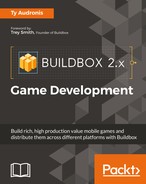Start off by clicking the Game Mind Map button (top left). As you can see, this is a much more intricate map than we saw with our last tutorial. Your Game Mind Map should look like the following screenshot:
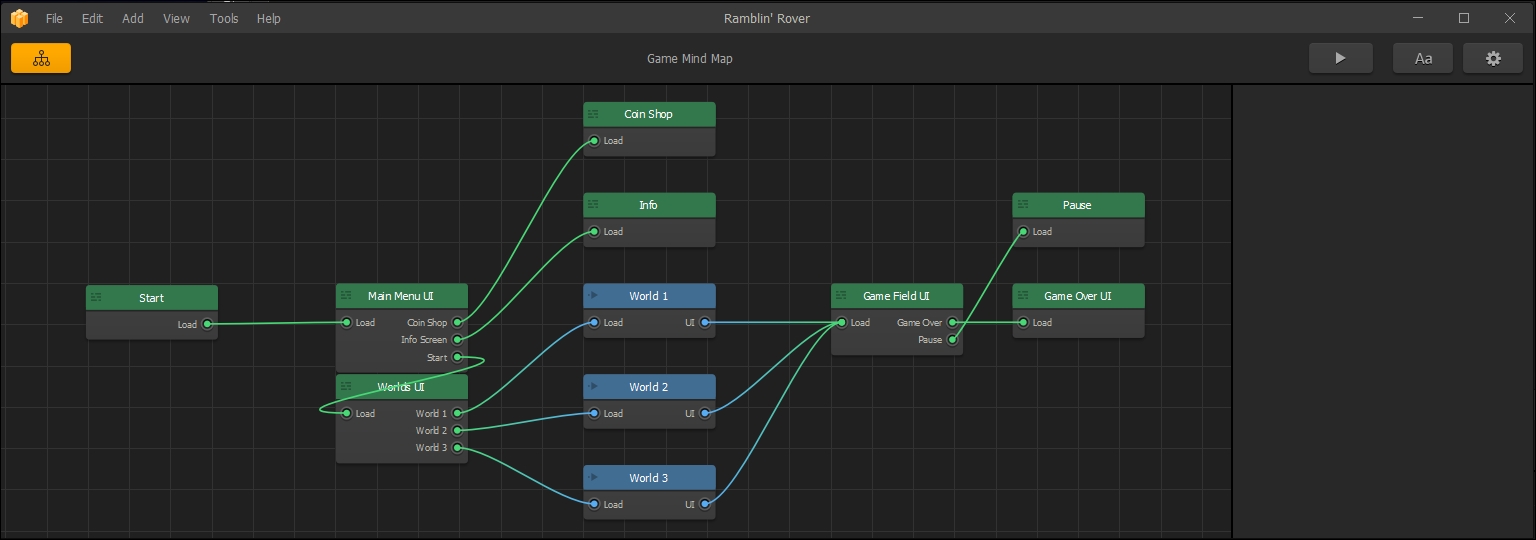
As before, the green boxes are UIs (which can be either UI overlays for worlds, or menus) and the blue boxes are our game worlds. Let's break down our user experience flow from left to right:
- Let's start with the node labelled Start:
- This is also known as a Loading Splash Screen.
- We can put our game or company logo, and a loading status bar.
- This screen is only shown while the rest of the game buffers into memory. (Buffering into memory is a fancy way of saying that the game is loading into usable memory space, and once it's finished, it can be played.)
- Once the game is loaded, the user is taken to the Main Menu UI node. From here, the user can choose the following options:
- Play the game.
- Get info from the informational screen.
- Visit the coin shop to gain coins (for real-world money) to unlock items within our game. Of course, we'll set up coins in our game that players can earn, but why capitalize from people that want shortcuts?
- Info screens are just that...informational:
- Instructions on how to play the game.
- Information about the storyline.
- Even links to developer web pages and other games you may have developed.
- Also, this is where you would generally put in the credits for your game assets. If you've played Ramblin' Rover (the final version), you may have seen this screen with several TurboSquid and public domain credits. These are generally required under the license if you use third-party objects and assets.
- Next is the Worlds UI screen:
- The player will be able to select which world they will play in. In the Ramblin' Rover game, this will be where players will select the planet they can drive the rover on.
- From the Worlds UI, you can see that it splits off to three distinct worlds. But you may also notice that each world splits off and comes back together on the Game Field UI. All this means is that each world uses the same controls and overlay to potentially view your score. They also then go off to the Game Over UI and the Pause screen.
And there you have it. Our entire (current) game flow. Want a preview of how things will look when we're done? Well, by the time we're done with this game, it will look like the following screenshot, and you will understand everything:
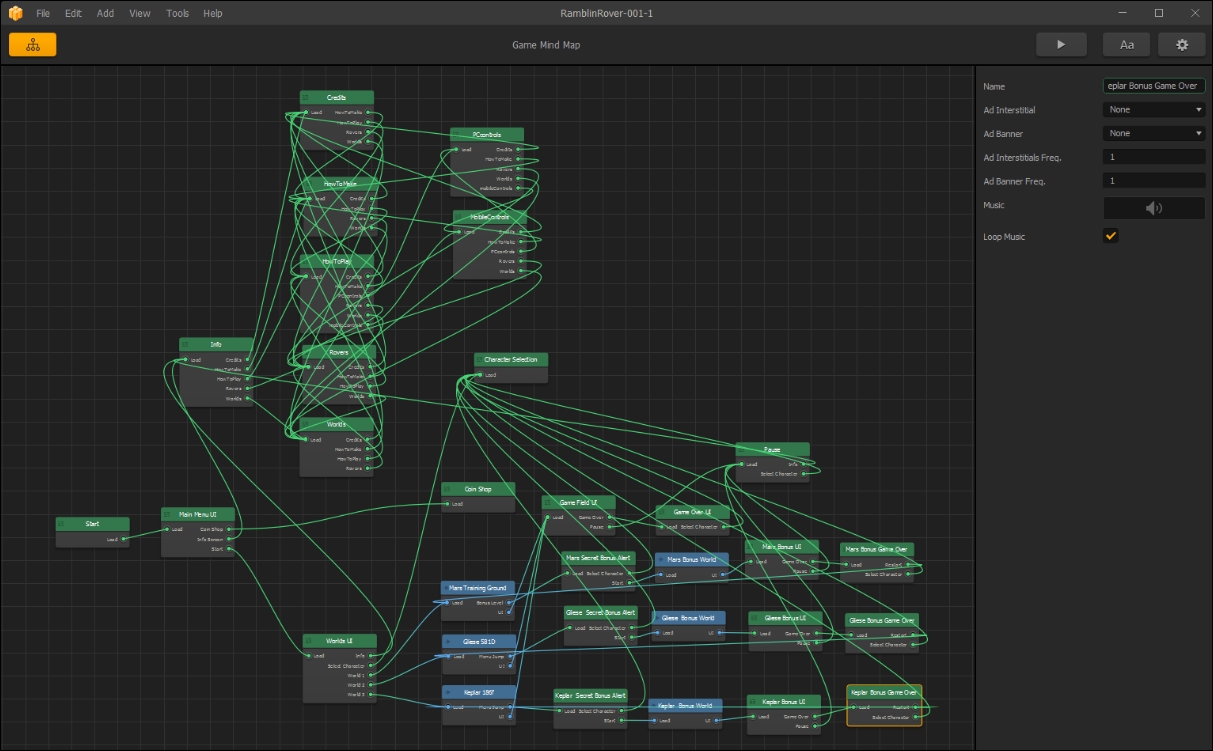
Crazy, right? Well, don't worry. We're going to build this step by step, and this will eventually look very simple to you.
For now, let's move on.