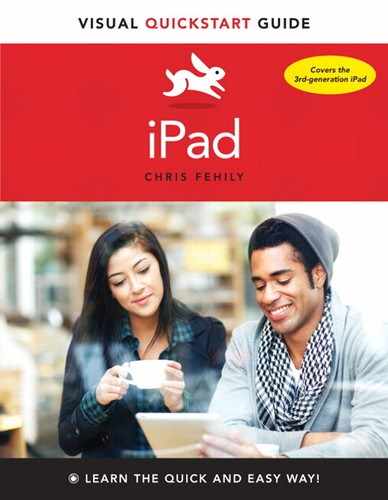8. Contacts
In This Chapter
![]() Contacts, an electronic address book, stores names, addresses, telephone numbers, email addresses, birthdays, and other contact information. Your contacts are available in Mail, Messages, FaceTime, Calendar, and other apps and services that tap into Contacts. You can add contacts by typing them manually or by syncing with other lists of contacts.
Contacts, an electronic address book, stores names, addresses, telephone numbers, email addresses, birthdays, and other contact information. Your contacts are available in Mail, Messages, FaceTime, Calendar, and other apps and services that tap into Contacts. You can add contacts by typing them manually or by syncing with other lists of contacts.
Adding and Editing Contacts
Contacts resembles a physical address book ![]() . On the left page, browse contacts by tapping, flicking, or searching. On the right page, scroll contact info, or tap a field or button to call, email, send a message, video-chat, share a vCard (.vcf) file, show an address in Maps, open a home page, and more.
. On the left page, browse contacts by tapping, flicking, or searching. On the right page, scroll contact info, or tap a field or button to call, email, send a message, video-chat, share a vCard (.vcf) file, show an address in Maps, open a home page, and more.
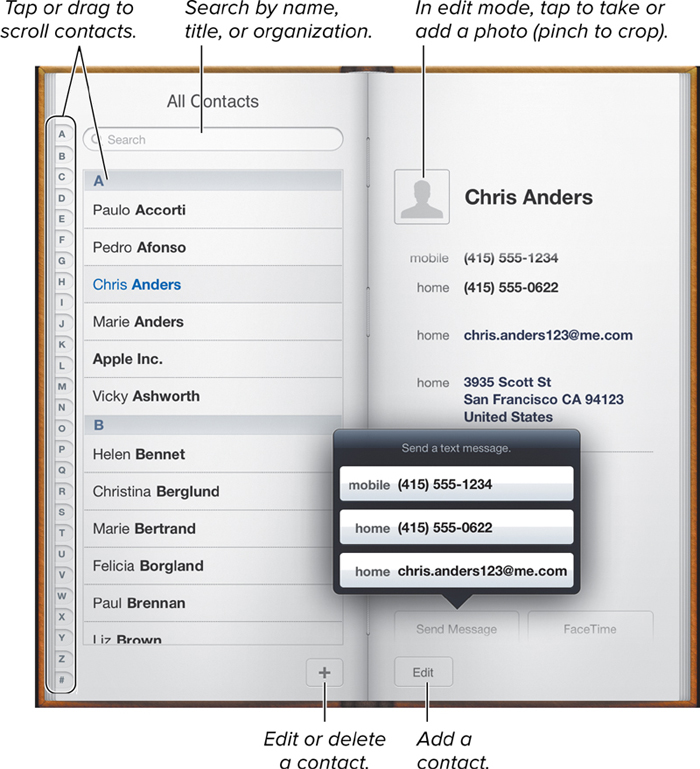
![]() Contacts controls.
Contacts controls.
To change how contacts are sorted and displayed, and to designate your own contact info, tap Settings > Mail, Contacts, Calendars > Contacts. To set the default ringtone and text tone, tap Settings > General > Sounds.
Syncing Contacts
Besides adding contacts directly on your iPad, you can sync with other contacts lists:
• iCloud. To sync contacts wirelessly across your devices, tap Settings > iCloud > Contacts > On. For details, see “Using iCloud” in Chapter 4.
• iTunes on your computer. Connect your iPad to your computer via USB cable or Wi-Fi Sync, click your iPad in the iTunes sidebar (on the left), click the Info tab, and then set Sync Contacts options ![]() . When you’re done, click Apply or Sync. iTunes supports contacts for Outlook, Entourage, Windows Contacts, OS X Contacts, Address Book, Yahoo Address Book, Google Contacts, and more. For some programs, you must first turn on sync or sharing services in the program itself; look for a setting in the Preferences or Options dialog box. Don’t sync contacts with both iCloud and iTunes. For details, see “Syncing with iTunes” in Chapter 4.
. When you’re done, click Apply or Sync. iTunes supports contacts for Outlook, Entourage, Windows Contacts, OS X Contacts, Address Book, Yahoo Address Book, Google Contacts, and more. For some programs, you must first turn on sync or sharing services in the program itself; look for a setting in the Preferences or Options dialog box. Don’t sync contacts with both iCloud and iTunes. For details, see “Syncing with iTunes” in Chapter 4.
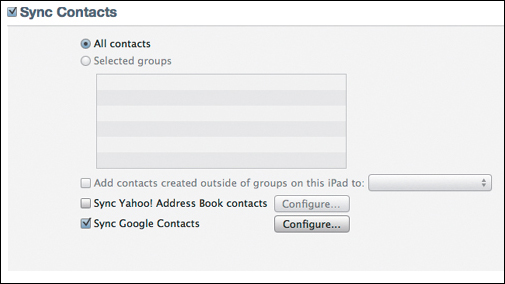
![]() You can use iTunes to sync Contacts with contacts lists in popular email and address-book programs and services.
You can use iTunes to sync Contacts with contacts lists in popular email and address-book programs and services.
• Work or school directories. Contacts supports Microsoft Exchange (GAL), LDAP, and CardDAV servers. To add a Contacts account, tap Settings > Mail, Contacts, Calendars > Add Account. Configure the account based on information you get from your network administrator or organization’s IT department. When you sync with an external directory, a Groups button appears at the top of the Contacts screen; tap Groups to change directories. You can’t add or edit contacts in GAL, LDAP, or CardDAV contacts lists, but you can copy a contact to your personal list by tapping Add Contact.