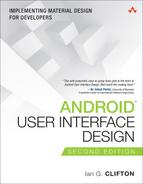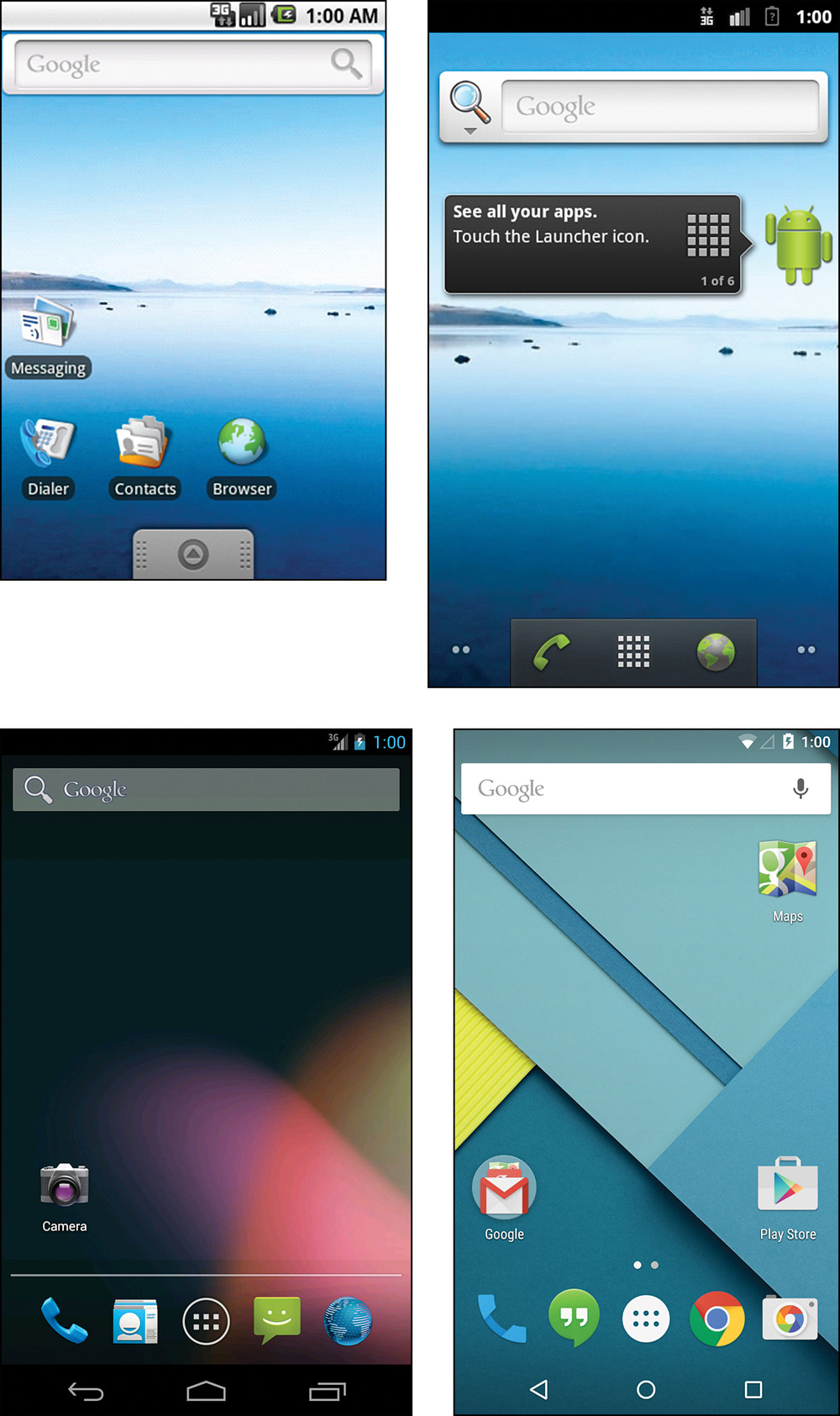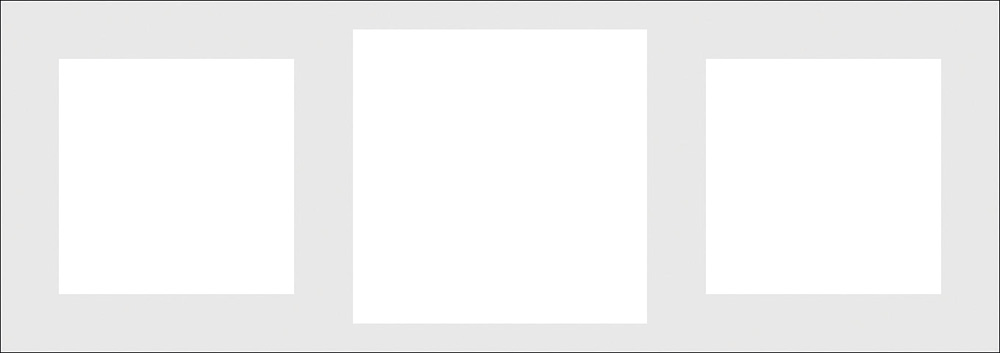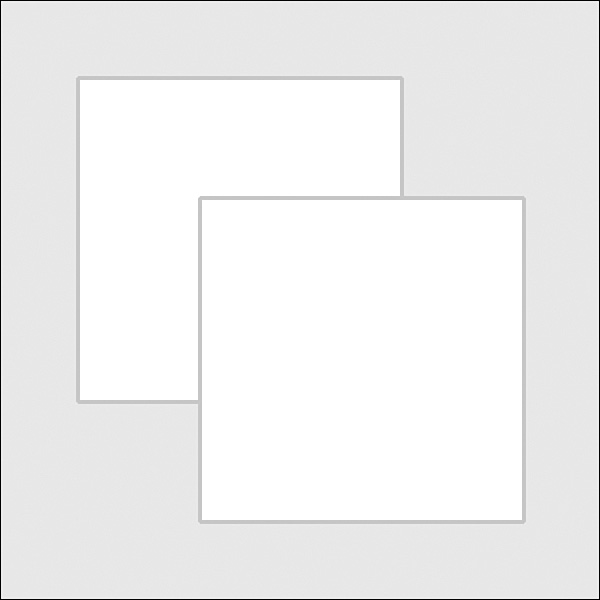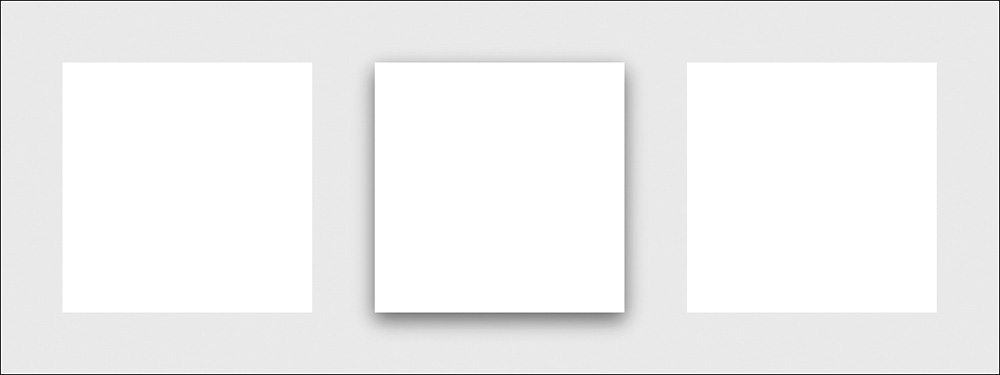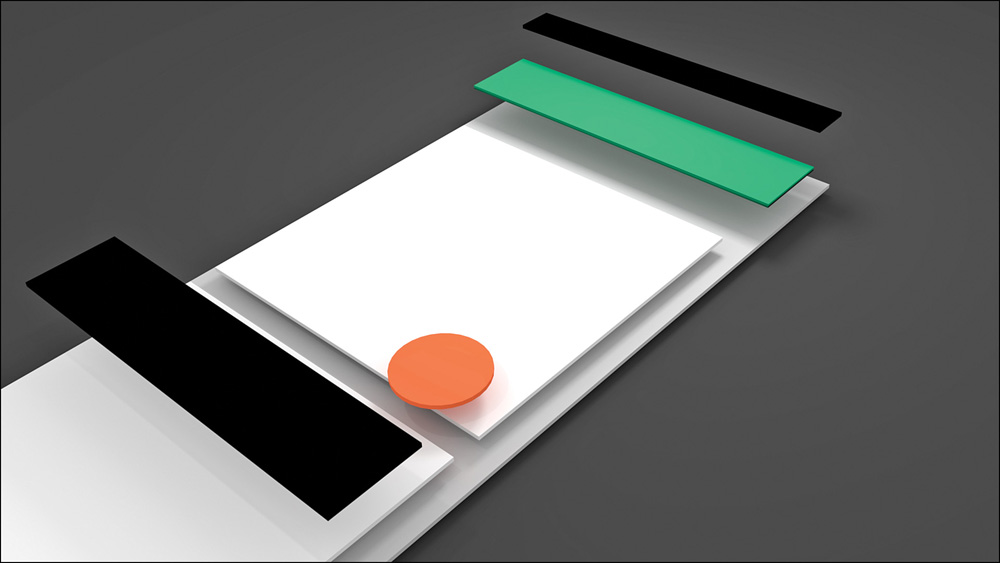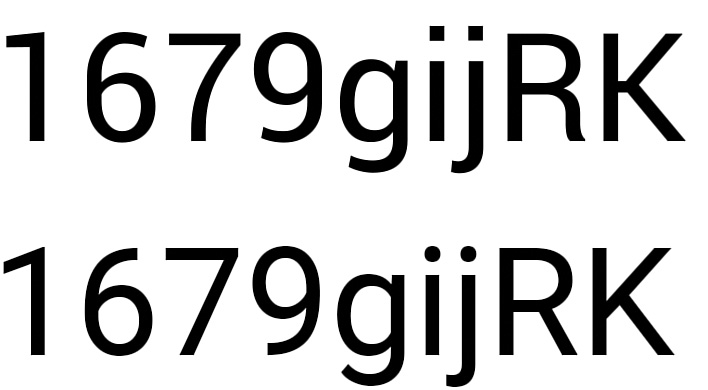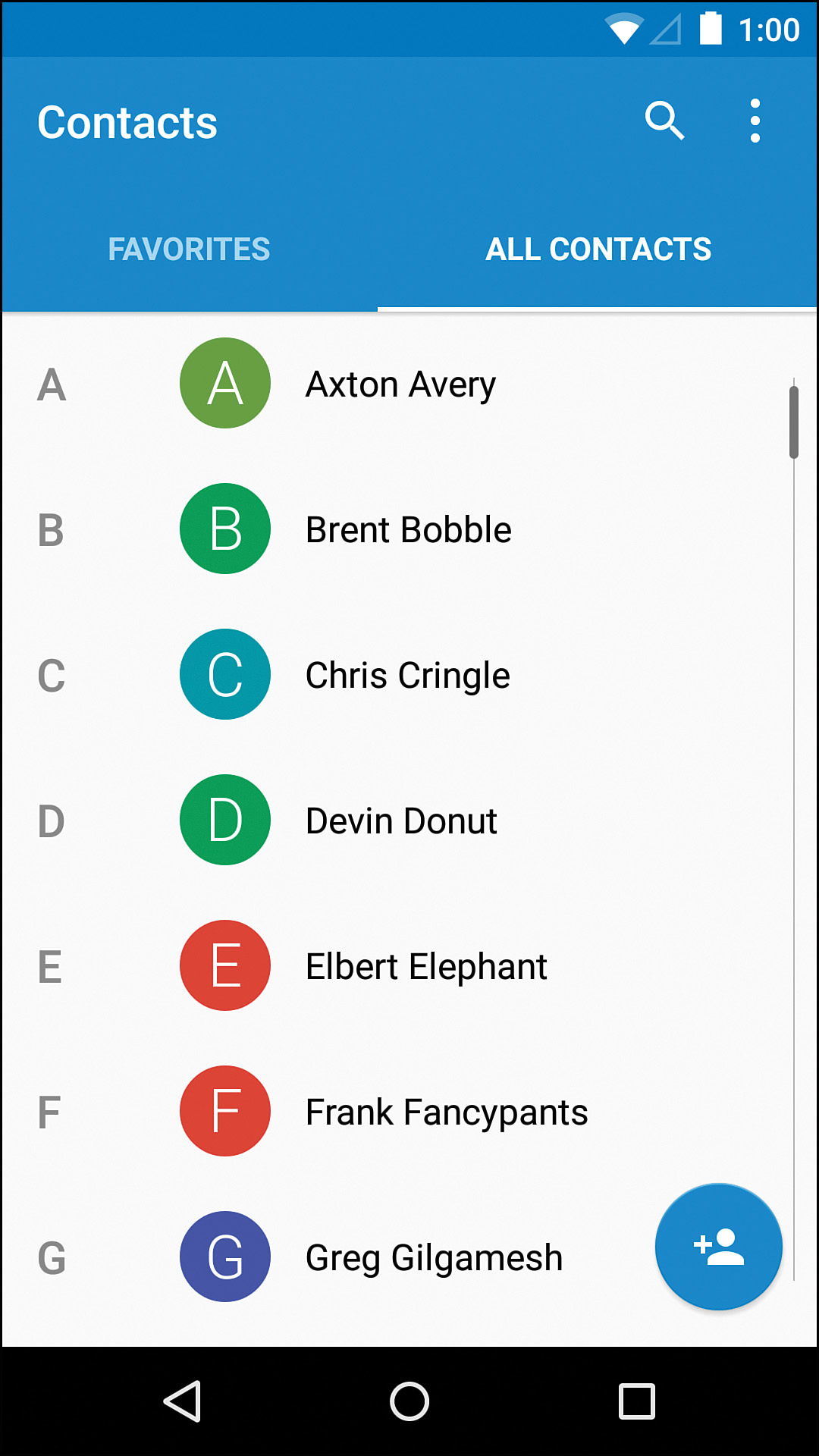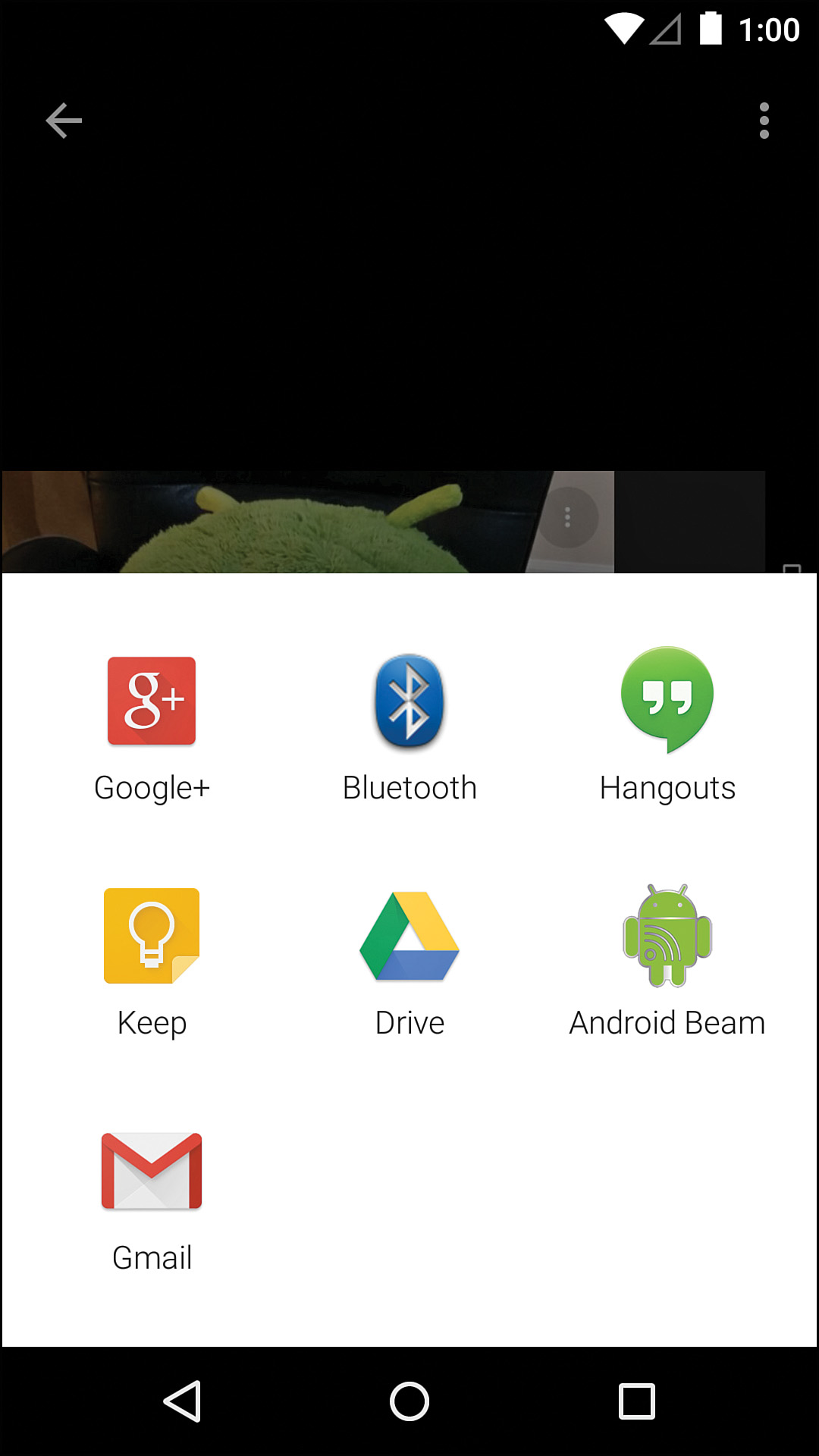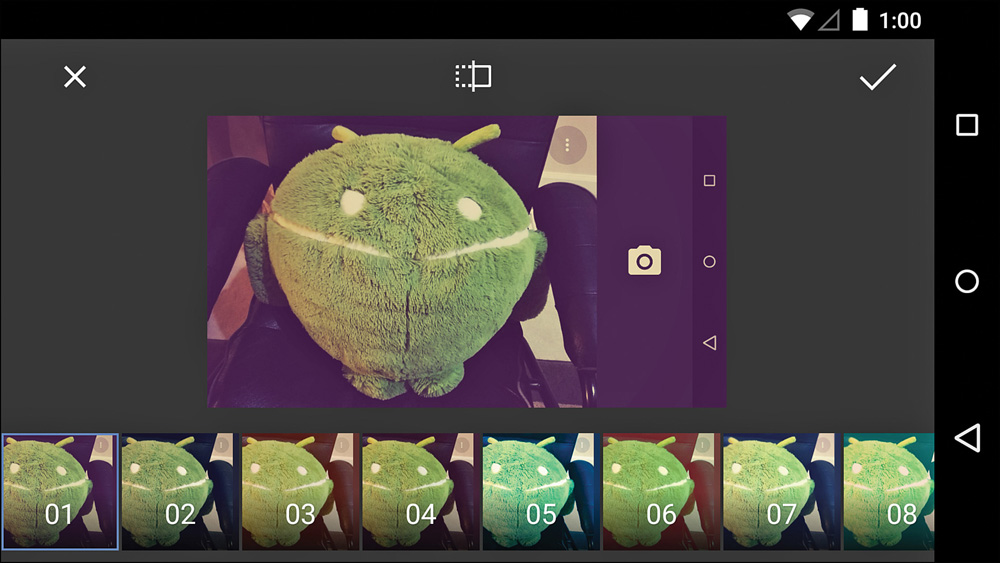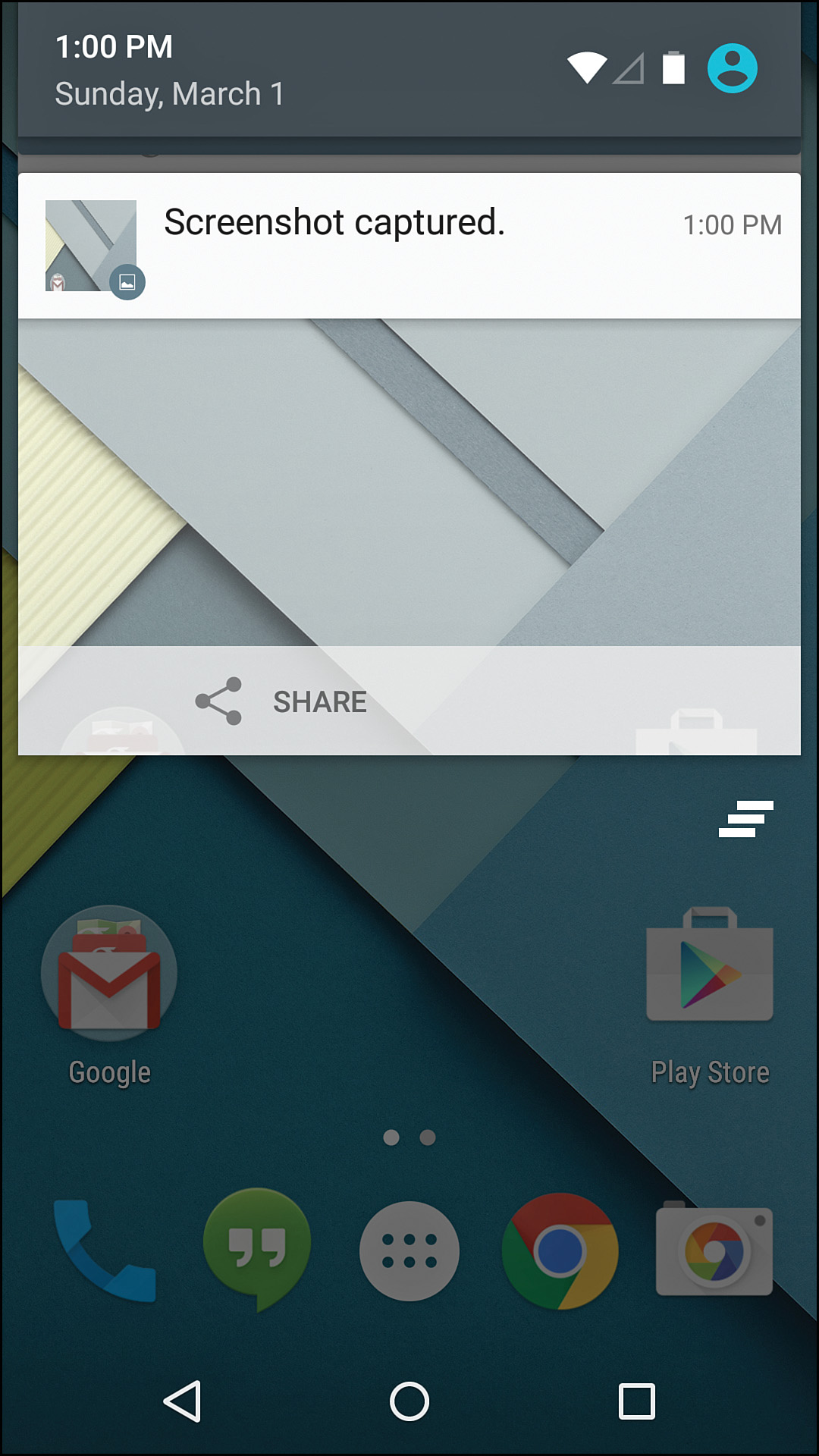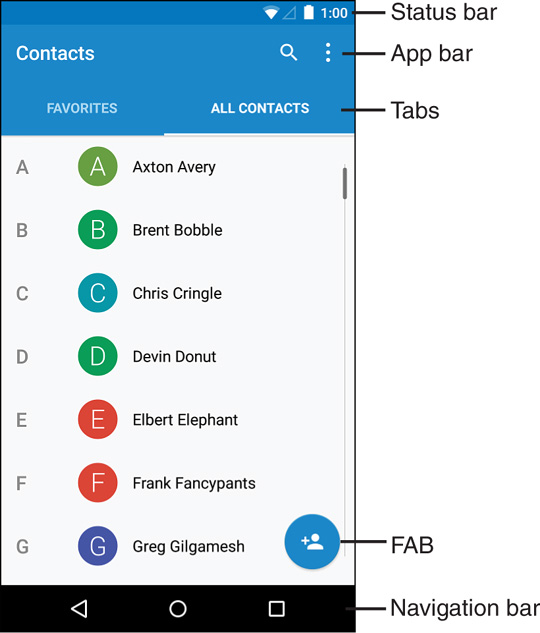Chapter 1. Android UI and Material Design
It is a good idea to have an overview of the user interface (UI) as it pertains to Android, so that’s the starting point here. You will learn a brief history of Android design to see how it evolved to Material Design before diving into some core design principles. You will also learn some of the high-level components of Android design and some of the changes that have come to Android design as the world’s most popular mobile operating system has evolved.
A Brief History of Android Design
Android had a very technical start with a lot of amazing work going on to make it a platform that could run on a variety of devices without most apps having to care too much about the details. That base allowed Android to handle many types of hardware input (trackballs, hardware directional pads, sliding keyboards, touch interface, and so on). It also kept Android largely focused on scalable design, much more closely related to fluid web design than typical mobile design. The underlying code could even handle running on a device that did not have a graphics processing unit (GPU). Unfortunately, all of that also meant that early design for Android was blasé and focused on the lowest common denominator, so embellishments like animations were sparse. Colors were bland and often inconsistent, and most input and visual organization was based on what had been done in the past rather than pushing things forward.
In 2010, Google hired Matias Duarte (most known for his excellent work with WebOS) as the Senior Director of Android User Experience, which made it clear that Google had become serious about the user experience for Android and its related visual design. The Android beta was released way back in 2007, so Matias and his colleagues had a lot of work in front of them. How do you go from a very functional but visually bland UI to one that enhances that functionality by improving the entire design and user experience?
About a year later, the first Android tablets running Honeycomb (Android 3.0) were revealed. These tablets gave Google the opportunity to really experiment with the UI because there was no prior version of Android that had been designed for tablets, and therefore users did not have strong expectations. With the radical new Holo theme, these tablets were a significant departure from the previous Android styles.
By the end of 2011, Google had revealed Android 4.0, Ice Cream Sandwich, which showed how they were able to improve the tablet-only Honeycomb styling to tone down some of the “techieness” and smooth out the user experience. The tablet/phone divide was eliminated and the platform was brought together in a much more cohesive manner, emphasizing interaction, visuals, and simplicity. Even the default system font changed to the newly created Roboto, significantly improving on the previous Droid fonts. Regardless of whether you are the kind of person who gets giddy over straight-sided Grotesk sans serif fonts, you will appreciate the attention to detail this font signifies.
Android 4.1, Jelly Bean, was revealed at Google I/O in 2012. A release focused primarily on usability, Jelly Bean gave Android a much better sense of polish. “Project Butter” brought about a much more fluid user experience with graphics improvements such as triple buffering. Even components of Android that hadn’t been touched in years, such as notifications, were updated to improve the user experience. Android 4.2 came just a few months later, with support for multiple users, the “Daydream” feature (essentially, application-provided screensavers with the ability to be interactive), support for photo spheres (panoramas that can cover 360 degrees), and wireless mirroring. Android 4.3 followed with many more features, including OpenGL ES 3.0 support. Android 4.4 finished off the 4.x version with major system improvements, allowing Android to run on devices with as little as 512MB of RAM.
Then, Android undertook a radical change for version 5.0, Lollipop, with the introduction of Material Design. See how the home screen has changed from Android 1.6 to Android 5.0 in Figure 1.1.
Figure 1.1 The home screen for Android 1.6 (top left), 2.3 (top right), 4.2 (bottom left), and 5.0 (bottom right)
Material Design
Although Android 5.0 and Material Design are closely linked, Material Design isn’t just a design language for Android 5.0 and beyond. It is meant to be a set of design principles that apply across device types and arbitrary software versions. That means best practices from Material Design should be applied to older versions of Android and even web apps. Google describes it this way:
A material metaphor is the unifying theory of a rationalized space and a system of motion. The material is grounded in tactile reality, inspired by the study of paper and ink, yet technologically advanced and open to imagination and magic.
If you’re like most nondesigners, your immediate reaction is “What?” It is easy to dismiss this type of statement as just “designer fluff” and not appreciate the meaning, but designers have guiding principles that are meant to make their work better and more coherent just like developers (who have principles such as “Don’t repeat yourself”). Google’s description is saying that Material Design is based on real paper and ink, but it isn’t limited to just what those elements can do in the physical world.
General Concepts
In the Material Design world, paper is the primary surface that everything else exists on. It can grow and shrink, unlike paper in the real world. That means a piece of paper can appear in the center of the screen by growing from a single pixel to its full size and it can even change shape. Paper always shows up with some kind of transition (growing or sliding into place); it is never just suddenly there at full size. Pieces of paper can push each other when their edges collide. Pieces of paper can be split into two, and multiple pieces can join to become one. A sheet of paper can never go through another, but one sheet of paper can slide over another.
The fact that paper can slide in front of other paper means that Material Design exists in a 3D environment. The third dimension, plotted on the Z-axis, is how close the object is to the surface of the screen, which affects the shadow it casts and whether it is in front of or behind another piece of paper. Material Design treats the Z-axis as very finite, meaning that there is no significant amount of depth that can be shown (just how many pieces of paper thick is your actual screen?). This limitation means that differences in depth are much more noticeable. Paper is always one density-independent pixel thick (the concept of density-independent pixels, or dips, is covered in detail in Chapter 4, “Adding App Graphics and Resources,” but you can simply think of a dip as a unit for now), which means that it does not bend or fold.
Devices don’t (yet) have a third dimension to their screens, so this depth is created with the traditional techniques of perspective, obscuring (sometimes called occlusion), and shadow. As shown in Figure 1.2, an object closer to the surface is bigger than the same object at a lower level. An object that is in front of another obscures some or all of what it is behind it just like in Figure 1.3. A closer object casts a shadow as demonstrated in Figure 1.4. Combining these simple principles means that you get a much clearer picture of the depth of objects as shown in Figure 1.5.
Figure 1.2 Simple perspective means closer objects are larger, but with that cue alone it is unclear if an object is closer or just larger than the others
Figure 1.3 Obscuring allows you to show that one object is in front of another, but it doesn’t tell you how much in front
Figure 1.4 A simple shadow can indicate that an object is closer, but the lack of a size change (due to perspective) can create confusion
Figure 1.5 When you combine all of these principles, it is much more obvious that the middle item is closer even with the outside pieces of paper being raised from the surface slightly
Shadows in Material Design are created by two light sources: a key light and an ambient light. If you imagine taking a quick photo of someone with your phone, the flash is the key light and all the other light is ambient. The key light is what creates the strong, directional shadows. The ambient light creates soft shadows in all directions. The key light is coming from the top center of the screen, casting shadows down from paper; this also means that these bottom shadows are slightly more pronounced for paper that is at the bottom of the screen because the light is at a sharper angle. This sort of subtle visual detail goes almost unnoticed, but it enhances the consistency of the artificial environment and makes the shadows appear that little bit more realistic. To better understand what this means, see Figure 1.6, which demonstrates these concepts in the 3D environment.
In addition to paper, ink is the other major component of Material Design. Ink is what colors paper and creates text on paper. It has no thickness. It can move around on a piece of paper (e.g., a photo can move from the top to the bottom of a piece of paper or grow from a thumbnail to a larger photo on that paper). It can grow or shrink, and change color or shape. It is generally bold and purposeful. Many apps have been designed with very subdued colors or even just shades of gray, but Material Design calls for a vibrancy to the design. Chapter 7, “Designing the Visuals,” discusses color choice in detail.
Interaction and Animation
One of the most important aspects of app design that is often ignored is interaction. What happens when the user touches this button? Sure, it shows a new screen, but what is the process to get there? Does the button grow or shrink or change color? Does the new content slide in or grow from the old content? Material Design puts much more emphasis on interaction and animation than previous design guidelines, which will help make your apps feel well polished.
Touch events in the past were often expressed with a simple background color change. Tapping a row in a list might have caused the background to suddenly go from white to orange or blue. Material Design is about natural transitions, so the typical touch reaction is a ripple. You can imagine dropping a rock in a pond and seeing the water ripples move outward from that point; that is similar to the response of an interactive element in Material Design. In addition, an item’s paper can react. If a standalone piece of paper reacts to touch, the whole paper rises up as if eager to meet the finger. This is important to note because it is the opposite of traditional design where objects like buttons are pushed down in an effort to mimic the physical world (called skeuomorphic design).
Animations should be fluid and accelerate or decelerate where appropriate. Just like how a car doesn’t start out at its top speed when you press the accelerator, a piece of paper sliding off the screen in response to your touch shouldn’t start at its maximum speed. As small as the paper may be, it does have mass. The way an animation changes as it goes from 0% complete to 100% complete is called interpolation. Choosing to have an interpolation that accelerates rather than being linear might seem like an unimportant detail, but it is one of those many little pieces that come together to make your app that much better. In addition, it is actually easy to do (Chapter 9, “Polishing with Animations,” explains animations in great detail).
Another important note about animations is that their purpose is not to “wow” the user. It is not to distract the user or arbitrarily make things interesting. The purpose is to help the user understand the transition from what was on the screen to what will be on the screen. Animations guide the user’s eyes to the important elements and explain what is changing. When done right, these transitions create some enjoyment for the user and can even lead the user to trigger them again just to watch the animation.
Typography
When Android 4.0 was released, Google also unveiled Roboto. Roboto is a typeface designed specifically for today’s mobile devices, making it appear crisp on a variety of densities. For Android 5.0, Roboto has been updated to fix some of its more noticeable quirks, improving some characters (such as the capital “R”) and making the dots for punctuation and tittles (the dots above lowercase “i” and “j”) the more common circle rather than a harsh square. You can see some of the changes in Figure 1.7.
Figure 1.7 Some of the more noticeable differences between the original Roboto font (top) and the revised version (bottom)
The other font used in Material Design that you should know of is Noto. It is actually the default font for Chrome OS as well as languages that Roboto doesn’t support on Android. A simple rule to start with is use Roboto for languages that use Latin, Greek, and Cyrillic (commonly used in eastern Europe as well as north and parts of central Asia) scripts and Noto for all others. Typography is covered in much more detail in Chapter 7, “Designing the Visuals.”
Metrics and Alignment
Material Design emphasizes a 4dp (or four density-independent pixel) grid. That means every element on the screen is aligned based on a multiple of four. For instance, the left and right sides of the screen are typically indented 16dp on a phone, so thumbnails and text in a list all start 16dp from the left. When images such as thumbnails or icons are shown to the left of a list item, the Material Guidelines say that the text that follows is indented a total of 72dp from the left edge of the screen.
These layout and alignment concepts are covered in detail in Chapter 5, “Starting a New App.” They’re also used throughout the example implementations in this book.
The Android Design Website
That was quite a bit about Material Design, but there is a lot more to it. Throughout this book, you will be learning more about Material Design, what factors into certain decisions, and how to actually implement it all, but it is also a good idea to look at the Android design website (http://developer.android.com/design/). That site will give very specific details about how Material Design applies to specific Android components. You should also look at the Material Design spec from Google (http://www.google.com/design/spec/material-design/), which has a lot of great video clips for demonstrating things that are hard to understand with just words, such as interaction animations.
You don’t need to have the content of either of those sites memorized before you start designing your own app or implementing a design someone else has created, but you should look through them to have an idea of what is there and be ready to come back to them any time you have a question. Note that the Android developer website (including the design portion of it) has a huge number of pages, giving descriptions and tutorials for a variety of topics. That is great because it means you can almost always find some help there, but it also means that many of the pages are not as up-to-date as would be ideal. If you see a page there that seems to disagree with Material Design, it is most likely just outdated (you can often tell by looking at whether the screenshots show an older version of Android such as 4.x with the Holo blue in the status bar), so you should prefer the guidance provided by the Material Design spec. It’s also worth noting that the Material Design guidelines are regularly being updated, adding examples and details to further clarify the principles.
Core Principles
It is impossible to come up with a perfect checklist that lets you know that your app is exactly right when everything is checked, but guiding principles can make a big difference. Start with your users’ goals to define exactly what your app should do. You might be surprised how many apps do not have a clear user goal in mind before launching, and it is reflected in their design. User goals and product goals are explained in detail in Chapter 5, “Starting a New App,” but it’s important to look at the core principles first.
Do One Thing and Do It Well
If you ever want to build a mediocre app, a sure way to do so is by trying to make it do everything. The more narrowly focused your app is, the easier it is to make sure that it does what it is supposed to and that it does so well. When you’re starting on a new app, list everything you want it to do. Next, start crossing off the least important things in that list until you have narrowed it down to just the absolute essentials. You can always add functionality later, but you can’t add a clear focus halfway through making a jack-of-all-trades app. A narrow focus also helps ensure that the desired features and functionality are clear.
You are probably ready when you can answer the question, “Why would someone use this app?” without including conjunctions (such as “and” and “or”) and without using a second sentence. Here are two examples:
Good: “Users will use this app to write quick notes to themselves.”
Bad: “Users will use this app to write notes to themselves, browse past notes, and share notes with other users on Twitter.”
Yes, being able to browse notes can be an important part of the app, but writing the notes is the most important part. Making that decision makes it clear that you should be able to begin a new note in a single touch from the starting screen, probably via a floating action button (or “FAB”). Of course, you could be building an app where organizing those notes is the most important part; in that case, you will emphasize browsing, sorting, and searching.
Consider the Contacts app as an example (see Figure 1.8). It’s really just a list of people who can have pictures and various data associated with them. From that app, you can call someone or email someone, but those actions happen outside of the app.
As tempting as it can be to make an app that does many things, such as an email app that can modify photos before adding them as attachments, you need to start with a single focus and make that part of the app excellent before moving on. If the email portion is terrible, no one will download the app just to use the photo manipulation aspect of it.
There are times when your app does have multiple purposes because these features are too intertwined to separate or the requirements are outside of your control. In those cases, you should split the functionality in a clear and meaningful way for the user. For instance, consider the Gallery in Android. It allows users to look at their photos and manipulate them in simple ways. It doesn’t allow users to draw images or manage the file system, so it has a clear and obvious focus. The Gallery has a quick link to jump to the Camera app, but the Camera also has its own icon that the user can go to from the launcher. Conceptually, the Camera app just takes photos and videos. As complex as the code is to do that well, users don’t have to think about it. In fact, users do not need to know that the Camera app and the Gallery app are part of the same app in stock Android (some manufacturers do create separate, custom apps for these features, and Google provides their own replacements). If users want to look at photos, they will go to the Gallery. If users want to take photos, they will go to the Camera app.
Play Nicely with Others
Just because your app does only one thing extremely well doesn’t mean it needs to limit the user’s experience. One of the best parts about Android is that apps are really just components in the overall user experience. Your app should handle reasonable Intents, which is the class Android uses to indicate what the user is trying to do and to find an appropriate app to accomplish that objective. Is it an app for a particular site? Have it handle links for that site. Does it let the user modify images? Handle any Intent for working with an image.
Do not waste development time adding in sharing for specific sharing mechanisms such as Twitter and Facebook. If you do, you will have to decide on each and every other service, such as Google Plus. Do your users care about Google Plus? Why bother finding out when you can just let the user pick whichever apps he or she wants to share with? If Google Plus is important to a user, that user will have the app installed. With just a couple lines of work, you can present a dialog to the user (Figure 1.9), which supports far more services than you’d want to develop code for. By creating specific code for sharing with a given service, you’re actually removing support for sharing with every other service the user may want to use. Not only that, but supporting a specific sharing service often requires additional maintenance to update the applicable SDKs, tackle bugs, and handle API changes.
The time you spend implementing sharing for third-party services in your own app is time that could be spent making your app better. Why would you spend a week developing some tolerable sharing tools when you can pass that work off to the user’s favorite apps? You can bet that regardless of whichever Twitter client the user is going to share with, the developer of that app spent more time on it than you can afford to for a single feature. You use existing Java classes, so why not use existing Android apps?
This does not just go for sharing either. You can build an amazing alarm app that, from the user perspective, just triggers other apps. That sounds simple, but once you combine it with the system to allow that app to start playing a music app or preload a weather or news app, your clear, easy functionality becomes extremely valuable.
Visuals, Visuals, Visuals
One of the major challenges of mobile applications is that you often have a lot of information to convey, but you have very little screen real estate to do so. Even worse, the user is frequently only taking a quick look at the app. That means it needs to be easy to scan for the exact information desired. Use short text for headers, directions, and dialogs. Make sure that buttons state a real action, such as “Save File” instead of “Okay,” so that a button’s function is immediately obvious.
Use images to convey meaning quickly. Use consistent visuals to anchor the user. Always include all applicable touch states. At a minimum, anything the user can interact with should have a normal state, a pressed state, and a focused state. The pressed state is shown when the user is actively touching the view, so excluding it means the user is unsure what views can be interacted with and whether the app is even responding. The focused state is shown when a view is selected by means of the directional pad or other method so that the user knows what view will be pressed. It can also be used in touch mode, such as how an EditText will highlight to show users where they are entering text. Without a focused state, users cannot effectively use alternate means of navigation.
Visuals are not just limited to images either. Users of your app will quickly learn to recognize repeated words such as headers. If a portion of your app always says “Related Images” in the same font and style, users will learn to recognize the shape of that text without even needing to read it.
Easy but Powerful
People are judgmental. People using an app for the first time are hyperjudgmental, and that means it is critical that your app be easy to use. The primary functions should be clear and obvious. This need ties in with visuals and a recognizable focus. If you jump into that note-taking app and see a big plus icon, you can guess right away that the plus button starts a new note. The powerful side of it comes when pressing that plus button also populates meta-data that the user does not have to care about (at that moment), such as the date the note was started or the user’s location at that time. When the note is saved, the app can scan it for important words or names that match the user’s contacts. Suddenly the app is able to do useful things such as finding all notes mentioning Susan in the past month without the user having to consider that ability when creating the note.
If your app provides photo filters, do not just say “stretch contrast” or “remove red channel.” Instead, show a preview thumbnail so the user can see and understand the effect of the button (see Figure 1.10). When the user scrolls to the bottom of your list of news articles, automatically fetch the next group of articles to add to the list. Simple features like these are intuitive and make the user feel empowered.
Figure 1.10 Each image-processing technique along the bottom has a simple thumbnail illustrating the effect
One last thing to remember about making your app easy but powerful is that the user is always right, even when making a mistake. When the user presses a “delete” button, in 99% of cases, the user meant to press that button. Don’t ask the user “Did you really mean to do that thing you just did?” Assume the user meant to, but make it easy to undo the action. Don’t make features difficult to access to keep the user from making a mistake. Make features easy to use, including undo, to encourage the user to explore your app. An app that does this extremely well is Gmail. When you delete an email, you have the option to undo it. The app doesn’t ask you whether you meant to delete it because that gets in the way of a good user experience. Of course, if it’s not reasonably possible to undo an action (like the extreme case of formatting the device), then a confirmation dialog is a good idea.
Platform Consistency
When in doubt, follow the user experience expectations of the platform. Even when you’re not in doubt, you should follow the user experience expectations of the platform. In other words, unless you have an extremely good reason, you should not do things differently from how they are done in the built-in apps. “We want our iOS app and Android app to look/behave similarly” is not a good excuse. Your Android users use their Android devices on a daily basis; they rarely (if ever) use iOS devices (or other mobile platforms). These platforms have very different user expectations, and using the behavior or styles of another platform in your Android app will lead to user confusion and frustration.
Other platforms can require navigational buttons such as a back button or an exit button; these do not belong in an Android app. The actual Android back button should have an obvious and intuitive function in your app, and adding another element to the UI that does the same thing creates user confusion. There is no need to exit your app, because the user can either back out of it or simply press the home button. Your button is either going to artificially replicate one of these scenarios or, worse, it will truly exit the app and slow down its next startup time. That does not just slow down the user experience; it wastes power rereading assets from disk that might have been able to stay in memory.
Using styling from another platform not only looks out of place, but it is also awkward for the user. For example, Android has a specific sharing icon that looks quite distinct from other platforms such as iOS and Windows Phone. Users are likely to be confused if an icon from another platform is used. Take advantage of what the user has already learned from other apps on Android by being consistent with the platform.
Most Android developers have to deal with a manager or other person at some time who insists on making the user experience worse by copying aspects of the iOS app such as a loading screen. Fight this! Not only is it a waste of your time to develop, making the user experience worse also leads to lower app use and user retention. When your app has an artificial 2-second delay to show a splash screen that’s little better than a full-screen branding advertisement and the competitor’s app opens in a hundred milliseconds, which is the user going to want? Worse, it’s easy to make mistakes implementing something like a splash screen, causing your app to open to the real content after an artificial delay despite the fact that the user switched to another app because the splash screen took too long. Now it feels like the app is being aggressive, trying to force the user to use it, and it is even more likely to be uninstalled and given a low rating.
Bend to the User
One of the great things about Android is that users have a lot of choice right from the beginning. A construction worker might choose a rigid device with a physical keyboard over a more powerful thin device. Someone with larger hands has the option to pick a device with a 6-inch screen over a much smaller screen. Android makes it extremely easy to support these different scenarios. Just because it can be difficult to support landscape and portrait on other platforms does not mean that the support should be dropped for Android as well.
Bending to the user does not just mean adjusting your app to give the best experience on a given device; it also means picking up on user habits. How much you pick up their habits is up to you. The simplest method is just giving preferences that the user can set. Is your app a reading app? It might make sense to offer an option to force a particular orientation for reading while lying down. If your app shows white text on a black background at night, but the user always switches it back to black on white, your app can learn that preference.
Standard Components
Regardless of whether you meticulously sketch your design concepts, quickly rough them out to refine later, or dip your pet’s feet in ink and have him walk around on a large piece of paper hoping for something magical to appear, it is important to know the standard components of Android.
System Bars
Android has two system bars: the status bar and the navigation bar. The status bar (shown in Figure 1.11) is at the top of the screen and displays icons for notifications on the left and standard phone status info on the right, such as battery and signal levels. The navigation bar (shown in Figure 1.12) is at the bottom of the screen and consists of back, home, and overview software buttons when hardware buttons are not present. Apps that were built against older versions of Android will also cause a menu button to appear in the navigation bar. Tablet devices had a combined bar that displayed both status and navigation controls for Android 3.x (Honeycomb), but the UI was updated for Android 4.2 to be like phones, with the status bar on top and the navigation bar at the bottom.
For the most part, these do not need to be considered much during design. You can hide the status bar, but you almost never should. It’s acceptable to hide the system bars during video playback and it’s fine to hide the status bar when it might interfere with the user experience. Casual games should typically still show the status bar (no reason for the user to have to leave a game of solitaire to see what notifications are pending or what time it is). Nearly all apps should show the status bar. How do you know if yours is an exception? Try your app with the status bar being displayed and see if it interferes with the user experience. If it does not, you should display the status bar. Code examples demonstrating how to show and hide these bars are available in Appendix B, “Common Task Reference.”
Notifications
Right from the start, Android was designed with multitasking in mind. A user shouldn’t have to stare at a progress bar in an app that is downloading resources, nor should a user have to exit an app to have access to the most important information on his or her device. Notifications are a great feature that many apps do not take advantage of. If your app does something in the background, such as syncing a playlist, it should show a notification while that is happening. If your app has important information the user should be aware of, such as a stock alert that the user has set, it should be displayed as a notification.
Android 4.1 brought about richer notifications that allow notifications to have actions as well as larger displays. For example, an email notification might show just the subject and sender, but the expanded notification could show part of the actual message as well as buttons to reply or archive the email. Notification design is improved for Android 5.0 by changing to a dark on light theme with support for accent colors and much more. See Figure 1.13 to view the new style.
The design of notifications is covered in Chapter 7, “Designing the Visuals,” and the implementation (including supporting older versions of Android) is in Chapter 8, “Applying the Design.”
App Bar
The app bar is the toolbar that sits at the very top of the app, just below the status bar. Previously called the action bar, this toolbar is now able to be implemented just like any other view. This actually fixes some issues with the old action bar (which was implemented as part of the window, which limited its capabilities) and has a few design changes. See Figure 1.14 for an example.
The app icon is typically no longer included in the bar, but navigation still goes on the left (such as “up” navigation, which allows the user to navigate “up” one level in the hierarchy, or the hamburger menu icon, which indicates a sliding drawer) and contextual actions still go on the right. Just like before, infrequently accessed actions and actions that don’t fit on the app bar go into an overflow menu that is represented by three vertical dots. Although you can include a logo, it’s generally not desirable. You can include any kind of custom view applicable to your app to make the bar work for you. The standard height is now 56dp on mobile devices (the action bar was 48dp), but it can actually be taller if needed and even animate between sizes. Other sheets of paper can push against the app bar, slide behind it, or even go in front of it. You can also have a second toolbar at the bottom of the app, which is typically just referred to as a “bottom toolbar” and not an app bar.
The app bar makes sense for most apps, but you can hide it as needed (such as for an app focused on reading or watching videos). A common behavior in Material Design is for the app bar to slide away as the user is interacting with the content (such as when scrolling down the page) but come back when the user might need it (such as when scrolling back up). You will work with the Toolbar class throughout this book. It is a concrete implementation available in the support library that makes an app bar as easy as any view and it has built-in support for creating menus.
Tabs and Navigation Drawer
Tabs have been a common form of navigation since well before PCs, and they continue to be effective. In Android, tabs always go at the top. If there is an app bar, the tabs are the bottom portion of that bar (see Figure 1.14 for an example). As opposed to most other navigation methods, tabs are easily understood and increase the visibility of different sections of your app. When in a fixed position, having two or three tabs is ideal. If you have more tabs, you can make them scrollable, but you should consider another means of navigation, such as a navigation drawer.
The navigation drawer is a navigation mechanism where there are several sections to the app or when navigating from deep in the app to different top-level sections is common. The drawer is accessed either by pressing the hamburger menu icon (the three horizontal lines that are stacked vertically) or by swiping in from the left. It should always take the full height of the screen. That means it goes in front of the app bar and behind the status bar. In the past, navigation drawers were often implemented below the app bar (called the action bar then), but that was an implementation limitation (the action bar was part of the window décor, which makes sliding views in front of it problematic). Any navigation drawer you create now should always be the full screen height.
Both tabs and navigation drawers are covered in more depth in Chapter 6, “Prototyping and Developing the App Foundation.”
The FAB
The “FAB” is a fairly iconic piece of Material Design. It is the circular floating action button that is shown in an accent color when there is a primary action for a given page (see Figure 1.14 for an example). This allows the important action to draw more attention and also be in a position that might make more sense (from a layout perspective or from a thumb-reach perspective). Although it stands for floating action button, you can also think of it as the frequently accessed button because it should always be for an action that is very frequently used on a given page. If this is a note-taking app and the user is on the page listing all notes, the FAB would almost definitely be for creating a new note (either with a large plus icon or with an icon that combines a note with a plus). A FAB is not required, so don’t force one onto a page where it doesn’t make sense. If the user is browsing archived notes and cannot add any, then it’s just fine to have no FAB. Never use the FAB for an uncommon action, such as accessing settings.
Supporting Multiple Devices
Although already briefly touched on in the “Bend to the User” section, the importance of supporting multiple devices cannot be overstated. If you’re not doing anything with the NDK (and if you don’t know what that is, you’re not using it, so wipe that sweat off your forehead), it’s typically very easy to support a range of devices wider than you even know to exist. In fact, most work that you do to support a variety of devices will be done simply by providing alternate layouts for different devices. You will group UI components into fragments (more on those in Chapter 3, “Creating Full Layouts with View Groups and Fragments”) and combine fragments as necessary to provide an ideal experience on each different device. The fragments will typically contain all the logic necessary to load data, handle interactions, and so on, so they can be easily used across different device types. Because your views will use identifiers, your code can say something like “Change the additional info TextView to say ‘Bacon’” and it does not have to worry about whether that TextView is at the top of the screen, the bottom, or is currently invisible.
Note
If your curiosity gets the better of you and you want to know what the NDK is, it’s the native development kit that allows you to develop Android apps in C/C++. The primary use case is for CPU-intensive code such as game engines and physics simulations. You can read more about it here: http://developer.android.com/tools/sdk/ndk/index.html.
Throughout this book, you will see many different techniques for supporting multiple devices. At this point, it is just important for you to keep in mind the devices that are out there. Best practices go a long way toward making your app usable on devices that you might not have even considered. For example, including a focused state for all of your UI elements allows you to remove the dependence on having a touch screen. That means your app will be usable on Android TV (though you will want to provide a specific set of layouts for that platform), and it will also be more usable for people with impairments who find that a means of navigation other than the touchscreen works better.
Avoiding Painful Mistakes
Following the guidelines for Material Design will make your app great, but there are a few painful mistakes that many designers and developers still make. Two of these come from old Android standards that are outdated: the menu key and the context menu. In addition, there are two other common mistakes that will call negative attention to your design: incorrect notification icons and styles from other platforms.
Menu Button
Before Android 3.x, devices were expected to have a menu key. Unfortunately, this actually led to several problems. For one, the user had no way of knowing if the menu key did anything in a given app. He or she had to press it to see what happened. Because it often did nothing, users would forget to even try pressing it for apps that did make use of it, leading to confusion on how to access certain features.
The menu key was also meant to be contextual to the current screen contents (it was essentially the precursor to the app bar and the overflow menu), but many developers and designers used the menu key in inconsistent ways, even abusing it as a full navigational menu. Fortunately, all you have to know now is that you should not use the menu key. Your apps should target the newest version of Android so that a software “menu button of shame” does not appear.
Long Press
The long press gesture (sometimes called long touch or long click) was used to bring up a context menu, similar to right-clicking on a desktop application. This use of the long press has gone away and should instead be replaced with selection. Long pressing on a given item should select it and then enable a contextual action bar. Selecting one or more items might give you the options to delete, archive, or flag them. If your app does not have the ability to select items, then long press should not do anything. Android 5.0’s ripple will slowly expand out without selecting the item, which lets the user know “your touch is recognized but it is treated as a regular touch because there is no long press action on this item.”
The long press is also used to display the title of a toolbar item. Thus, you can long press on an unclear icon and have it display the title so that you know what it does. Fortunately, Android will handle this for you as long as you declare titles for your menu items (and you always should as they’re also used for accessibility).
Notification Icons
Notification icons have very specific guidelines, and it is particularly important to follow these guidelines because notifications show up in the status bar across apps. Notification icons should have pixels that are fully white or fully transparent. Not red. Not green. Not translucent. They should be white or transparent. This is because Android will use these as masks and they will appear next to other icons that follow these rules. When your icon breaks these rules, it looks bad and it calls attention to the app as not being properly designed for Android.
Styles from Other Platforms
Although already mentioned in the “Platform Consistency” section, it is worth repeating that you should not use styles from other platforms. One of the most common mistakes in the design of Android apps is to take the design from an iOS app and “port” it over to Android. iOS apps follow a different set of design and interaction guidelines, which cause an iOS-style app to look and feel out of place on Android. It tells users that the people responsible for the app do not care about their Android users and made the app just because “release Android app” was on a checklist somewhere. The app won’t be featured in Google Play and may actually result in users seeking out a competing app. If you’re told by managers or designers to implement it anyway, point out the Material Design guidelines, point out this book, and point out anything you can to change their minds. You want to make something you can be proud of and that users will actually want; don’t just make a sloppy port.
Summary
Now that you have finished this chapter, you should have a good idea about what a modern Android app looks like. You now know the standard components (such as the app bar) and the outdated ones that should be avoided (such as the menu button). You understand some high-level goals from the “Core Principles” section that you can apply to future apps, and you may find it useful to come back to this chapter later on once your app has started being designed.
Before continuing on to Chapter 2, be sure to look at the Android design website (at http://developer.android.com/design/) and the Material Design website (http://www.google.com/design/spec/material-design/), if you haven’t already. You might also find it beneficial to pick a few apps that work really well and see how they fit in with what you have learned in this chapter. Paying attention to what current apps on the platform do is a great way to ensure that your app behaves in a way that the user expects and is at least as good as what’s already available. You might even notice a way that you can improve an app that you previously thought was perfect.