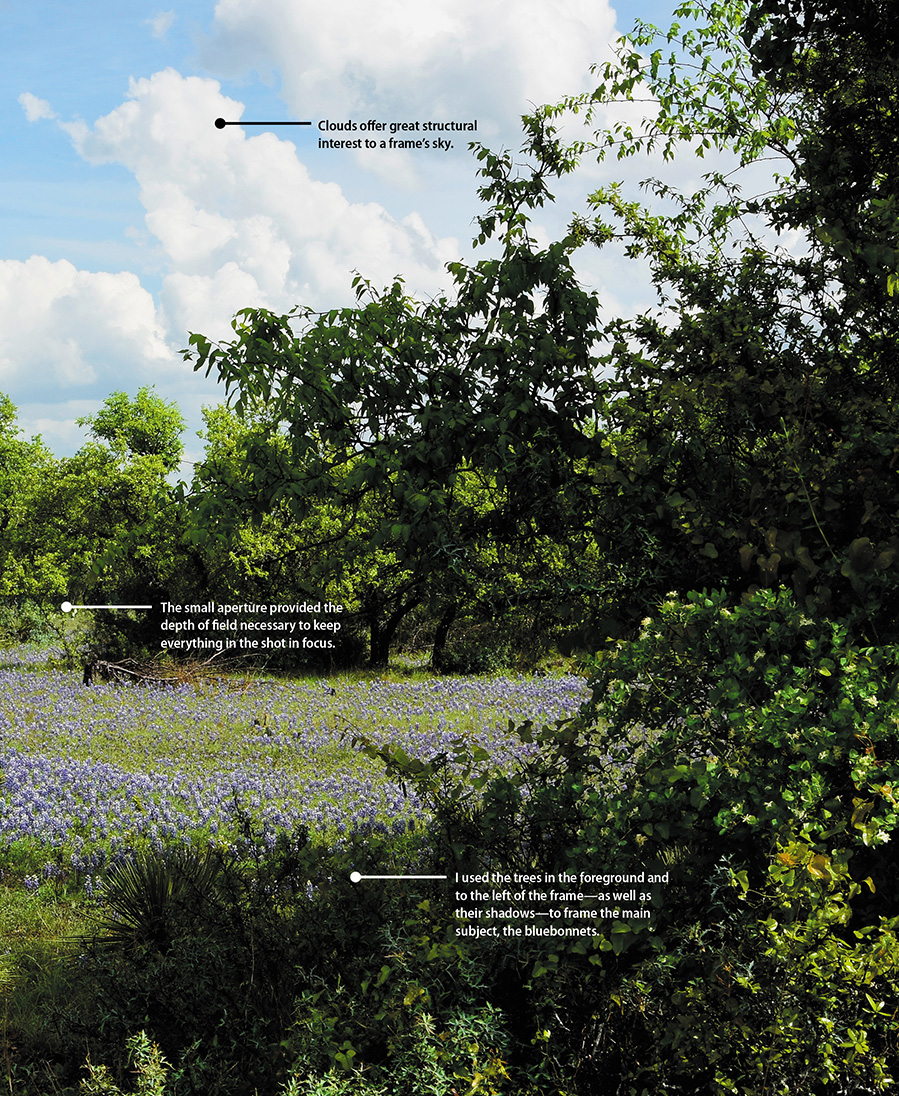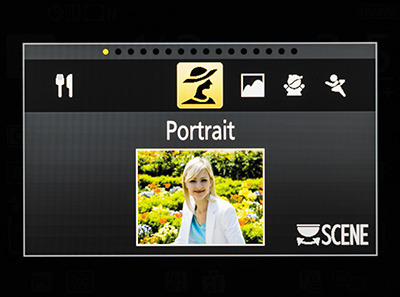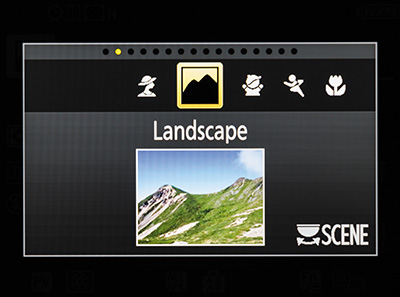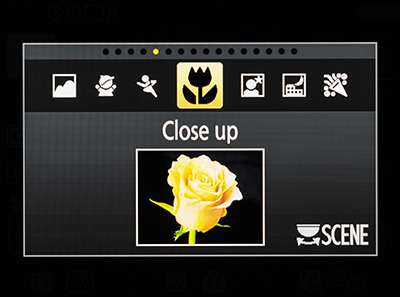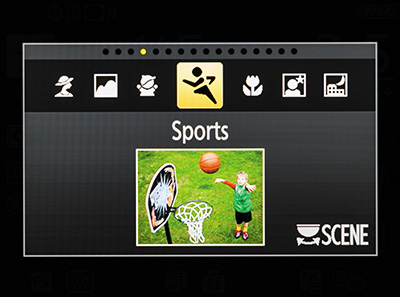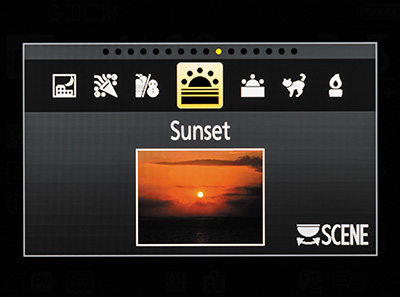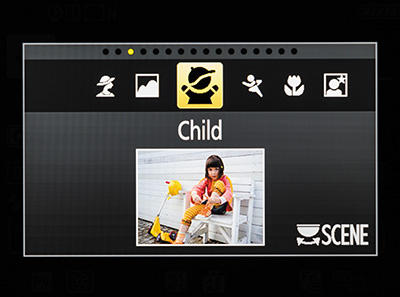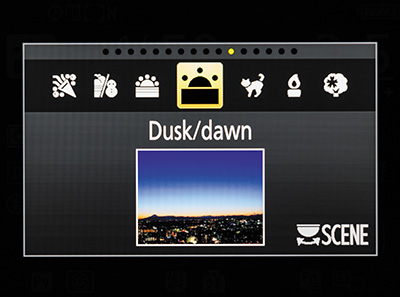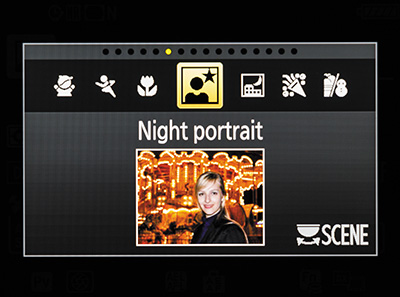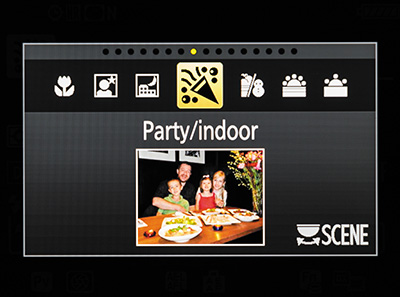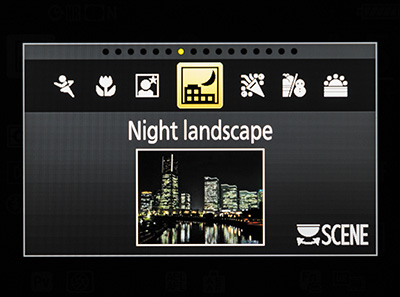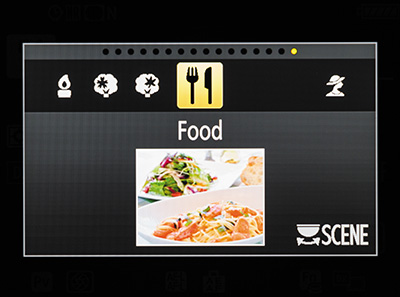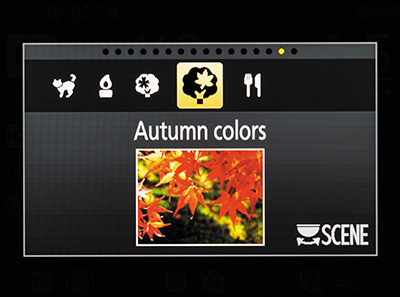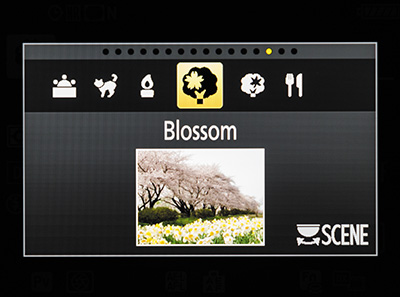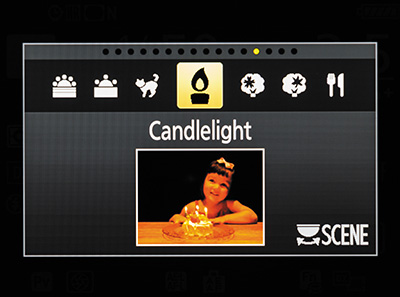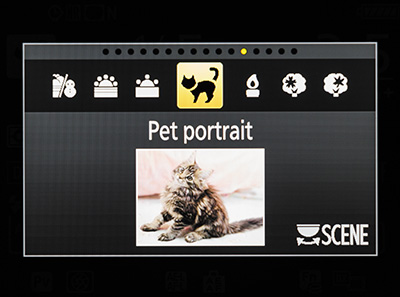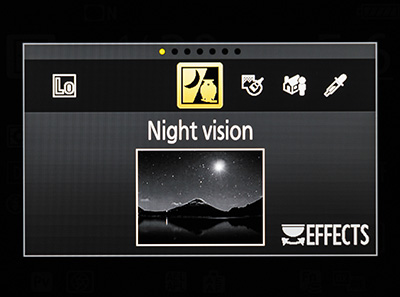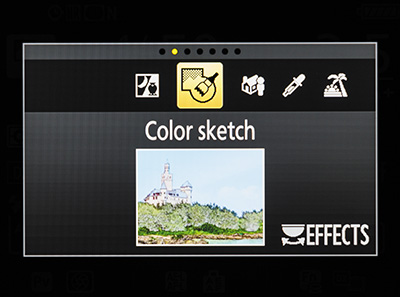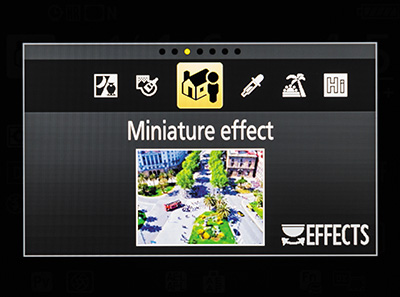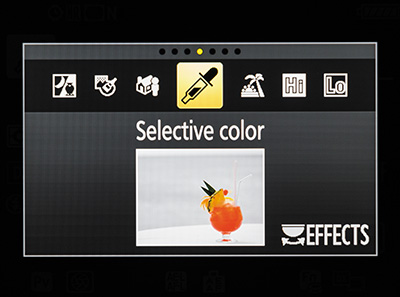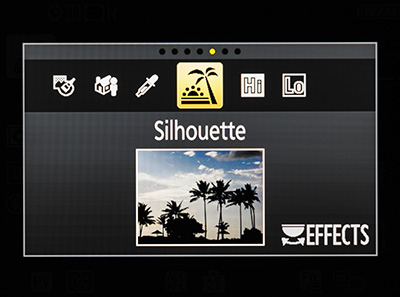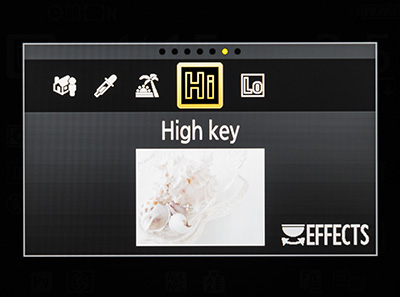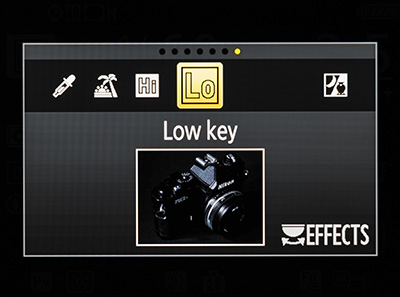3. The Auto Modes

ISO 100 • 1/400 sec. • f/4 • 300mm lens
Getting Started with the Scene/Special Effects Modes
Every digital photographer I know has taken photographs using what I call the green zone, or auto zone, yours truly included. The Nikon D7200 has done an incredible job of simplifying some of the most complex camera settings and creating an excellent baseline for many shots. In this chapter, we focus on how to use the built-in scene modes and the advantages that even some of the more experienced photographers can gain from using these presets. Next, we discuss some of the fun uses, as well as the limitations, of the special effects modes. Let’s take a look at the different modes and how and when to use them.
Poring Over the Picture
The Texas Hill Country explodes with wildflowers each spring, and the bluebonnet, the state’s flower, is a favorite among many drivers, since it lines the highways. Seeing bluebonnets in a field, away from the roads, is a treat, and they add a special pop to any photograph. Even though the light wasn’t the strongest, I had to pull over to shoot a few frames, and I used the shadows of the trees to direct the eye to the blue in the meadow.
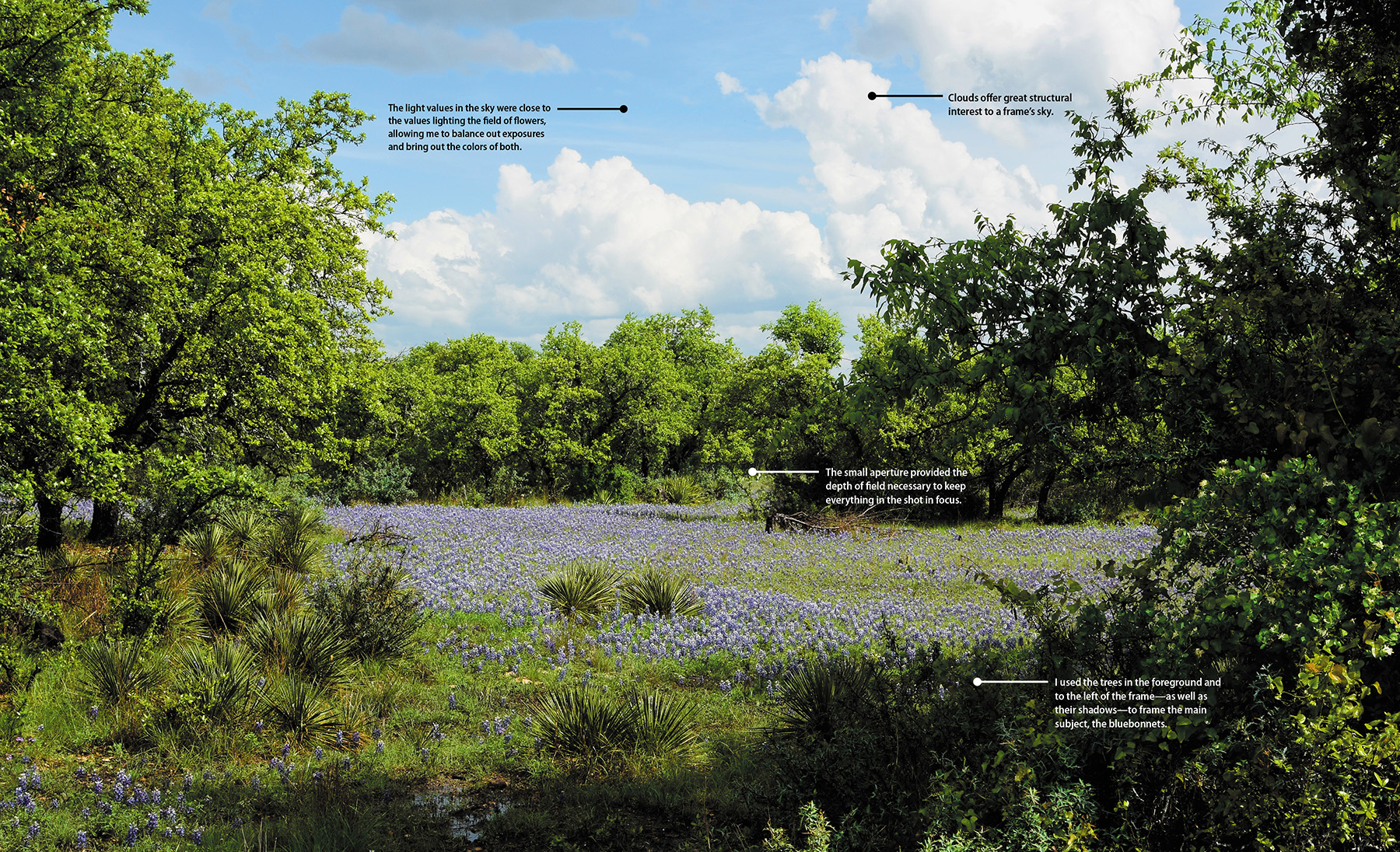
ISO 100 • 1/50 sec. • f/16 • 34mm lens

Auto Mode

Auto mode is all about thought-free photography. To shoot in Auto mode, simply press the Mode dial lock release and turn the Mode dial so that the green camera icon lines up with the white line. That’s it! There is little to nothing for you to do in this mode except point and shoot. Your biggest concern when using Auto mode is focusing. The camera will use the automatic focusing modes to achieve the best possible focus for your picture. Naturally, the camera is going to assume that the object that is closest to the camera is the one that you want to have the sharpest focus. Simply press the shutter button down halfway while looking through the viewfinder and you should see one of the focus points light up over the subject. Of course, you know that putting your subject in the middle of the picture is not usually the best way to compose your shot. So wait for the chirp to confirm that the focus has been set, and then, while still holding down the button, recompose your shot. Now just press down the shutter button the rest of the way to take the photo. It’s that easy (Figure 3.1). The camera will take care of all your exposure decisions, including when to use flash.
ISO 100 • 1/125 sec. • f/8 • 17mm lens
Figure 3.1 Auto mode works great most of the time, so don’t hesitate to use it. I sometimes put the camera on green, or Auto, mode when I’m vacationing or visiting a tourist-heavy attraction such as Hobbiton.
I always tell my workshop students that if you’re not sure what setting to use—or if exposure, aperture, and shutter speed are confusing—then start by using Auto mode. This mode can be an excellent learning tool. Take a photograph using Auto mode, and note the ISO, aperture, and shutter speed the camera uses. This is a great way to become familiar with settings. As you become more familiar with them, you can begin to change them to better create your vision.
Flash Off Mode

Sometimes you will be in a situation where the light levels are low but you don’t want to use the flash. It could be that you are shooting in a place that restricts flash photography, such as your child’s play or a museum, or maybe you want to take advantage of the available light, as when shooting candles on a birthday cake. This is where Flash Off mode comes into play. To shoot in Flash Off mode, just turn the Mode dial to the Flash Off symbol.
By keeping the flash from firing, you will be able to use just the available ambient light while the camera automatically modifies the ISO setting to assist you in getting a good exposure (Figure 3.2). If the camera estimates that the shutter speed is going to be slow enough to introduce camera shake, the shutter speed and aperture value will blink on the control panel or inside the viewfinder so that you know to check the camera settings. Fortunately, most of the new Vibration Reduction (VR) lenses being sold today allow you to hand-hold the camera at much slower shutter speeds and still get great results. The two downfalls to this mode are the Auto ISO setting, which will quickly take your ISO setting up as high as 25600, and the possibility of getting blur from subject movement.
ISO 800 • 1/80 sec. • f/4 • 17mm lens
Figure 3.2 Musicians do not like a flash doing off in their faces. Live performances are perfect scenarios in which to stow away the flash and just concentrate on shooting.
Scene Modes

Most digital SLR cameras will have only seven or eight automatic modes at their disposal, but the D7200 takes things to an entirely different level, with 16 additional scene modes to choose from. Nikon has anticipated many of the typical shooting scenarios that you will encounter and created scene modes that are optimized for those situations. We’re going to focus on a few of the most popular modes in detail, but first, here’s how to find them.
Using scene modes
1. Set the Mode dial to the Scene setting.
2. Press the Info button to turn on the information screen on the back of the camera.
3. Rotate the main Command dial until the appropriate scene appears on the information screen.
Portrait Mode
As mentioned, Auto mode is accurate much of the time, but one of its problems is that it has no idea what type of subject you are photographing and, therefore, has no idea what depth of field to use. Shooting portraits is a perfect example. Typically, when you are taking a photograph of someone, you want the emphasis of the picture to be on the person, not necessarily on the stuff going on in the background.
This is what Portrait mode is all about (Figure 3.3). When you set your camera to this mode, you are telling the camera to select a larger aperture (lower f-stop number) so that the depth of field is much narrower and will make objects in the background blurrier. This blurry background places the attention on your subject (Figure 3.4). The other feature of this mode is the automatic selection of the D7200’s built-in Portrait picture control (we’ll go into more detail about picture controls in later chapters). This feature is optimized for skin tones and will also be a little softer to improve the look of skin.
ISO 400 • 1/80 sec. • f/5.3 • 80mm lens
Figure 3.4 Portrait mode helps isolate your subject from the background, making the subject the main focus of the image.
Landscape Mode
As you might have guessed, Landscape mode has been optimized for shooting landscape images (Figure 3.5). Particular emphasis is placed on the picture control, with the camera trying to boost the greens and blues in the image (Figure 3.6). This makes sense, since the typical landscape would be outdoors where grass, trees, and skies should look more colorful. This picture control also boosts the sharpness that is applied during processing. The camera uses the lowest ISO settings possible in order to keep digital noise to a minimum.
Figure 3.5 Landscape mode will increase color saturation and turn off the built-in flash and AF-assist illuminator.
ISO 200 • 1/160 sec. • f/8 • 48mm lens
Figure 3.6 A low ISO helped keep digital noise to a minimum, while the blue skies and green treetops increased in saturation.
The downfall to this setting is that, once again, there is little control over the camera settings. The focus mode can be changed—but only from AF-A to Manual. This means that either the camera will decide what to focus on for you or you will need to use the manual focus feature in order to override the auto focus. Other changeable functions include Image Quality, ISO, and AF-area mode. Note that the flash cannot be used while in Landscape mode.
Close Up Mode
Although most zoom lenses don’t support true “macro” settings, that doesn’t mean you can’t shoot some great close-up photos. The key is to use your camera-to-subject distance to fill the frame while still being able to achieve sharp focus. This means that you move yourself as close as possible to your subject while still being able to get a good sharp focus. Often, your lens will be marked with the minimum focusing distance. On the 18–140mm zoom, it is about 8 inches with the lens set to 75mm. To help get the best focus in the picture, Close Up mode uses the smallest aperture it can while keeping the shutter speed fast enough to get a sharp shot (Figures 3.7 and 3.8). It does this by raising the ISO or turning on the built-in flash—or a combination of the two.
Figure 3.7 Close Up mode is best used for flowers, small objects, and insects. If you’re into macro photography, then this is the mode to use.
ISO 400 • 1/125 sec. • f/5.6 • 140mm lens
Figure 3.8 Close Up mode provided the proper exposure to pleasingly isolate the coneflower from the background.
Fortunately, there are several other settings that you can change in this mode. The flash will be set to Auto by default, but you can also change it to Auto-redeye and Off, depending on your need. The ISO can be changed from the Auto setting to one of your own choosing. This probably needs to be done only in low-light settings, when Auto ISO starts to move up to maintain exposure values. Other settings that can be changed are Image Quality, Release mode, Focus mode (AF-A or Manual), and AF-area mode.
Sports Mode
Although this is called Sports mode, you can use it for any moving subject that you are photographing (Figure 3.9). The mode is built on the principles of sports photography: continuous focusing, large apertures, and fast shutter speeds (Figure 3.10). To handle these requirements, the camera sets the focus mode to Dynamic, the aperture to a very large opening, and the ISO to Auto. Overall, these are sound settings that will capture most moving subjects well. We will take an in-depth look at all of these features, like Continuous Drive mode, in Chapter 5.
Figure 3.9 Sports mode is best used for when you want to freeze motion. When you’re using this mode, the built-in flash and AF-assist illuminator will be turned off.
ISO 200 • 1/5000 sec. • f/2.8 • 200mm lens
Figure 3.10 This is the type of shot that was made for Sports mode, where action-freezing shutter speeds and continuous focusing work in harmony to capture the moment.
You can, however, run the risk of too much digital noise in your picture if the camera decides that you need a very high ISO (such as 3200). This is why you have the ability to change some options within Sports mode such as ISO and Release mode. Also, when using Sports mode, you can change the focus mode from AF-A to Manual. This is especially handy if you know when and where the action will take place and want to prefocus the camera on a spot and wait for the right moment to take the photo.
Sunset Mode
Here’s a dirty secret: every photographer I know, whether professional or amateur, has taken his or her fair share of sunset photos. Sunset mode is a great way to capture a beautiful scene at dusk. Most sunsets are fairly predictable, so this setting works great (Figure 3.11). This setting increases the saturation and optimizes the colors in a sunset. If you’re on vacation or you just want to enjoy the moment, the last thing you need to worry about is fumbling around with camera settings. Just move the dial to Sunset mode, sit back, relax, and let your camera do the work (Figure 3.12). One word of advice: this mode can sometimes use a longer exposure, so to avoid blurry photos, use a tripod or steady your camera on a solid, level surface. You do have the option to change your ISO in this mode. If you’re unable to steady your camera on a tripod or solid surface, I recommend increasing your ISO so that your speed is equal to or greater than the focal length of your lens. By doing this, you reduce your chances of camera shake (blurry photos).
Figure 3.11 Sunset mode creates deeper hues during sunset and sunrise. A tripod is recommended with this mode.
ISO 100 • 1/400 sec. • f/5.6 • 300mm lens
Figure 3.12 The key to taking great sunset photos is patience. It’s better to be early than late; stick with the shot until the sun goes all the way down. Sometimes, the clouds increase the mystery in the shot by letting the sun peek through only infrequently on its way down.
Child Mode
Photographing children can be tough. Those little stinkers are fast, and if you’ve ever tried to photograph a two-year-old, you know the challenge of getting him or her to sit still. Child mode tries to solve this problem by blending the Sports and Portrait modes (Figures 3.13 and 3.14). Understanding that children are seldom still, the camera will try to use a slightly faster shutter speed to freeze any movement. The picture control feature has also been optimized to render bright, vivid colors that one normally associates with pictures of children. It’s a great mode to use for kids on the go, or to capture a very brief moment that you don’t want to miss.
ISO 400 • 1/200 sec. • f/2.8 • 51mm lens
Figure 3.14 Child mode tries to use a fast shutter speed, as well as make colors more vibrant, which works well when photographing children at a Halloween costume party!
Dusk/Dawn
Some great photo opportunities take place before the sun rises and after it sets. The only problem is that the typical camera settings don’t truly capture the vibrancy of the colors. The Dusk/Dawn camera setting is optimized for low-light photography and helps boost colors and eliminate noise from longer exposures. This mode is very similar to Sunset, but it uses a cooler white balance (Figure 3.15).
Figure 3.15 The Dusk/Dawn scene mode maintains the muted colors of early morning and evening. The flash and AF-assist illuminator turn off in this mode. A tripod is recommended due to potentially longer shutter speeds.
Night Portrait
Use this setting to help expose the background of your subject. For instance, if I were taking a night portrait of a friend in front of Christmas lights, then I would use this setting. It tells your camera to use a slower than normal shutter speed so that the background has more time to be properly exposed (Figure 3.16).
Figure 3.16 The Night Portrait mode helps balance the subject and the background in low light. A tripod is recommended for low-light situations.
Beach/Snow
Shooting in a bright environment like the beach or a ski resort can have a bad effect on your images. The problem is that beaches and snow often reflect a lot of light and can fool the camera’s light meter into underexposing. To solve this problem, you can use the Beach/Snow scene mode (Figure 3.17), which will overexpose slightly, giving you much more accurate exposure.
Figure 3.17 The Beach/Snow scene mode helps you capture vacations by the water or in winter, when the brightness of the sand or snow could otherwise trick the camera into underexposing. The built-in flash and AF-assist illuminator are turned off in this mode.
Party/Indoor
This mode is very much like the Night Portrait mode, except it is optimized for indoor use (Figure 3.18). The flash is automatically set to Auto-red-eye and will use the red-eye reduction lamp to help eliminate the red-eye problem that often occurs when using the flash indoors.
Figure 3.18 The Party/Indoor scene mode is great for birthday parties or weddings when you want to capture a special moment.
Night Landscape
A tripod or stable shooting surface is definitely recommended for Night Landscape mode (Figure 3.19). Because it uses low ISOs, longer shutter speeds, and noise reduction, it captures great cityscapes with more accurate colors. The flash and focus-assist functions are turned off for this mode, so focusing might be a little difficult. If so, try moving your focus point to a different location.
Figure 3.19 The Night Landscape scene mode helps reduce noise and unnatural colors. This mode is great for capturing a city skyline at night. A tripod is recommended so that the lights don’t get blurred with a slow shutter speed.
Food
Food photography is very popular of late, and Nikon has provided you with a scene mode that is perfect for this type of work (Figure 3.20). When you select this mode, the camera will use large apertures for fairly narrow depth of field, slightly overexposed settings to keep things bright, and a picture control that makes colors slightly more vivid.
Figure 3.20 The Food scene mode creates vivid colors. A tripod is advised with this mode; you will have use of the flash if needed.
Autumn Colors
If you live in an area that has great fall color, you will want to give this mode a try (Figure 3.21). The big advantage to this scene mode is that it is optimized for the red and yellow hues that are present in autumn, and it really makes them pop. It also turns off the flash, since the light from a flash can wash out the color in the leaves. Try using this mode when the leaves have turned and the skies are overcast. You will get some amazing color in your images.
Figure 3.21 The Autumn Colors scene mode creates bright yellows and reds in autumn leaves. A tripod is recommended; flash is unavailable in this mode.
Blossom
This mode is very similar to the Landscape setting but with a few slight adjustments. The color settings for Blossom have been optimized for use outdoors where there are many flowers in full bloom (Figure 3.22).
Figure 3.22 The Blossom scene mode is best used when photographing a field of flowers. A tripod is recommended to avoid blur, and flash will be unavailable.
Candlelight
Sometimes it’s pretty easy to know when to use a particular mode. This mode is similar to the Flash Off mode, but it is tweaked for the color of candlelight and will give you much more pleasing results (Figure 3.23). If you are photographing people in candlelight, try using a tripod and have them hold fairly still to reduce image blur.
Figure 3.23 The Candlelight scene mode helps in low-light conditions. The built-in flash is disabled, and a tripod is recommended.
Pet Portrait
This mode is similar to the Portrait mode in that it uses larger apertures and faster shutter speeds (Figure 3.24). The difference is that Portrait mode is optimized for human skin, with adjustments to the hues and color values. Pets don’t normally have much if any skin showing, so the sharpness and hues are adjusted accordingly.
Figure 3.24 The Pet Portrait scene mode works well when you are photographing a pet and don’t want to scare it off with the AF-assist iIluminator.
Special Effects

The D7200 takes scene modes to the next level by offering seven different special effects that can be used for creating still images or movies. Honestly, many special effects features seem a bit hokey to me, but they may come in handy when trying to create unique effects for videos or if you’re just in the mood to have a little fun.
Night Vision
This mode comes in handy when you’re trying to capture monochrome images at a high ISO. Many times you’ll need to use manual focus because autofocus will not be able to determine the focus point due to the low-light conditions. A tripod is highly recommended to avoid camera shake (Figure 3.25).
Figure 3.25 It’s best to turn off AF-assist illuminator (custom settings a9) when shooting landscapes.
Color Sketch
The camera renders a color sketch of the framed subject. You can use this mode to create a cartoonlike effect in your still images or, in movie mode, create series of images that will be played back in a slideshow fashion (Figure 3.26). Live view can be used during this mode, but auto-focus will not be available when capturing the images (Figure 3.27).
ISO 800 • 1/250 sec. • f/8 • 18mm lens
Figure 3.27 The Color Sketch mode makes for some interesting renderings of otherwise already photogenic scenes.
Miniature Effect
Out of all the effects, this will probably be the most popular among photographers, because it gives the illusion of greater depth of field control via selective focus. The ability to make subjects in the distance appear as miniature is very much in vogue right now, in conjunction with time-lapse photography (Figure 3.28).
Figure 3.28 Use this effect to create a unique and selective focus. Sound is disabled when using this mode for movies.
To alter the focus plane:
1. Press the LV button.
2. Use the Multi-selector to position where you want the focus to be. Press the shutter button halfway down to check the focus.
3. Press OK on the Multi-selector to activate the yellow depth of field lines. Next, use the Multi-selector’s arrows to rotate and increase or decrease the blur effect.
4. Press OK to return to Live View, and continue shooting with your new depth of field parameters.
Selective Color
Use this effect to create black-and-white images with selective color turned on. Honestly, I’ve found this function to be a bit cumbersome and ineffective. If you’re serious about using selective color with your black-and-white work, then I strongly urge you to consider Silver Efex Pro (the industry standard in black-and-white conversion). Refer to page 49 of your manual to learn how to select colors in your image (Figure 3.29).
Figure 3.29 Use the Selective Color effect to create a black-and-white image with select areas of color.
Silhouette
Using the Silhouette mode (Figure 3.30) does things like adjust the exposure for the brightest area of the scene and turn off the D-Lighting feature (see Chapter 11 for more on D-Lighting). This is necessary, since D-Lighting tries to boost exposure in shadow areas, which is the opposite of what you want when trying to get a nice silhouette.
Figure 3.30 The Silhouette scene mode creates a silhouette of the subject against brighter backgrounds. A tripod is recommended for this mode.
High Key
Images that are bright throughout can present a challenge, with the bright environment tending to fool the camera into making an image that is darker than desired. Using the High Key setting (Figure 3.31) forces the camera to overexpose a little and really lighten up those bright objects in your image.
Figure 3.31 The High Key scene mode creates very light and bright images; as with the Low Key mode, the flash is turned off.
Low Key
Low-key photos are typically meant to have an overall dark look. Much like the beach or snow scenario in reverse, your camera’s light meter will usually try to add some exposure when shooting a low-key scene to make everything brighter. If you want to keep things on the dark side, use Low Key mode (Figure 3.32), which will keep the flash turned off and underexpose elements just a little bit.
Figure 3.32 The Low Key scene mode is best for times when you want to create a dark or subdued image. It will turn off the flash and is best used with a tripod.
When You May Not Want to Use Auto Mode
With so many easy-to-use camera modes, why would anyone ever want to use anything else? Well, the first thing that comes to my mind is control. It is the number one benefit of using a digital SLR camera. The ability to control every aspect of your photography will open up creative avenues that just aren’t always available in the automatic scene modes. Let’s face it: There is a reason that the Mode dial is split into two different categories. Let’s look at what we are giving up when we work in the scene modes.
• White balance. There is no choice available for white balance. You are simply stuck with the Auto setting. This isn’t necessarily a bad thing, but your camera doesn’t always get it right. And in the scene modes there is just no way to change it.
• Picture control. All the automatic modes have specifically tuned picture controls. Some of them use the control presets such as Landscape or Vivid, but there is no way to change the characteristics of the controls while in the auto modes.
• Metering. All of the auto scene modes use the Matrix metering mode to establish the proper exposure. This is generally not a downside, but specific scenarios would benefit from a center or spot metering solution, which we will cover in later chapters.
• Exposure Compensation. You will notice that in each and every automatic scene mode, the ability to adjust the exposure through the use of the Exposure Compensation feature has been completely turned off. This makes it very difficult to make slight adjustments to exposure that are often needed.
• Active D-Lighting. This is another feature that is unavailable for changing in all of the auto modes. There are default settings for this feature that change from scene to scene, but there is no way for you to override the effect.
• Flash Compensation. Just as with Exposure Compensation, there is no way to make any adjustments to the power output of the flash. This means that you are stuck with whatever the camera feels is correct, even if it is too weak or too strong for your particular subject.
• Exposure bracketing. One way to make sure that you have at least one good exposure is to use the bracketing feature of the camera, which takes images at varying exposures so you can get just the right look for your image. Unfortunately, this feature is also unavailable when using the scene modes.
Another thing you will find when using any of the automatic modes is that there are fewer choices in the camera menus for you to adjust. Each scene mode presents its own set of restrictions for the available menu items. These aren’t the only restrictions to using the automatic scene modes, but they should be enough to make you want to explore the other side of the Mode dial, which I like to call the professional modes.
Chapter 3 Assignments
These assignments will have you shooting in the various automatic scene modes so that you can experience the advantages and disadvantages of using them in your daily photography.
Shooting in Auto mode
It’s time to give up complete control and just concentrate on what you see in the viewfinder. Set your camera to Auto and practice shooting in a variety of conditions, both indoors and outside. Take notice of the camera settings when you are reviewing your pictures. Try using the AF-S focus point to pick a spot to focus on and then recompose before taking the picture.
Checking out Portrait mode
Grab your favorite photogenic person and start shooting in Portrait mode. Try switching between Auto and Portrait mode while photographing the same person in the same setting. You should see a difference in the sharpness of the background as well as the skin tones. If you are using a zoom lens, set it to about 50mm if available.
Capturing the scenery with Landscape and Close Up modes
Take your camera outside for some landscape and macro work. First, find a nice scene and then, with your widest available lens, take some pictures using Landscape mode. Then switch back to Auto so that you can compare the settings used for each image as well as the changes to colors and sharpness. Now, while you are still outside, find something in the foreground—a leaf or a flower—and switch the camera to Close Up mode. See how close you can get and take note of the f-stop that the mode uses. Then switch to Auto and shoot the same subject.
Stopping the action with Sports mode
This assignment will require that you find a subject that is in motion. That could be the traffic in front of your home or your child at play. The only real requirement is that the subject be moving. This will be your opportunity to test out Sports mode. There isn’t a lot to worry about here. Just point and shoot. Try shooting a few frames one at a time and then go ahead and hold down the shutter button and shoot a burst of about five or six frames. It will help if your subject is in good available light to start with so that the camera won’t be forced to use high ISOs.
Let your camera do the mentoring
How many times have you wondered what settings you should use for a particular shot? Here’s what I tell my students—if you’re in doubt, place your camera on the auto settings and take note of what your camera thinks is the best ISO, aperture, and speed. Your camera won’t always be right, but it’s going to give you a great baseline. Then adjust one element at a time and retake the shot to see what happens. This will help you understand how each setting affects the shot.
Share your results with the book’s Flickr group!
Join the group here: flickr.com/groups/nikond7200_fromsnapshotstogreatshots