9.6 Determining the Confounding Pattern
Before proceeding with the fractional factorial designs, we need a method to determine how the factors and interactions are confounded. Without this knowledge it is not possible to interpret the results. One way to do it is to use what is called the defining relation of the design.
Firstly, we may note that multiplying one of the columns in the matrix with itself yields a column where every element equals one. (In vector multiplication each element of one vector is multiplied with the corresponding element in the other.) A column of ones is called an identity vector and is denoted I. It gets its name from the fact that multiplying a vector with I will return the vector itself. When D is confounded with ABC we get ABCD = DD = I, which is the defining relationship of our design:
(9.5) ![]()
This relationship can be used to identify the confounding pattern. Multiplying a column in the matrix by ABCD returns the column that it is confounded with. For example, A times ABCD equals IBCD, which is equivalent to BCD. The defining relation also gives that A times ABCD equals AI, or A. This means that A is confounded with BCD.
We could do the same thing with an interaction column; for example, AB = ABI. According to the defining relation this is equivalent to ABABCD = AABBCD = IICD = CD, meaning that AB is confounded with CD.
To turn these calculations into a simple rule, the confounding of a factor or interaction is obtained by simply removing the letters designating that factor or interaction from the defining relation. Removing A from ABCD leaves us with BCD, and removing AB leaves CD.
Table 9.6 Orthogonality check of the matrix X, which contains the factors and interactions up to second order. If X were orthogonal, only the diagonal of X′X would contain non-zero elements.
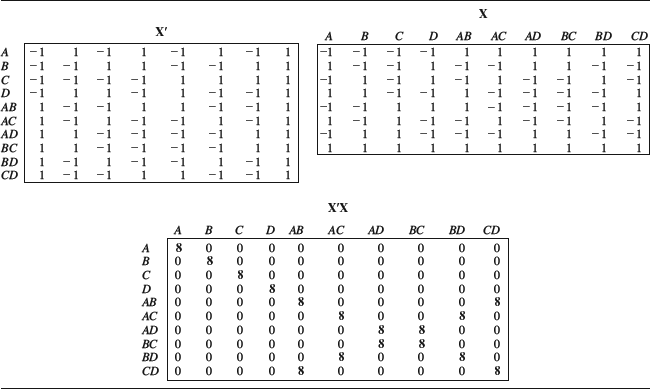
Another way to determine the confounding pattern (or degree of orthogonality) in a design is to multiply the matrix containing the factors and interactions by itself. We will call this matrix X. To do this multiplication in Excel the matrix must first be transposed, meaning that the rows are turned into columns and vice versa. The transpose of X is called X′ and the multiplication is shown in Table 9.6. Only terms up to second-order interactions are shown for clarity. Note that each entry in X′X is obtained by taking the inner product between a row in X′ and a column in X. For example, the bottom right element in the ten-by-ten matrix X′X is the inner product between the tenth row of X′ and the tenth column of X. This sort of multiplication can be confusing if you are not used to matrix operations but it is easily performed in Excel using the MMULT function. The only difficulty involved is finding out how to enter the MMULT expression into the worksheet as an array formula.
The important thing to remember is that, if X is orthogonal, X′X will only contain non-zero elements on the diagonal. This is because the off-diagonal elements contain the inner products between separate columns in X, whereas the diagonal elements result from multiplying the columns with themselves. Looking at X′X in Table 9.6 we see that it is not completely orthogonal, since a few off-diagonal elements have non-zero values. Looking closer, we see that these elements correspond to the confounded two-way interactions AB = CD, AC = BD, and AD = BC. This means that we have obtained the complete confounding pattern of the design in a single matrix operation. The larger the design, the more convenient this method becomes.
