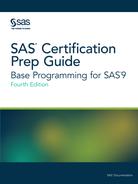SAS Enterprise Guide
To download the sample
data:
-
Start SAS Enterprise Guide.
-
In the Welcome to SAS Enterprise window, select New Project.
-
Select File>New>Program.
-
Depending on your network configuration, you might not have Write access to the Sasuser directory where the sample data is stored. To determine the status of the Sasuser directory, submit the following code:
proc options option=rsasuser; run;
-
If the result from the PROC OPTIONS code is RSASUSER, you must redirect the Sasuser folder by creating a new folder. From your server area, open the Files folder, right-click a drive or folder, and select New Folder. Enter the new folder name.Note: If the result from the PROC OPTIONS code is NORSASUSER, the Sasuser folder is writable, and you do not have to redirect the Sasuser folder. Therefore, you can skip this step and the next one.
-
Submit the following code in a Code window:
libname sasuser "/folders/myfolders/certprep";
Note: You must use the filename of the new folder. These examples use the namecertprep. If you use another filename, substitute the folder name that you created forcertprep. -
Copy the sample data program into the Program window and then run the program. You can access the sample data at http://support.sas.com/publishing/cert/sampdata.txt.
-
Because you do not need these shortcuts, delete the Program item and all the shortcuts from the project. This action does not delete the data that you created. To delete the item from the project, right-click Program and select Delete.
-
In the Confirmation window, click Yes.
Last updated: January 10, 2018
..................Content has been hidden....................
You can't read the all page of ebook, please click here login for view all page.