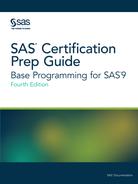Correcting Common Errors
The Basics of Error Correction
To correct
errors in programs, edit them in the code editing window. To correct
simple errors, such as the spelling error here, type over the incorrect
text, delete text, or insert text.
data sasuser.admitfee;
set sasuser.admit;
run;
proc prin data=sasuser.admitfee;
var id name actlevel fee;
run;In the program below,
the missing letter t has been inserted
into the SAS keyword that is specified in the PROC PRINT statement.
Figure 4.2 Corrected Program

Resubmitting a Revised Program
After
correcting your program, you can resubmit it. If you are working in
the SAS windowing environment, it is a good idea to clear the messages
from the Log window before resubmitting the
program so that you do not confuse the old error messages with the
new messages.
Figure 4.3 Correct PROC PRINT Output

Remember to check the Log window
again to verify that your program ran correctly.
Log 4.1 SAS Log: No Error Messages
9231 data sasuser.admitfee;
9232 set sasuser.admit;
9233 run;
NOTE: There were 21 observations read from the data set SASUSER.ADMIT.
NOTE: The data set SASUSER.ADMITFEE has 21 observations and 9 variables.
NOTE: DATA statement used (Total process time):
real time 0.00 seconds
cpu time 0.00 seconds
9234 proc print data=sasuser.admitfee;
9235 var id name actlevel fee;
9236 run;
NOTE: There were 21 observations read from the data set SASUSER.ADMITFEE.
NOTE: PROCEDURE PRINT used (Total process time):
real time 0.01 seconds
cpu time 0.01 seconds
Tip
To resubmit a section of code in
the Windows operating environment, highlight the selected code in
the code editing window. Then press the F3 key
on the keyboard.
CAUTION:
If you are programming
in the SAS windowing environment, this and other chapters show you
the Editor window only. If you are not using
the Editor as a code editing window, be sure
to adapt the directions for the Editor window.
The PUTLOG Statement
The Basics of Logic Errors
A logic
error occurs when the program statements execute, but
produce incorrect results. Because no notes are written to the log,
logic errors are often difficult to detect. Use the PUTLOG statement
in the DATA step to help identify logic errors.
|
Syntax, PUTLOG statement
PUTLOG 'message';
Note: You can precede your message
text with WARNING, MESSAGE, or NOTE to better identify the output
in the log.
|
The PUTLOG statement
can be used to write to the SAS log in both batch and interactive
modes. If an external file is open for output, use this statement
to ensure that debugging messages are written to the SAS log and not
to the external file.
Details
The temporary variables
_N_ and _ERROR_ can be helpful when you debug a DATA step.
|
Variable
|
Description
|
Debugging Use
|
|---|---|---|
|
_N_
|
The number of times
the DATA step iterated
|
Displays debugging messages
for a specified number of iterations of the DATA step
|
|
_ERROR_
|
Initialized to 0, set
to 1 when an error occurs
|
Displays debugging messages
when an error occurs
|
Example: The DATA Step Produces Wrong Results but There Are No Error Messages
The raw data file contains
information from a class. For each student, there are three scores
from tests, and one score from homework. The program below is designed
to select students whose average score is below 70. Although the program
produces incorrect results, there are no error messages in the log.
data work.grades; infile class; input Name $ Score1 Score2 Score3 Homework; Homework=Homework*2; AverageScore = MEAN(Score1 + Score2 + Score3 + Homework); if AverageScore < 70; run;
A glance at the raw
data shows that there should be students whose mean scores are below
70. However, the data set Work.Grades has 0 observations and 6 variables.
NOTE: The infile CLASS is:
Filename=C:UsersMy SAS Files9.4class.dat,
RECFM=V,LRECL=32767,File Size (bytes)=328,
Last Modified=04Dec2017:11:01:52,
Create Time=04Dec2017:10:55:21
NOTE: 4 records were read from the infile CLASS.
The minimum record length was 80.
The maximum record length was 80.
NOTE: The data set WORK.GRADES has 0 observations and 6 variables.
Use the PUTLOG statement
to determine where the DATA step received incorrect instructions.
Place the PUTLOG statement before the subsetting IF.
PUTLOG Name= Score1= Score2= Score3= Homework= AverageScore=;
Looking at the log,
you can see the result of the PUTLOG statement. The data that is listed
in the middle of the log shows that the variables were read in properly,
and the variable Homework was adjusted to be weighted the same as
Scores1–3. However, the values of AverageScore are incorrect.
They are above the available maximum grade. There is a syntax error
in the line that computes AverageScore: Instead of commas separating
the three score variables in the MEAN function, there are plus signs.
Since functions can contain arithmetic expressions, SAS simply added
the four variables together, as instructed, and computed the mean
of a single number. That is why no observations had values of AverageScore
below 70.
10243 data work.grades;
10244 infile class;
10245 input Name $1-7 Score1 Score2 Score3 Homework;
10246 Homework=Homework*2;
10247 AverageScore = MEAN(Score1 + Score2 + Score3 + Homework);
10248 PUTLOG Name= Score1= Score2= Score3= Homework= AverageScore=;
10249 IF AverageScore < 70;
10250 run;
NOTE: The infile CLASS is:
Filename=C:UsersDocumentsMy SAS Files9.4class.dat,
RECFM=V,LRECL=32767,File Size (bytes)=328,
Last Modified=04Dec2017:11:01:01,
Create Time=04Dec2017:10:55:21
Name=LINDA Score1=53 Score2=60 Score3=66 Homework=84 AverageScore=263
Name=DEREK Score1=72 Score2=64 Score3=56 Homework=64 AverageScore=256
Name=KATHY Score1=98 Score2=82 Score3=100 Homework=96 AverageScore=376
Name=MICHAEL Score1=80 Score2=55 Score3=95 Homework=100 AverageScore=330
NOTE: 4 records were read from the infile CLASS.
The minimum record length was 80.
The maximum record length was 80.
NOTE: The data set WORK.GRADES has 0 observations and 6 variables.
Fix the error by replacing
the plus signs in the MEAN function with commas. You can drop the
PUTLOG statement and use a PROC PRINT statement to view your results.
data work.grades;
infile class;
input Name $1-7 Score1 Score2 Score3 Homework;
Homework=Homework*2;
AverageScore = MEAN(Score1, Score2, Score3, Homework);
if AverageScore < 70;
run;
proc print data=work.grades;
run;The figure below lists
the names of students whose average score is below 70.
Figure 4.4 Corrected Program Output

Missing RUN Statement
Each step in a SAS program
is compiled and executed independently from every other step. As a
step is compiled, SAS recognizes the end of the current step when
it encounters one of the following errors:
-
a DATA or PROC statement, which indicates the beginning of a new step
-
a RUN or QUIT statement, which indicates the end of the current step
When the program below
is submitted, the DATA step executes, but the PROC step does not.
The PROC step does not execute because there is no following DATA
or PROC step to indicate the beginning of a new step, nor is there
a following RUN statement to indicate the end of the step.
data sasuser.admitfee; set sasuser.admit; proc print data=sasuser.admitfee; var id name actlevel fee;
If you are programming
in Enterprise Guide or SAS Studio, the system submits a RUN statement
after every program that you submit, so the above program would execute
normally. But in the SAS windowing environment, because there is nothing
to indicate the end of the PROC step, the PRINT procedure waits before
executing, and a PROC PRINT running message
appears at the top of the active window.
Note: Although omitting a RUN statement
is not technically an error, it can produce unexpected results.
Correcting the Error: Missing RUN Statement
To correct the error,
submit a RUN statement to complete the PROC step.
run;Missing Semicolon
One of the most common errors is a missing semicolon
at the end of a statement. Here is an example.
data sasuser.admitfee;
set sasuser.admit;
run;
proc print data=sasuser.admitfee
var id name actlevel fee;
run;When you omit a semicolon,
SAS reads the statement that lacks the semicolon (along with the following
statement) as one long statement.
Log 4.2 SAS Log: Error Messages
9237 data sasuser.admitfee;
9238 set sasuser.admit;
9239 run;
NOTE: There were 21 observations read from the data set SASUSER.ADMIT.
NOTE: The data set SASUSER.ADMITFEE has 21 observations and 9 variables.
NOTE: DATA statement used (Total process time):
real time 0.00 seconds
cpu time 0.00 seconds
9240 proc print data=sasuser.admitfee
9241 var id name actlevel fee;
---
22
76
ERROR 22-322: Syntax error, expecting one of the following: ;, (, BLANKLINE, CONTENTS, DATA,
DOUBLE, GRANDTOTAL_LABEL, GRANDTOT_LABEL, GRAND_LABEL, GTOTAL_LABEL, GTOT_LABEL,
HEADING, LABEL, N, NOOBS, NOSUMLABEL, OBS, ROUND, ROWS, SPLIT, STYLE, SUMLABEL,
UNIFORM, WIDTH.
ERROR 76-322: Syntax error, statement will be ignored.
9242 run
Correcting the Error: Missing Semicolon
-
Find the statement that lacks a semicolon. You can usually find it by looking at the underscored keywords in the error message and working backward.
-
Add a semicolon in the appropriate location.
-
Resubmit the corrected program.
-
Check the Log window again to make sure there are no other errors.
Unbalanced Quotation Marks
Some syntax errors, such as the missing
quotation mark after HIGH in the program below, cause SAS to misinterpret
the statements in your program.
data sasuser.admitfee;
set sasuser.admitfee;
where actlevel='HIGH;
run;
proc print data=sasuser.admitfee;
var id name actlevel fee;
run;When the program is
submitted, SAS is unable to resolve the DATA step, and a DATA
STEP running message appears at the top of the active
window.
Figure 4.5 SAS Editor Window with Message

Tip
Both SAS Enterprise Guide
and SAS Studio add a final line of code to stop unbalanced quotation
marks.
Sometimes a warning appears in the SAS log that indicates
the following:
-
A quoted string has become too long.
-
A statement that contains quotation marks (such as a TITLE or FOOTNOTE statement) is ambiguous because of invalid options or unquoted text.
When you have unbalanced
quotation marks, SAS is often unable to detect the end of the statement
in which it occurs. In Enterprise Guide or SAS Studio, simply add
the balancing quotation mark and resubmit the program. However, in
some environments, this technique usually does not correct the error.
SAS still considers the quotation marks to be unbalanced.
Therefore, you need to resolve
the unbalanced quotation mark by canceling the submitted statements
(in the Windows and UNIX operating environments) or by submitting
a line of SAS code (in the z/OS operating environment) before you
recall, correct, and resubmit the program.
Tip
If you do not correct this
error when it occurs in the SAS windowing environment, it is likely
that any subsequent programs that you submit in the current SAS session
will generate errors.
Correcting the Error in the Windows Operating Environment
-
Press the Ctrl and Break keys or click the Break Icon
 on the toolbar.
on the toolbar.
-
Select 1. Cancel Submitted Statements, and then click OK.

-
Select Y to cancel submitted statements, and then click OK.
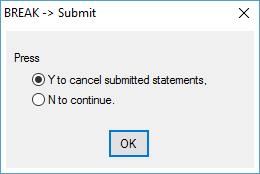
-
Correct the error and resubmit the program.
Correcting the Error in the UNIX Operating Environment
-
Open the Session Management window and click Interrupt.

-
Select 1. Cancel Submitted Statements, and then click Y.

-
Correct the error and resubmit the program.
Correcting the Error in the z/OS Operating Environment
-
Submit an asterisk followed by a single quotation mark, a semicolon, and a RUN statement.
*'; run;
-
Delete the line that contains the asterisk followed by the single quotation mark, the semicolon, and the RUN statement.
-
Insert the missing quotation mark in the appropriate place.
-
Submit the corrected program.
Tip
You can also use the above
method in the Windows and UNIX operating environments.
Semantic Error: Invalid Option
An invalid option error occurs when
you specify an option that is not valid in a particular statement.
In the program below, the KEYLABEL option is not valid when used with
the PROC PRINT statement.
data sasuser.admitfee;
set sasuser.admit;
where weight>180 and (actlevel="MOD" or actlevel="LOW");
run;
proc print data=sasuser.admitfee keylabel;
label actlevel='Activity Level';
run;When a SAS statement
that contains an invalid option is submitted, a message appears in
the Log window indicating that the option
is not valid or not recognized.
Log 4.3 SAS Log: Syntax Error Message
9250 data sasuser.admitfee;
9251 set sasuser.admit;
9252 where weight>180 and (actlevel="MOD" or actlevel="LOW");
9253 run;
NOTE: There were 2 observations read from the data set SASUSER.ADMIT.
WHERE (weight>180) and actlevel in ('LOW', 'MOD');
NOTE: The data set SASUSER.ADMITFEE has 2 observations and 9 variables.
NOTE: DATA statement used (Total process time):
real time 0.00 seconds
cpu time 0.00 seconds
9254 proc print data=sasuser.admit keylabel;
--------
22
202
ERROR 22-322: Syntax error, expecting one of the following: ;, (, BLANKLINE, CONTENTS, DATA,
DOUBLE, GRANDTOTAL_LABEL, GRANDTOT_LABEL, GRAND_LABEL, GTOTAL_LABEL, GTOT_LABEL,
HEADING, LABEL, N, NOOBS, NOSUMLABEL, OBS, ROUND, ROWS, SPLIT, STYLE, SUMLABEL,
UNIFORM, WIDTH.
ERROR 202-322: The option or parameter is not recognized and will be ignored.
9255 label actlevel='Activity Level';
9256 run;
NOTE: The SAS System stopped processing this step because of errors.
NOTE: PROCEDURE PRINT used (Total process time):
real time 0.00 seconds
cpu time 0.01 seconds
Correcting the Error: Invalid Option
-
Remove or replace the invalid option, and check your statement syntax as needed.
-
Resubmit the corrected program.
-
Check the Log window again to make sure there are no other errors.
Last updated: January 10, 2018
..................Content has been hidden....................
You can't read the all page of ebook, please click here login for view all page.