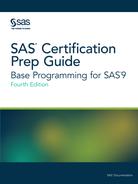Reading Microsoft Excel Data
Decide How to Reference Your Data
Use the DATA step to create a SAS data set whether the
input data source is a SAS data set, a raw data file, or a file from
another application. The difference between reading these various
types of input is in how you reference the data. You can use one of
the following methods to read data:
-
SAS/ACCESS LIBNAME statement
-
PROC IMPORT
The Base SAS LIBNAME
statement associates a SAS name (libref) with a SAS data library by
pointing to its physical location. But, the SAS/ACCESS LIBNAME statement
associates a SAS name with an Excel workbook file by pointing to its
location.
In doing so, the Excel
workbook becomes a new library in SAS, and the worksheets in the workbook
become the individual SAS data sets in that library.
The figure below illustrates
the difference between how the two LIBNAME statements treat the data.
Figure 6.15 Comparing LIBNAME Statements
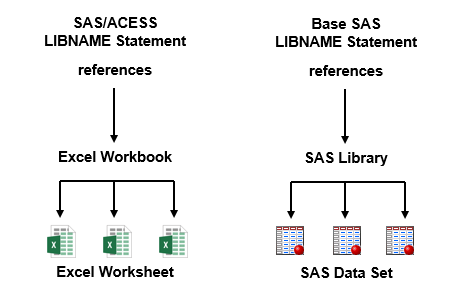
The next figure shows
how the DATA step is used with three types of input data.
Figure 6.16 Using the DATA Step with Different Types of Output

Notice how the INFILE
and INPUT statements are used in the DATA step for reading raw data,
but the SET statement is used in the DATA step for reading in the
Excel worksheets.
Running SAS with Microsoft Excel
-
You must have licensed SAS/ACCESS Interface to PC Files to use a SAS/ACCESS LIBNAME statement that references an Excel workbook.
-
If you are running SAS 9.1 or earlier and want to read in Microsoft Excel data, you must use Microsoft Excel 2003 or earlier.
-
To read Microsoft Excel 2007 or later data, you must be running SAS 9.2 or later.
-
The examples in this section are based on SAS 9.4 running with Microsoft Excel 2016.
Steps for Reading Excel Data
To read the Excel workbook file,
SAS must receive the following information in the DATA step:
-
a libref to reference the Excel workbook to be read
-
the name and location (using another libref) of the new SAS data set
-
the name of the Excel worksheet that is to be read
The table below outlines the basic statements that are
used in a program that reads Excel data and creates a SAS data set
from an Excel worksheet. The PROC CONTENTS and PROC PRINT statements
are not requirements for reading in Excel data and creating a SAS
data set. However, these statements are useful for confirming that
your Excel data has successfully been read into SAS.
|
Task
|
Statement
|
Example
|
|---|---|---|
|
Reference an Excel workbook
file
|
SAS/ACCESS LIBNAME statement
|
LIBNAME results
'c:certdataexercise.xlsx'; |
|
Write out the contents
of the SAS Library
|
PROC CONTENTS
|
proc contents data=results._all_; |
|
Execute the PROC CONTENTS
statement
|
RUN statement
|
run; |
|
Name and create a new
SAS data set
|
DATA statement
|
data work.stress; |
|
Read in an Excel worksheet
(as the input data for the new SAS data set)
|
SET statement
|
set results.'ActLevel$'n; |
|
Execute the DATA step
|
RUN statement
|
run; |
|
View the contents of
a particular data set
|
PROC PRINT
|
proc print data=stress; |
|
Execute the PROC PRINT
statement
|
RUN statement
|
run; |
The SAS/ACCESS LIBNAME Statement
To extend the SAS global LIBNAME statement and assign
a libref to a relational DBMS, use the SAS/ACCESS LIBNAME statement.
LIBNAME associates a SAS libref with a DBMS database, schema, server,
or a group of tables and views.
|
Syntax, SAS/ACCESS LIBNAME
statement:
LIBNAME <libref>XLSX <'physical-path-and-filename.xls'><options>;
libname results
XLSX
'c:certdataexercise.xlsx'; |
Note: The EXCEL engine (also called
the XLSX engine) requires single quotation marks for physical-path-and-filename.xls.
Referencing an Excel Workbook
Overview
This example uses data similar
to the scenario used for the raw data in the previous section. The
data shows the readings from exercise stress tests that have been
performed on patients at a health clinic.
The stress test data is located in an Excel workbook
named exercise.xlsx (shown below), which is stored in the location
c:users.
Figure 6.17 Excel Workbook

In the sample worksheet
above, the date column is defined in Excel as dates. If you right-click
the cells and select Format Cells, the cells
have a category of Date. SAS reads this data just as it is stored
in Excel. If the date had been stored as text in Excel, then SAS would
have read it as a character string.
To read in this workbook,
create a libref to point to the workbook's location:
libname results XLSX 'c:certdataexercise.xlsx';
The LIBNAME statement
creates the libref Results, which points to the Excel workbook exercise.xlsx.
The workbook contains two worksheets, Tests and Adv, which are now
available in the new SAS library (Results) as data sets.
Referencing an Excel Workbook in the DATA Step
SET Statement
Use the SET
statement to indicate which worksheet in the Excel file you want to
read.
data work.stress; set results.'ActivityLevels'n; run;
In this example, the
DATA statement tells SAS to name the new data set, Stress, and store
it in the temporary library Work. The SET statement in the DATA step
specifies the libref (the reference to the Excel file) and the worksheet
name as the input data.
You can use several statements
in the DATA step to subset your data as needed. Here, the WHERE statement
is used with a variable to include only those participants whose activity
level is HIGH.
data work.stress; set results.'ActivityLevels'n; where ActLevel='HIGH'; run;
The figure below shows
the partial output for this DATA step in table format.
Figure 6.18 DATA Step Output (partial output)

Name Literals
The LIBNAME statement created a
permanent library, Results, which is the libref for the workbook file
and its location. The new library contains two SAS data sets, which
access the data from the Excel worksheets.
The Excel worksheet names have
the special character ($) at the end. All Excel worksheets are designated
this way. But remember, special characters such as these are not
allowed in SAS data set names by default. So, in order for SAS to
allow this character to be included in the data set name, you must
assign a name literal to the data set name. A SAS name
literal is a name token that is expressed as a string
within quotation marks, followed by the uppercase or lowercase letter n.
The name literal tells SAS to allow the special character ($) in the
data set name.
Figure 6.19 Name Literal
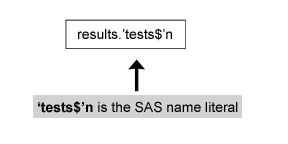
Named Ranges
A named range is
a range of cells within a worksheet that you define in Excel and assign
a name to. In the example below, the worksheet contains a named range,
tests_week_1, which SAS recognizes as a data set.
The named range, tests_week_1,
and its parent worksheet, tests, appear in the SAS windowing environment
as separate data sets, except that the data set that was created from
the named range has no dollar sign ($) appended to its name.
For more information
about named ranges, see your Microsoft Excel documentation.
Figure 6.20 Named Range

Tip
Named ranges are available
as data sets even though they do not appear in PROC CONTENTS.
Printing an Excel Worksheet as a SAS Data Set
After using the DATA step to read in the Excel data
and create a SAS data set, you can use PROC PRINT to produce a report
that displays the data set values.
You can also use the
PRINT procedure to refer to a specific worksheet. Remember to use
the name literal when referring to a specific Excel worksheet. In
the example below, the first PRINT statement displays the data values
for the new data set that was created in the DATA step. The second
PRINT statement displays the contents of the Excel worksheet that
was referenced by the LIBNAME statement.
proc print data=work.stress; run; proc print data=results.ActivityLevels'n; run;
Using PROC CONTENTS
In the example below, PROC CONTENTS displays a description
of the SAS data set. The example also includes a LABEL= data set option
that gives a label for the entire data set while the LABEL statement
assigns labels to individual labels. The INFORMAT and FORMAT statements
associate informats or formats with variables. When an INFORMAT or
FORMAT statement is specified in a DATA step, the name of that statement
can be used in PROC steps to customize your report.
data funnies (LABEL= 'Comics Character Data');
input Id Name $ Height Weight DoB MMDDYY8. @@;
Label Id = 'Identification no.';
Height = 'Height in inches';
Weight = 'Weight in pounds';
DoB = 'Date of Birth';
INFORMAT DoB MMDDYY8.;
FORMAT DoB WORDDATE18.;
Datalines;
53 Susie 42 41 07-11-93
54 Charlie 46 55 10-26-90
55 Calvin 40 35 01-10-91
56 Lucy 46 52 01-13-95
;
proc contents data=funnies;
run; Tip
Use _ALL_ keyword to produce
information about a data library and its contents.
Figure 6.21 CONTENTS Procedure Output

Note: This example demonstrates
reading data that is not aligned in columns. To learn
about reading data that is not aligned, see Reading and Creating Raw Data in Free-Format.
Disassociating a Libref
If SAS has assigned
a libref to an Excel workbook, the workbook cannot be opened in Excel.
To disassociate a libref, use a LIBNAME statement, specify the libref,
and use the CLEAR option.
libname results XLSX "c:usersexercise.xlsx";
proc print data=results.'tests'n;
run;
libname results clear;SAS disconnects from
the data source and closes any resources that are associated with
that libref’s connection.
Last updated: January 10, 2018
..................Content has been hidden....................
You can't read the all page of ebook, please click here login for view all page.