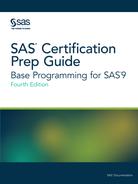DATA Step Statements for Reading Data
Naming the Data Set with the DATA Statement
The DATA statement indicates the beginning of the DATA
step and names the SAS data set to be created.
|
Syntax, DATA statement:
DATA SAS-data-set-1 <...SAS-data-set-n>;
|
Remember that a permanent
SAS data set name is a two-level name. For example, the two-level
name Clinic.Admit specifies that the data set Admit is stored in the
permanent SAS library to which the libref Clinic has been assigned.
Specifying the Raw Data File with the INFILE Statement
When
reading raw data, use the INFILE statement to indicate which file
the data is in.
|
Syntax, INFILE statement:
INFILE file-specification <options>;
|
To read the raw data
file to which the fileref Tests has been assigned, you write the following
INFILE statement:
infile tests;
Tip
Instead of using a FILENAME
statement, you can identify the raw data file by specifying the entire
filename and location in the INFILE statement. For example, the following
statement points directly to the C:IrsPersonalRefund.dat file:
infile 'c:irspersonal efund.dat';
Tip
When creating a temporary
data set in the Work library, it is permissible to specify only the
data set name and omit the Work library name.
Column Input
Using column input is one of the several methods for
reading data. Column input specifies actual column locations for values.
However, column input is appropriate only in certain situations. When
you use column input, your data must meet these conditions:
-
It must contain only standard character or numeric values.
-
It must be arranged in fixed fields.
The following external
file contains data that is arranged in columns or fixed fields. You
can specify a beginning and ending column for each field.
Figure 6.5 External File with Columns

Standard and Nonstandard Numeric Data
Standard numeric data values
can contain only the following text and characters:
-
numbers
-
decimal points
-
numbers in scientific or E notation (2.3E4, for example)
-
plus or minus signs
Nonstandard numeric data
that includes the following text and characters cannot be ready by
column input:
-
values that contain special characters, such as percent signs (%), dollar signs ($), and commas (,)
-
date and time values
-
data in fraction, integer binary, real binary, and hexadecimal forms
The following external
file contains the personnel information for a technical writing department
of a small computer manufacturer. The fields contain values for each
employee's last name, first name, job code, and annual salary.
Notice that the salary
values contain commas. So, the salary values are considered to be
nonstandard numeric values. You cannot use column input to read these
values.
Figure 6.6 Raw Data File

Describing the Data with the INPUT Statement
The INPUT statement describes the fields of raw data
to be read and placed into the SAS data set.
|
Syntax, INPUT statement
using column input:
INPUT variable <$> startcol-endcol
. . .;
|
Here is a small data
file.
Figure 6.7 Raw Data File

The INPUT statement below assigns the character variable
ID to the data in columns 1-4, the numeric variable Age to the data
in columns 6-7, the character variable ActLevel to the data in columns
9-12, and the character variable Sex to the data in column 14.
filename exer 'Z:sasuserexer.dat';
data exercise;
infile exer;
input ID $ 1-4 Age 6-7 ActLevel $ 9-12 Sex $ 14;
run;
proc print data=exercise;
run;Figure 6.8 Assigning Column Ranges to Variables

When you use column
input, you can do the following:
-
read any or all fields from the raw data file
-
read the fields in any order
-
specify only the starting column for values that occupy only one column
input ActLevel $ 9-12 Sex $ 14 Age 6-7;
Tip
Remember that when you name
a new variable, you must specify the name in the exact case that you
want it stored (for example, NewBalance). Thereafter, you can specify
the name in uppercase, lowercase, or mixed case letters.
Specifying Variable Names
Each variable has a name
that conforms to SAS naming conventions. Variable names follow these
rules for naming:
-
They can be 1 to 32 characters long.
-
They must begin with a letter (A-Z, either uppercase or lowercase) or an underscore (_)
-
They can continue with any combination of numbers, letters, or underscores.
Note: It is a best practice to
restrict variable names with the global option VALIDVARNAME=v7 and
to follow the variable naming rules.
The INPUT statement
uses column input to read the three data field in the raw data file
below.
Figure 6.9 Raw Data File

The values for the variable
Age are located in columns 1-2. Because Age is a numeric variable,
you do not specify a dollar sign ($) after the variable name.
input Age 1-2The values for the variable
ActLevel are located in columns 3-6. You specify a $ to indicate that
ActLevel is a character variable.
input Age 1-2 ActLevel $ 3-6The values for the character
variable Sex are located in column 7. Notice that you specify only
a single column.
input Age 1-2 ActLevel $ 3-6 Sex $ 7;Last updated: January 10, 2018
..................Content has been hidden....................
You can't read the all page of ebook, please click here login for view all page.