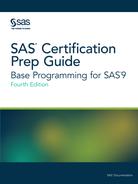Setting System Options
The Basics of System Options
Note: The options below do not
affect the appearance of HTML output. HTML is the recommended method
setting for output.
System
options are instructions that affect the processing
of an entire SAS program or SAS session from the time the option
is specified until it is changed. If you create your procedure output
as LISTING output, you can also control the appearance of your output
by setting these system options:
-
line size (the maximum width of the log and output)
-
page size (the number of lines per printed page of output)
-
the display of page numbers
-
the display of date and time
All SAS system options have default settings that
are used unless you specify otherwise. For example, page numbers are
automatically displayed in LISTING output (unless your site modifies
this default).
Figure 3.17 LISTING Output Showing Default Settings

Changing System Options
To modify system options in your LISTING output, you
submit an OPTIONS statement. You can place an OPTIONS statement anywhere
in a SAS program to change the settings from that point on. However,
it is good programming practice to place OPTIONS statements outside
DATA or PROC steps so that your programs are easier to read and debug.
Because the OPTIONS statement
is global, the settings remain in effect until changed or canceled,
or until the SAS session ends.
|
Syntax, OPTIONS statement:
OPTIONS options;
|
Options for Printed Results
Here are some system
options that affect the appearance of LISTING output.
|
CENTER | NOCENTER
|
controls whether output
is centered or left-justified. The default is CENTER.
|
|
DATE | NODATE
|
controls whether or
not today’s date appears at the top of each page of output.
The default is DATE.
|
|
NUMBER | NONUMBER
|
controls whether or
not page numbers appear on each page of SAS output. The default is
NUMBER.
|
|
ORIENTATION= orientation
|
specifies the orientation
for printing output, either LANDSCAPE or PORTRAIT. The default is
PORTRAIT.
|
|
PAGENO= n
|
starts numbering output
pages with n. The default is
1.
|
|
RIGHTMARGIN= n
|
specifies the size of
the margin (such as 0.75in or 2cm) to be used for printing output.
The default is 0.00in.
|
|
LEFTMARGIN= n
|
|
|
TOPMARGIN= n
|
|
|
BOTTOMMARGIN= n
|
Handling Two-Digit Years
If you use two-digit year values in your data lines,
external files, or programming statements, you should consider another
important system option, the YEARCUTOFF= option. This option specifies
which 100-year span is used to interpret two-digit year values.
Figure 3.18 The Default 100 Year Span in SAS

All versions of SAS
represent dates correctly from 1582 C.E. to 20,000 C.E. (Leap years,
century, and fourth-century adjustments are made automatically. Leap
seconds are ignored, and SAS does not adjust for daylight saving time.
You use SAS informats to read date, times, and datetime values to
account for various time zones. However, you should be aware of the
YEARCUTOFF= value to ensure that you are properly interpreting two-digit
years in data lines.
As with other system
options, you specify the YEARCUTOFF= option in the OPTIONS statement:
options yearcutoff=1925;
How the YEARCUTOFF= Option Works
When a two-digit year
value is read, SAS interprets it based on a 100-year span that starts
with the YEARCUTOFF= value. The default value of YEARCUTOFF= is
1926.
Figure 3.19 Default YEARCUTOFF= Date (1926)
|
Date Expression
|
Displayed Value
|
|---|---|
|
12/07/41
|
12/07/1941
|
|
18Dec15
|
18Dec2015
|
|
04/15/30
|
04/15/1930
|
|
15Apr95
|
15Apr1995
|
However, you can override
the default and change the value of YEARCUTOFF= to the first year
of another 100-year span. For example, if you specify YEARCUTOFF=1950,
then the 100-year span is from 1950 to 2049.
options yearcutoff=1950;
Using YEARCUTOFF=1950,
dates are interpreted as shown below:
Figure 3.20 Interpreting Dates When YEARCUTOFF=1950
|
Date Expression
|
Displayed Value
|
|---|---|
|
12/07/41
|
12/07/2041
|
|
18Dec15
|
18Dec2015
|
|
04/15/30
|
04/15/2030
|
|
15Apr95
|
15Apr1995
|
Handling Four-Digit Years
Remember, the value of the
YEARCUTOFF= system option affects only two-digit year values. A date
value that contains a four-digit year value is interpreted correctly
even if it does not fall within the 100-year span that is set by the
YEARCUTOFF= system option.
For more information
about reading date values, see SAS Date and Time Values.
Using System Options to Specify Observations
Besides using SAS system options
to change the appearance of output and interpret two-digit year values,
you can also use the FIRSTOBS= and OBS= system options to specify
the observations to process from SAS data sets.
Specify either or both
of these options as needed.
-
FIRSTOBS= starts processing at a specific observation.
-
OBS= stops processing after a specific observation.
Note: Using FIRSTOBS= and OBS=
together processes a specific group of observations.
CAUTION:
Each of these options
applies to every input data set that is used in a program or a SAS
process.
|
Syntax, FIRSTOBS=, and
OBS= options in an OPTIONS statement:
FIRSTOBS=n
OBS=n
|
Examples: FIRSTOBS= and OBS= Options
The data set clinic.heart
contains 20 observations. If you specify FIRSTOBS=10, SAS reads the
10th observation of the data set first and reads through the last
observation (for a total of 11 observations).
options firstobs=10;
proc print data=clinic.heart;
run;Here is the output:
Figure 3.21 PROC PRINT Output with FIRSTOBS=10

If you specify OBS=10
instead, SAS reads through the 10th observation. In this case, that
is for a total of 10 observations. Notice that FIRSTOBS= has been
reset to the default value.
options firstobs=1 obs=10;
proc print data=clinic.heart;
run;Here is the output:
Figure 3.22 PROC PRINT Output with FIRSTOBS=1 and Obs=10

Combining FIRSTOBS=
and OBS= processes observations in the middle of the data set. For
example, the following program processes only observations 10 through
15, for a total of 6 observations:
options firstobs=10 obs=15;
proc print data=clinic.heart;
run; Here is the output:Figure 3.23 PROC PRINT Output with FIRSTOBS=10 and Obs=15

To reset the number
of the last observation to process, you can specify OBS=MAX in the
OPTIONS statement.
options obs=max;This instructs any subsequent
SAS programs in the SAS session to process through the last observation
in the data set that is being read.
Using FIRSTOBS= and OBS= for Specific Data Sets
Using the
FIRSTOBS= or OBS= system options determines the first or last observation,
respectively, that is read for all steps for the duration of your
current SAS session or until you change the setting. However, you
can still do the following:
-
override these options for a given data set
-
apply these options to a specific data set only
To affect any single
file, use FIRSTOBS= or OBS= as data set options instead of as system
options. You specify the data set option in parentheses immediately
following the input data set name.
Tip
A FIRSTOBS= or OBS= specification
from a data set option overrides the corresponding FIRSTOBS= or OBS=
system option.
Example: FIRSTOBS= and OBS= as Data Set Options
As shown in the following
example, this program processes only observations 10 through 15, for
a total of 6 observations:
options firstobs=10 obs=15; proc print data=clinic.heart; run;
You can create the same
output by specifying FIRSTOBS= and OBS= as data set options, as follows.
The data set options override the system options for this instance
only.
options firstobs=10 obs=15;
proc print data=clinic.heart(firstobs=20 obs=30);
run;To specify FIRSTOBS=
or OBS= for this program only, you could omit the OPTIONS statement
altogether and simply use the data set options.
The SAS System Options Window
Note: There is no SAS
System Options window in Enterprise Guide or SAS Studio.
Use the OPTIONS statement to change system options.
You can also set system options by using the SAS
System Options window. The changed options are reset
to the defaults at the end of your SAS session.
To view the SAS System Options window,
select Tools>Options>System.
Figure 3.24 The SAS System Options Window

Changing Options
To change an option:
-
Expand the groups and subgroups under SAS Options Environment until you find the option that you want to change. Options in subgroups are listed in the right pane of the window.
-
Click the name of the option that you want to change, and display its pop-up menu. Specify either of the following:
-
Modify Value opens a window in which you enter or select a new value for the option.
-
Set to Default immediately resets the option to its default value.
-
Finding Options Quickly
To locate an option in the SAS
System Options window:
-
Place your cursor over the name of any option group or subgroup, and display its pop-up menu.
-
Click Find Option. The Find Option dialog box appears.
-
Enter the name of the option that you want to locate, and click OK.
The SAS
System Options window expands to the appropriate option
subgroup. All subgroup options also appear, and the option that you
located is highlighted.
Last updated: January 10, 2018
..................Content has been hidden....................
You can't read the all page of ebook, please click here login for view all page.