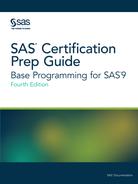Using BY-Group Processing
Finding the First and Last Observations in a Group
Creating List Reports explained how to use a BY statement in PROC SORT to sort
observations and in PROC PRINT to group observations for subtotals.
You can also use the BY statement in the DATA step to group observations
for processing.
data temp;
set salary;
by dept;
run;When you use the BY
statement with the SET statement, here are requirements and results:
-
The data sets that are listed in the SET statement must either be sorted by the values of the BY variables, or they must have an appropriate index.
-
The DATA step creates two temporary variables for each BY variable. One is named FIRST.variable, where variable is the name of the BY variable, and the other is named LAST.variable. Their values are either 1 or 0. The FIRST.variable and LAST.variable identify the first and last observations, respectively, in each BY group.
|
Variable
|
Equivalent
|
|---|---|
|
FIRST.variable
|
1 for the first observation
in a BY group
0 for any other observation
in a BY group
|
|
LAST.variable
|
1 for the last observation
in a BY group
0 for any other observation
in a BY group
|
Example: Finding the First and Last Observations in a Group
The Sasuser.USA
data set contains payroll information for individual employees. Suppose
you want to compute the annual payroll by department. Assume 2,000
work hours per year for hourly employees.
Before computing the
annual payroll, you need to group observations by values of the variable
Dept.
Figure 12.3 Sample Data Set (partial output)

The following program
computes the annual payroll by department. Notice that the variable
name Dept has been appended to FIRST. and LAST.
proc sort data=sasuser.usa out=work.temp; by dept; run; data finance.budget(keep=dept payroll); set work.temp; by dept; if wagecat='S' then Yearly=wagerate*12; else if wagecat='H' then Yearly=wagerate*2000; if first.dept then Payroll=0; payroll+yearly; if last.dept; run;
If you could look behind
the scenes at the program data vector (PDV) as the Finance.Budget
data set is created, you would see the following. Notice the values
for FIRST.Dept and LAST.Dept.
Figure 12.4 Program Data Vector

When you print the new
data set, you can now list and sum the annual payroll by department.
proc print data=finance.budget noobs; sum payroll; format payroll dollar12.2; run;
Figure 12.5 Payroll Sum

Finding the First and Last Observations in Subgroups
When you specify multiple BY variables, the following
statements are true:
-
The FIRST.variable for each variable is set to 1 at the first occurrence of a new value for the primary variable.
-
A change in the value of a primary BY variable forces LAST.variable to equal 1 for the secondary BY variables.
Example: Finding the First and Last Observations in Subgroups
Suppose you now want
to compute the annual payroll by job type for each manager. In your
program, you specify two BY variables, Manager and JobType.
proc sort data=sasuser.usa out=work.temp2;
by manager job_type;
data finance.budget2(keep=manager job_type payroll);
set work.temp2;
by manager job_type;
if wagecat='S' then Yearly=wagerate*12;
else if wagecat='H' then Yearly=wagerate*2000;
if first.job_type then Payroll=0;
payroll+yearly;
if last.job_type;
run;If you could look at
the PDV now, you would see the following. Notice that the values for
FIRST.JobType and LAST.JobType change according to values of FIRST.Manager
and LAST.Manager.
Figure 12.6 Sample Program Data Vector

Now you can sum the
annual payroll by job type for each manager. Here, the payroll for
only two managers (Coxe and Delgado) is listed.
proc print data=finance.budget2 noobs;
by manager;
var job_type;
sum payroll;
where manager in ('Coxe','Delgado');
format payroll dollar12.2;
run;Figure 12.7 Payroll Sum by Job Type and Manager

Last updated: January 10, 2018
..................Content has been hidden....................
You can't read the all page of ebook, please click here login for view all page.