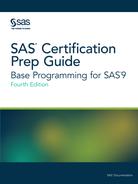Using Formatted Input
INPUT Statement Syntax
Formatted input is a powerful
method for reading both standard and nonstandard data in fixed fields.
|
Syntax, INPUT statement
using formatted input:
INPUT <pointer-control> variable
informat.;
|
Using the @n Column Pointer Control
The
@n is a pointer control that
moves the input pointer to a specific column number. The @ moves the
pointer to column n, which
is the first column of the field that is being read.
|
Syntax, INPUT statement
using formatted input and the @n pointer
control:
INPUT @n
variable informat.;
|
In this example, you
use the @n pointer control
to locate variable values in the external file Empdata. As you can
see, the values for LastName begin in column 1. The example could
start with the @1 pointer control.
input @1 LastName $7.However, the default
column pointer location is column 1, so no column pointer control
is necessary to read the first field.
input LastName $7.
The values for FirstName
begin in column 9. To point to column 9, use an @ sign and the column
number in the INPUT statement:
input LastName $7. @9 FirstName $5.
Examples: Reading Columns in Any Order
Column
pointer controls can also be useful. For example, you
can use the @n to move a pointer
forward or backward when reading a record.
In this INPUT statement,
the value for FirstName is read first, starting in column 9.
input @9 FirstName $5.

Read the values for
LastName, which begin in the first column. Here you must use the @n pointer
control to move the pointer back to column 1.
input @9 FirstName $5. @1 LastName $7.
The rest of the INPUT
statement specifies the column locations of the raw data value for
JobTitle and Salary.
input @9 FirstName $5. @1 LastName $7. @15 JobTitle 3. @19 Salary comma9.;

The +n Pointer Control
The
+n pointer control moves the
input pointer forward to a column number that is relative to the current
position. The + moves the pointer forward n columns.
|
Syntax, INPUT statement
using formatted input and the +n pointer
control:
INPUT +n
variable informat.;
|
In order to count correctly,
it is important to understand where the column pointer is located
after each data value is read.
Example: How the +n Pointer Control Works
Suppose you want to
read the data from Empdata in the following order: LastName, FirstName,
Salary, JobTitle. Because the values for LastName begin in column
1, a column pointer control is not needed.
input LastName $7.
With formatted input,
the column pointer moves to the first column following the field that
was just read. In this example, after LastName is read, the pointer
moves to column 8.

To start reading FirstName,
which begins in column 9, the column pointer moves ahead one column
with +1.
input LastName $7. +1 FirstName $5.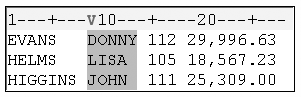
After reading FirstName,
the column pointer moves to column 14. To skip over the values for
JobTitle and read the values for Salary, which begin in column 19,
move the column pointer ahead five columns from column 14.
input LastName $7. +1 FirstName $5. +5 Salary comma9.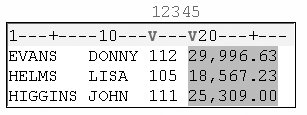
The last field to be
read contains the values for JobTitle. You can use the @n column pointer
control to return to column 15.
input LastName $7. +1 FirstName $5. +5 Salary comma9.
@15 JobTitle 3.;
Note: You can use the notation
+(-n) to move the +n pointer
backward.
Last updated: January 10, 2018
..................Content has been hidden....................
You can't read the all page of ebook, please click here login for view all page.