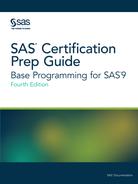Creating a Raw Data File
Overview
Here are a SAS program and SAS data set that appeared
earlier in this chapter.
data sasuser.stress;
infile tests;
input ID $ 1-4 Name $ 6-25 RestHR 27-29 MaxHR 31-33
RecHR 35-37 TimeMin 39-40 TimeSec 42-43
Tolerance $ 45;
if tolerance='D';
TotalTime=(timemin*60)+timesec;
run;Notice that the data
set has been modified with SAS statements. If you wanted to write
the new observations to a raw data file, you could reverse the process
that you have been following and write out the observations from a
SAS data set as records or lines to a new raw data file.
Using the _NULL_ Keyword
Because
the goal of your SAS program is to create a raw data file and not
a SAS data set, it is inefficient to use a data set name in the DATA
statement. Instead, use the keyword _NULL_, which enables you to use
the DATA step without actually creating a SAS data set. A SET statement
specifies the SAS data set that you want to read from.
data _null_;
set sasuser.stress;The next step is to
specify the output file.
Specifying the Raw Data File
You
use the FILE and PUT statements to write the observations from a SAS
data set to a raw data file, just as you used the INFILE and INPUT
statements to create a SAS data set. These two sets of statements
work almost identically.
When writing observations
to a raw data file, use the FILE statement to specify the output file.
|
Syntax, FILE statement:
FILE file-specification <options> <operating-environment-options>;
|
For example, if you
want to read the Sasuser.Stress data set and write it to a raw data
file that is referenced by the fileref Newdat, you would begin your
program with the following SAS statements.
data _null_;
set sasuser.stress;
file newdat;
run;Instead of identifying
the raw data file with a SAS fileref, you can specify the entire filename
and location in the FILE statement. For example, the following FILE
statement points directly to the
Z:sasuser ests.dat file.
Note that the path specifying the filename and location must be enclosed
in quotation marks. data _null_;
set sasuser.stress;
file 'Z:sasuser ests.dat';
run;Describing the Data
Whereas the FILE statement specifies the output raw
data file, the PUT statement describes the lines to write to the raw
data file.
|
Syntax, PUT statement
using column output:
PUT variable
startcol-endcol...;
|
In general, the PUT
statement mirrors the capabilities of the INPUT statement. In this
case you are working with column output. Therefore, you need to specify
the variable name, starting column, and ending column for each field
that you want to create. Because you are creating raw text data, the
dollar sign ($) is optional.
data _null_; set sasuser.stress; file 'Z:sasuser ests.dat'; put id $ 1-4 name 6-25 resthr 27-29 maxhr 31-33 rechr 35-37 timemin 39-40 timesec 42-43 tolerance 45 totaltime 47-49; run;
Figure 6.13 SAS Data Set sasuser.stress Output with PUT Statement

The resulting raw data
file would look like this.
Figure 6.14 Creating a Raw Data File

Tip
If you do not execute a FILE
statement before a PUT statement in the current iteration of the DATA
step, SAS writes the lines to the SAS log.
Tip
SAS assigns the fileref Print
to the location where procedure output is being written. If you specify file
print in your DATA step, the PUT statement writes the
lines to the procedure output location.
Last updated: January 10, 2018
..................Content has been hidden....................
You can't read the all page of ebook, please click here login for view all page.