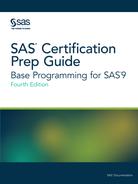Creating Tables in List Format
LIST Option Syntax
When three or more variables are specified, the multiple
levels of n-way tables can
produce considerable output. Such bulky, often complex crosstabulations
are often easier to read when they are arranged as a continuous list.
Although this arrangement eliminates row and column frequencies and
percentages, the results are compact and clear.
Tip
The LIST option is not available
when you also specify statistical options.
To generate list output
for crosstabulations, add a slash (/) and the LIST option to the TABLES
statement in your PROC FREQ step. Here is the syntax:
TABLES variable-1
*variable-2 <*
... variable-n> /
LIST;
Example: Using the LIST Option
Adding the LIST option
to the Clinic.Diabetes program puts its frequencies in a simple, short
table.
proc format;
value wtfmt low-139='< 140'
140-180='140-180'
181-high='> 180';
value htfmt low-64='< 5''5"'
65-70='5''5-10"'
71-high='> 5''10"';
run;
proc freq data=clinic.diabetes;
tables sex*weight*height / list;
format weight wtfmt. height htfmt.;
run;Figure 9.18 Table Created by Using the LIST Option

Changing the Table Format
Adding the CROSSLIST option to a TABLES statement displays
crosstabulation tables in ODS column format. This option creates a
table that has a table definition that you can customize by using
the TEMPLATE procedure.
Notice the structure
of the output that is produced by the program shown below.
proc format;
value wtfmt low-139='< 140'
140-180='140-180'
181-high='> 180';
value htfmt low-64='< 5''5"'
65-70='5''5-10"'
71-high='> 5''10"';
run;
proc freq data=clinic.diabetes;
tables sex*weight*height / crosslist;
format weight wtfmt. height htfmt.;
run;Figure 9.19 Table Created by Using CROSSLIST Option: Sex=F

Figure 9.20 Table Created by Using CROSSLIST Option: Sex=M

Suppressing Table Information
Another way to control the format
of crosstabulations is to limit the output of the FREQ procedure to
a few specific statistics. Remember that when crosstabulations are
run, PROC FREQ produces tables with cells that contain these frequencies:
-
cell frequency
-
cell percentage of total frequency
-
cell percentage of row frequency
-
cell percentage of column frequency
You can use options
to suppress any of these statistics. To control the depth of crosstabulation
results, add any combination of the following options to the TABLES
statement:
-
NOFREQ suppresses cell frequencies
-
NOPERCENT suppresses cell percentages
-
NOROW suppresses row percentages
-
NOCOL suppresses column percentages
Example: Suppress Percentages
Suppose you want to
use only the percentages of Sex and Weight combinations in the data
set Clinic.Diabetes. To suppress frequency counts and row and column
percentages, add the NOFREQ, NOROW, and NOCOL options to the program's
TABLES statement.
proc format;
value wtfmt low-139='< 140'
140-180='140-180'
181-high='> 180';
run;
proc freq data=clinic.diabetes;
tables sex*weight / nofreq norow nocol;
format weight wtfmt.;
run;Figure 9.21 Suppressing Table Information

Notice that Percent
is the only statistic that remains in the table's legend box.
Last updated: January 10, 2018
..................Content has been hidden....................
You can't read the all page of ebook, please click here login for view all page.