 Starting the GlassFish 4 server
by Gerald Gierer
Enterprise Application Development with Ext JS and Spring
Starting the GlassFish 4 server
by Gerald Gierer
Enterprise Application Development with Ext JS and Spring
- Enterprise Application Development with Ext JS and Spring
- Table of Contents
- Enterprise Application Development with Ext JS and Spring
- Credits
- About the Author
- Acknowledgments
- About the Reviewers
- www.PacktPub.com
- Preface
- 1. Preparing Your Development Environment
- 2. The Task Time Tracker Database
- 3. Reverse Engineering the Domain Layer with JPA
- Understanding the reasons for using JPA
- Understanding JPA implementations
- Reverse engineering with NetBeans
- Introducing the persistence.xml file
- Refactoring the Java classes
- Introducing the Java Persistence Query Language
- Refactoring Java equals() and hashCode()
- Summary
- 4. Data Access Made Easy
- 5. Testing the DAO Layer with Spring and JUnit
- Unit testing overview
- Configuring the test environment
- Introducing the Spring IoC container
- Defining a test case superclass
- Defining the CompanyDao test case
- Running the JUnit test cases with Maven
- Running the CompanyDaoTest.java file
- The results for the CompanyDaoTests.testMerge test case
- The results for the CompanyDaoTests.testFindAll test case
- The results for the CompanyDaoTests.testFind test case
- Results for the CompanyDaoTests.testPersist test case
- Results for the CompanyDaoTests.testRemove test case
- JPA traps for the unwary
- Exercises
- Summary
- 6. Back to Business – The Service Layer
- 7. The Web Request Handling Layer
- 8. Running 3T on GlassFish
- 9. Getting Started with Ext JS 4
- 10. Logging On and Maintaining Users
- 11. Building the Task Log User Interface
- 12. 3T Administration Made Easy
- 13. Moving Your Application to Production
- A. Introducing Spring Data JPA
- Index
Opening the Services tab and expanding the Servers node will list the GlassFish server that was installed during the NetBeans installation process. You can now right-click on the GlassFish Server 4.0 node and select Start as shown in the following screenshot:
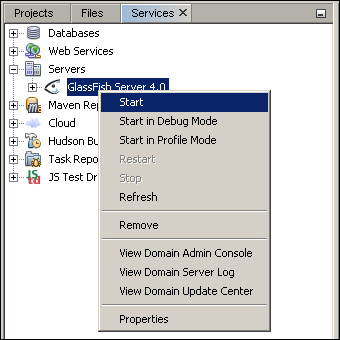
The Output panel should now open at the bottom of your NetBeans IDE and display the startup results. Select the GlassFish Server 4.0 tab to view the details.
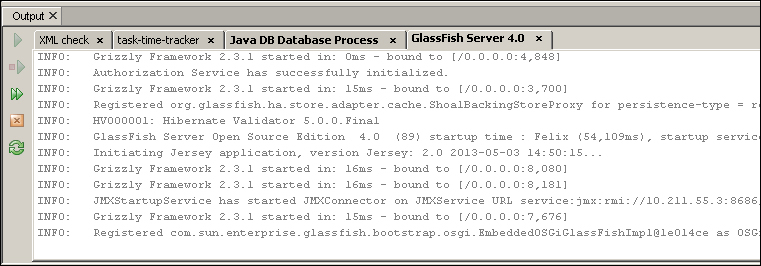
The fifth-last line identifies that the server has started and is listening to port 8080, written as 8,080 in the log:
INFO: Grizzly Framework 2.3.1 started in: 16ms - bound to [/0.0.0.0:8,080]
You can now open your preferred browser and view the page http://localhost:8080.
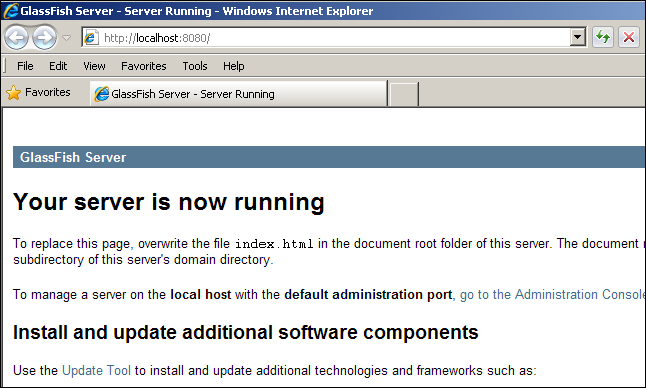
You can now stop the server by right-clicking on the GlassFish Server 4.0 node and clicking on Stop.
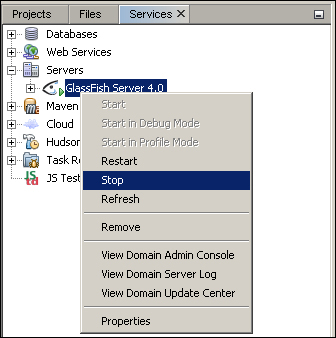
-
No Comment