We have already built the project successfully; it is now time to run the project in GlassFish. Click on the Run toolbar item to start the process as follows:
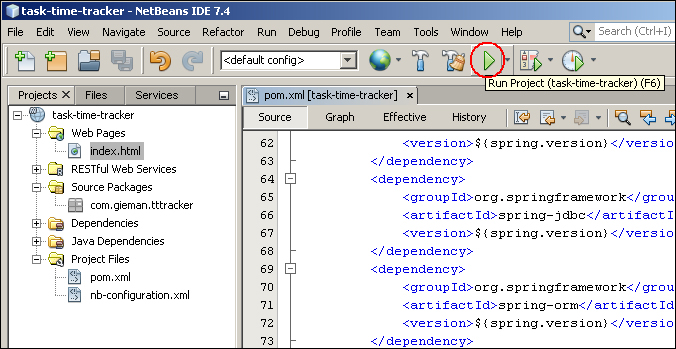
The output should display the process, first building the project followed by starting and deploying to the GlassFish server. The final step will open your default browser and display the world-renowned message that is loved by all developers, as shown in the following screenshot:
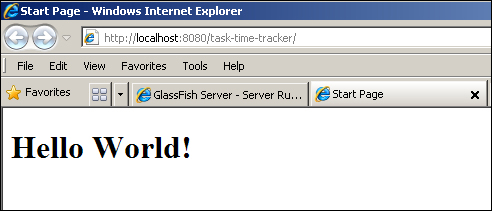
Congratulations! You have now configured the core components for developing, building, and deploying a Spring Java project. The final step is to change the text on the default page. Open the index.html file as shown in the following screenshot:
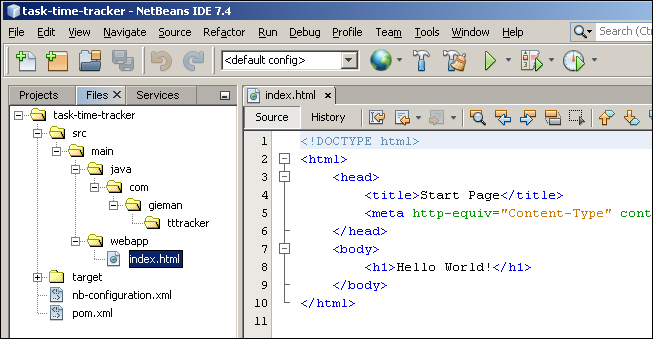
Change <title> to Task Time Tracker Home Page and the <h1> text to Welcome to Task Time Tracker!. Save the page and refresh your browser to see the change.
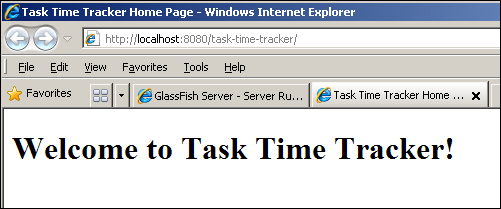
Note
Didn't see the updated text change on browser refresh? Under some circumstances, after deploying to GlassFish for the first time, the changes made in the index.html file may not be seen in the browser when you refresh the page. Restarting your NetBeans IDE should fix the issue and ensure subsequent changes are immediately deployed to GlassFish when any project resource is saved.
