There are two core components required for Ext JS 4 development as follows:
- The Sencha Cmd Tool: This is a cross-platform, Java-based, command-line tool that provides many options to help manage the lifecycle of your applications
- Ext JS 4 SDK (Software Development Kit): This contains all source files, examples, resources, and minified scripts required for application development
We will now examine and install each of these components.
The Sencha Cmd Tool can be downloaded from http://www.sencha.com/products/sencha-cmd/download. The file is approximately 46 MB and needs to be unzipped before running the setup process.
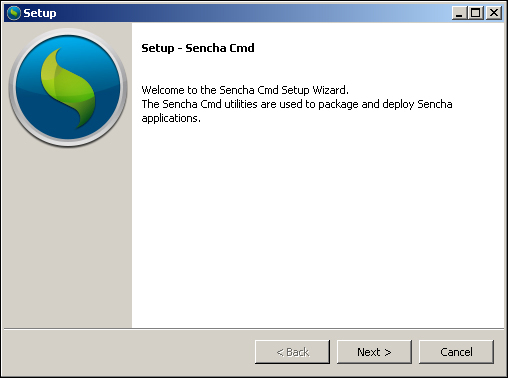
Click on Next to view the License Agreement section. You will need to accept the agreement before clicking on the Next button:
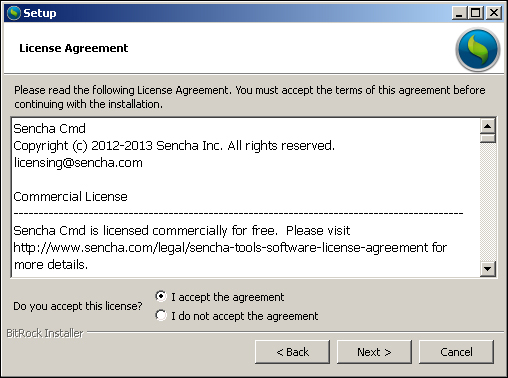
The screen shown in the following screenshot prompts for an Installation Directory. We recommend that you install the Sencha Cmd Tool on a directory that is easily accessible (/Users/Shared/ for Mac users and C: for Windows users):
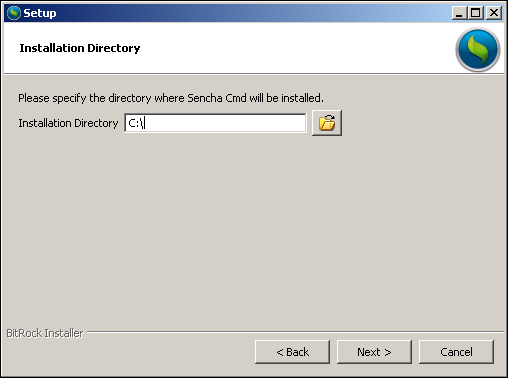
Click on Next to continue. This will show a prompt indicating that setup is now ready to begin installing Sencha Cmd on your computer. Click on Next again to continue the installation. The final prompt will confirm the installation of Sencha Cmd:
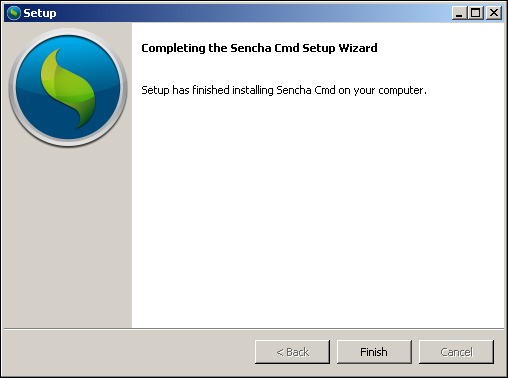
You can now view the installed files as shown in the following screenshot:
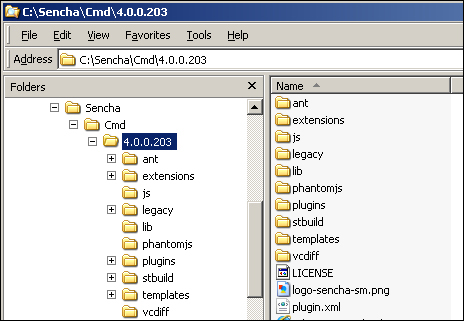
To confirm the installation, open a command prompt (Windows) or terminal (Mac), type sencha, and press the Enter key. This will confirm that Sencha Cmd has been added to your system path and should result in output similar to that shown in the following screenshot:
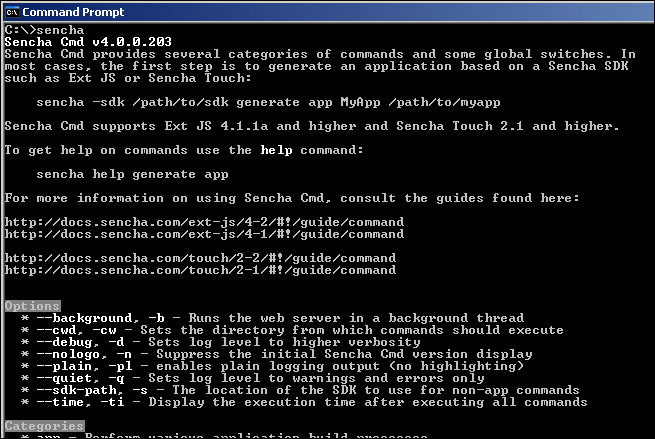
Note that any currently open console/terminal windows will need to be closed and reopened to ensure that the installation path changes are reloaded. The final step is to check whether or not there are any upgrades available by typing:
sencha upgrade –-check
This command should display an appropriate message as shown in the following screenshot:
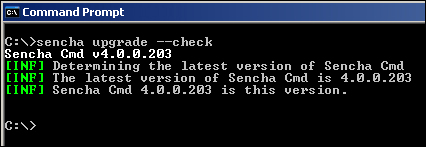
It is possible to upgrade versions of Sencha Cmd by omitting the ––check argument. For a full list of Sencha command-line options, refer to http://docs.sencha.com/extjs/4.2.2/#!/guide/command. This page also contains many helpful troubleshooting tips and explanations. In addition, you may also use the command-line help by executing sencha help. Executing the sencha help command will display detailed help options:
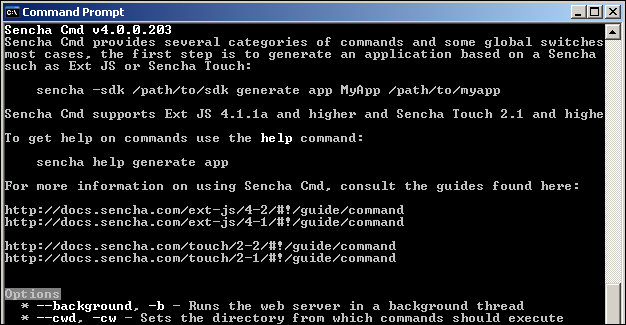
The SDK can be downloaded from http://www.sencha.com/products/extjs. The previous step will have created a Sencha directory in the following location:
C:Senchafor Windows users/Users/Shared/Senchafor Mac users
After downloading the SDK, you should create an ext-xxx directory within this Sencha directory where xxx represents the version of the Ext JS 4 framework. You can then unzip the SDK into this directory resulting in the structure shown in the following screenshot:
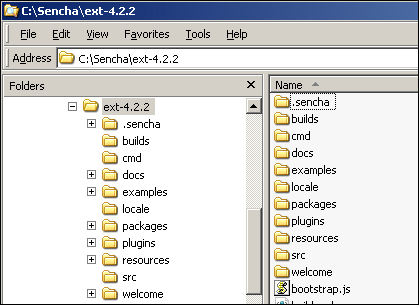
You are now ready to initialize the Ext JS 4 3T application skeleton.
